Adding subtitles to a video is an imperfect art.
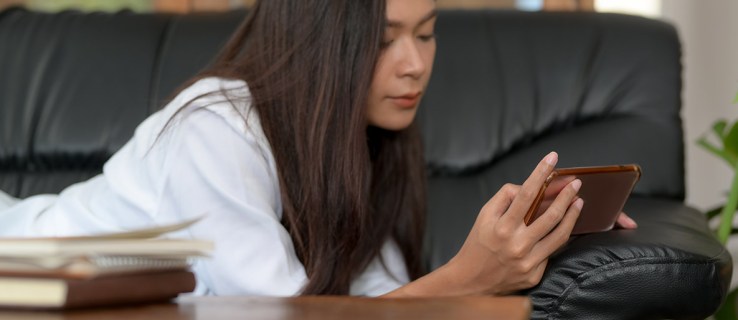
Many times, you will end up with “technically correct” subtitles. But they lack the nuances and cultural understanding to convey the correct meaning of the situation.
And sometimes the translations are completely wrong.
If you understand Japanese or are trying to learn it, subtitles may be more troublesome than they are worth. And inaccurate translations can make watching shows a painful effort. But you don’t have to keep the subtitles on if you don’t want them.
Find out how to turn off closed captions when using the Crunchyroll mobile app.
Contents
Turn off subtitles through the mobile app
Disabling captions on your Crunchyroll videos is simple when it contains soft captions. In the past, videos had hard-coded subtitles embedded in the video code. This happened because some devices couldn’t handle soft subtitles, so it was easier to include subtitles in the video file. Unfortunately, you cannot enable, disable, or change the language.
Ready to turn off those distracting words at the bottom of the screen? Follow these simple steps:
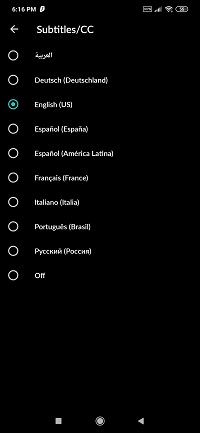
Individual episode settings
First, open the app and select the video you want to watch. Near the top of the player window, you will see a small gear icon for the Settings menu. Touch the icon to open the submenu. Scroll down and select Subtitles / CC and choose Off to skip the subtitles for that episode.
When you’re done, step off the menus and enjoy the show.
As you can see, this is a “per episode” solution, but if you are watching excessively, the changes seem to carry over from episode to episode.

You can also try changing the language settings in your Crunchyroll app. It’s not a guarantee that it will work on all shows, so you may need to toggle settings on your stream as well.
To change the language setting, go to the home screen of the application or the My lists menu. You will see a variety of options near the bottom of the screen. Touch Settings to access the following menu.
Then scroll down to Subtitle Language and tap on it to open the language submenu. Touch Off and exit the menu.
Disabling subtitles for dubbed videos
There are also some dubbed videos on Crunchyroll. Remember that Crunchyroll is a US based company? These videos are generally dubbed in English to suit their local fan base.
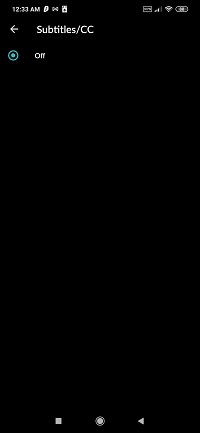
But they do include English or subtitled subtitles along with the English audio track. To turn off captions, follow the instructions in the Main Menu or By Episode to toggle the settings.
What if subtitle changes don’t change the video?
Sometimes it seems that changing the language in your settings using any of the methods does nothing. If that’s the case, you may want to:
- Close the Crunchyroll app
- Clear your device’s cache
- Open the Crunchyroll app
- Change language settings (again)
Sometimes those language settings are stubborn. The app can keep reading the preferences from your previous streaming sessions. But using a cleaner app on your phone can help with that.
You can also try making language changes to your Crunchyroll account using a PC browser. Any changes you make will be translated into the mobile app when you reopen it.
Remove subtitles from your favorite shows
Coded subtitles were a necessity years ago because video players couldn’t handle the extra work required for smooth subs. And that translated into limited language options for your videos.
Since then, mobile devices have improved to the point that almost all videos include soft captions. It would be hard to find programs that don’t allow you some level of language control, even if it’s just to turn them off.
Were you able to disable subtitles in your Crunchyroll mobile app? Let us know in the comment section below.