One of the great advantages that advances in software have brought us in recent years has undoubtedly been the ability to synchronize information and content on various computer equipment and mobile devices.
This has generated that a user can access documents, images, videos, audios and others that belong to him from anywhere, at any time and through any device that he has at hand and allows him, that is, that it is properly configured to synchronize this information.

A few years ago, in order to share content stored on our Smartphone with our PC, we had to connect both computers through a cable and wait until the transfer of files from one device to the other. Therefore, this type of synchronism could only be carried out at times when we had both teams in our hands.
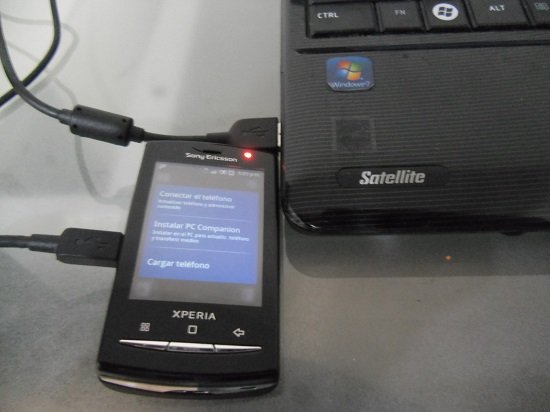
Today, fortunately, things have changed a lot, and thanks to the Internet, and especially to cloud services, we can carry out the same procedure not only without using cables , but also remotely.
At present, if we as users know how to take the advantages that cloud services give us, we can seamlessly synchronize the content of our various computer devices at all times without the need to physically connect them, never again.

For this reason, here we tell you what is the best procedure to be able to synchronize Android phones or tablets with our PC, as long as we have the Windows 10 version installed on it.
OneDrive: The Answer
The first thing to clarify here is that in order to seamlessly synchronize an Android device with a Windows 10 PC, the ideal is to use the OneDrive service provided by Microsoft, and it is precisely called OneDrive because it offers us a unit to store all of them. our files in the Cloud, so that we can access them from anywhere and on any device.
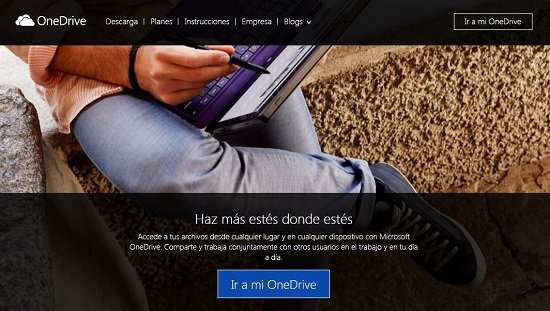
Of course, in order to use OneDrive services, the first thing we must do is create an account, for which we can access from this link , where we will also find the option to download the application for our Windows computer and our Android device , completely free of charge.
When we have registered with OneDrive, the service will give us 5 GB of storage for free, which for the common user in general is enough. However, we can choose to acquire a greater amount of storage space within the service, paying $ 2 per month, which gives us 100 GB of space, or obtain 1 terabyte for $ 7.
In order to synchronize between our Windows 10 PC and our Android Smartphone or Tablet , we must also install the OneDrive app on our Android device, which we can find at this link , and of course use the same account.
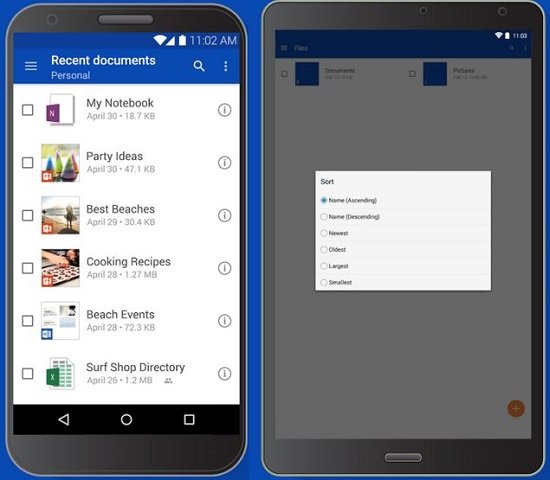
From there everything we store in OneDrive, regardless of whether we save it with our PC or with our phone , will be available from our space in OneDrive so that we can use it anytime and anywhere, it’s that simple.
The truth is that Microsoft’s OneDrive has generated so much interest among users in recent times, that even many manufacturers of Android phones and tablets usually include this app by default, so perhaps we already have it installed on our device and we were still unaware the advantages of using it.
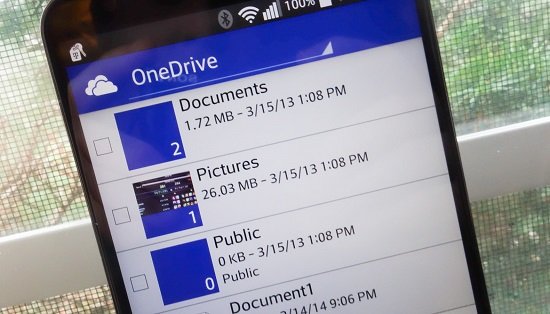
It is also important to note that many may wonder what the differences are between the service provided by OneDrive and some products of its kind, such as Google Drive, and at this point, we have to mention that the synchronization in OneDrive from our PC with Windows 10 is perfect, immediate and in some cases practically automatic.
Such is the case when we work with office automation programs such as Microsoft Word, that as we can see, once we have an account in OneDrive, any text document that we create in Word with our PC, when we save it, it gives us the possibility of storing it. directly in our OneDrive space.
If later, with the Microsoft Word application installed on our Android Smartphone or Tablet , we try to open that document that we write on our computer, we can do it without problems thanks to OneDrive, we can even edit it from the device we want.
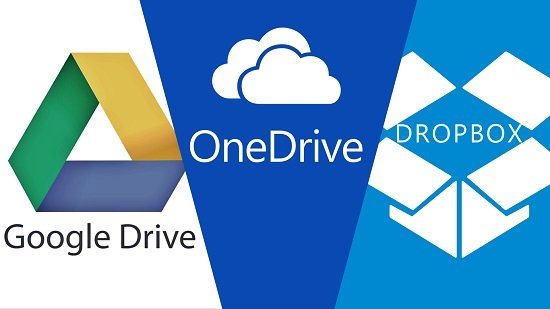
Although in the case of Google Drive the version is available for both Android and Windows 10, the truth is that the way of synchronization is not as automated as we can do with OneDrive.
Something similar happens with services like DropBox, which is also available for both software platforms, but in the end its synchronization is not as automatic as OneDrive manages to be.
We are talking about documents created in Word, but this is similar in the case, for example, of photographs that we have taken with our Android phone and that later we want to have available also on our computer.
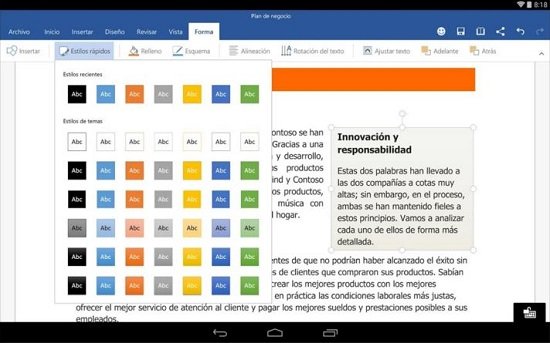
This can be done through OneDrive, because the service also gives us a really solid free storage space without complications. This can be ensured by the several million users who use the service on a daily basis.
In this way, we will see that by using OneDrive on our Android device, and at the same time on our Windows 10 PC, we can synchronize the content of both computers without using keys again to connect them, something that many of us appreciate.