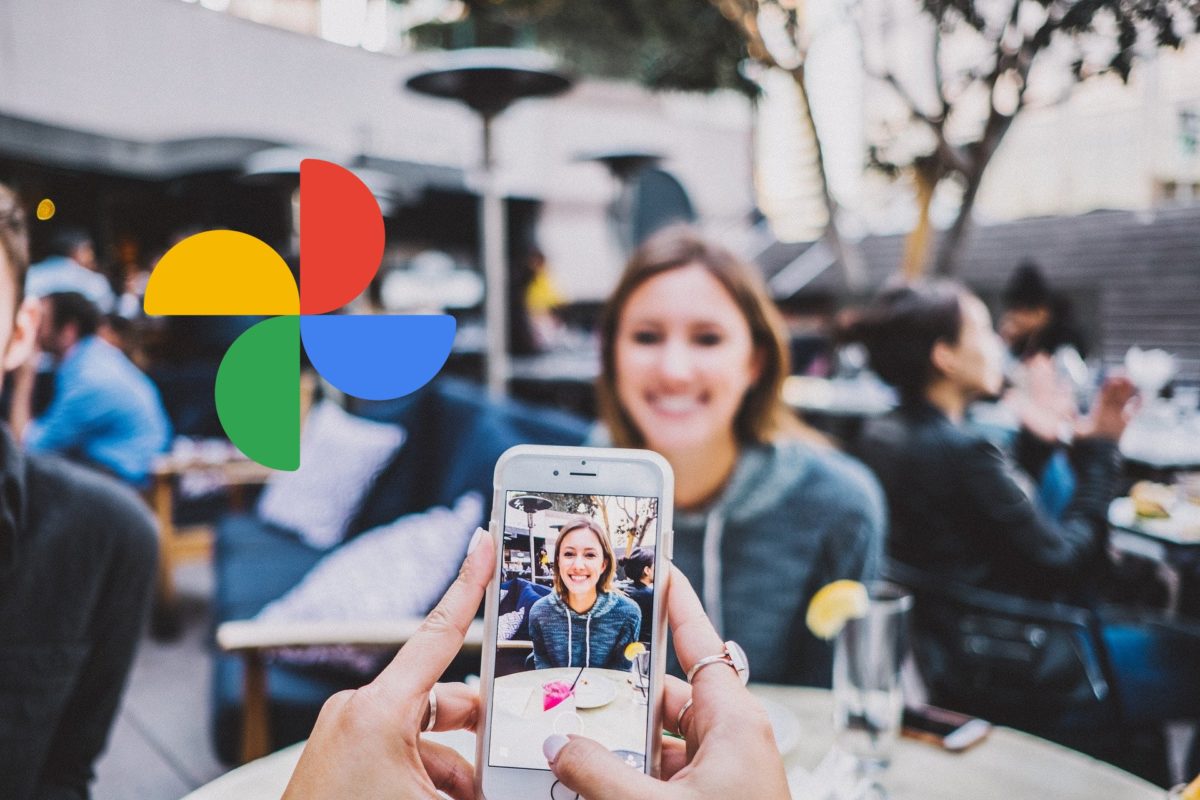
We don’t always want all applications to be so interconnected with each other, so it’s natural to wonder how to make Google Photos not save my photos . Having an application of this nature can be useful to have the possibility of recovering our photographs in the event of an unwanted deletion, but there are users who prefer to have each aspect separately and that their photographs are not linked to their Google account.
The procedure so that our photos are not synchronized with Google Photos is quite simple. We enter the application and click on our Google avatar that we find in the upper right. Next, we look for ‘Photo Settings’ and access ‘Backup and synchronization’.
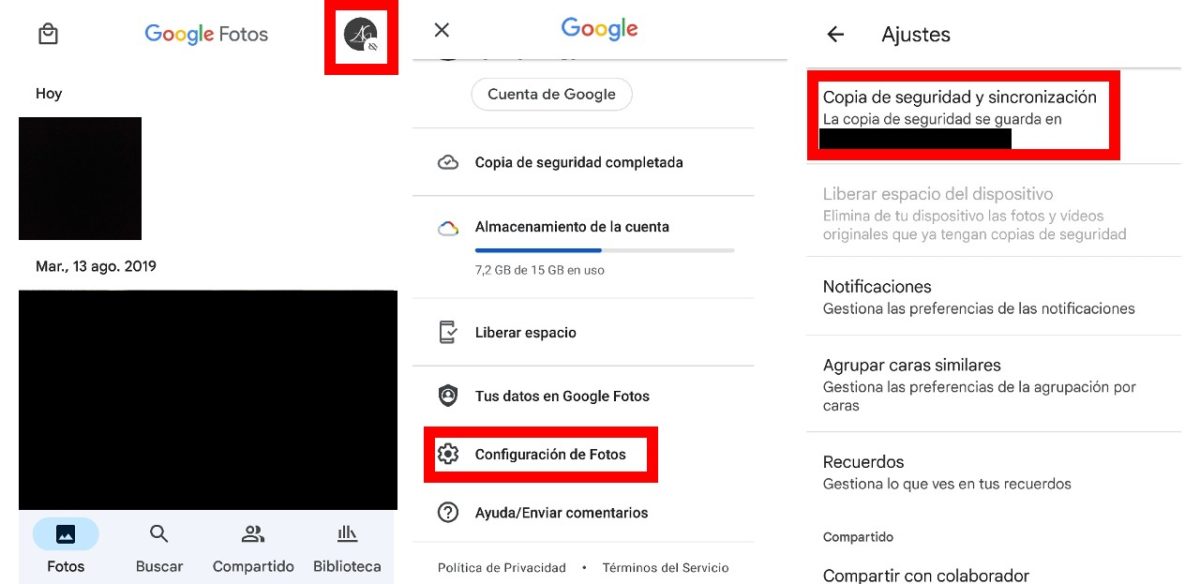
At this point, the only thing we need to do is deactivate the tab that is activated by default so that the backup copy stops working and our photos are synchronized in our personal Google account. In this way, we will prevent our available space in the cloud, currently set at 15 GB, from filling up inadvertently without our having control .
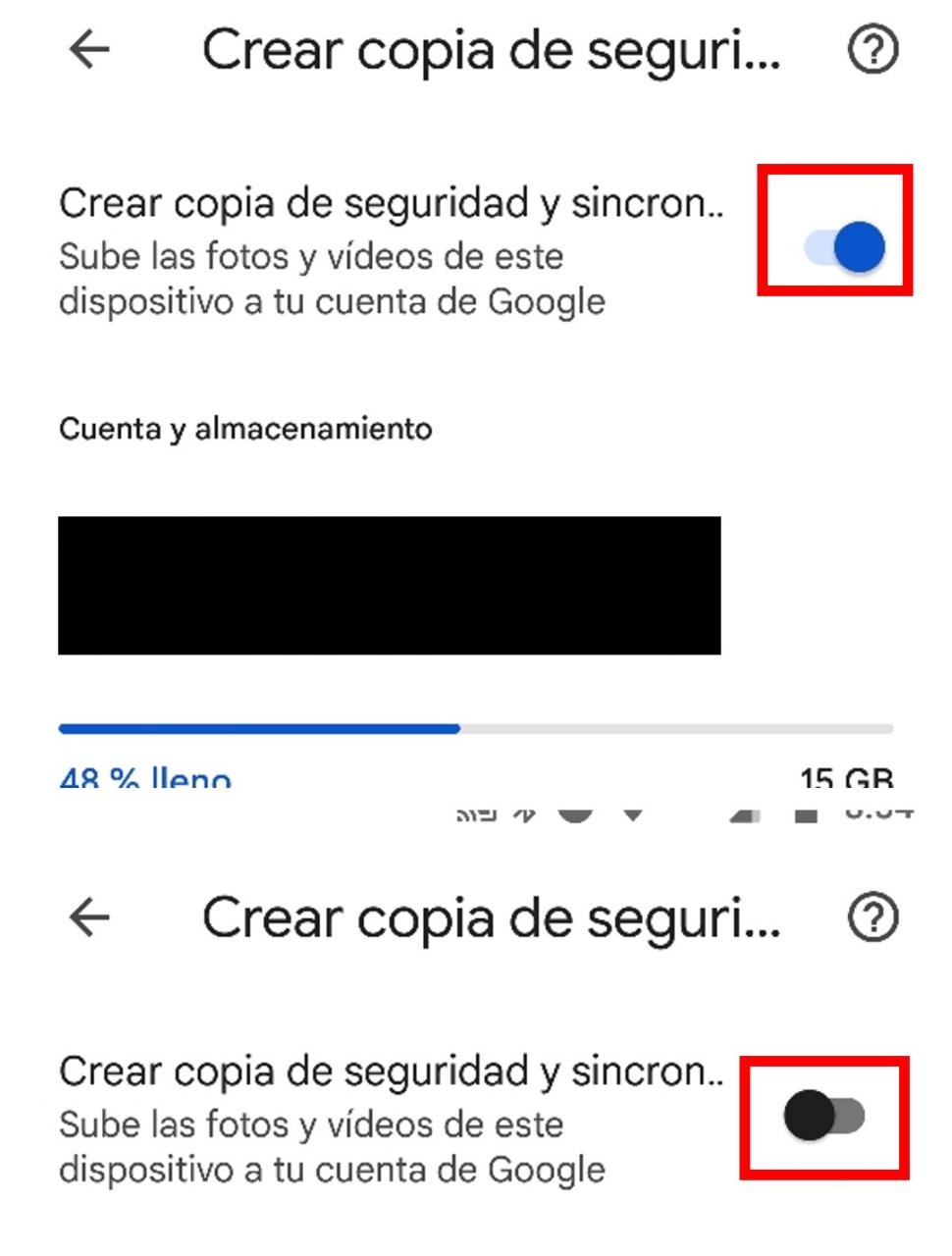
I DON’T WANT WHATSAPP PHOTOS TO BE SAVED IN GOOGLE PHOTOS
And what if I don’t want WhatsApp photos to be saved in Google Photos ? Who else, who less, we have all been scared to see how an automatic folder called ‘WhatsApp’ appears in this application to which all the material that is shared in the groups and private conversations of our account will fall, something that can always generate uncomfortable situations.
In this case, this function cannot be deactivated from the Google Photos application , but we will have to do it from WhatsApp . We enter the application and press the icon with three dots in the upper right part of the screen. A menu will be displayed and we access ‘Settings’. Next, we click on ‘Chats’ and make sure that the ‘Visibility of multimedia files’ tab is deactivated.
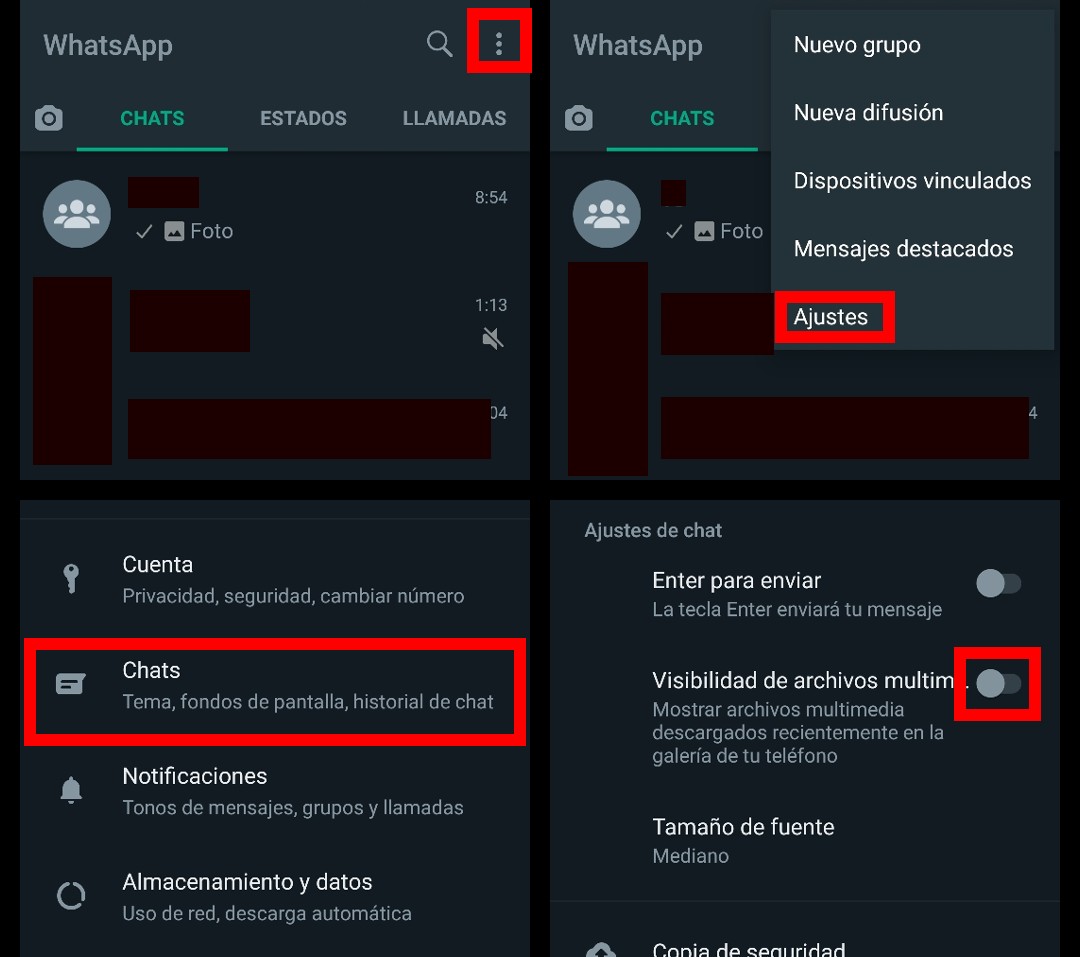
Following these steps we will ensure that the photographs received or sent from that moment by WhatsApp are not synchronized with Google Photos , but that does not imply that the previous photographs are not, nor that they are not downloaded to your phone.
In the event that we want to deactivate this function only for a group , we enter the group and click on the icon with three dots in the upper right. Then, we enter ‘Info. of the group ‘,’ Visibility of multimedia files’ and select the option ‘No’. This will stop all media files in that group from syncing with Google Photos .
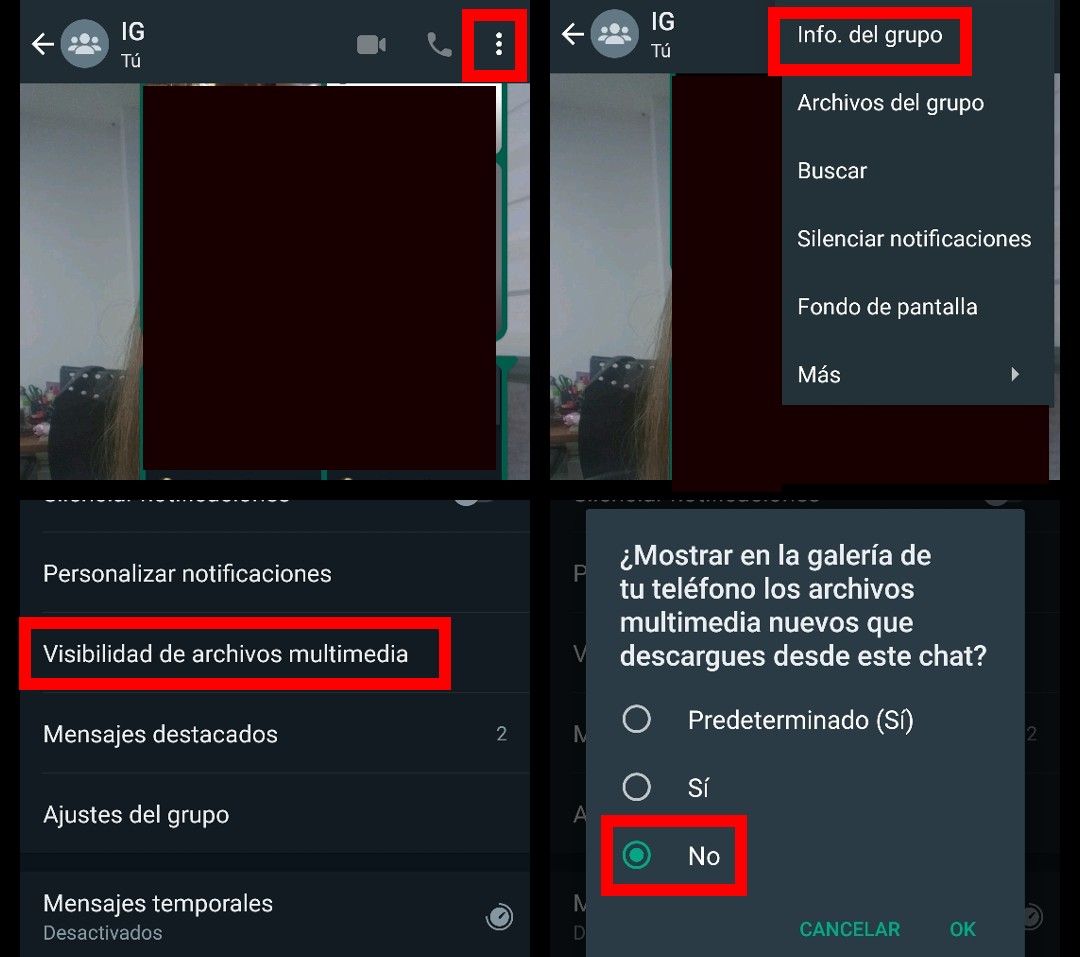
HOW TO DISABLE GOOGLE PHOTOS ON ANDROID
None of those solutions convince you 100% and you want to know directly how to deactivate Google Photos on Android ? These are the steps to follow to make the application stop working and, incidentally, free up some space on our mobile, which is always useful.
We enter ‘Settings’ on our mobile and select ‘Applications and notifications’. We will then see a list of the apps that we have installed on our device, we search for Google Photos and access. At that moment, we will only have to click on ‘Disable’ and insist on the pop-up window choosing ‘Disable application’. In this way, Photos will stop being a headache .
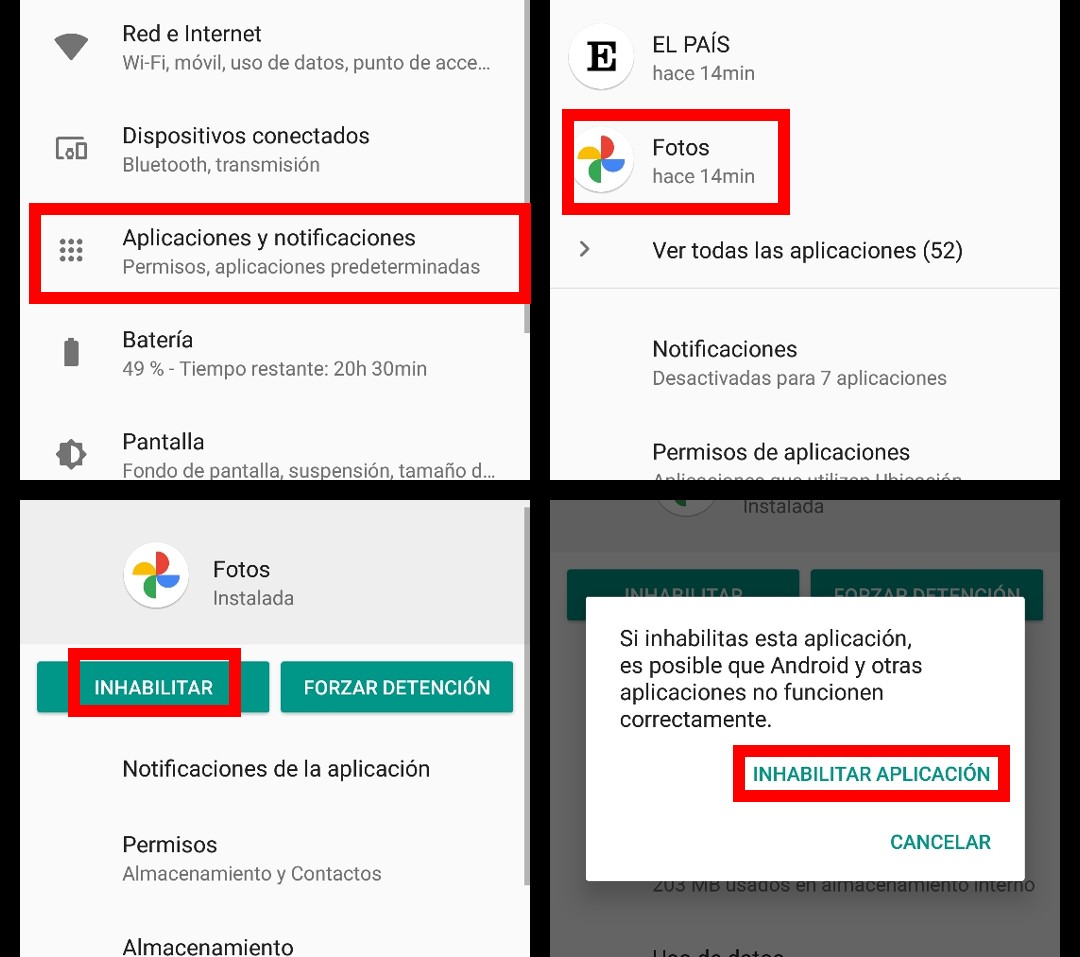
ALTERNATIVES TO GOOGLE PHOTOS
Although it is the default application for Android devices, we have several alternatives to Google Photos at our disposal . Amazon Photos, Flickr, Dropbox, Microsoft One Drive, Plex, or pCloud are some of the most useful. Check the list of photo storage applications that we recently collected in your expert to choose the one that best suits you and your needs.