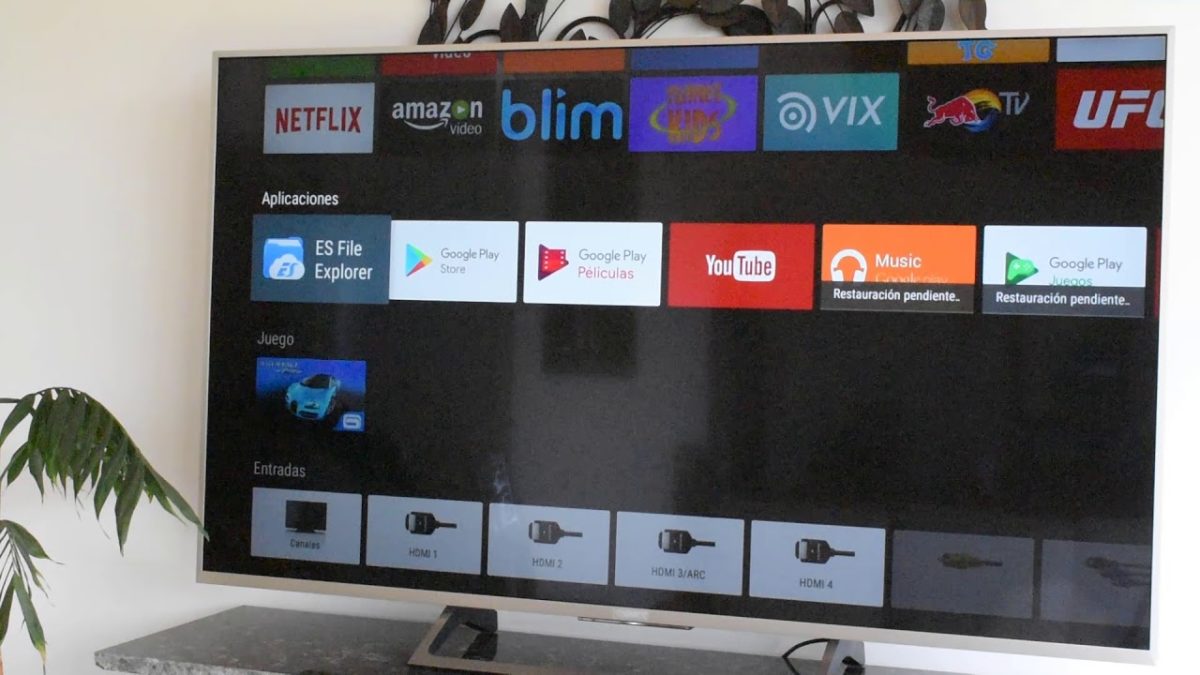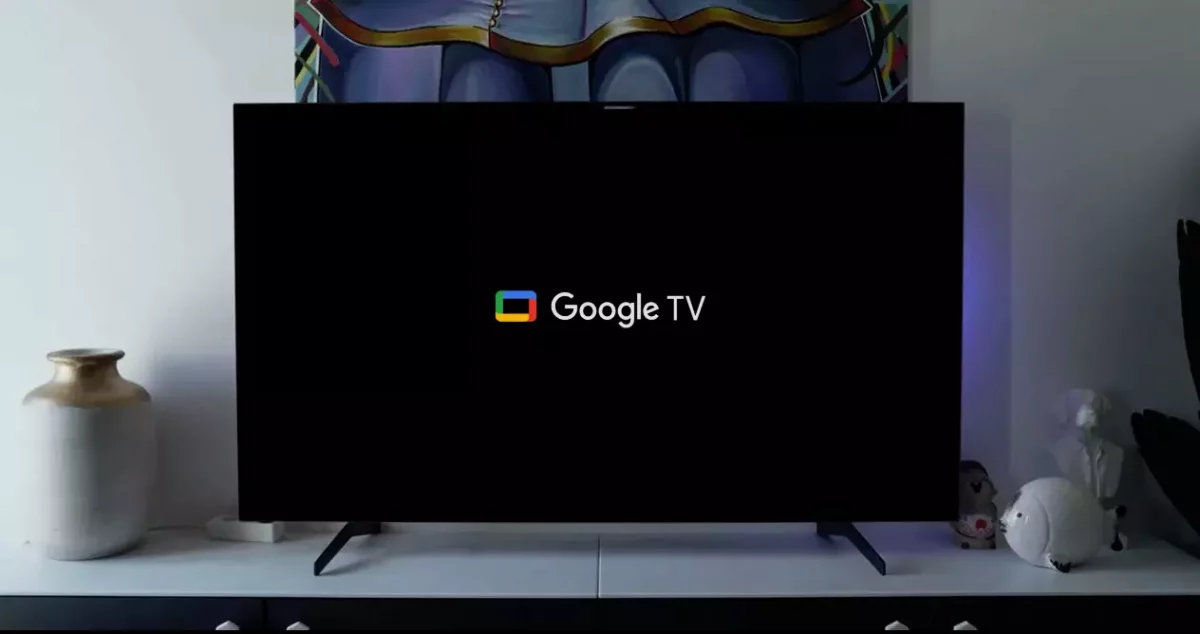
We all like to show our photos to our friends and family. And a very interesting way to do it is to put them on the big screen on our television. But for this it is necessary to know how to view Google Photos on a SmartTV with Android TV .
To do this, a little over a year ago Google launched Ambient Mode , designed to display your photos on a large screen.
To access this mode, you will have to enter the Settings menu of your television. Once there, look for System and, among the options that appear, select Ambient Mode. Now you will see two options. On the one hand there is Google Photos , in which you can see your own photos, and also Art Gallery, in which Google itself will put photos of different works of art.
With this mode activated, your television will become a large photo frame in which you can see the images that you have saved in the Google cloud service.
HOW TO VIEW GOOGLE PHOTOS ON A SAMSUNG SMARTTV
If you are interested in knowing how to view Google Photos on a Samsung SmartTV , the process is very simple, but it also has more limitations.
In principle, all you have to do is download Google Photos from the application store, or enter the web version from the browser. Once there, log in with your Google account and you will be able to access all your photos. But as we have said, this process has an important limitation, and that is that you will not be able to enlarge the size of the photos. Therefore, part of the fun of putting them on the big screen will be lost by not being able to take advantage of all the space.
If you want to see them in a large size, it is best to get a Chromecast , which will allow you to put your photos in the size you want.

HOW TO TAKE GOOGLE PHOTOS PHOTOS FROM MOBILE TO TV WITH CHROMECAST
Learning how to get Google Photos photos from mobile to TV with Chromecast is pretty simple. If you are used to using the popular Google device, it will be very easy. Of course, the first thing you have to take into account is the basics to pass any type of content to the Chromecast, and that is that the device and your mobile are connected to the same WiFi.
Once you have this secured, you will only have to enter the Google Photos application from your smartphone. You will see how the Chromecast symbol appears at the top of it , marked with a square and circular lines. Click on it and select your Chromecast. In a matter of seconds you will be seeing the photos you want on your television.
HOW TO USE PHOTOS FROM GOOGLE PHOTOS AS A SCREENSAVER ON ANDROID TV
You may have ever wondered how to use photos from Google Photos as a screensaver on Android TV . This way, when you don’t have the TV running, you can enjoy your favorite images in the background. This option is closely related to the Ambient Mode that we talked about in the first section of this post.
The main difference is that, in addition to configuring the Ambient Mode, you will have to enter the Settings of your television and select this option as a screensaver . The process for doing this can vary considerably from manufacturer to manufacturer. It is even possible that some TV model does not offer this option, although you could solve it by using a Chromecast.