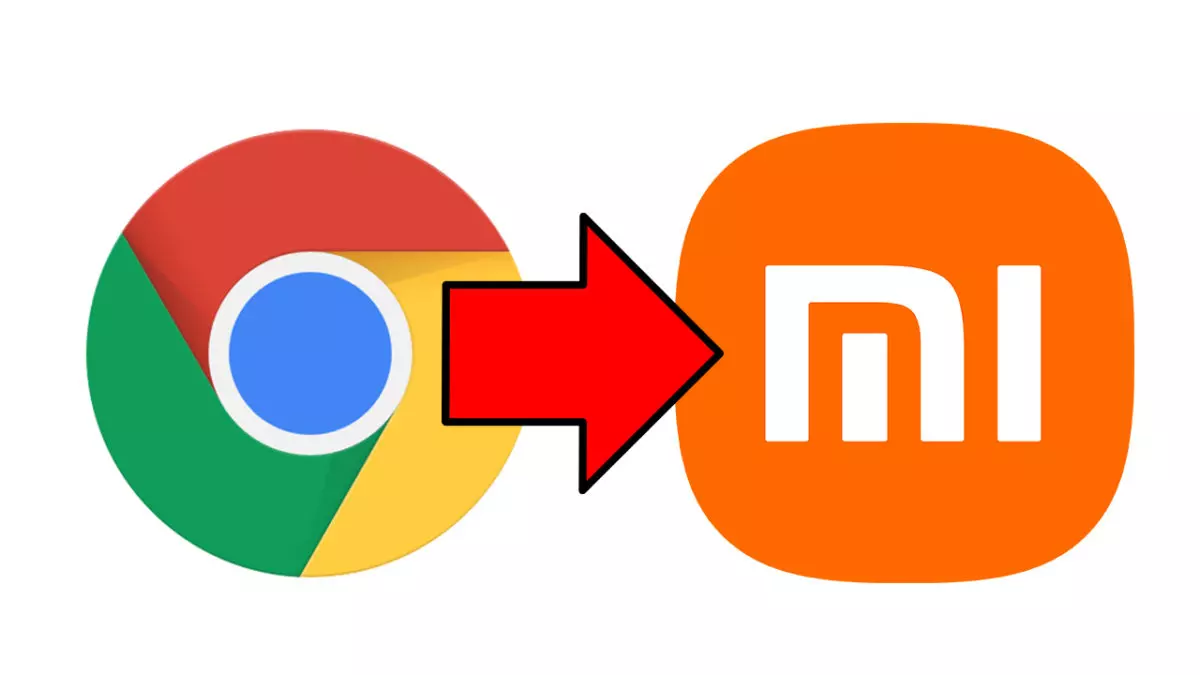
If you have a Xiaomi phone and you click on a link, it will surely open in Xiaomi’s default browser. If we want this not to happen, we will show you how to set Google Chrome as the default browser on Xiaomi . Switching to Chrome with each search is a hassle, so with this simple tutorial any user of the Asian brand can set Google Chrome as default on their mobile.
We must go to the mobile settings. To do this we touch the “Settings” application and within it click on “Applications”. Several options will appear, but we will select “Manage applications”. Later, in the next menu, in the upper right corner we see 3 dots, if we touch them, several options will appear, among all of them we will press «Default applications». In short, the path is Settings > Applications > Manage applications > Default applications .
Once inside Default Applications we observe several sections, such as “Messaging” or “Camera”. The 4th section is usually “Navigator”. If we press it, it will give us a choice between all the navigation applications that we have downloaded . If we want Google Chrome as default, we must select it and, when it is checked, go back. We already know how to set Google Chrome as the default browser on Xiaomi, but in Default Applications we can repeat the process to choose a default app to listen to music or read emails, among others.
HOW TO DOWNLOAD GOOGLE CHROME FOR FREE
If you are reading this article, you probably have the browser downloaded, but it is also possible that you do not have it and want to download it. If you are wondering how to download Google Chrome for free , the easiest thing to do is to do it from the Play Store by clicking on this link . We just have to click on “Install” to download the application. Once installed, its icon will appear at the bottom of the home screen. From there we can set it where we want by holding down on the icon and dragging it.
If you can’t install Google Chrome from the Play Store, you can download Google Chrome via APK . APKs are downloadable files that, when executed, install an application. The applications that are found in portals such as the Play Store or the App Store are APKs, but we usually refer to APKs as the apps that are found outside these portals. You have to be careful with them, as they are downloaded from unofficial portals and may contain malware.
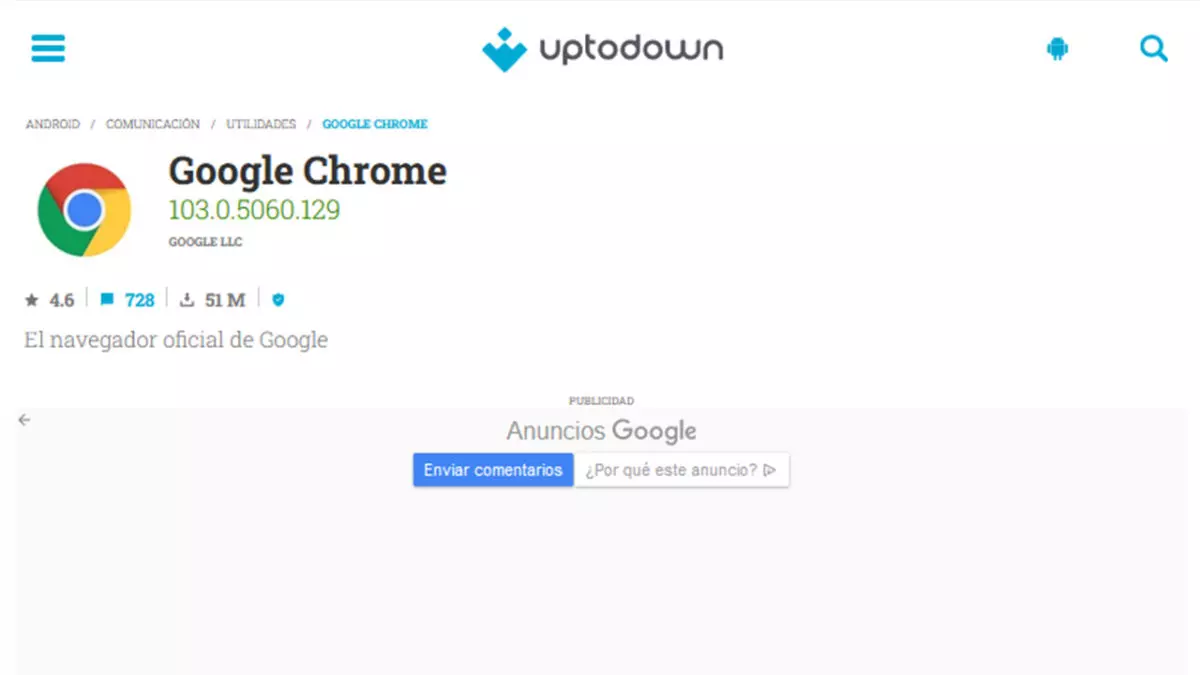
To save you the search, we leave you this uptodown link , a safe APK portal, so you can download Chrome . Simply click on “Latest version” and, on the next screen, on “Download”. Once the download is finished, it may not let us install the Google Chrome APK as it is an unknown application, but it will give us the option to redirect us to the settings, from where we can grant permission to the mobile to install external applications, that is, this APK.
In case the link to uptodown fails, you can use the following links (the installation process is identical):
HOW TO HIDE XIAOMI’S DEFAULT BROWSER
Deleting Xiaomi’s default browser is possible, but we must have a computer. In this tutorial we tell you how to uninstall Mi Browser. However, it is easier to hide it so that it does not bother us. You already know how to set Google Chrome as the default browser on Xiaomi, but now we will show you how to hide the Xiaomi default browser so that you never see it again.
To hide the Mi Browser, we must go to «Settings of system applications», within «Settings». The application will appear there, and inside we can delete the data, cookies or deny permission to remember passwords . Later we can return to “Applications” and click on “Permissions” to revoke the permissions. The truth is that after setting Google Chrome as the default browser , it will hardly bother us, but this way we make sure that it does not appear.