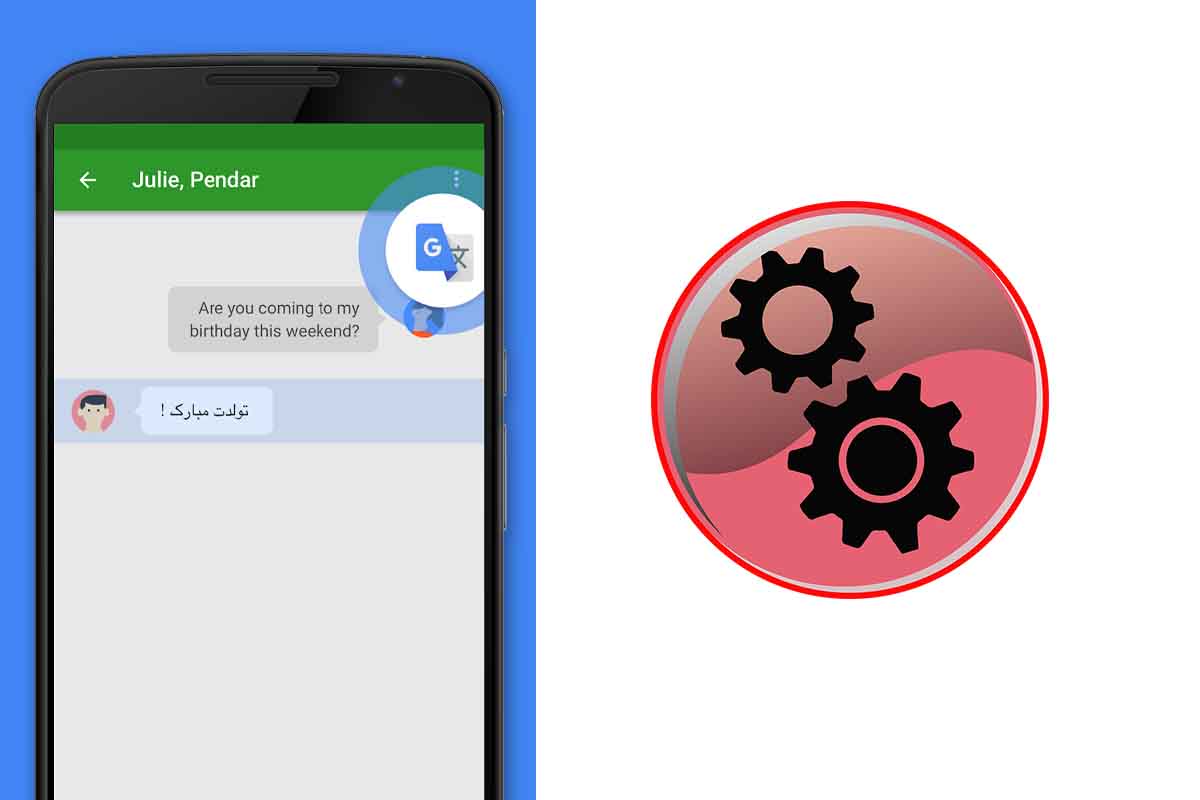
Google Translate has become an indispensable app if you are one of those who for any reason communicates or needs to read any text in another language. It is best to install the application on the mobile device to have it available whenever we need it. Today we show you how to download Google Translate for Xiaomi.
More than 200 million users around the world use Google Translate every day. Google Translate is capable of translating up to 108 different languages. This app learns with what users ask it to convert, so it also improves the quality of its translations.
The Translator Google has its Android mobile version. One of the brands of Android devices is Xiaomi. Since its creation in 2011 Xiaomi has sold more than 800 million smartphones.
If you have just bought a Xaomi mobile and need to use Google Translate on it, we will show you how to download Google Translate for Xaomi in a few easy steps. Keep in mind that once the app is installed you can easily start converting text, audios or even images from one language to another.
To know how to download Google Translate for Xiaomi, the first thing you have to do is go to the Play Store on your Xaomi device. Then at the top a search box appears where you have to write: “Google Translate”.
Your search results will now appear. Click on “Install” in the first result that appears. It will take a few minutes to install. Then click on “Open”. Now a screen will appear to configure the Translator. In it you can choose the languages and you can also mark if you want it to be used offline. Once you complete this configuration you can start translating any type of text, audio or image.
HOW TO UPDATE GOOGLE TRANSLATE ON MY XIAOMI MOBILE
You already know how to download Google Translate for Xiaomi, but what happens when I need to update it? See how to update Google Translate on my Xiaomi mobile.
To update Google Translate, open “Settings” through the icon that appears on your Xiaomi phone. Then scroll down to where it says “Applications”. Then click on the “Updates” icon. There you will see the updates that are available for your phone. Choose the one from Google Translate if it’s on the list. Then it will start to update.
If the smartphone tells you that there are no applications available to update, it is that you already have the latest version of Google Translate incorporated , so you do not have to update it until a new one comes out.
HOW TO DOWNLOAD LANGUAGES FOR GOOGLE TRANSLATE ON XIAOMI
One of the most interesting features that the Translator has is to work offline. For this you need the languages to be downloaded to the phone. Find out below how to download languages for Google Translate on Xiaomi.
You just have to open the Google Translate application and then click on the three lines that you have in the upper left corner of the screen. Then choose “Offline translation”. Then look in the list for the language or languages you want to download and click on the down arrow that appears next to each of them.

HOW TO TRANSLATE IMAGES WITH GOOGLE TRANSLATE FROM MY XIAOMI
Did you know that Google Translate is capable of converting images from one language to another? And how is that done in Xiaomi? Discover in the next section how to translate images with Google Translate from my Xiaomi.
To know how to translate images with Google Translate from a Xiaomi mobile, open the Translator app and then click on the “Camera” icon that appears just below the text translation box. Now focus with the camera on what you want to translate and it will translate it for you in real time.
You can also translate an image from the gallery, you just have to hit the “import” button inside the camera. Choose the image from the reel. The Translator will analyze it and convert it to the language you have configured.