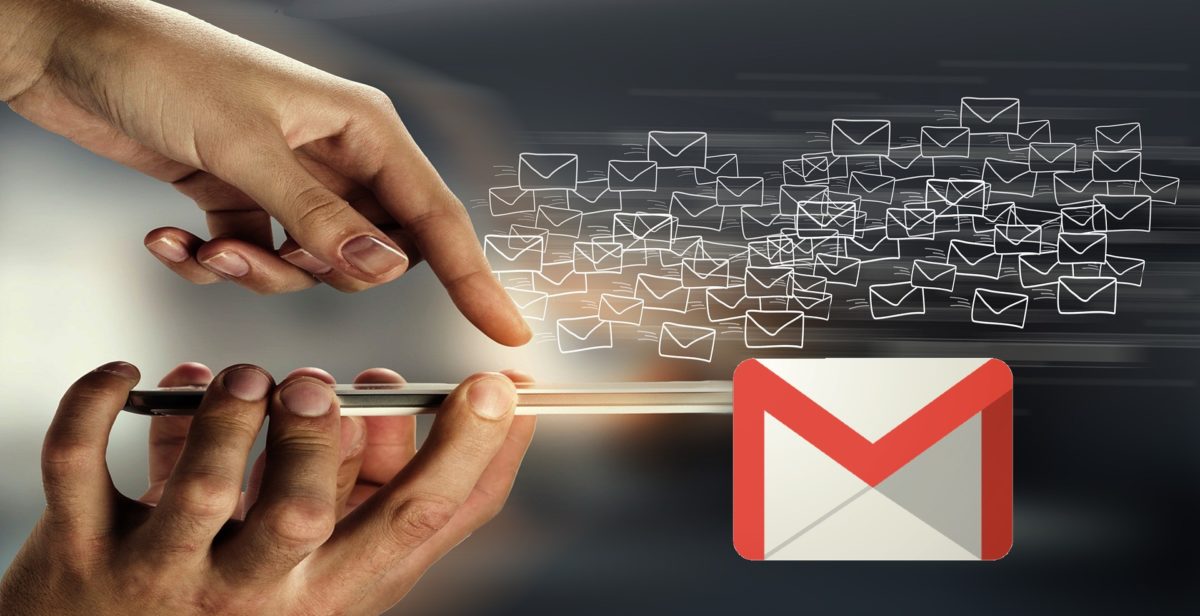
Although the ideal is to always have a clean mailbox with no pending issues, it is inevitable that unread emails accumulate from time to time, so this article will detail how to view unread emails in Gmail from your mobile . Users used to using email on a computer may find the app ‘s design less manageable, but the process is quite simple and straightforward.
When opening the Gmail application, we will find the inbox with the emails arranged in chronological order . This implies that some of us may have read them -the most urgent and interesting ones- and others may have been falling into oblivion.
To locate unread emails in Gmail , you have to press the icon of the three horizontal lines that we will find in the upper left part of the screen and we will be able to find several folders in which the mail has been classified as it has been arriving. We will only have to select the ‘Unread’ option and we will only see the emails that we have not yet been able to open.
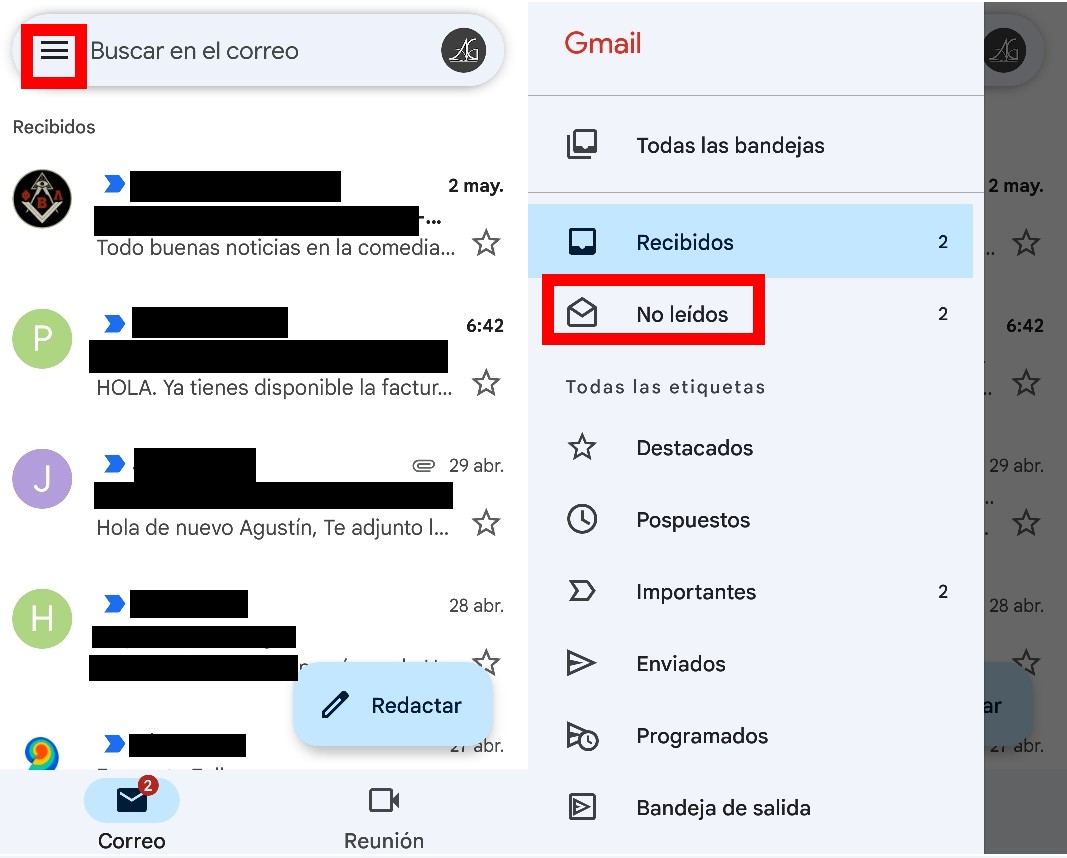
HOW TO DELETE UNREAD EMAILS IN GMAIL
When unread messages accumulate there are usually many that we ignore due to lack of interest, so the next step is to know how to delete unread emails in Gmail . This step is also quite simple, since we will only have to press on the circle with the Google user photo of each contact (or the initial if they have not chosen any), and a blue tick will be activated.
If you want to add more than one email to delete , you just have to repeat the same procedure, and when all the emails that we are going to get rid of are already marked, we will have to press the trash can icon that we have in the top menu bar of the application .
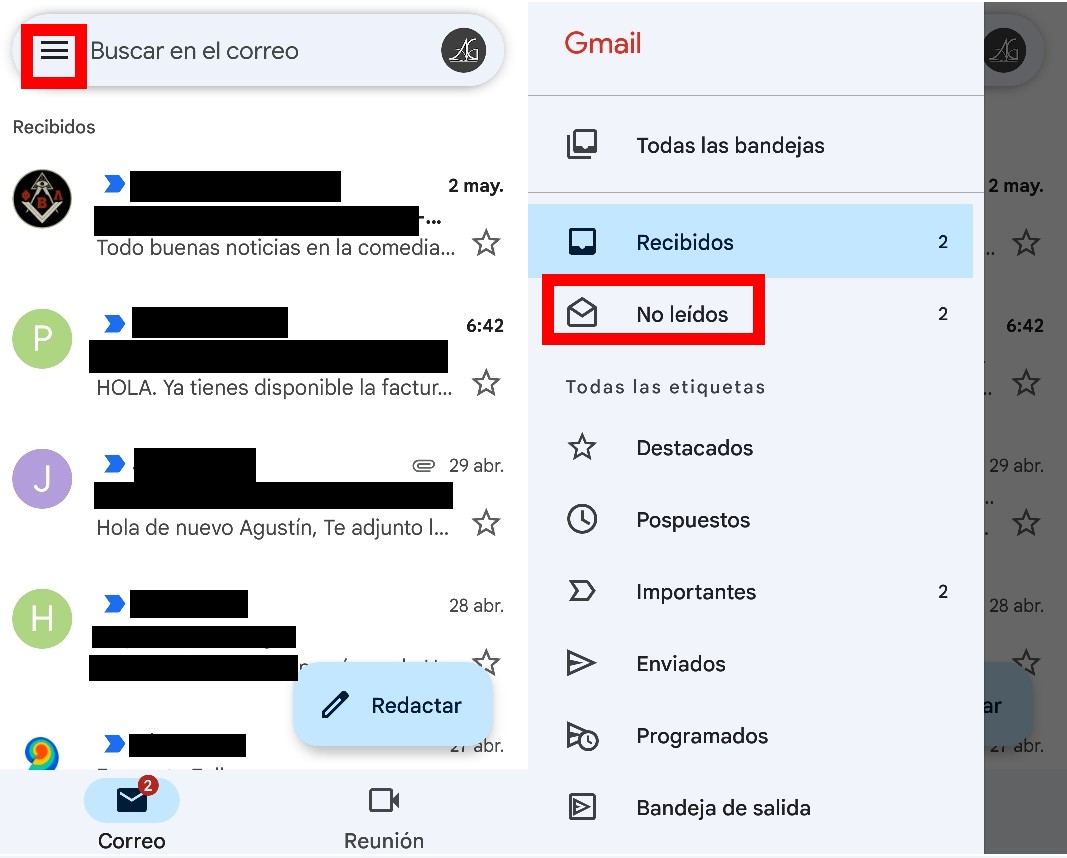
In the event that we do not want to delete them, but simply divert them to other folders (to spam , for example), instead of opting for the trash can icon we will have to opt for the one with the three points that we find on the right side. Several options will open there that we can use with the received mails , being able to move them in different folders to have them better organized for the future.
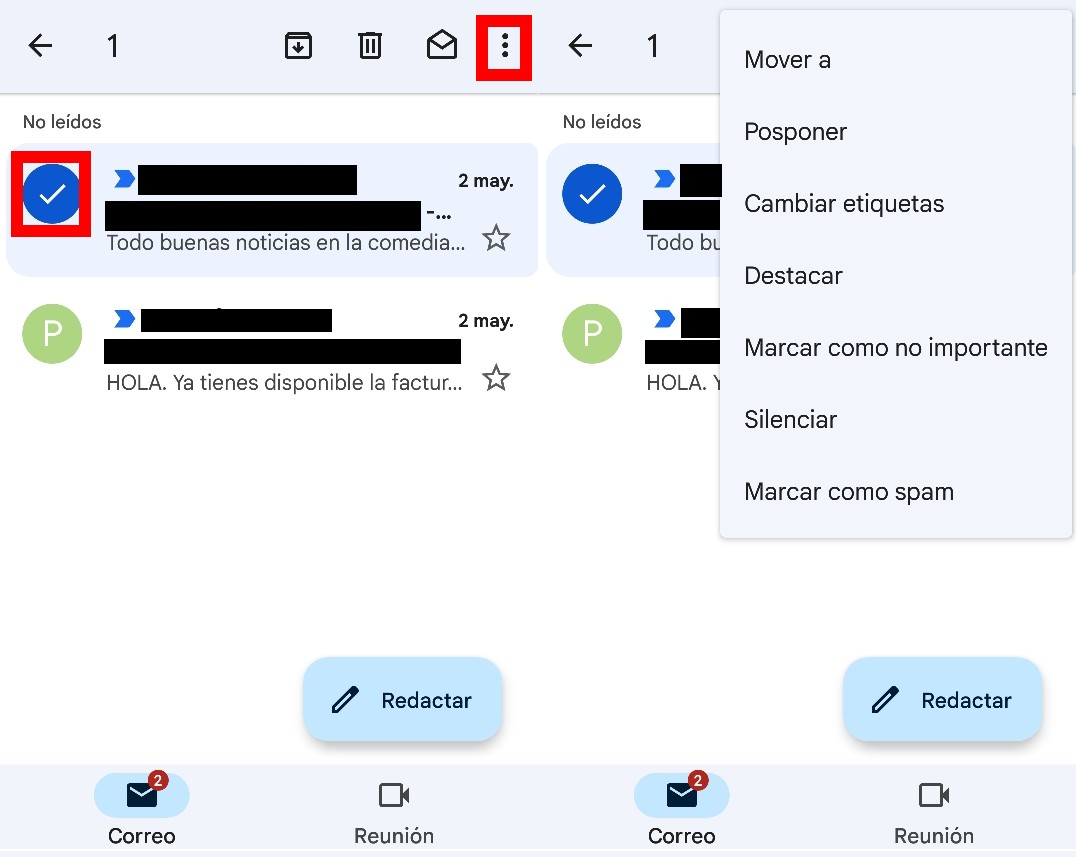
HOW TO FILTER UNREAD EMAILS IN GMAIL FROM MOBILE
When the number of emails received is overwhelming, how to filter unread emails in Gmail on mobile becomes a basic need . To do this, all you have to do is click on the text box at the top, where it says ‘Search in mail’. There, automatically, several filters will appear through which we can better detail what we are looking for.
If you want to search for an email from a specific person or from a certain period of time, this is the best tool to filter your emails without going crazy scrolling until you locate it.
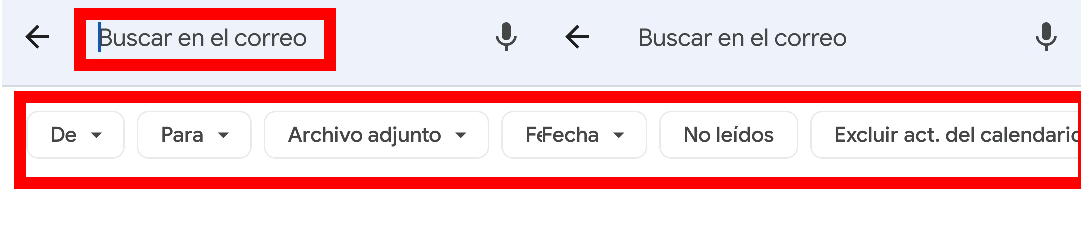
HOW TO FIND UNREAD EMAILS IN GMAIL
Filters are not always the most appropriate option, since we may remember only part of the content of the email and not who sent it or the date it was sent, so we will have to learn how to search for unread emails in Gmail.
In this case, we will again use the ‘Search in mail’ text box , but we will write there the term with which we think we will be able to locate the mail , not the author of it. This search can be somewhat more cumbersome, since searching for a word will offer you results that have that term both in the subject and in the content of the email itself.