To find out where you’ve been previously, the best way is to check your location history, preferably from a PC. However, you can also do this quickly from the Google Maps application on your Android phone.
Viewing the places you have visited in the past is possible thanks to Google services or applications, which come pre-installed on your Android device. These collect the data provided by the GPS, the WiFi connection and cellular signal to determine your location at all times, which is saved in your Google account. Obviously, this information is private and only you, as the account owner, have access to it.
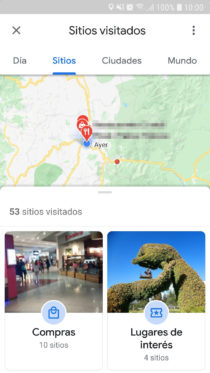
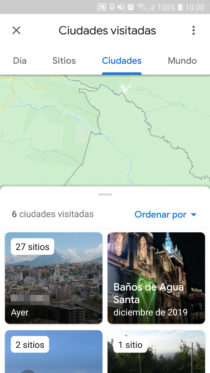
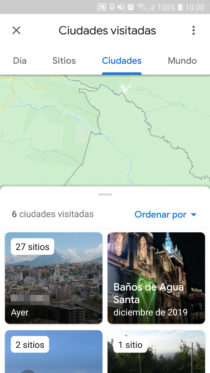
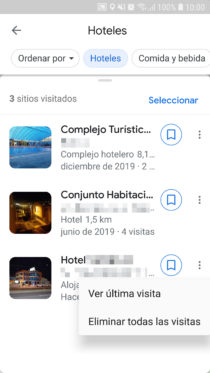
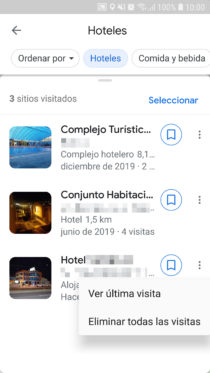
How to see the places where you were on Android
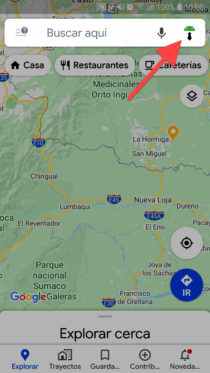
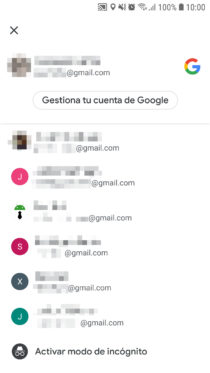
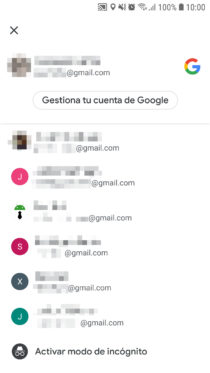
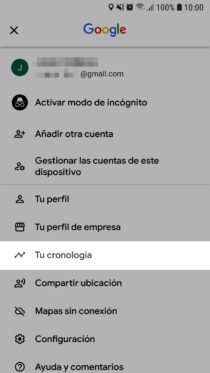
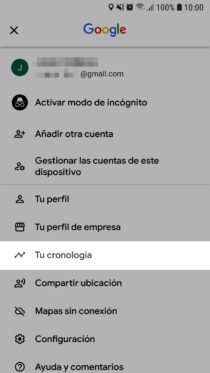
- Open the Google Maps application.
- Tap on your photo in the upper right (in older versions of Google Maps, tap the three-line button in the upper left).
- If you have multiple Google accounts, select the one from which you want to see the places it has registered.
- Scroll down and tap on “Your Timeline” or “Your Tours.”
- At the top, you can filter the places visited by day, sites or cities. Within these categories you can also filter by types of places, such as hotels you went to, food and drink places, shopping, etc. Every place
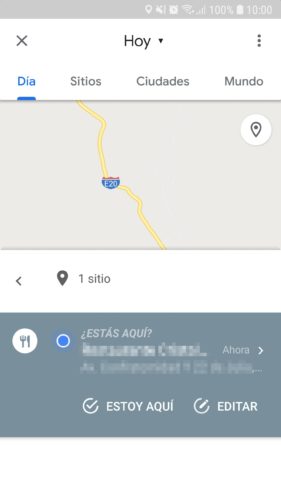
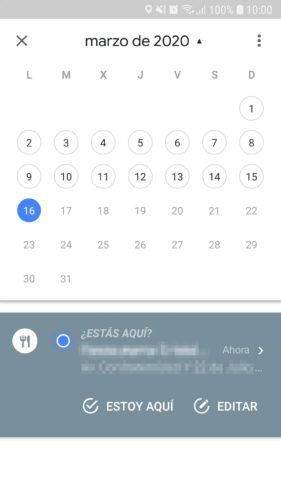
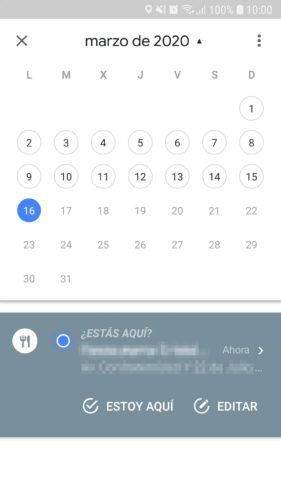
Delete visited places
From the same Google Maps application you can manually delete the places you visited, by touching the three-point button that each place has. Another option is to delete all the visited places on a particular day. On the same timeline screen, tap the three-dot button to find this option. From that same button you can also tap on “Settings and Privacy” where you will find multiple options for your timeline and Google Maps, including the one to delete all places at once.
If you want to permanently prevent ALL the places you visit from being saved, you must do so from the control panel of your Google account. There you must deactivate both the “Location History” and “Web and application activity” option, because through both options Google saves your locations.
If you want to avoid temporarily saving your activity in the Google Maps application, such as navigation or directions to get to X place and place searches, use incognito mode (tap on your photo and then Activate incognito mode).
Various details
Unfortunately, the Google Maps Android app offers limited information on your movements. To see them in more detail, including the route you took to get to the places you visited, it is better to access the history of Google Maps web locations (link). I recommend you do it from a PC, because this way it will be easier and more comfortable to obtain all the information about where you were.
If you registered the same Gmail account on several mobile devices, it is possible that all of them register their respective places in that account. If this is a problem for you, the simplest is to use a different Google account on each device. The other option is to disable the location history of a particular device, so you don’t record your locations in the account. From the Google Maps app, open “Your Timeline”> Three Dot Button at the top> Settings and Privacy> Location history is on. Choose the account, under “Location history” tap on “Devices in this account” and uncheck the device that you want to prevent from registering its locations.
If you go to the “Settings” of Google Maps (from the same menu that appears when you touch on your photo) you will see an option that says “Maps History”. Don’t be confused by location history – all that appears there is your activity in the Google Maps app. For example, what time, when did you open or use the application, searches and visualization of a zone or place, when did you see your chronology, directions to get to X place, labels, ratings, etc.
If you cannot see the places where you have been in your timeline, try selecting another account, in case you have registered more than one on the device. Depending on their configuration, each can save their own place history. Please note that this information depends on the location being activated in the Android settings, in addition to the location history in your account.
More information : Google
How to see the location history of your cell phone on Google Maps
How to DECEIVE WhatsApp real-time location
How to track your cell phone online and other methods (Complete guide)
Receive updates: SUBSCRIBE by email and join 10,000+ readers. Follow this blog on Facebook and Twitter.