To view and open files from the storage on your device you should normally use a file manager, like many that exist in the Play Store. If your cell phone does not have one or you do not have access to it, you can also use the web browser. You just have to enter the URL file: /// sdcard / in the address bar of Google Chrome, Firefox or Samsung Internet.
Actually this is not a trick. It is simply a type of URL, as old and standard as “http: //”, and that is why various browsers understand it. The difference is that the “http”, used to recover resources on the Internet, is replaced by the “file” scheme, which is used to recover a resource on the computer or on a local network, in addition to three slash “/” after the two points.
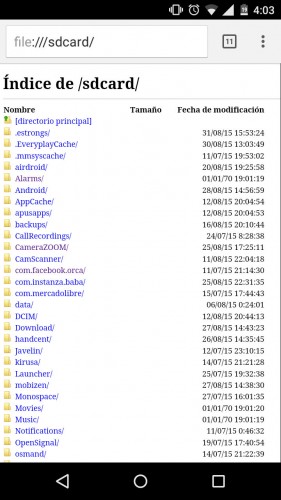
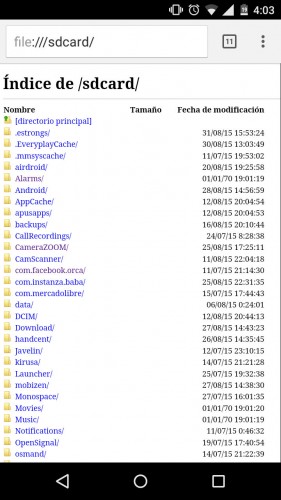
Index of / sdcard / , the list of files in the internal memory of your Android, which appear when going to the URL file: /// sdcard /
With this URL you can see all the files and folders that are in the internal memory of your device, including hidden files (whose name begins with a period). You can also open or view most of those files in the same browser, be they photos, videos, documents or PDFs. You can even install APK files from right there.
You can directly enter routes to specific folders. For example, putting file: /// sdcard / whatsapp / will enter the folder where WhatsApp stores its content. In « Media » you will find the images, voice memos, videos, etc.
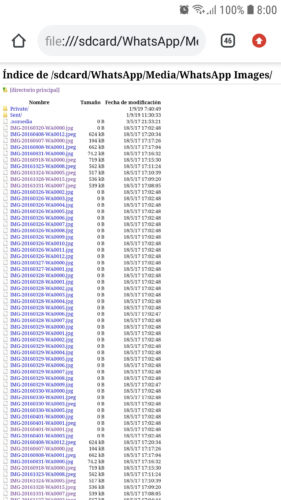


Tap where it says “Size” to quickly find out which files are the largest in storage. If you touch on “Modification date” they will be ordered according to this parameter.
Since this URL is a standard, it also works on the PC, albeit in a slightly different syntax. For example, to view the files on hard drive C, type file:///C:/// Chrome or Mozilla Firefox on the computer. Unfortunately this does NOT work on iPhone or iOS, which is where a file manager is most missed.
Another limitation is that you will only be able to see the files in the internal storage. You cannot list the files on the SD card or worse still the files in the root of the device (root), because apparently this requires special permissions that a browser does not possess. Nor can you manage the files, that is, delete, copy or move. If that is your need, you can install Xiaomi File Manager, Google Files or Solid Explorer.
More information: 1, 2
The 4 best file managers for Android
7 shortcuts to use Google Chrome faster on Android
How to put the Google widget or bar on Android
Receive updates: SUBSCRIBE by email and join 10,000+ readers. Follow this blog on Facebook and Twitter.