Google Maps is a huge utility that allows you to see your location history, the places where you were or track your mobile. This service also allows you to add places publicly , so that other people can find them, or private , that are only visible to you.
Public places
To add a public site to Google Maps, simply open the application, tap on the “Contribute” option at the bottom and add the site details.
Once Google approves the information, the site will be added to the map and anyone can see it. Obviously, this company will only approve places of public interest and not some place that is of your particular interest, such as the house of a friend or acquaintance.
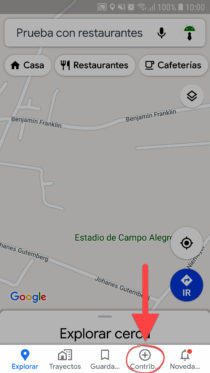
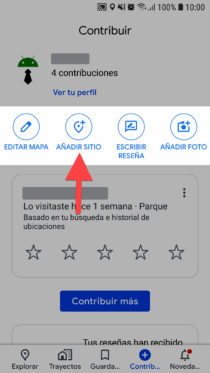
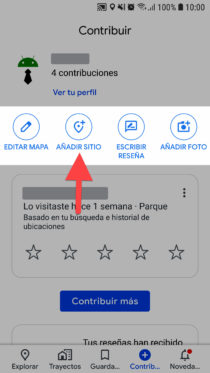
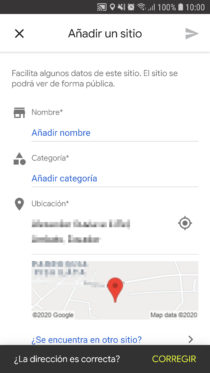
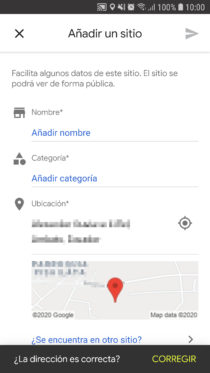
How to add private places in Google Maps
Fortunately, you can also add personal places on Google Maps. In this case, you DO NOT need Google’s approval to see them on the Map. However, these will be private. That is, they will only be visible to you and not to the other people who use Maps. These personal sites are saved in your Google account, therefore, you will only be able to see them when accessing Google Maps with that account.
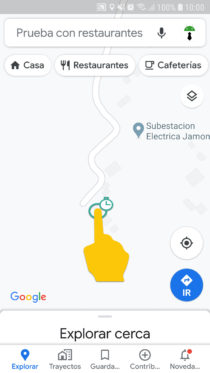
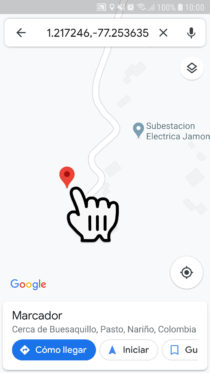
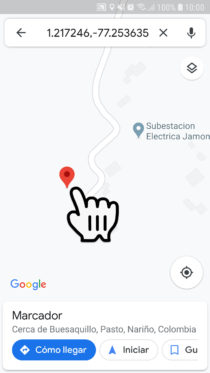
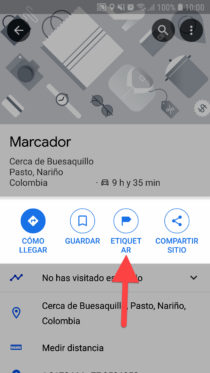
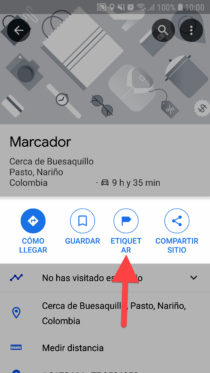
Step 1 . Open the Google Maps application on your cell phone.
Step 2 . Keep your finger on the place on the map you want to add. A red marker should appear above it, as shown in the illustration.
Step 3 . Tap on that red marker. A screen with various options will be displayed, from which you must choose « Label «.
Step 4 . Finally, type in the name of the place and tap below where it says “Add a tag” to add it.
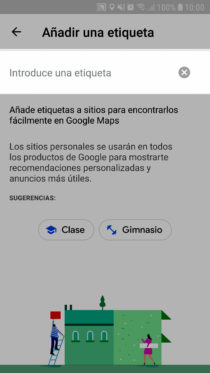
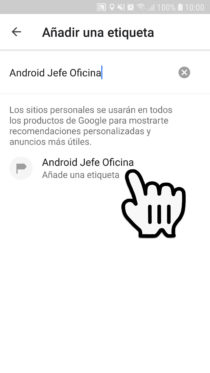
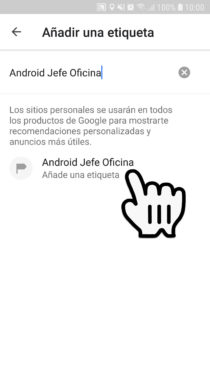
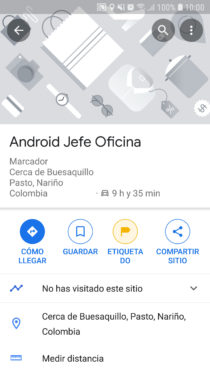
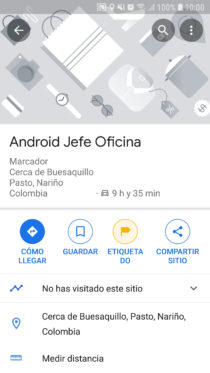
To search for the place you just put, you just have to search for it by name from the Google Maps search bar.
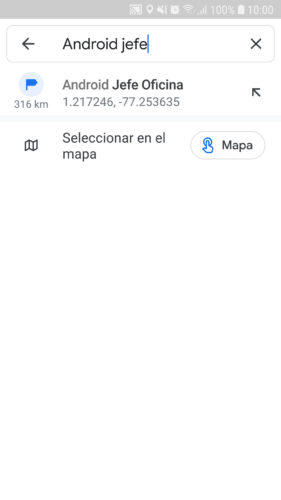
Save places
Another alternative to register places that do not exist in Google Maps and that are for your personal use is through the “Save” option. That is, you hold down on the place and when the red marker appears, you tap on the “Save” option at the bottom.
However, to search for these saved places you will have to do it from the “Saved” option at the bottom of the main Google Maps screen. Although you can “add a note” to these places, you won’t be able to find them searching for those notes from the Maps search bar, as it happens when you use the ” Tag ” option .
conclusion
If you made a mistake in the process but Google has already approved your request, you can always make corrections to the place or even incorrect routes on the map through the comments section of the application.
How to see the PLACES where you have been or visited
How to put multiple addresses on Google Maps
How to track your phone in Google Maps and other methods (Complete guide)
Receive updates: SUBSCRIBE by email and join 10,000+ readers. Follow this blog on Facebook and Twitter.