Recovering your deleted photos, music, videos or files from the SD memory (SD or micro SD card) of your Android phone is possible using data recovery programs.
But first of all, the first thing you should do after accidentally deleting one or more files is to stop using your phone . Although you can no longer see those files, they can still be there, but if you use your mobile you may rewrite the memory, making the deleted files disappear permanently and irretrievably.
The ideal is to recover the deleted files from the memory card from a PC (although we also talk about a mobile APP). That is, you take it out of the mobile and connect it to the computer using a micro SD adapter.
Contents
Recover deleted files from SD card
Recuva (Windows)
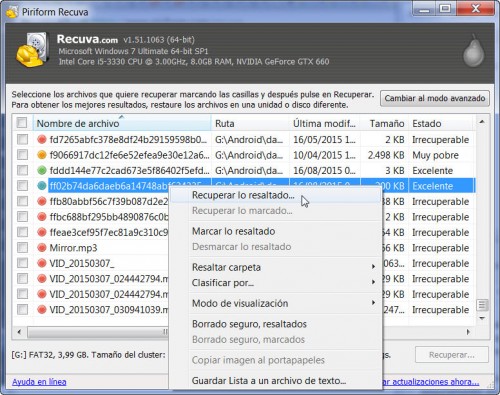
Since the program is in Spanish, it is simple. First connect the micro SD card to the PC. Then, install and run the “Recuva” program on your Windows PC. Follow the steps indicated by the program’s assistant. In summary, it will ask you what files you want to recover (photos, videos, documents) and where those files were (in this case you will have to select the inserted micro SD). Once you have finished searching the files on the card, right-click on the file you want to recover and choose the “Recover Highlighted” option.
There is a color code that will allow you to interpret the results of Recuva: red indicates that it is a file that surely cannot be recovered, yellow indicates that, although it can be recovered, the file may be defective, and green says that the file can be recovered without problems.
PhotoRec (Windows, Linux, Mac)
Recuva is recommended because it is easy to use, but if with this program your files are defective (for example, photos with color stripes or videos that do not open) or are not recovered at all, you should use a more powerful program like PhotoRec. It’s not guaranteed to get it all back, but in certain cases it does more than Recuva.
How to use
Step 1 . Connect the micro SD to the PC and run the PhotoRec program with a double click (unzip the download and choose the “photorec” file). Don’t panic with what you see – it’s a DOS-based program, but it’s not really difficult to use, even though it’s in English.
Step 2 . Wait for the program to detect the connected drives or media. Using the arrow keys on the keyboard, choose the letter that was assigned by the PC to the micro SD (check this by going to “My Computer”) and press Enter. In my case, my SD card has the letter “G”, so I chose “Drive G”.
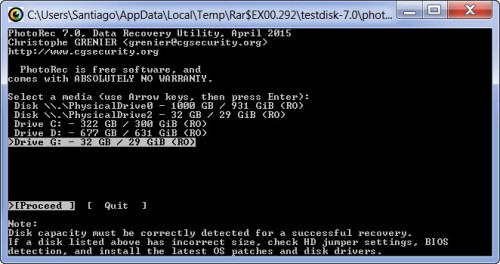
Step 3 . Choose the memory partition: if you want to search the entire SD card, just choose the option that says “Unknown … [Whole Disk]”.
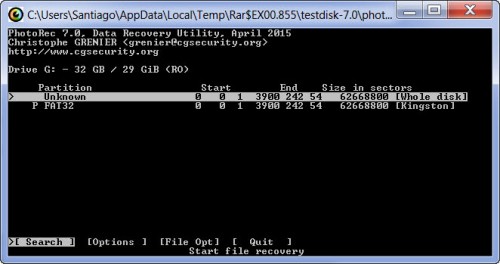
Step 4 . Choose the file system that your SD card has. To know this, go to “My Computer”, right click on the micro SD drive and choose “Properties”. Check where it says “File System”. In my case, my card is FAT32, so I chose the [Other] option where the FAT file system is included.
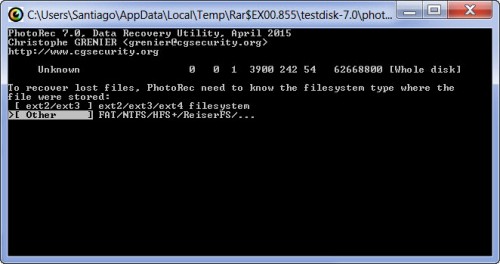
Step 5 . The next screen will give you the option to choose the directory where the recovered files will be saved: press the C key to save them in the default directory (in Windows, this would be something like C:UsersNombredeUsuarioAppDataLocalTempRar$EX00.292testdisk-7.0 ).
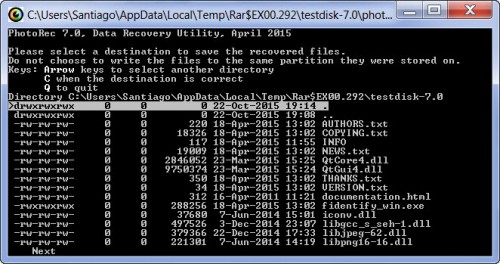
Step 6 (End). It only remains to wait for the program to recover all the files. You will have to go to the mentioned directory to see the recovered files, which must be inside a folder with a name similar to “recup_dir.1”.
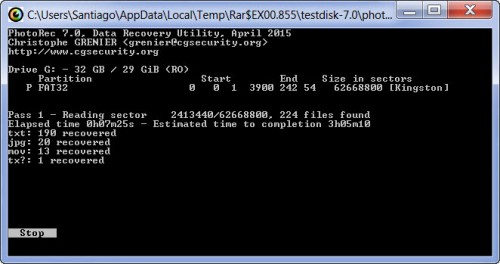
Do not be fooled by the name of this program, as it not only recovers photos but all kinds of files.
DiskDigger Photos (Android)
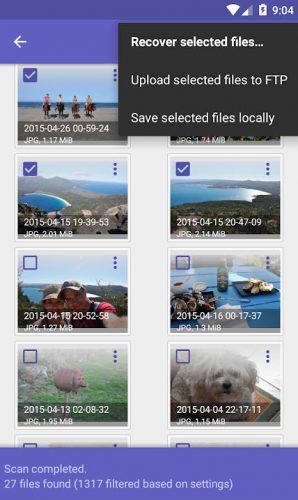
The advantage of this application is that you can recover deleted photos from the micro SD directly from the cell phone (although in low resolution only). And if your Android has root permissions, you can even recover files from internal memory with this same app.
DiskDigger is also available for Windows. And in fact, if you really care about your files on the memory card, you should do the recovery from a PC with the programs mentioned before.
How to recover DELETED Android apps
How to recover previous Android notifications, accidentally deleted [Tip]
Android RECOVERY mode: what it is and how to enter
Receive updates: SUBSCRIBE by email and join 10,000+ readers. Follow this blog on Facebook and Twitter.