
Traveling from home to work does not usually require the use of navigation applications, since the user knows the route by heart. However, sometimes they are useful when you want to know how to know the traffic in your area quickly with Google Maps since you can never be sure that the traffic will be clear or that an accident will occur in the car. route.
To fix that and make life a little easier for drivers, Google is planning to release a new widget for the Google Maps app . Widgets are functions of apps that allow you to see part of the information directly on your mobile or tablet, without having to enter it.
This new function of Google Maps , which everything indicates will be one of the most used by workers and students to get to and from their places of study and work, will show the current state of traffic in your area directly on the desktop . The layout will be similar to the one you can see in the app, with the green lines indicating that traffic is flowing in that area, the yellow ones indicating some minor complications, and the red lines warning you that there is a traffic jam. iOS users already had this widget from last year, so you can activate it now.
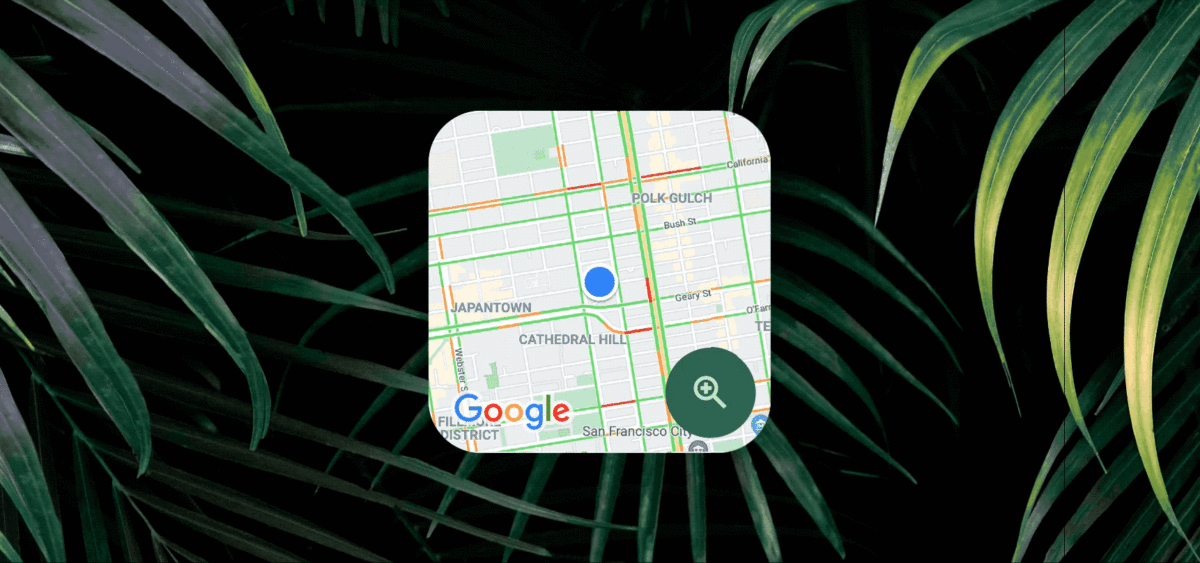
HOW TO USE GOOGLE MAPS WIDGETS ON YOUR ANDROID DESKTOP
Interested in this new widget that will be gradually added to Android devices? Now it’s time to know how to use Google Maps widgets on your Android desktop . The process is quite simple, you just have to press and hold the Google Maps icon and a menu will be displayed in which several quick accesses will appear. In this case, we click on the icon with four squares that we find at the top, and we will see the entire list of available widgets of the application. The 1×1 indication helps you know how much space it will take up on your desktop, so you can assess where to place them.
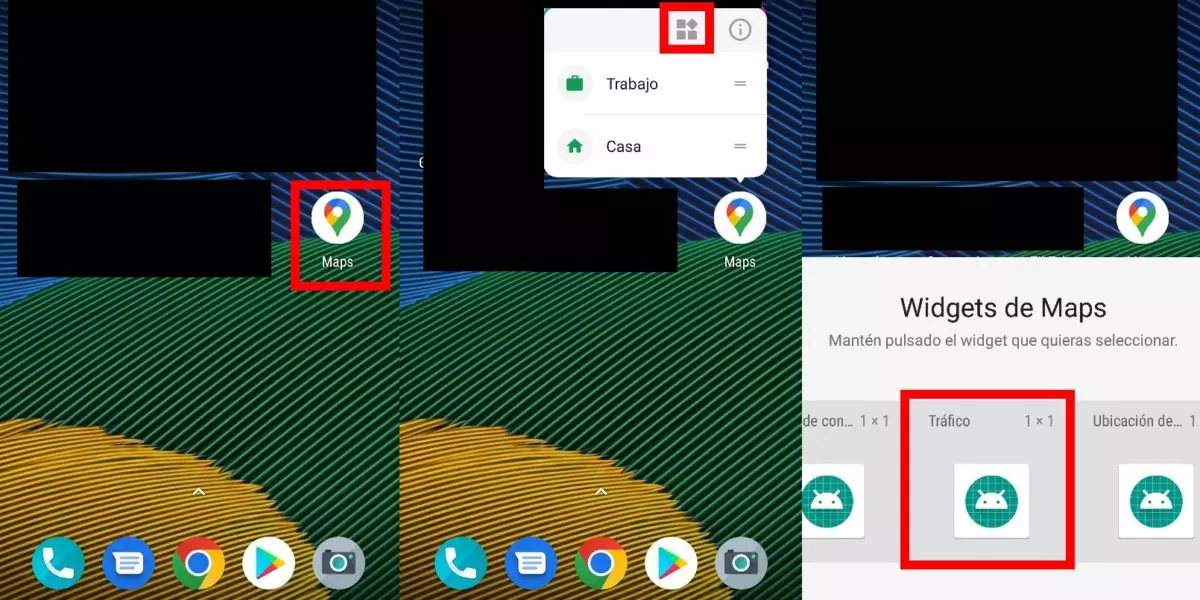
To select a widget , we keep pressing on it until the possibility of moving it and placing it on our desktop appears . In this way, when you click on it, you will directly access that specific function of Google Maps . In this case, we have made the example with the existing Google Maps Traffic widget , but it will be improved in the future so that the traffic status appears directly on the desktop and it is not necessary to open the app anymore .
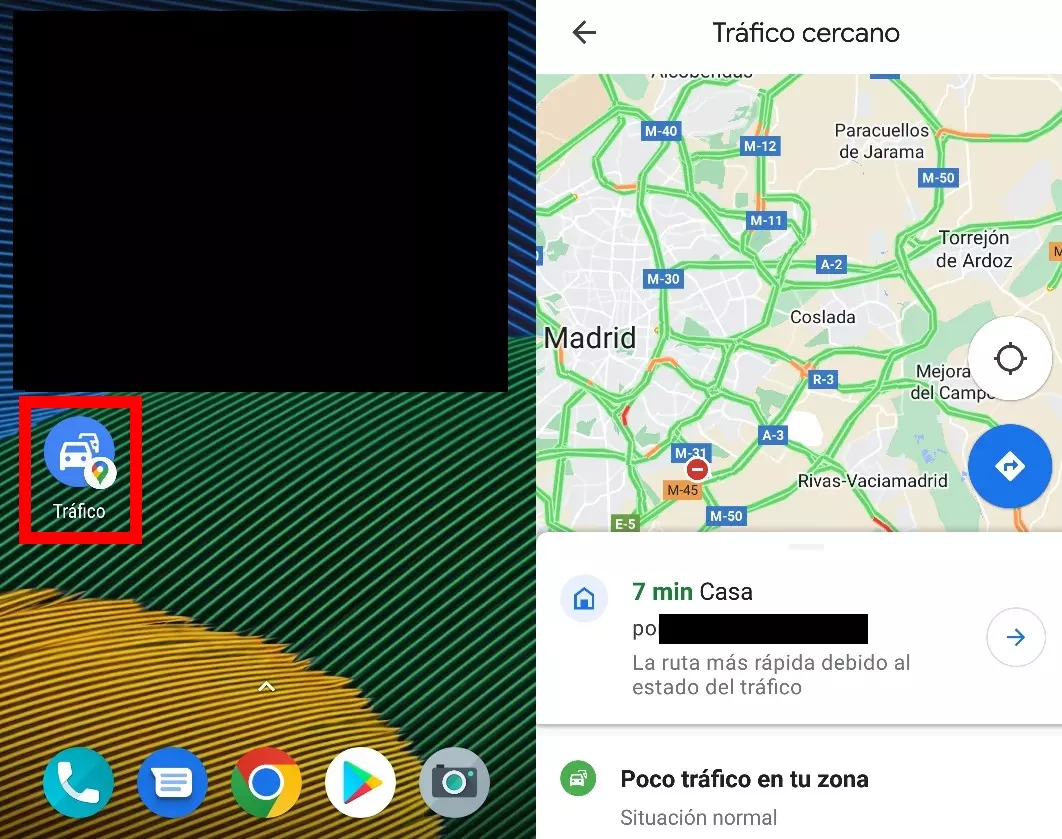
With the new widget to know the traffic status of Google Maps you can also enlarge or reduce it to your liking depending on the space you have available and the importance you want to give it on your desktop. Android widgets are resizable, so you can make it bigger to see at a glance where you might run into the biggest traffic problems on the go.
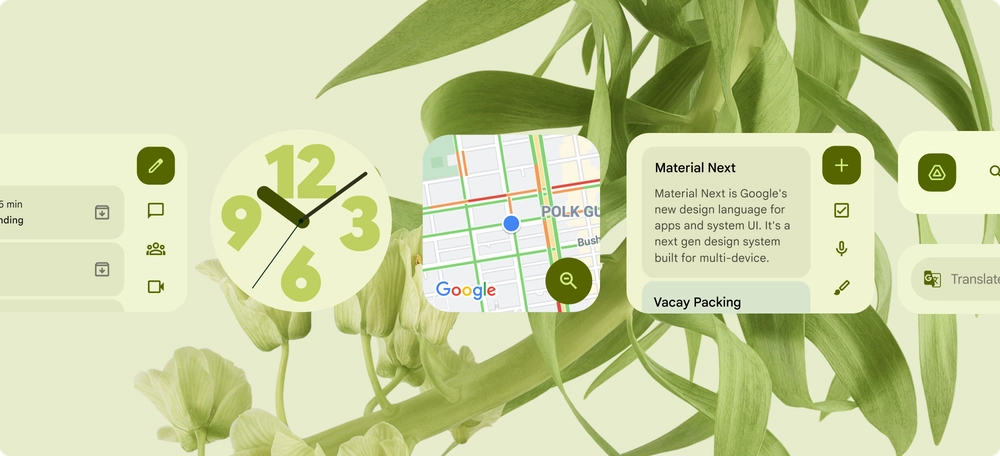
WHAT ARE THE AVAILABLE GOOGLE MAPS WIDGETS
Those interested in further delving into this feature of the application may want to know what are the available Google Maps widgets . This may also depend on the age of the mobile and/or the version of Google Maps that is being used (with Android 12 they will once again be a very useful function for the user), but those that are available to practically everyone are the following functions:
- How to get there (1×1)
- Share location (1×1)
- Driving mode (1×1)
- Traffic (1×1)
- Location of friends and family (1×1)