There are several things that must be done to hide or hide the SMS (text messages) on the Android phone. The first and most important is probably to hide the icon of the Messages application. The second is to hide the notifications that appear when a new message arrives. The third, not exactly regarding hiding, is to protect the SMS with a password or even protect the SMS application itself.
Contents
Hide the SMS app
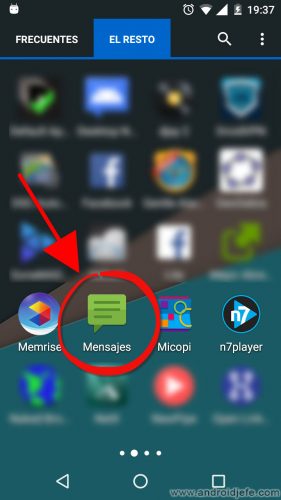
Removing the SMS app from the home screen and hiding it from the app menu are the first steps to prevent unauthorized access to personal or private text messages.
To remove the SMS application from the home screen, simply delete its icon. Commonly you just have to hold down a couple of seconds on the «Messages» application icon to skip the «Delete» option.
Hiding the SMS application from the application menu will depend on the brand of the device. Some mobiles come from the factory with an option that allows you to hide applications (within the application menu itself). On cell phones that do not have this option, it will be necessary to install an application that supports this feature. ADW Launcher 2.0 is one of them. In ADW Launcher you have to do the following to hide the SMS app:
- Open the applications menu.
- Slide the left menu and choose «All applications».
- Click on the three-dot button on the right and then on “Edit”.
- Finally, uncheck the “Messages” application to hide it.
Check the following article with other alternatives to ADW Launcher to hide applications on Android.
Notes:
- After hiding the app, to enter to see the SMS you will first have to unhide it. To avoid having to do this all the time, some launchers, including ADW Launcher, allow you to configure gestures that can be drawn on the screen to open certain applications, among which you could configure the SMS app.
- Remember that after hiding the SMS application, it can continue to be visible in the list of recently used applications. It will have to be removed from this list as well so that it is not accessible in this way.
Download ADW Launcher : Link
Hide SMS notifications
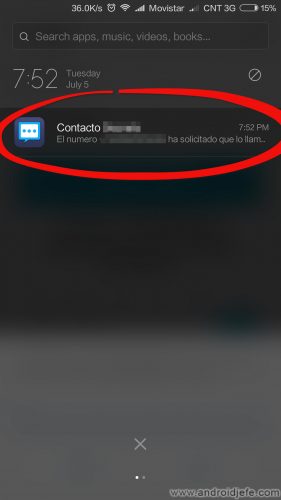
Even if the application is hidden, the phone will notify you when a new SMS arrives. To prevent the phone from ringing, vibrating or warning on the screen about this event, you can disable SMS notifications. These notifications can be totally or partially deactivated.
Completely hide SMS notifications
By completely disabling SMS notifications, there will be no warning on the phone when a new SMS arrives. It will be necessary to open the SMS app to see if new messages have arrived. This is done as follows:
- Open the General Settings of the Android system.
- Find and tap on the option that says “Applications” (or “Application Manager”).
- In the list of apps that will appear, locate and tap on “Messages”.
- On the next screen, tap on “Notifications” and then activate the option that says “Block all”. On some devices, unchecking a box that says something like “Show notifications” will suffice.
Partially hide SMS notifications
You can also partially deactivate SMS notifications. In this way, the phone will only notify new SMS from certain contacts and hide notifications from others. You can hide the content of the SMS in the notifications, the number or name of the contact within the SMS, change the appearance of the icon or the vibration and sound. All these aspects can be customized for each contact.
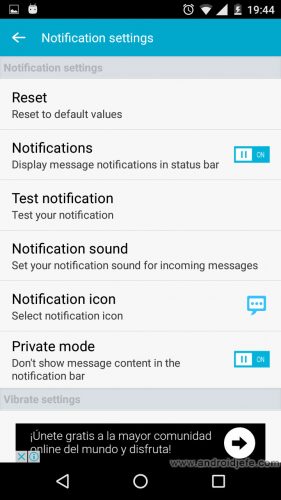
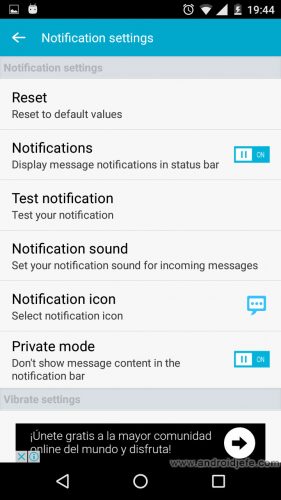
Customize SMS notifications in Handcent Next SMS
Normally, all these skills are not supported by the serial SMS application. An alternate SMS application needs to be installed. Two SMS applications that offer these possibilities are Handcent Next SMS and Textra SMS. Once configured as the default SMS app on Android, you must do the following:
Customize notifications in Handcent Next SMS
- Open the conversation with the contact.
- Tap the three dot icon on the top right.
- Tap on Personalization.
- Tap on Notification Settings.
Customize notifications in Textra SMS
- Press for two seconds on the conversation with the contact.
- Tap the three-dot button on the top right.
- Tap on “Customize”.
- Tap on “Notifications”.
In this way you can customize the notifications for each contact. To customize notifications for all contacts, go to the general settings of each application and choose the menu “Notifications Settings” or “Customize Notifications”.
Download Handcent Next SMS : play.google.com
Download Textra SMS : play.google.com
Hide SMS in a private trunk
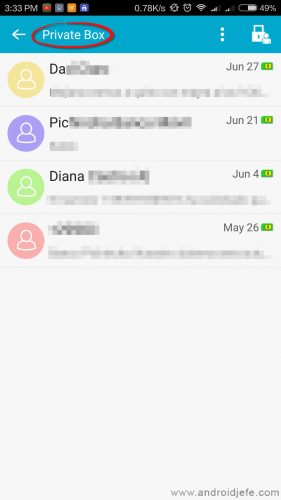
Another way to “hide” the SMS is to send it to a password protected trunk. The Handcent Next SMS app offers such a feature. You have to slide the left side menu and choose the “Private Box” option. In the configuration of this private box, an access password must be established. The SMS exchanged with certain or certain contacts can be sent to this private trunk. The rest of the SMS can remain in the normal inbox of the SMS app.
Other applications like Private Space (link) also offer a similar feature.
Bonus: Block the SMS application
Obviously, this option does not hide SMS on Android, but it does protect against unauthorized access by curious people. There are security applications that not only allow you to block the SMS app, but other sensitive apps on the phone, such as the Photo Gallery, the phone app, WhatsApp, Facebook Messenger, etc.
How to avoid showing SMS in the status bar of an Android
How to remove or disable SMS in Messenger
How to know if SMS text messages have been BLOCKED
Receive updates: SUBSCRIBE by email and join 10,000+ readers. Follow this blog on Facebook and Twitter.