Even though Microsoft has worked hard on the new version of Windows, the updates look decent, but there are still flaws, albeit in smaller numbers. The acute flaw complained about by the long list of users is an invalid registry value. In other words, files with a certain extension cannot be opened. Now we will take a closer look at a similar problem, find its origins and come to pragmatic solutions.

Reasons for this error
To begin with, let us remind you that the system registry is a database containing settings for PC software and hardware. Sometimes it happens that the registry gives an error. This bug may appear after the following actions of the PC owner: cleaning the registry, removing utilities, making changes under the influence of malware. Of course, this is not a complete list, but these are the most likely options. The consequence is an error window pops up when trying to launch platforms.
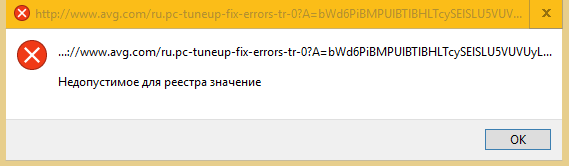
Ways to solve the problem
After visiting the official site, you will understand that the creators of the tenth OS are advised to proceed in such a situation to reinstalling the software. Are there other ways to solve the problem? Of course, that’s why we’ll describe the instructions for you below.
We urge you to first scan your computer for viruses. Turn on the scanner on your antivirus and make sure you have to move on to other measures.
Note: Please update your antivirus database before scanning.
One of the possible ways out of the situation with an invalid registry value is to open the file using a manual command of the utility. The actions are as follows:
- Right-click on the application icon and select Properties in the pop-up window.
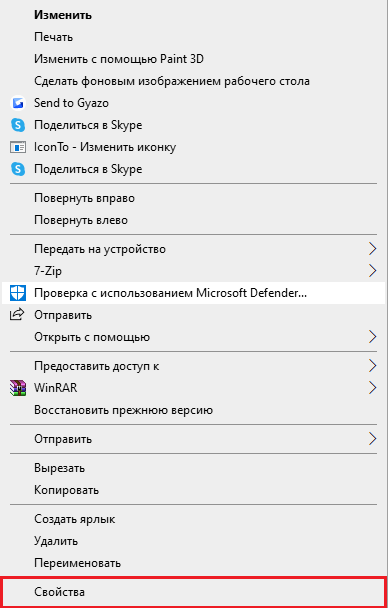
- Next, we find the inscription General.
- Check the Unblock box.
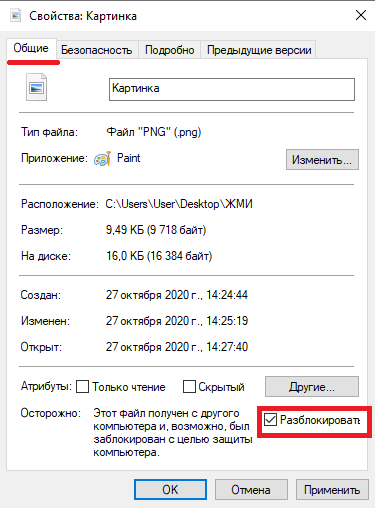
- Click Change and install the software that will launch the element.
- Click Apply and then Ok.
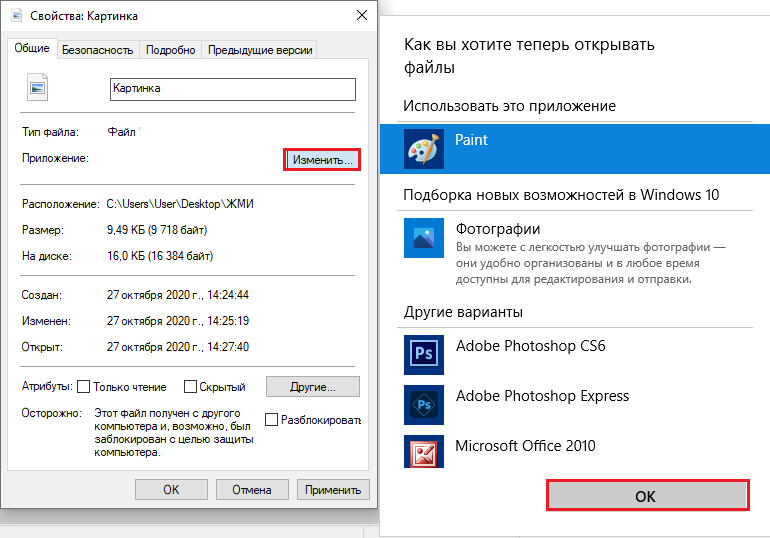
- Turn off all open menus and restart the computer.
An application with different formats can participate here, but the order of steps will be identical.
What to do if image files won’t open in Windows 10
These files are ahead of others a thousandfold in this moment. Invalid registry value when opening a photo is the most common occurrence. So let’s see what can be done.
In general, on a PC with the tenth version of Windows, there is a program designed to open images. She is referred to as “Photos”. After reinstalling the OS or cleaning the registry, the link between the images and the utility may be erased. Therefore, here is the recovery instruction for you:
- Right-click on any image file.
- Choose Open with.
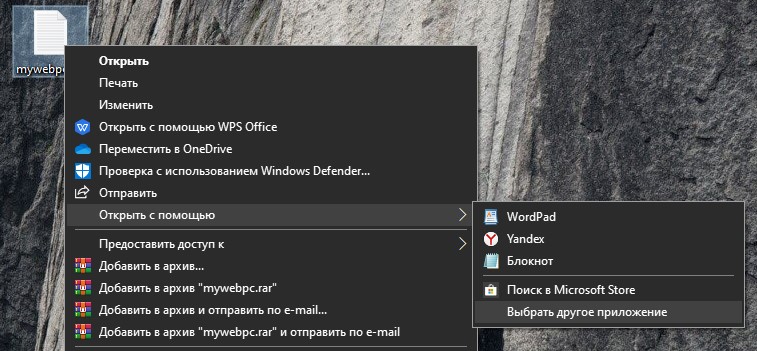
- Click Choose another application.
- Now we write the program in the menu that appears and set it as permanent.
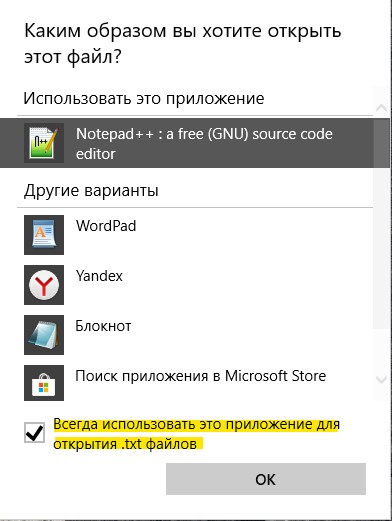
- OK.
In the event that this method did not fix anything, we proceed to restore the registry.
To return the registry to its original working version, you need to resort to a previously saved “backup” file. If the user did not bother to create a copy in the past, then now only a specialist or knowledgeable person can return everything to its place.
We analyze the system:
- Right-click on Start.
- Command line Administrator.
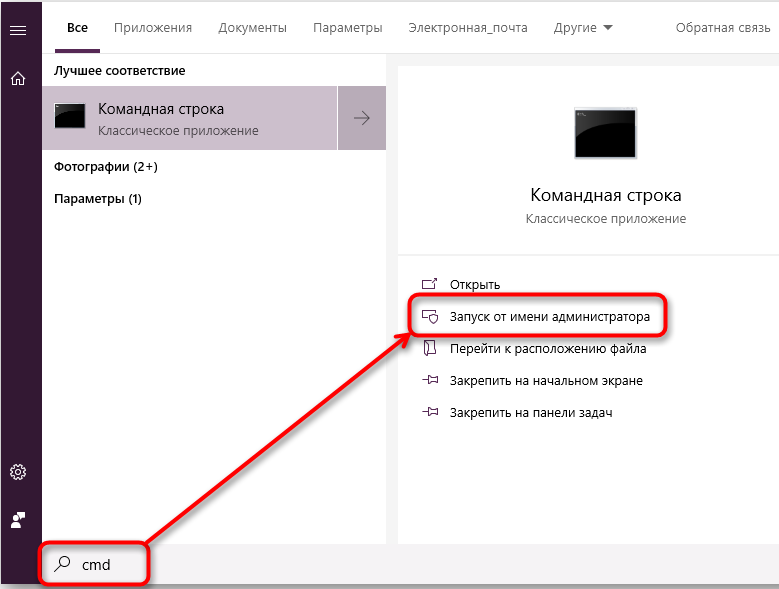
- We print: sfc / scannow /
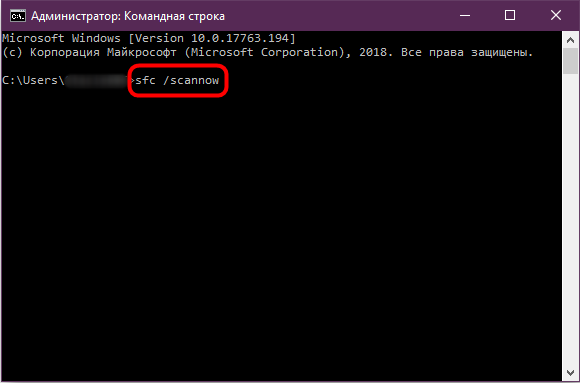
- Press the Enter button.

- We finish the procedure and restart the PC.
Create a backup copy of the registry (provided that a backup exists):
- Win + R.
- We print regedit.
- Ok.
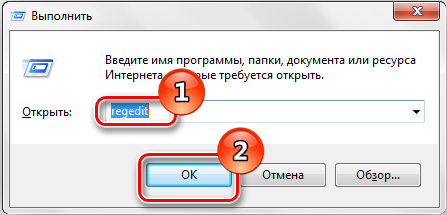
- Expand the File menu.
- Click Export.

- Select the entire registry and mark it with a dot.
- Indicate where to save the file and click Save.
Final operation: registry resuscitation.
Stages of conclusion:
- Items from the first to the fourth of the previous manual.
- Click Import.

- In the Overview, we find a backup copy of the “backup”.
- Turn on the backup and select Yes.
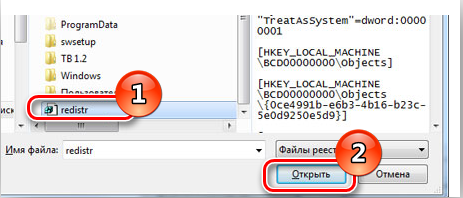
- We are waiting for the end of the operation and restart the PC.
If you have not created a copy before, then it is better to ask your friends or acquaintances for help. There is always the option of contacting specialists. We hope that after following these instructions, you will restore the work of your iron friend. Thanks for your attention, leave your comments below.