In the work of any software, regardless of the complexity of its functioning, certain failures and errors are possible, the correction of which is entrusted to each user.

If this is possible in elementary programs, then what can we say about such complex software as the Windows operating system.
The abundance of such problems and failures led to the emergence of various classifiers, for example, errors of the “BSOD” category or more commonly known among users as the “Blue Screen of Death”.
One representative of this category will be discussed in this article.
Reasons and solution
It should be noted right away that “System recovery options” is an error that does not allow the user to load the operating system properly, which negates all attempts to get to the desktop. And this, in turn, complicates the search for possible solutions in the most direct way.
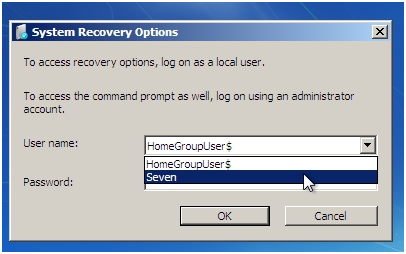
It should also be said that such an inscription appears when Windows starts, but the essence of the problem does not correspond to typical representatives of “BSOD”.
The appearance of such a notification may also be accompanied by a prompt to enter a password or take a number of additional actions that will not bring anything useful.
Separately, it is required to mention that the reasons for the appearance of the situation under consideration can be completely different, but they all have one thing in common – this is the incorrect operation of the system components of the operating system, including the Windows bootloader itself may be damaged.
And what can be done to restore the operability of the operating system will be discussed further.
Solution
To restore the correct configuration of the computer, you will need to have a bootable media with an operating system image, which must be taken care of in advance.
Otherwise, the order of the considered actions is as follows:
- Last Known Good Configuration Run. But first, you can use the settings available to the operating system and try to load the operating system with the last good configuration, and for this:
- Turn on your computer and press the F8 key until the Advanced Boot Options window appears.
- Scroll down to the Last Known Good Configuration (optional) line.

- Click on it and wait for the launch results.
If the problem was not solved properly, then you should go to step number 2, but if you managed (under happy circumstances) to get to the desktop, then without wasting time check the operation of the operating system.
To check, you should use the entire available arsenal, for example:
- Sfc / scannow command – for integrity check.
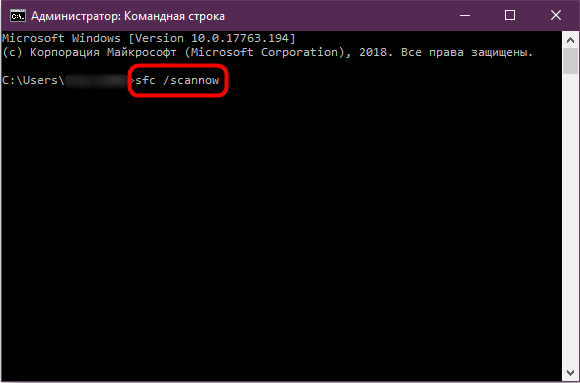
- “CHKDSK” command – hard disk check.
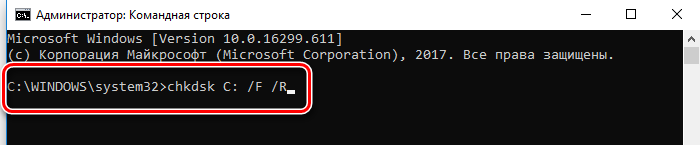
- The command “dism.exe / online / cleanup-image / restorehealth” – scan and fix existing problems in Windows.
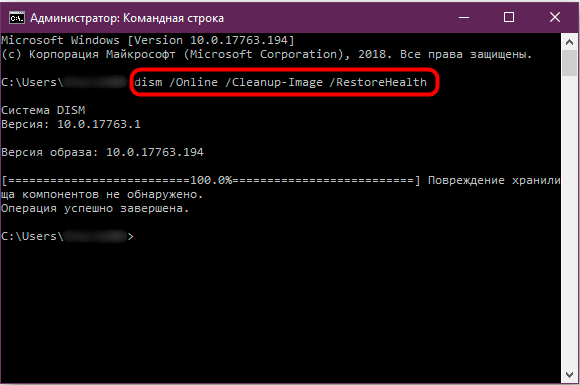
- Check if the RAM is working correctly.
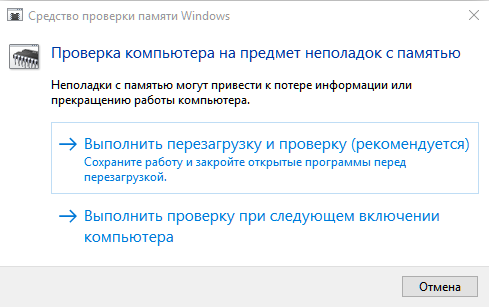
- Scan Windows for virus activity.
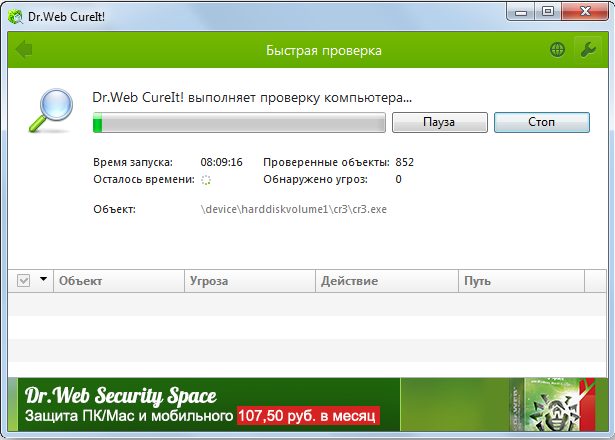
- Check what actions immediately preceded the occurrence of the situation in question.
It should be understood that there may be only one attempt, and in the future it will not be possible to turn on the computer in this way. Therefore, it is highly discouraged to postpone the above actions until later.
- “Using the recovery environment.” To implement this method, you will need the previously announced media with the Windows image. The further procedure is as follows:
- Insert the media into the appropriate port on the computer motherboard and turn it on.
- Open the “BIOS” settings and set booting from USB-media (for example) as a priority option.
- Save the changes, restart your computer and wait for the window with the “Install” button to appear.
- Click on the “System Restore” button.
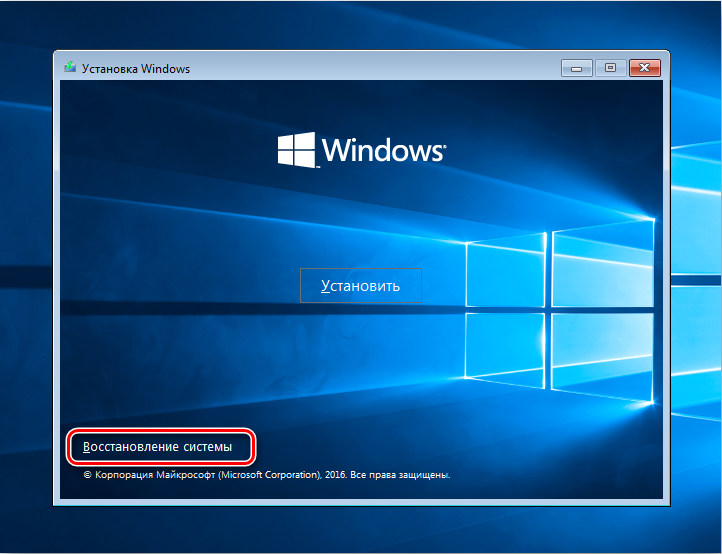
- Next, a window will open where you will be offered many different tools, among which you need to select the first option of the same name described above and follow its recommendations.
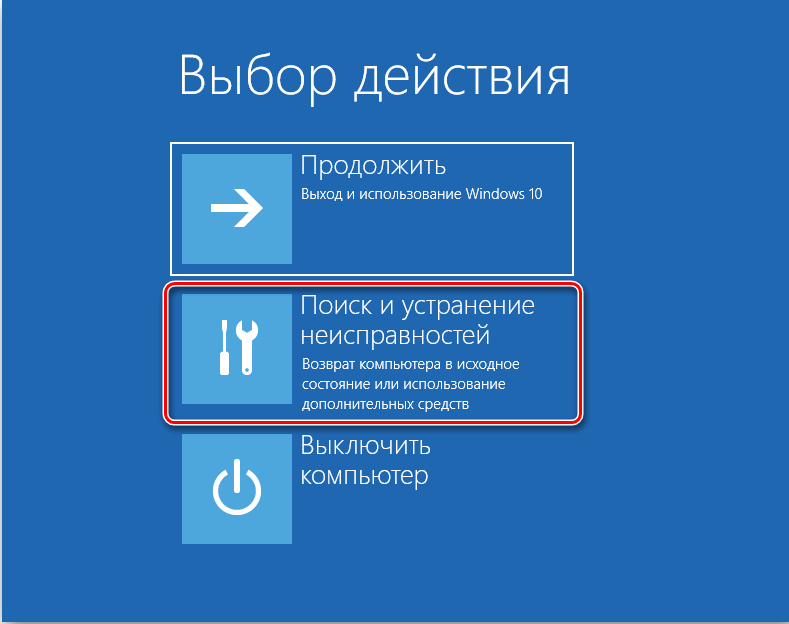
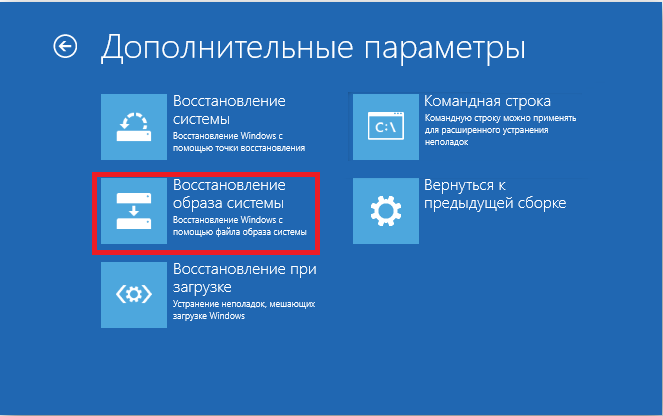
Be very careful when choosing a restore point, as returning to an already problematic configuration will not help in solving the problem in question.
Conclusion
In conclusion, it should be noted that in most cases, the above procedure helps to correct the situation in question and regain the necessary control over the computer.
And the last thing: another fairly common reason is the connection of some media, from which, by mistake, the operating system tries to boot. Check BIOS configuration and set parameters properly.