A test or still-in-development version of an application is called a “beta .” Unlike the “stable” or finalized version, the first version is more susceptible to errors or failures. However, being the latest version of an application , it may potentially contain new features and functions .
You can commonly download the beta version of an application from the Play Store, but applications like WhatsApp have their full beta program in this store, which is why you will not be able to join to download this version.
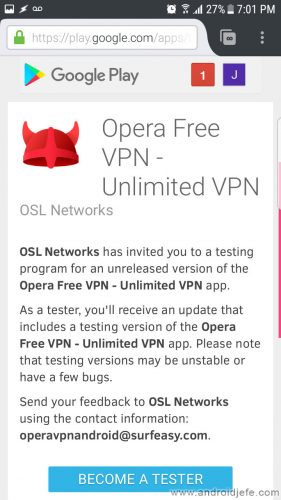
The simplest way to get the beta of an application like WhatsApp or any other, even if your program is full , is to download the APK of your Beta. In the case of WhatsApp you can get it on the APKmirror.com website.
The other alternative is to wait for the beta program on Google Play to have places for you to join and download. Fortunately you don’t have to check this manually. The Beta Maniac application can notify you when there are places available to join and you can download any app that has a full beta program.
What applications have beta version?
To find out which applications have a beta version, you can visit the website testingcatalog.com/catalog . It offers a remarkable list of applications that have a beta version available.
Scan Betas in Play Store with Tasker
This process is somewhat tedious because it requires a couple of applications and a procedure in between. However, through it you can obtain the links to download the beta version of all your installed applications at once .
Normally, what you should do to download the beta of an application would be to go to the Play Store, search for it by name and see if the beta is available. Doing this for each application you have installed on your phone would be a very long process, especially if you have tens or even hundreds of apps .
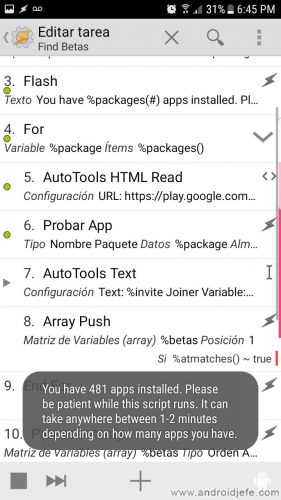
The Tasker app can do that huge task for you. You can scan the Play Store for beta versions of the apps installed on your Android. In just a few minutes, it will return a list with the links to download all the beta it has found . Keep in mind that not all applications have a beta version.
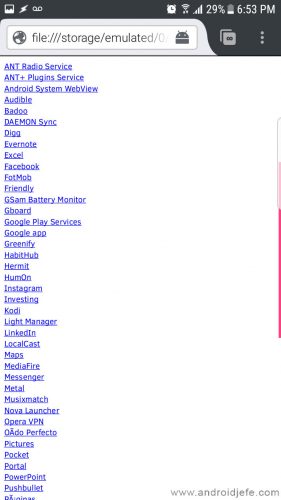
Obviously the requirement is the Tasker app, but the AutoTools Beta app will also be required. In summary, the process consists of uploading a file in the Tasker application , and logging in with the Google account in AutoTools Beta (something necessary to access the Play Store):
- To be precise, you have to download this file and import it into Tasker as a Task (note: NOT as a profile).
- Tap on the already imported task, and then tap on the first line numbered «1» . Top right, tap on the pencil button . The AutoTools Beta application will automatically open. At the bottom of the screen, tap on the ” Authenticate ” option and enter your Google account details. Once the Google Play home page is displayed, proceed to the next step.
- Go back to Tasker and tap on the imported task. At the bottom of the screen, tap on the ” Play ” or “Play” button. The application will start searching for the beta of your applications on Google Play.
With around 500 apps installed, the process took around 5 minutes in my case. You can keep doing other things in the meantime. When the process finishes, the HTML file will automatically open with the links to download all the beta applications found. It is possible that on the download page of each app you previously have to tap on the « Become a Tester » button to download it.
Note : If the end of the search process betas get the following error Tasker : Abrir archivo: archivo no encontrado: /storage/emulated/0/Tasker/Beta_Test_List.html probably because it did not pass authenticate the Google account Autotools Beta, which indicated above.
The inventor of this procedure explains everything in detail on this page in English.
How to download games WITHOUT Play Store, WITHOUT internet
How to download Facebook WITHOUT Play Store
Google Play Store APK: Download latest version or update
Receive updates: SUBSCRIBE by email and join 10,000+ readers. Follow this blog on Facebook and Twitter.