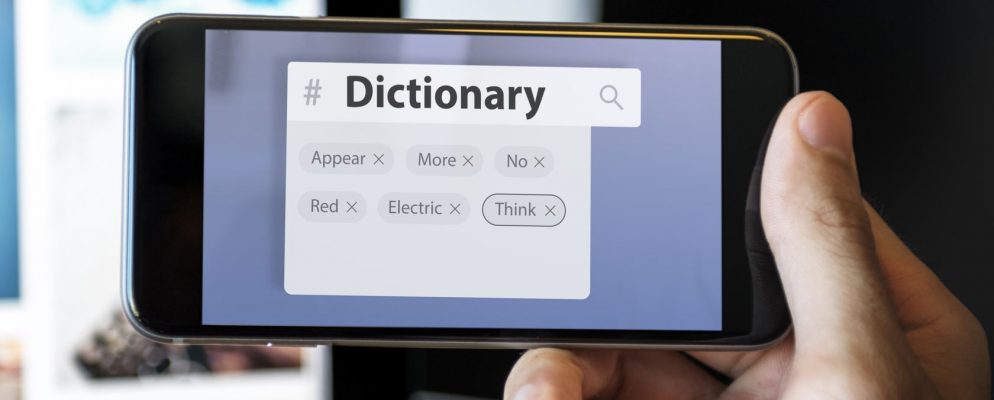Android stores your preferences for every word you write. These words will then be shown to you as a suggestion as soon as you write a new text. However, the correct words may not be saved. In this case you can delete the words.
Android Q: Delete learned words – so it works
There are two different ways to delete learned words from Android .
- Type in the wrong word until it appears in the keyboard’s suggestion bar. Now hold the Finder down on the word until a menu appears.
- In the menu you can choose an option to delete the word from the list.
- The second way is through the settings of your smartphone. Open the Settings app.
- Continue on “Language & input” or “Keyboard”.
- You will now see a list of all the words you have learned. Select the word you want to delete and tap the trash can icon. You may have to long-tap the word until the delete option appears.
- You can also reset the dictionary completely. Go to Settings and then go to “Option”> “Application Manager”> “Text Settings” and “Clear Personalized Data”.
If you want to change the design of your Android , it is best to use the Android Launcher .