
The most common way to use Alexa is to have a smart speaker like the one we can see in the image. But the reality is that this is not the only option. To use Amazon’s voice assistant, all you have to do is have a smartphone on which to download its application. If you don’t know how to do it, we’ll show you how to set up Alexa on your mobile step by step so you can start using it.
The first thing you should do to do this is download the Alexa app . It is available for both Android and iOS , so you shouldn’t have any problems regardless of your mobile.
The next step will be to log in with your Amazon account , the same one you use to buy.
If you don’t have an Amazon account, you can create one for free . You will not have Prime services, but you will be able to use Alexa without much problem and without having to pay.
In principle, just by being logged in with your Amazon account you can already use Alexa .
You will only have to press the central button that appears in the application and ask your assistant what you want him to do. If you are going to use it a lot, we recommend using a widget to always have it at hand.
Now that it is configured, you can spend some time exploring the application a bit to try to discover the large number of options that we can find in it.
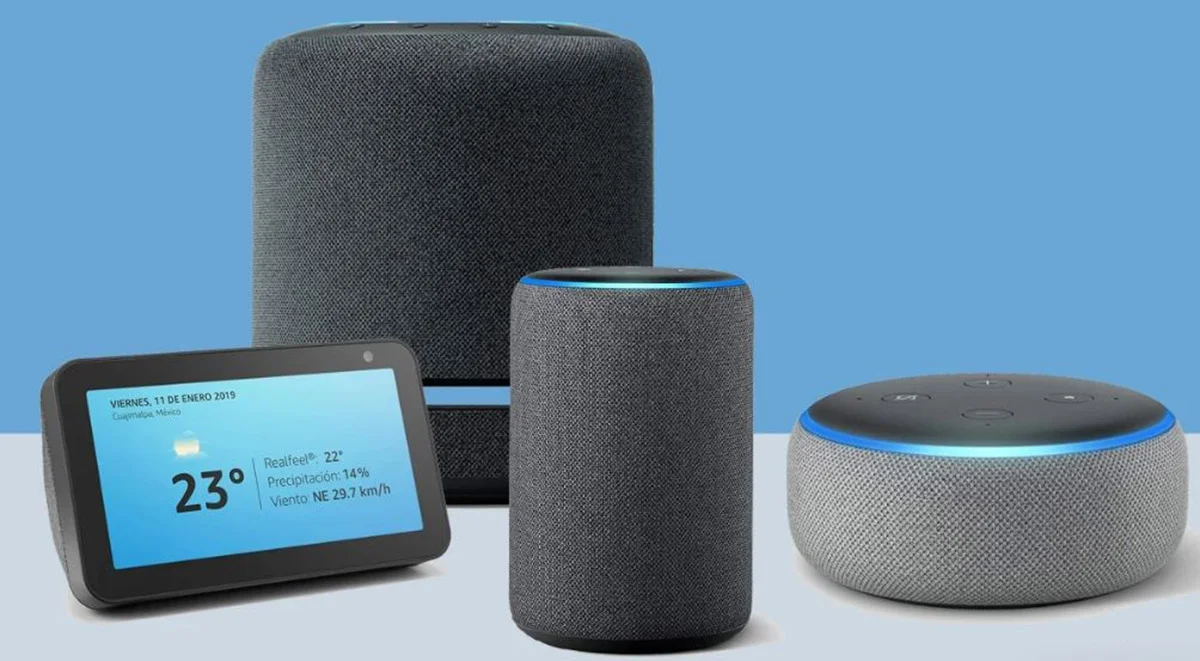
How to add non-Amazon devices
Once you have the app set up, you can easily add the Alexa devices you want. But if they are not private label, it may be more complicated and you may be wondering how to add non-Amazon devices .
The process is highly dependent on the device in question . There are some, like Philips light bulbs, that can be added directly from the Alexa app just like you would a speaker.
On the other hand, there are others that need the use of a special skill or application for it. This is the case, for example, with Samsung televisions, which need to use their own skill, or some switches and plugs that use third-party applications such as ewelink . In that case, at the time of configuration you will have to have both the Alexa app and the one you need for that device on your mobile.
To find out which application you have to use, it is important that you read the instructions of the device you want to add, where everything you need to know will be explained.
Typically, you’ll need to create an account on that third-party app and then connect that account with Alexa.
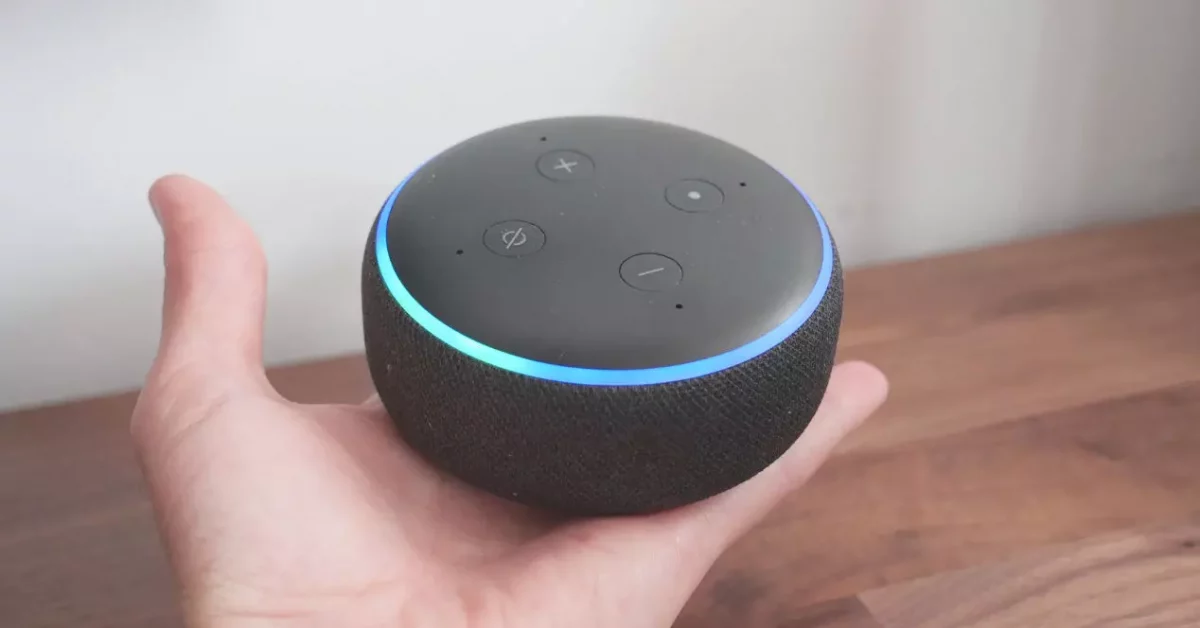
My computer won’t connect, what can I do?
If your device doesn’t connect when you try to set it up through the Alexa app, there are two likely options. The first is that you have skipped some step in the corresponding third-party application. And the second that it is an Internet connection problem.
If you have had to use a third-party application, make sure that you have not skipped any of the steps when connecting it with Alexa. Check for example the username and password , because if you make a mistake it will not connect. And make sure the device is in the required mode for it to connect successfully.
You should also make sure that the WiFi network you are trying to connect to is working properly.
Keep in mind that on many occasions, even if the WiFi reaches the mobile perfectly, it does not reach the place where we have located the device that we want to connect with Alexa. In this case, you will have to move the device to a place where it can connect to the network, since if it is too far from the router you can have problems. In connected home devices this is a fairly common problem.