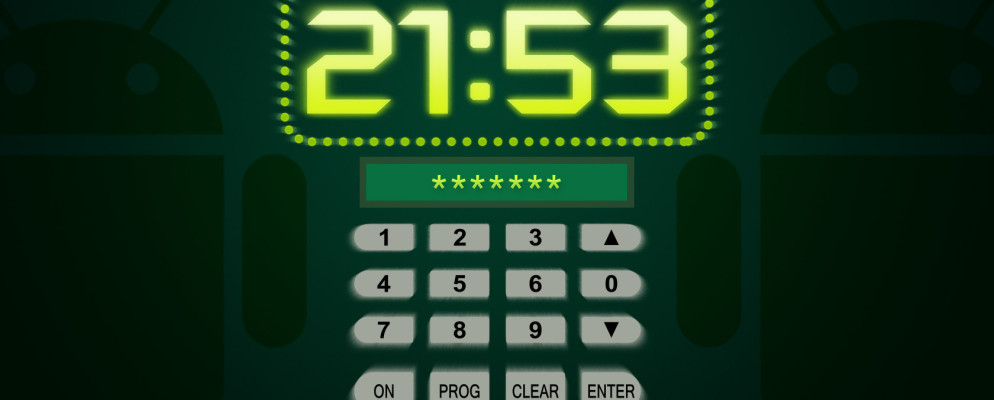If you do not want other users to access your device unintentionally, it is necessary to set a lock PIN or a pattern. It is important to remember them well, because if you forget the number, the device is only accessible again by resetting to the factory settings.
How to change your PIN on Android Q
To protect your Android device from third-party access, it is necessary to set a PIN or a lock pattern. You can set this right at the start of using the device. Alternatively, you have the option under Android Q in the settings the PIN at any time according to your wishes adapt .
- To set or change your PIN, go to the settings of your smartphone.
- The menu item “Security” is located here. Tap this to have more choices.
- In the next step, select the “Screen lock” option and then tap on the “PIN” entry.
- Now you have the option of entering four numbers of your choice. Once you have decided, tap on “Next”.
- Then you have to enter the PIN again and confirm it with the corresponding button.
- Finally, you can enter the content of a notification on the lock screen. Confirm all changes with the “Done” button.
- Now you can log in to your device with the new PIN in the future