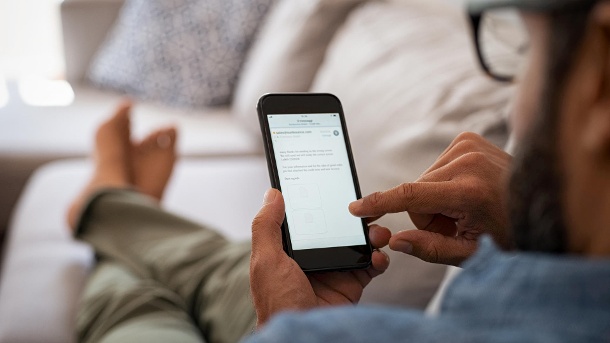“Sent from my Samsung” – these uncreative words end many emails sent from a smartphone. Users can set their personal signature in a few simple steps. We show how to do it.
HOW TO CHANGE THE EMAIL SIGNATURE ON THE SMARTPHONE
The email signature is a specified area at the end of every email. With this standard function of every e-mail program, users can add predefined standard greetings or their contact details to their messages.
Mobile device manufacturers have discovered that the email signature is also suitable as a clever advertising medium. By automatically adding the “Sent from my iPhone / Samsung” message to every email sent from a smartphone, users are consciously or unconsciously made a brand ambassador.
If you want to hide the device on which you typed your email, you can change the signature in a few simple steps. How about, for example, an everyday wisdom at the end, your contact details or a self-ironic saying? We explain how to do it.
- To change the email signature on an Android smartphone, open the settings of the email app. Look for the “Mobile Signature” tab there. Under GMail this is quite high up. Tap to change the text in the field.
- On an iPhone, the path leads through the system settings. There you will find the email settings far below. Tap on it and scroll down until you find the entry “Signature”. Open the submenu and enter your personal message or contact details.
- Become an email professional: You should know these five Gmail tips
- On the track of the spammer: what’s behind the 50 million promise
- Spam in the mailbox: You should be aware of these dangerous scams
Creative or rather factual?
One thing you shouldn’t forget when changing the signature: The message at the end that the message was sent from a mobile device can be helpful for the recipient. The mobile signature is often used as an excuse for typing errors and short answers. You might want to keep it that way.