So you can choose your preferred application , when you have more than one that can complete a certain action .
The default or default application on Android is the one that owns a specific action (for example, opening a file). Once established, that action will always be performed with the same application.
If that is NOT the application you want to use, you can change it as follows. So, for example, you can open web links with a different browser, play a song with another multimedia app, or any other action.
Complete action by …

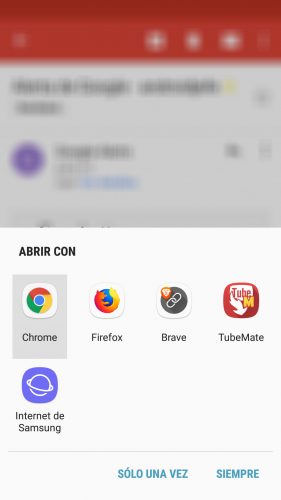
How to make «Complete action by» or «Open with» appear
This window will allow you to choose a different application to perform the action. To force its appearance you must do the following:
- Adjustments
- Applications
- Show system applications (from menu button, top right)
- Select the default application (the one that is currently performing the action and that you DO NOT want to use)
- Choose “Set as Default”
- Tap on “Delete Default”.
After doing this, perform the action again and you will skip the Complete action using or Open With window to choose the application you want to use.
When the option to Delete default values does not appear, the alternative is to reset the application. For this, on the same screen of the app settings (step 5), choose “Storage” and then “Delete data”.
If you want the system to ask you every time you perform an action, choose the option Only once . If you choose Always , you will be freed from this step permanently, but if you want to change your application in the future, you will have to do the above process to revert.
You should know that there is also an application, Better Open With, that basically does the same thing. Its advantage is that you can configure more specifically which applications to use (to open specific files, for example). Another possibility: if you don’t choose an option in the «Complete action using» window after X seconds, the default app will open automatically.
This option is also usually displayed when you install a new application that executes some action in common with another that you already have installed.
Change default app (alternative)
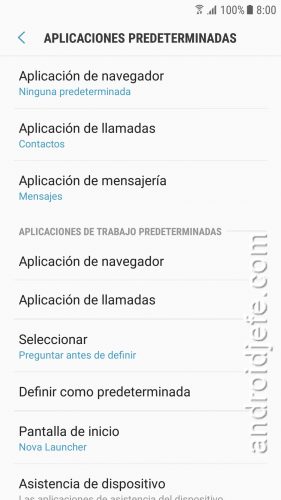
You can also go to Settings> Applications> Default Applications (from the menu button, top right), to switch to another default app. In this case you will do it directly, without having to go through the Open With dialog box.