Android has the advantage of being suitable for both the general public and the most advanced hack enthusiasts. Thanks to options like developer mode, it is indeed very simple to bypass the limits of the system. It is also a must if you want to root your smartphone or activate USB debugging. In the absence of specific knowledge, or documentation, it is generally not recommended to use this mode – you could inadvertently turn your smartphone into a high-tech brick. We suggest you learn more about this mode, and how to activate it.
Do you want to activate developer mode? Before continuing it is better to be sure of what you are doing: the slightest error can completely make your smartphone completely and potentially void the warranty. We recommend that you read the “What is developer mode” section and also read “What is USB debugging mode” before continuing. This mode gives access to normally protected system functionalities … and you know what Peter Parker ‘s uncle thinks: “great power implies great responsibilities” .
The steps to activate developer mode are roughly the same on all Android smartphones , regardless of the OS versions (from 5.0). As some of our readers have pointed out, the last step can still change from one smartphone to another. This is why, to avoid any confusion and allow you to go directly to the solution for your smartphone, we give you the main steps, before showing the procedure to follow for the biggest brands of smartphones.SUMMARY
Contents
How to activate developer mode on an Android smartphone
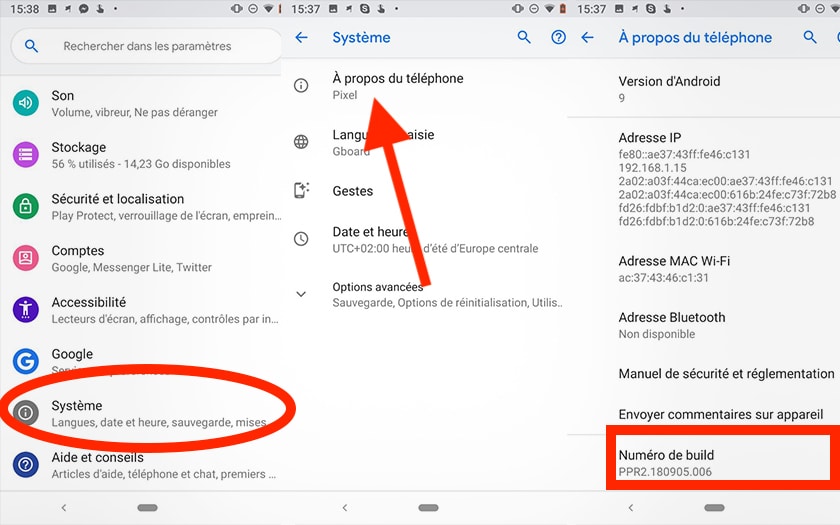
To activate developer mode on an Android smartphone:
- Go to Settings> System> About device
- Touch the build number 7 times
- In some cases you will be asked for the lock code to confirm activation
How to activate developer mode on a Google Pixel
To activate developer mode on a Pixel:
- Go to Settings> System> About device
- Touch the build number 7 times
- New Developer Options are then available in Settings> System
How to activate developer mode on a Samsung Galaxy S or Note (Samsung Experience)
To activate developer mode on a Samsung Galaxy S or Note:
- Go to Settings> System> About phone
- Touch the version number 7 times
- New Developer Options are then available in Settings
How to activate developer mode on a Xiaomi (MIUI)
To activate developer mode on a Xiaomi:
- Go to Settings> System> About phone
- Touch MIUI version 7 times
- New Developer Options are then available in Additional Settings
How to activate developer mode on a Huawei or Honor (EMUI)
To activate developer mode on a Huawei or Honor:
- Go to Settings> System> About device
- Touch the build number 7 times
- New Developer Options are then available in Settings> System
How to deactivate developer mode
To deactivate developer mode:
- Go to Settings> System> Applications
- Select the Settings app
- Go to Storage then touch Clear data then Clear cache
What is developer mode
All Android smartphones and tablets on the market have a hidden menu: Developer Options . As the name suggests, the options in this menu are intended for more advanced users, who need additional functionality to test the software and applications they develop. There are indeed many options to debug applications or perform stress tests. It is also the back door by which many users push the personalization of their smartphone very far, or root their smartphone , among other examples (there are many!).
Here is a non-exhaustive list of the possibilities offered by developer mode:
- Create backup password for PC backups
- Force the active terminal and the screen on when recharging
- Activate USB debugging mode
- Debug an application, or wait for its debugging
- Display a visual pointer at the location of your finger on the screen
- Display GPU rendering profiles
- Activate strict mode
- Extend, reduce the length of animations or deactivate them
- Limit the number of processes managed in the background
The downside is that some developer mode features can damage the system so that the smartphone becomes unusable. It is therefore necessary to be very careful before testing all the options of this mode, and it is better to inquire beforehand to know which options to activate or deactivate.
What is USB debugging mode
One of the more interesting developer options is USB debugging. In short, it allows an Android device to communicate with a PC on which the Android SDK suite is installed. Most non-developers use USB debugging mode to root their smartphone or install an alternative ROM like LineageOS . The ADB and Fastboot commands available via this mode can also sometimes make it possible to recover bricked smartphones that do not seem to be able to turn on otherwise.
