One of the characteristics that has made Google’s Android operating system become the favorite mobile platform of millions and millions of people around the world, is precisely its great versatility.
Android is an operating system that allows us a huge range of configurations, both in terms of its interface aspect, as well as in terms of the functionalities that we need to have available and quickly accessible on our Android cell phone or tablet.

But in addition to this, another of the great advantages that Android offers us is the inexhaustible offer of applications available for this operating system, because the truth is that if we search a little in the Google Play store we will immediately realize that there are applications for any kinds of things, from those that are useful in the productive field, through information apps, to even a gigantic variety of entertainment and games applications.
Therefore, it is not surprising that when we acquire a new Android device we install hundreds of apps on it, since many of them are also free and the paid ones usually have a minimal cost. Of course, over time, we end up leaving only those applications that we really need.
Regarding the applications that can be used on Android devices, one of the characteristics common to all, and really essential, is that these apps have the possibility of being updated as new versions or improved versions are released.
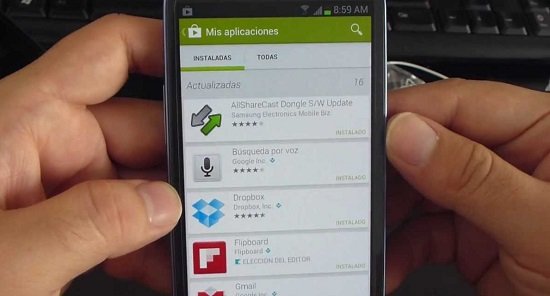
At this point we must bear in mind that it is extremely important that the apps we use on our Android smartphone or tablet are up to date, so here we tell you which are the most convenient methods to update all the applications.
Contents
Update all my apps
At this point, we will surely wonder why it is necessary to update all my applications on Android, and the answer to this question is very simple.

The first thing to know is that when app developers release updates, generally they include improvements for the development of the tool, and even in many cases with new versions of the applications or their updates, new features are incorporated into said app.
Therefore, in order for the apps that we have installed on our smartphone or tablet to work as stable as possible and provide us with all their features without inconvenience , it is extremely important that I update all my applications.

For this there are different methods, since we can update Android applications automatically or manually, and precisely here we tell you what the different variants are.
Manual application update
One of the procedures that many users use to update Android applications and be able to have control of this procedure, that is, to update those that interest them, is through manual mode, through which we can also update all our applications with a single touch. The procedure is the next.
Step 1: The first thing to do is with our cell phone or tablet, go to the Google Play Store, and once it is open, click on the menu icon.
Step 2: Once the menu is displayed, click on the “My applications and games” section.
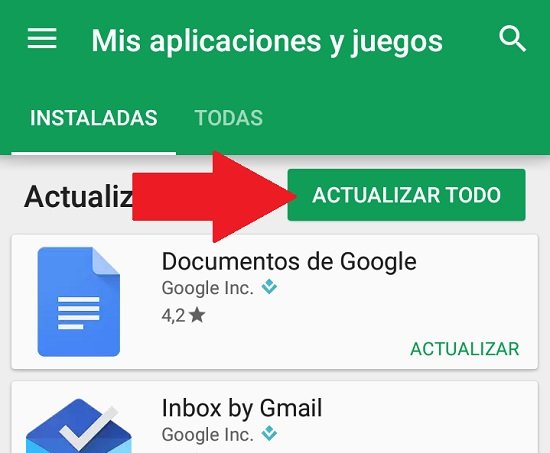
Step 3: We will see that the screen that shows us the applications that we have installed on the Android device will be displayed, and there those applications that have an available update are presented first.
Step 5: Here we have two options. The first and easiest is to update all the applications at the same time, by clicking on the “Update all” button, or to update only those applications that we want.
Step 6: To update a single app on the list, click on that application and on the next screen click on the “Update” button , which will only update this app.
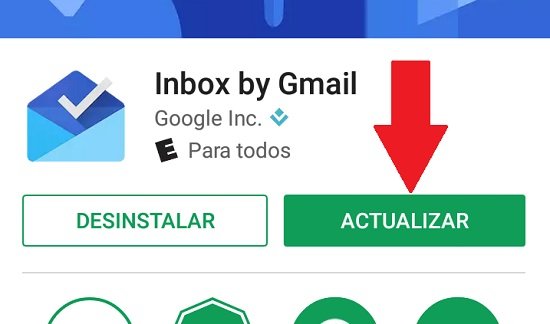
App update notifications
If we want to avoid having to go to the Play Store frequently to be aware of the new updates of the applications that we have installed on our device, then it is recommended to activate the update notifications. For this we must do the following.
Every time we install a new application it is convenient that after that we check the notifications of it, for which we go to “Settings” of the device, then to the “Applications” section, we look there for the app that we have installed, and we confirm that the “Show notifications” box is activated .
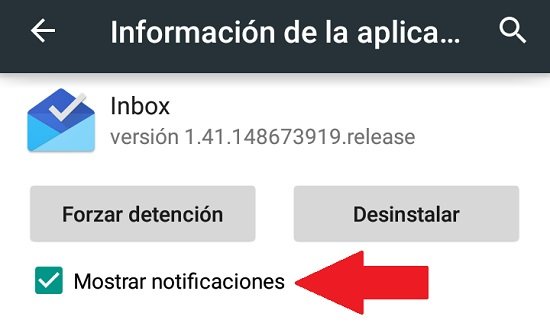
With this we will ensure that each time there is a new update of said application, the device will show us a notification that will be displayed on the main screen from the status bar.
Automatic application update
There is also the possibility of updating Android applications automatically, which we can choose to do in all installed apps, or in those that we decide is necessary. For this we must carry out the following procedure.
Step 1: We open the Google Play Store on our device and look for the app that we want to update automatically.
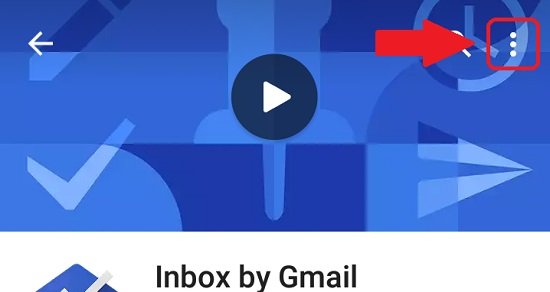
Step 2: Once we are on the main screen of said application, click on the three-point icon, which is located in the upper right corner of the screen.
Step 3: The “Update automatically” item will be displayed and we click so that this option is checked.
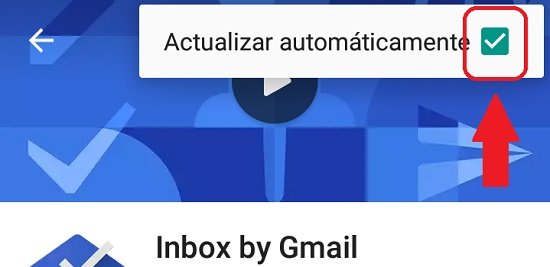
Indicate when to update applications
It is important that we indicate to the system when we want the applications that are automatically updated to carry out said updates , always depending on the connection that we have available at that moment. For this we must carry out the following procedure.
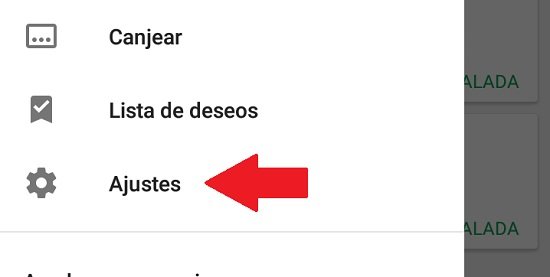
Step 1: We go to the Google Play Store of our Android device, and click on the menu icon, and then click on the “Settings” section.
Step 2: On the next screen we will see that the first item is “Update applications automatically”, and we must click on it.
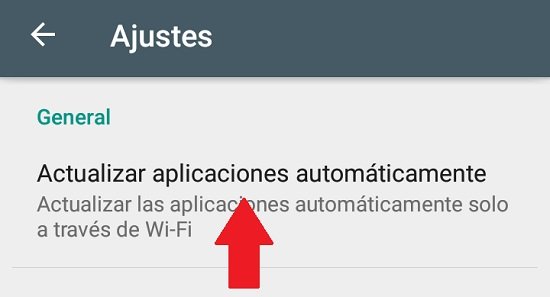
Step 3: A box will be displayed in which we will have different options for automatic updates of Android applications, among which we must select the one that suits us best.
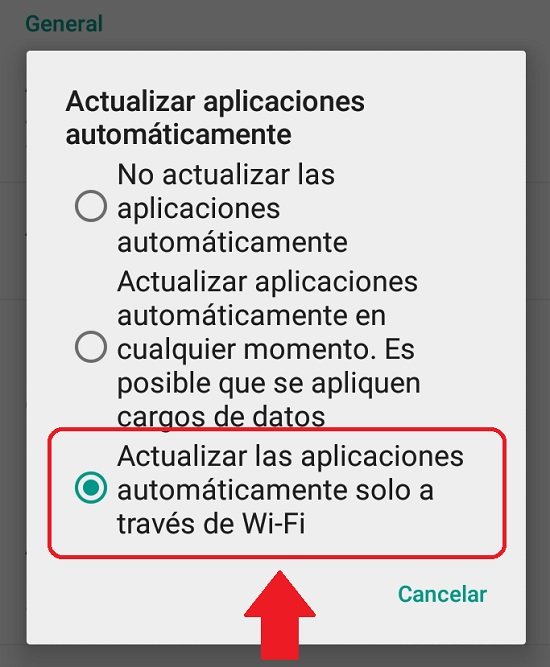
In this case, if we have decided that the application updates are automatic, then it is recommended to select the alternative of “Automatically update applications only through Wi-Fi”, since in this way we will avoid consuming too much data when we are connected to the 3G or 4G network.