If you have ever had Android smartphones from different companies, you may have noticed that, despite having the same operating system and even having the same version of Android, the interfaces are slightly different.
This is because each manufacturer and distributor of Android phones and tablets, such as Samsung, HTC, LG or Sony wants to differentiate itself from others and for this, in addition to the external design of the terminal, they include internal customization layers in which the operating system Android has been slightly modified to have a unique look.
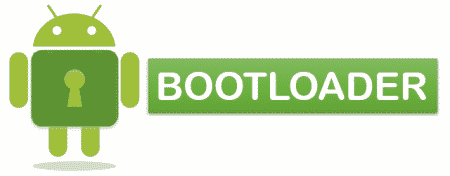
Contents
What is the bootloader? Definition and usage
The bootloader is in charge of verifying that the Android smartphone or tablet works perfectly when it is turned on. This happens automatically and, despite what it may seem, the bootloader is completely independent of the main system.

Being an independent application introduced by each manufacturer of Android smartphones or tablets, the bootloader is different depending on each terminal, and in theory, it can be eliminated in all of them.
The big downside of the bootloader is the great control it exerts over our Android phones. An example is when you check that everything is OK when you start the mobile. Among other things, the bootloader looks at the version of Android that we are using and, if it is not the one specified by the vendor, the bootloader will block the start of the mobile and it will not turn on. Another example that is not so radical but that follows the same line is that the bootloader limits the number of modifications that can be made on the Android smartphone or tablet so that we can customize it only as much as the manufacturer allows us. The solution ?: Unlock the bootloader.

Unlock the bootloader
If you want to have complete control of your Android terminal, you can consider removing the bootloader and replacing it with a ROM that allows you to customize your terminal to your liking.
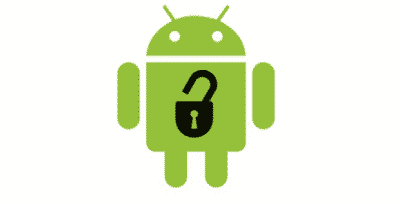
The problem comes when, once decided to unlock the bootloader, we find that this is not an easy task. In fact, the difficulty when unlocking the bootloader varies depending on the terminal, and not depending on the company that produces the mobile or tablet. There are companies that even offer to give you the steps to unlock the bootloader on their official website, while others do not give any kind of indication.
Unlocking the bootloader loses the warranty.
For those terminals with more than two years of use, this is not a great inconvenience, since they do not have a guarantee anyway, but if you want to do it in a new terminal, you should think about whether it compensates you for the loss of the official guarantee of the brand.
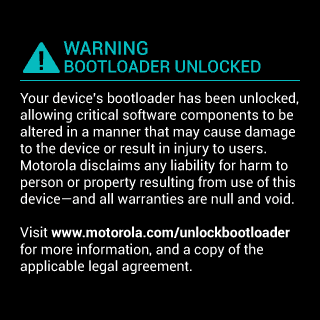
Another negative part of unlocking the bootloader of an Android terminal is that being generally to install a Mod, once you install the Mod you will lose the customization layer (including interface and unique applications) of your mobile. Luckily when it comes to the unique applications of each company, these are not usually overused.
And once the bootloader is unlocked ¦ CyanogenMod
Although there are different Mods that can be installed once we have managed to unlock the bootloader of our Android terminal, without a doubt the most popular is CyanogenMod.

CyanogenMod is so popular for a number of reasons, including how easy it is to install even for those without advanced knowledge of Android technology and the high level of customization it provides.
Each version of CyanogenMod is based on a version of the Android operating system. That means that the customization of the app is so good that the chance of CyanogenMod performance-related glitches is minimal (in fact, it has proven to be more stable than some of the official versions of Android).
For those who believe that installing a Mod is somewhat complicated, CyanogenMod has its own installer, called CyanogenMod Installer , which lends itself to going step by step with users guiding them through the entire process so that they do not make any type of mistake. unnecessary. In fact, the installer of this Mod shows us the steps to download itself on our Android terminal.
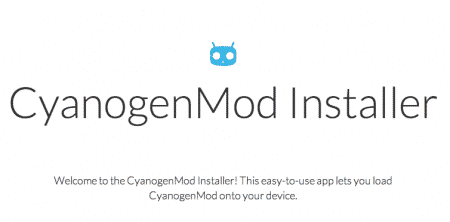
CyanogenMod can be installed in a large number of Android terminals of all brands, such as Acer, HTC, LG, Motorola or Samsung, so it is capable of reaching all types of audiences.
Some of the controls that CyanogenMod provides are: control over the interface (colors, customization, shortcuts to the applications you use the most, notification bars with special icons), information and control over how the applications can affect our terminal and the possibility to configure our Android terminal as a Wi-Fi port through tethering .
If you want more information about CyanogenMod you can find it in the following article.
Do not confuse unlocking the bootloader ?? with ¦
Unlocking the bootloader should not be confused with terms like rooting a device or unlocking the SIM card.

An Android terminal can be rooted without interfering with the bootloader. This is because the bootloader affects above all the control over the version of Android that the company of your smartphone has, which cannot be modified by rooting the terminal but by installing a Mod.
The unlocking of the SIM card so that it can accept a different SIM card from the telephone company from which you purchased the mobile or tablet (Movistar, Vodafone, orange …) is carried out externally to the terminal. In general, the most convenient thing is to contact a company that performs SIM card unlocks over the Internet, which will only need to know the IMEI of your terminal to be able to provide you with an unlock code.