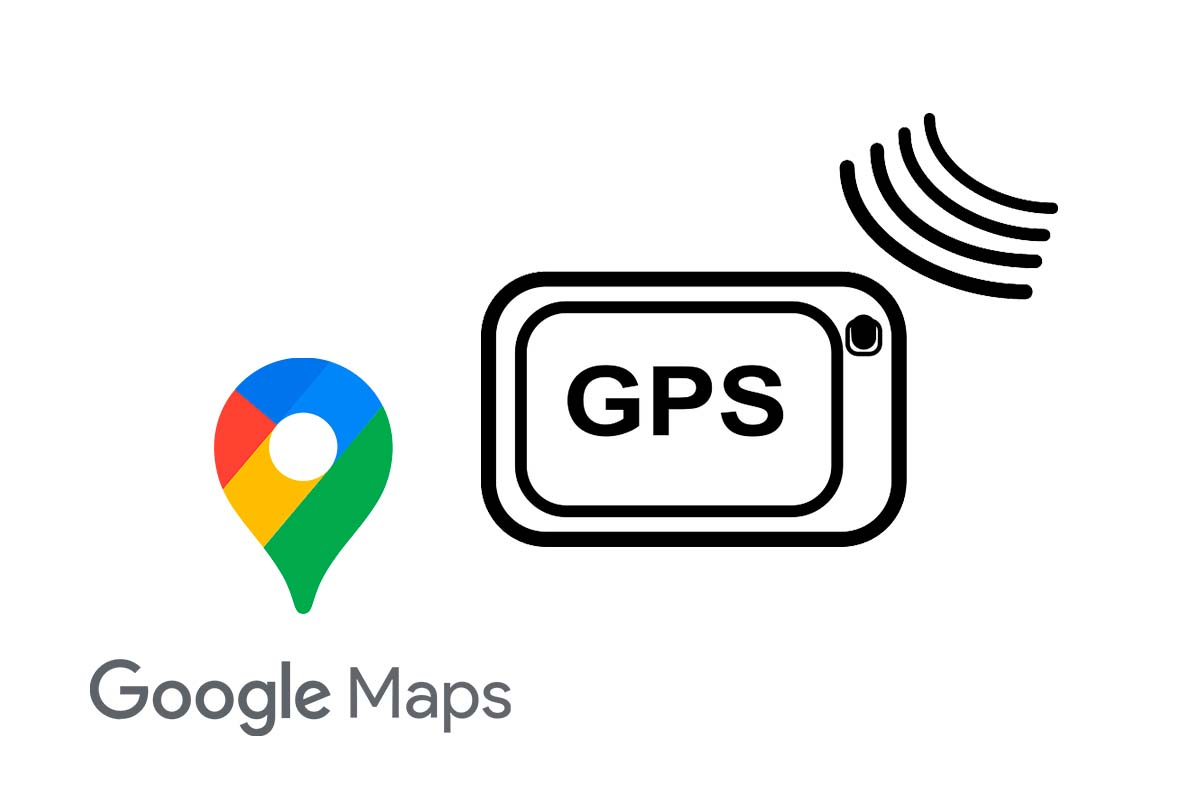
If you are one of those who travel by car almost daily and use Maps, at a certain moment you may see a message telling you that the GPS signal has been lost in Google Maps: how to fix it below.
Google Maps is a widely used application for getting around. This app was launched in 2005 and is currently available in 18 languages. In it you can find reviews about places or establishments and you can even locate curious photos that have been registered on the platform.
One of the essential tools that Maps uses to indicate where you are at all times is the GPS. At some point you may have received a message telling you that the GPS signal has been lost on Google Maps: how to fix it below:
- Activate the Bluetooth and Wi-Fi connection. By activating these two functions, you are empowering your mobile’s signal booster to start the pending processes, including the GPS location that is not working correctly.
- Run Google Maps in the background. If you do not have it activated, you must configure it so that the application can continue to work in the background. Enter the “settings” of your phone and then “applications”. Then search for Google Maps and choose “always allow”.
- Activate high-precision GPS. You can do this on Android devices. To do this you must open the configuration of your mobile and enter the “Location” section, then you must activate that location. Next, enter “Mode” and select the “High Precision” option.
WHY GOOGLE MAPS IS WRONG
You have already seen some actions if the GPS signal has been lost on Google Maps: how to fix it. Also, you may be wondering: why is Google Maps wrong? Next, we try to answer this question.
Sometimes it happens that just at the moment when we need it most, Google Maps makes a mistake, it goes relatively crazy and the blue dot does not indicate the correct position where we are or the direction in which we are heading.
The reason everything happens and Google Maps is wrong is because the GPS fails. GPS, also called global positioning system, is a global satellite navigation system that provides Google Maps with information about your location, speed and time synchronization.
HOW TO CALIBRATE GOOGLE MAPS
If you want to know how to calibrate Google Maps so that your GPS does not fail and adjusts to your exact location, follow the steps that we indicate below.
On iOS devices, open the Google Maps app and type a destination in the search bar. Then click on Your location by clicking on the icon with a circle and then click on Live View. Follow the instructions on the screen and enter data that will make your location calibrate and more accurate.
If you have an Android phone, open the Google Maps Maps app and move your device in a figure eight until the compass is calibrated. A few times should be enough and you will see that the indication of your location has improved.
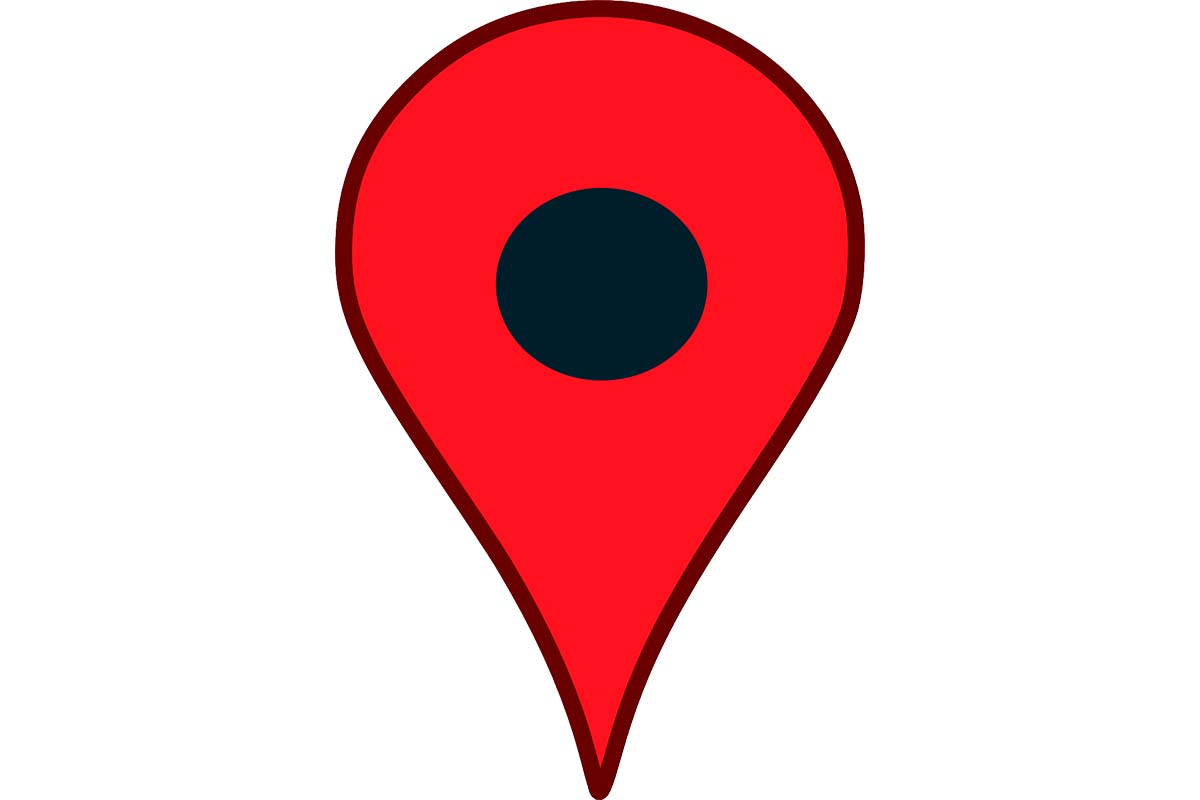
HOW TO IMPROVE THE GPS SIGNAL FOR GOOGLE MAPS
If you want to know how to improve the GPS signal for Google Maps, follow the instructions that you can read in the following section for different devices with Android or iOS.
To help Google Maps find your location with the most accurate blue dot, use High Accuracy mode. On your Android phone, open the “Settings” app. Then click on the “Location” section and activate it at the top. Next , press “mode” and finally choose “high precision”.
For iOS phones, always make sure you have location services turned on. Open the “Settings” app. Press “Privacy” and then enter “location” Make sure to activate this option and then select Google Maps and choose “exact location”.