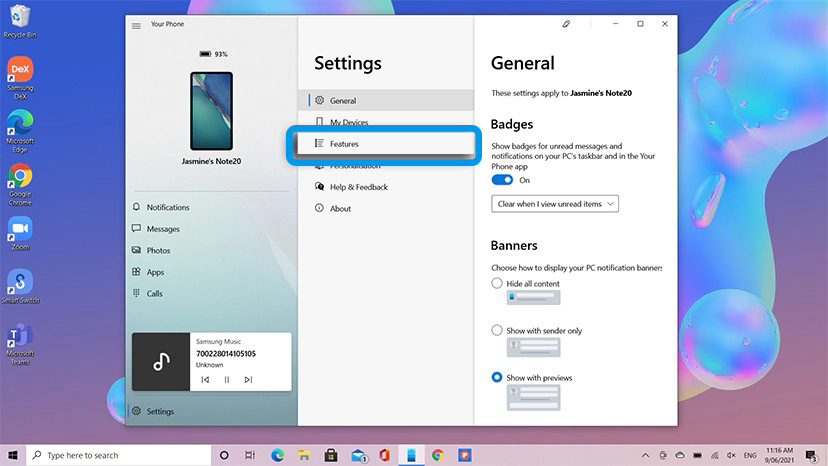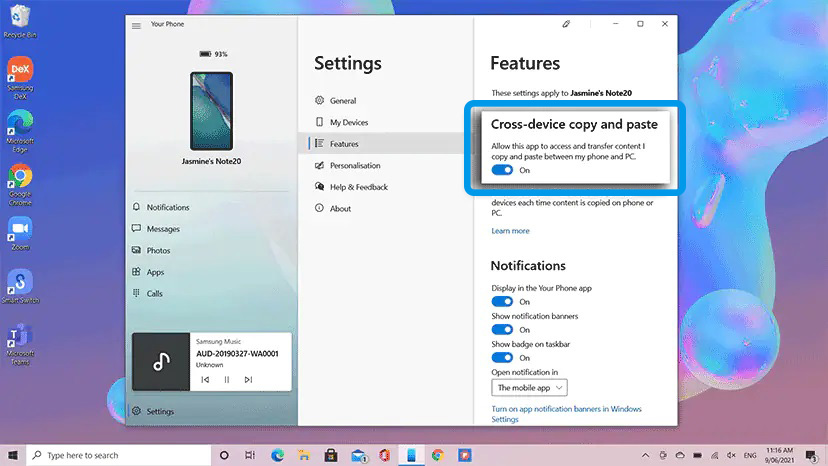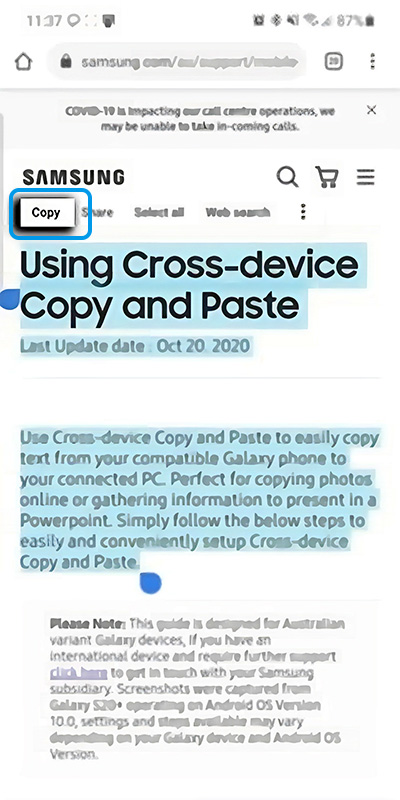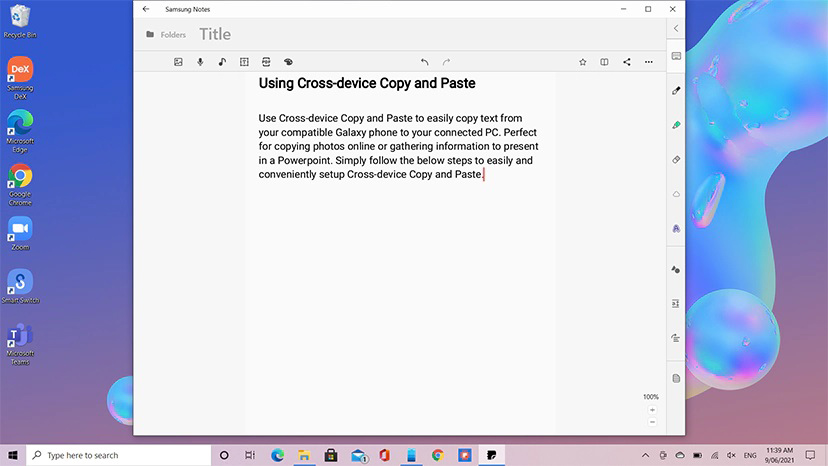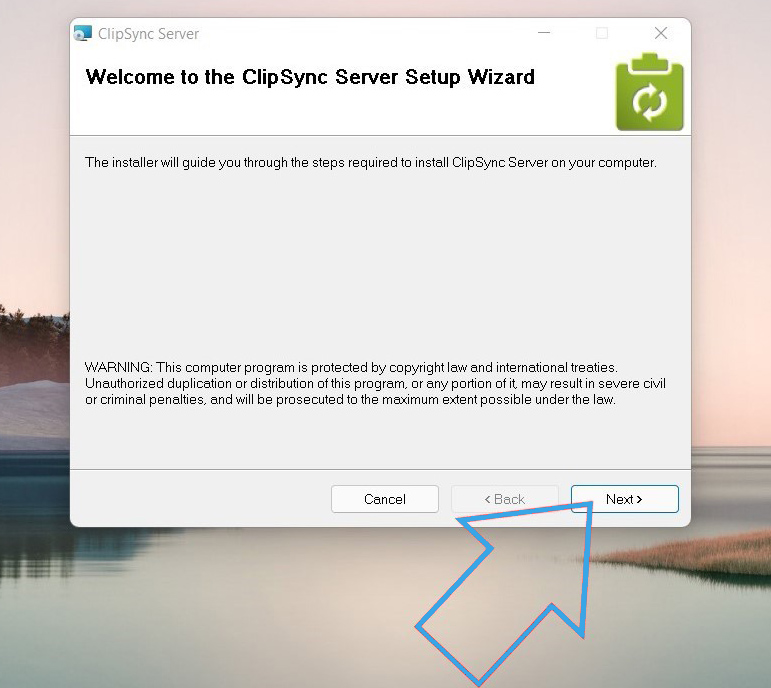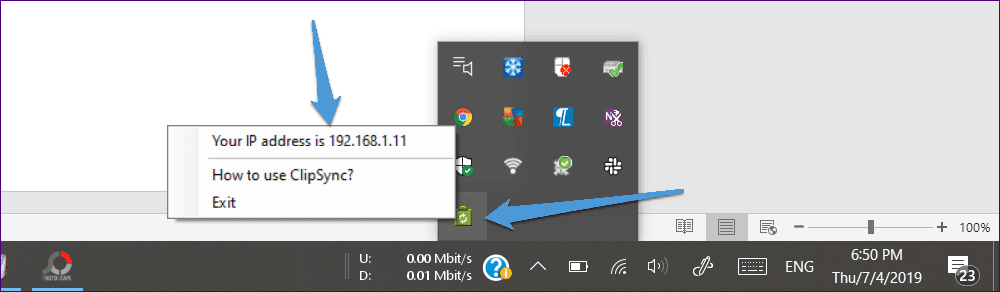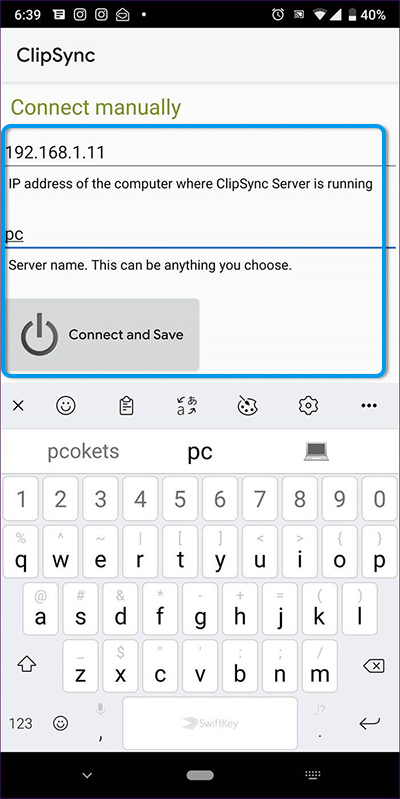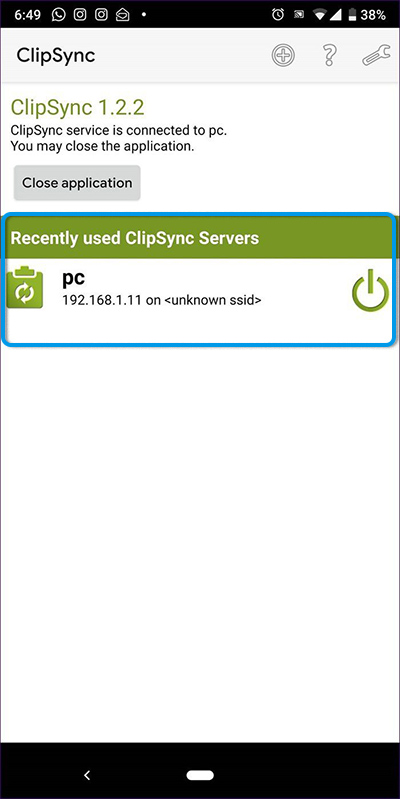In the modern world, various tasks are often solved simultaneously using a computer and a smartphone. At the same time, users need to create a reliable and fast system for exchanging data between these devices, thereby significantly facilitating their work.
Below are methods for transferring text from a smartphone to a PC using specialized programs and popular interfaces.

“Your Phone” program (for Samsung smartphones)
We are talking about a specialized Microsoft Your Phone application that allows you to combine a smartphone and a computer into a single system, synchronizing data between them. This software has impressive functionality, including control of basic phone functions (calls, messages) from a PC, as well as shared access to documents and multimedia files.
For some Samsung Galaxy smartphones, a full-fledged cross-platform copying system is also provided.
Principle of operation:
- Install the “Your Phone” application on your computer and smartphone.
- Run the program on a PC running the Windows operating system.
- Synchronize devices. Go to the settings section and select “Functions”.
- Activate the option to copy and paste text across devices.
- On your Samsung smartphone, select the text to transfer to your computer. Click “Copy”.
- On a PC, open any text editor and select “Paste” from the right-click context menu.
If synchronization is successful, the selected text will be automatically transferred to the document on your computer.
For smartphones that do not support full copying in real time, transferring text information is possible in the form of a file.
ClipSync app
Another convenient and also more universal application with similar functionality is the ClipSync program. This is a lightweight, free software that allows you to quickly copy text from your smartphone to your computer or vice versa. For everything to work, both devices must be connected to a common Wi-Fi network.
Algorithm for working with the program:
- Download the ClipSync Desktop Server distribution kit from the developer’s official website and install the program on your computer.
- Install the ClipSync application on your Android smartphone.
- Launch the program on your PC and give it a little time to connect and register on the public network.
- Open the installed mobile application on your smartphone, then click on the “Connect to new server” button.
- A computer located on the same network should appear in the appropriate window, which you need to click on to connect.
- The system will ensure device synchronization. They will run a background service responsible for creating a shared clipboard.
As soon as the connection between the devices is established, you can start using the program’s functionality. On a smartphone or tablet running Android, select the text of interest and click “Copy”. On a PC, you need to open any text editor or line in the browser, and then paste text from the clipboard through the right-click context menu. You can also use the standard keyboard shortcut CTRL + V.
Similarly, text can be copied on a computer and then pasted into an application on Android.
Transfer text files
If you don’t want to organize a common clipboard for two devices, you can use simple transfer of text files using one of the available interfaces.
The easiest way is to connect your phone to your computer via a USB cable, and then move the desired file from the internal memory to the PC disk. But it is much more convenient to use wireless interfaces (Bluetooth). However, for such data transfer it is necessary that an appropriate adapter be present on the computer. Moving data in this case is not much different from exchanging files between two phones via Bluetooth.
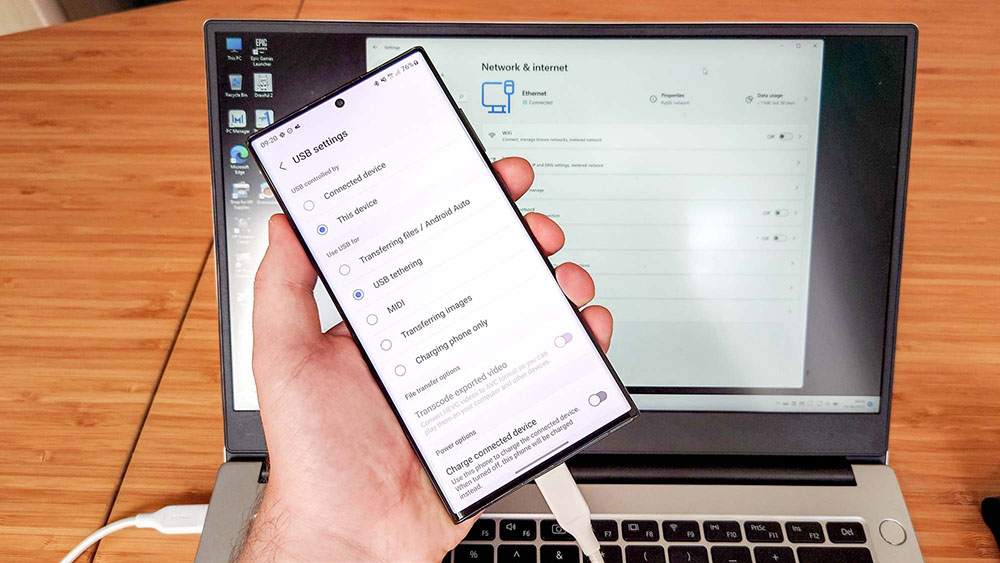
Modern applications make it possible to very quickly and conveniently copy text from your phone to your computer via the clipboard. At the same time, a common digital ecosystem is formed in which data exchange becomes extremely simple and understandable. At the same time, methods of transmitting text in the form of files through various interfaces are still relevant.
Have you used any of the presented methods for transferring and copying text from your phone to your PC? How do you rate this experience? Share your opinion in the comments.