For security reasons, Android blocks the installation of non-Play Store applications. That is, to prevent you from being the victim of an APK infected with viruses or malware.
The best known lock is the one that is pre-activated in the Android system settings and prevents the installation of any APK. The other is generated when the antivirus security of the Android system believes it has detected a potentially dangerous file. You can easily evade or unlock these restrictions, though you shouldn’t (unless you know what you’re doing).
Contents
Check the security of the Android system
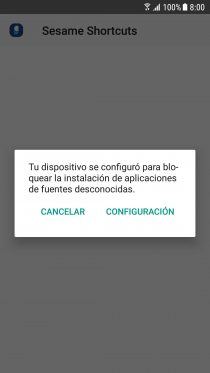
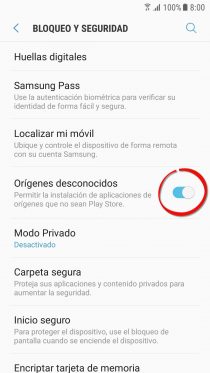
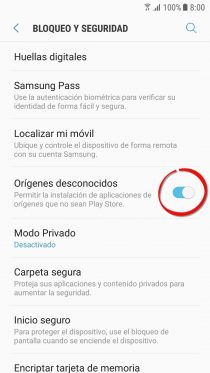
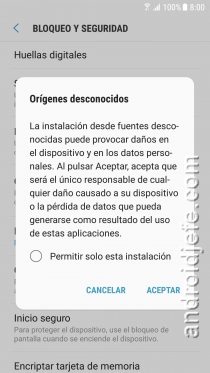
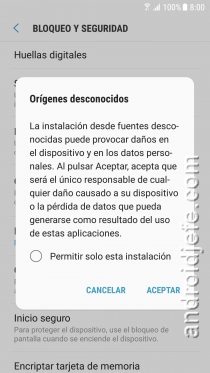
When trying to install an APK, regardless of whether it is safe or not, it can generate an error that more or less says something like the following:
Application name
For your security, your phone is not allowed to install unknown apps from this source.
The warning is generated because Android blocks by default the installation of APK files. The solution is simple and consists of making a small change in the Android system settings. The path to follow will vary slightly from one device to another, but it should more or less be the following:
- Adjustments
- Lock and Security
- Activate the option “Install unknown applications” (or “Unknown sources”)
In modern versions of Android, after step 3 you may see a list of applications. In that case you must select the application from which you obtained the APK and then enable the option ” Allow from this source “.
Disable Play Store security
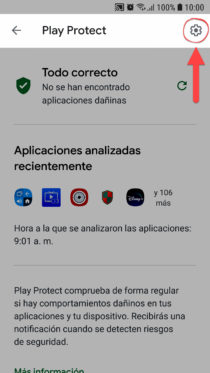
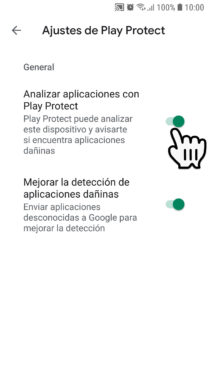
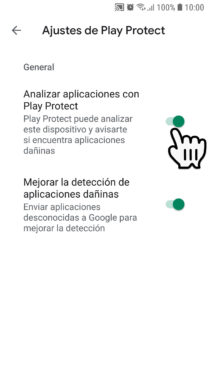
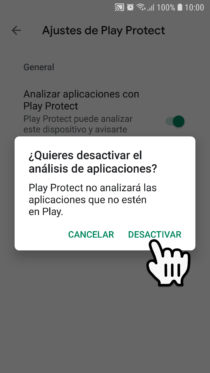
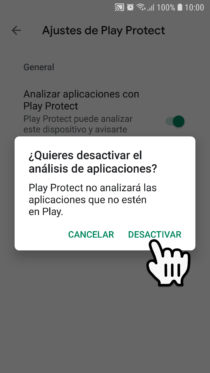
You may see this message when trying to install an application that is not signed. The warning will also appear: Unknown applications cannot be installed on this device .
The “Play Protect” security built into Android devices is what usually generates this warning. Indeed, an unsigned app is from an unknown or untraceable developer, and is more likely to contain viruses or malware compared to a signed app.
The solution is to disable this security before installing the app:
- Open the Play Store
- Display the left side menu (button at the top left)
- Choose “Play Protect”
- Tap the cogwheel on the top right
- Deactivate the option “Search for security threats”.
Play Protect may not be able to be disabled and this is probably because your device is registered with Google’s “Advanced Protection” program, which apparently requires you to keep this security enabled. In this case, your solution will be to install the application from another app store that possibly came pre-installed on your device (such as the Galaxy Store on Samsung devices) or do an APK installation from the PC using the ADB software, the only two ways to install APKs on a device registered in said advanced protection.
If you still can’t install APKs
ADB is a tool that is used from a PC and through which text commands can be sent to the cell phone to execute some actions, such as the installation of APK files.
In order to use ADB you must first install it on your PC and this is the simplest way to do it in Windows. You will also need to make sure that the USB drivers are installed correctly. Finally save the APK that you want to install on the local hard drive «C».
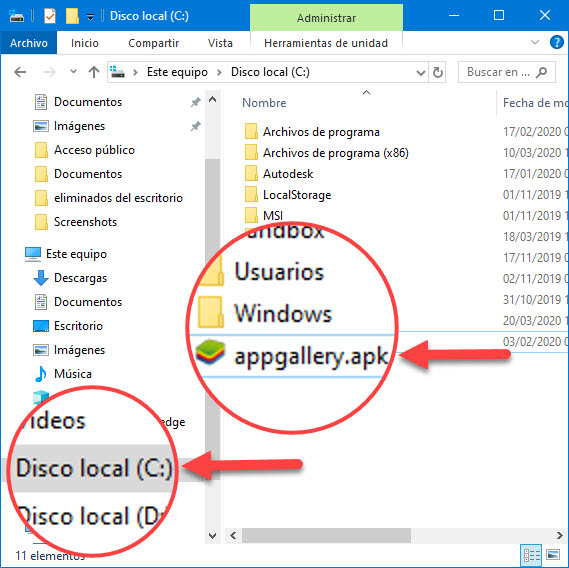
Once the above is done, connect your cell phone to the PC with the USB cable, wait for the driver installation to complete, run the ADB tool, enter the command «adb devices» (without quotes), which should return a string of characters followed by the word «device».
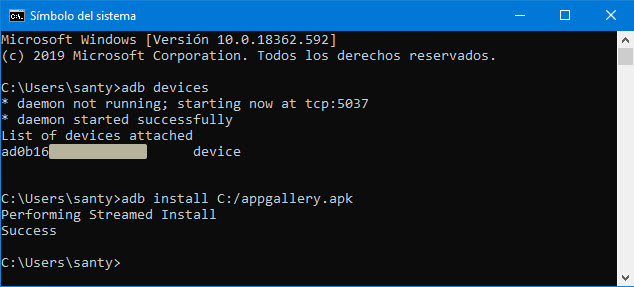
Then enter the command “adb install C: /filename.apk” and you should see “Success”, which means it installed successfully.
Is it dangerous to disable these securities?
Actually, the dangerous thing could be the APK file you are trying to install. Before doing so, try to check if it’s available from trusted APK stores like apkmirror.com, uptodown.com or f-droid.org. If you can’t find it there and you’re not sure of its origin or reputation, use the virustotal.com website to analyze it.
References : Android, Android Police
How to install an APK from or «on» the PC
How to download games WITHOUT Play Store, WITHOUT internet
How to install and use Archon Custom Runtime (run APK on Chrome PC)
Receive updates: SUBSCRIBE by email and join 10,000+ readers. Follow this blog on Facebook and Twitter.