Users of smartphones with Android 5th version often encounter such a situation when an exclamation mark appears on the network icon when Wi-Fi is turned on. But he is not always there, which raises a lot of questions. Some may think that there is some kind of malfunction in the smartphone, but in reality everything is simpler.

Let’s figure out why this happens and what can be done about it. Still, seeing different warning icons is not very pleasant and it is advisable to get rid of them.
What does the exclamation mark on the signal strength indicator mean?
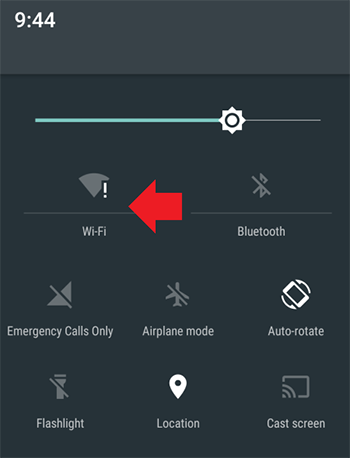
If you try to connect to different Wi-Fi networks, you will find that the “!” does not always appear. This allows you to make sure that everything is in order with the device itself. Indeed, the problem is related to the network, when connecting to which the exclamation mark is lit. But what does it mean?
Sign “!” always indicates a warning. In this case, it may mean that this connection is insecure. You can usually see it when you connect to Wi-Fi in various public places – in cafes, shops, train stations and other such places. At the same time, there is a risk that cybercriminals, using the same network, can gain access to your device and personal data that is on it.
Thus, the Wi-Fi icon with an exclamation mark indicates that this connection is insecure, according to the operating system. But you can see it at home if you connect to your router.
Why is this sign at the level of the smartphone network
Sometimes on the phone you can see another icon with an exclamation mark, moreover, not on Wi-Fi, but at the signal level. This also occurs on Android 5.0 and newer systems. Why does it appear?
Since this warning appears on the signal strength icon, it means that this signal is absent or very low. It appears when you have the Internet turned on, but it does not work precisely because of a weak signal. For example, when you connected to your router via Wi-Fi, and then moved too far and the signal was no longer received.
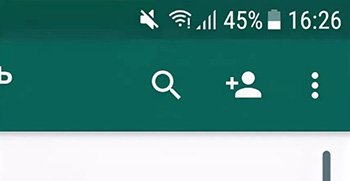
At the same time, the smartphone tries to reconnect, but the signal level is too low or not at all. Then the sign “!” Is displayed. If you return to the strong reception area, it will disappear.
This warning may also appear when using the Internet over 3G or 4G. The reason is the same – the signal level does not allow maintaining the connection to the network.
In order to get rid of “!” on the level icon, you need to either turn off the Internet on your device or return to the zone of confident reception.
Troubleshoot device problems
Actually there is no problem, but getting rid of the “!” can. However, it must be borne in mind that it is permissible to do this only if you are absolutely sure of the security of the network used – for example, it is its own router and Wi-Fi – its connection is protected by a sufficiently strong password.
Note that deleting and re-adding a Wi-Fi network will not help – the “!” will not disappear by itself. Therefore, the only reliable option is to set a static IP address for this connection. This is configured on a smartphone.
Go to “Settings” and then go to the “Wi-Fi” section. Here you will see all the available networks and the one to which the device is currently connected – with a “!”
Click on the name of this network and hold for a while. A window will appear in which you can select “Change network settings” – the name may differ slightly. Then you will be able to select the item “Show advanced features” and “IP settings”. The latter has the “Static” option, which just allows you to set a permanent IP address.
- First, look at what IP address is currently in use and write it down – this is the address and then enter it in the “Static” mode. After that, it will not change, as before, with each new connection.
- Now you need to manually specify all the other parameters. The gateway is usually already indicated in gray, you can leave it alone or enter the standard 192.168.1.
- The prefix length can be from 10 to 254 – you can enter any of this range.
- In the “DNS” item, you can enter such sets to choose from – 8.8.8.8 and 8.8.4.4 or 77.88.8.8 and 77.88.8.1. The first pair belongs to Google and the second to Yandex. Any pair can be used.
After saving the settings, the “!” next to the Wi-Fi icon for this connection should disappear. For others, with the same warning, you will have to repeat the whole procedure, connecting to them one by one.
There is another way, more radical – updating the Android system to version 6, which is called Mashmallow. However, not all smartphones can do this.