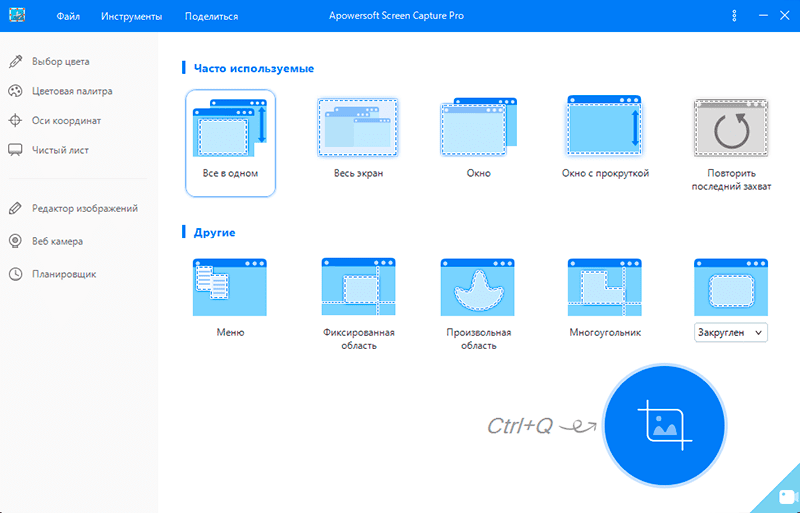Screenshots are snapshots of the monitor screen that allows you to show what is happening on it at the moment. In fact, this is an ordinary picture, and it is not difficult for the operating system to create it. For this, there is even a separate key on the keyboard, which is also signed – Print Screen, or PrtScr, or some other similar abbreviation.

When you press this key, the image on the screen is copied to the clipboard and can be inserted into a new picture, for example, in the built-in graphics editor Paint or in a Word document. Of course, this is the most primitive copy-and-paste method, but it is the only one that is possible exclusively using Windows tools.
Of course, all these unnecessary actions with copying the image to the clipboard, then pasting it in the editor, and saving the file are very inconvenient and take a lot of time. This is especially annoying when you have to take a lot of screenshots. Using Photoshop instead of primitive Paint makes the work somewhat easier and provides new opportunities, but also inconvenient.
There is one more tool in the system – “Windows Scissors”. But it allows you to cut out only part of the image from the full screen. By itself, this program is very primitive and gives practically no possibilities.
There is one more drawback – you cannot take a screenshot with scrolling of the screen, even in the latest Windows 10. That is, only what is in plain sight falls on it. For example, if you want to take a screenshot of the entire page of a website in a browser, but it is not fully included in the screen, then this will be an impossible task.
Therefore, quite a few special programs have been created. They are very small in size but packed with many useful features. They can also take a screenshot of a scrolling site page. Let’s take a look at some of the most popular and functional utilities of this type.
Contents
Programs
There are a lot of utilities that you can simply install on your computer and use at any time. Let’s consider just a few that have become widespread due to their convenience and good functionality.
Snagit is a very famous program and, perhaps, the best screenshoter in terms of functionality. It can take screenshots of the entire screen, window or area, as well as a large page of the site with automatic scrolling. In addition, there is a built-in graphics editor that you can use yourself. In it, you can apply text signatures and watermarks, apply various filters, add frames and effects for the edges of the picture, and much more. This utility can even record video of everything that happens on the screen or only in a certain area of it. This utility is not free, but it has a trial period, so you can use it for a while.
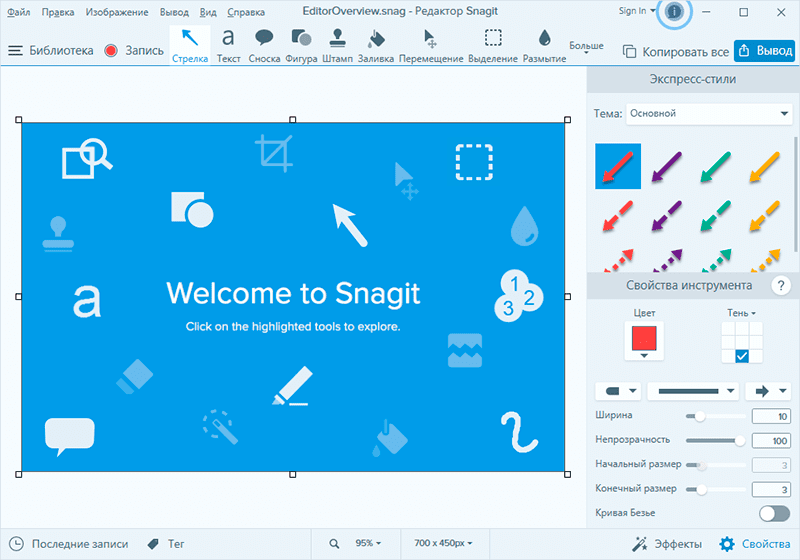
FastStone Capture is a very small but powerful utility. It launches quickly, uses very little RAM, but has powerful functionality. Can take screenshots of windows, entire screen, any area, as well as scrolling pages and record video. Like Snagit, it has a built-in editor where you can process the resulting image – crop, overlay text, apply different filters. Optimizes images well when saving in jpg format. It is one of the best scrolling screenshot software.
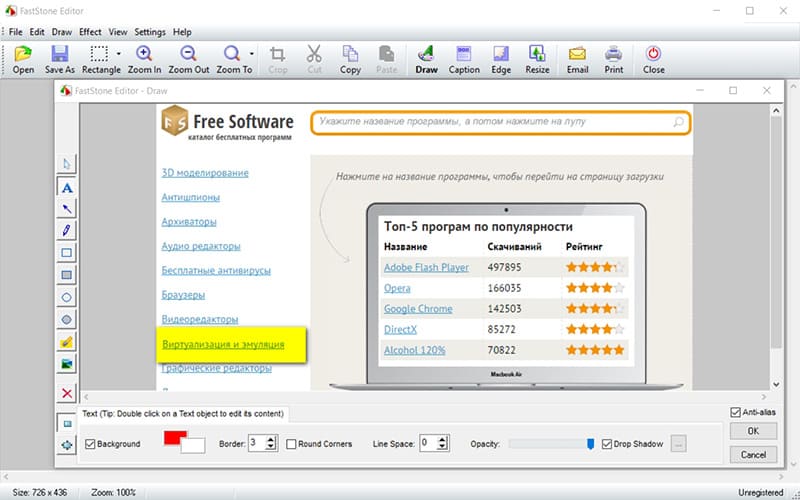
Apowersoft Screen Capture is another powerful screen capture program. The functionality is almost the same as that of the previous utilities, differences in performance and interface.
Browser extensions
If you need to take a snapshot of a scrolling site page, you do not need to download and install separate programs. Sometimes it’s much easier to install a browser extension that can do the same thing. Most of the extensions – plugins are created for the Chrome browser, so we will consider them, and for other browsers there will probably be similar ones.
Awesome Screenshot is a simple extension that can be found in the Chrome Extension Store. After installation, a button will appear in the browser that is easy to use.
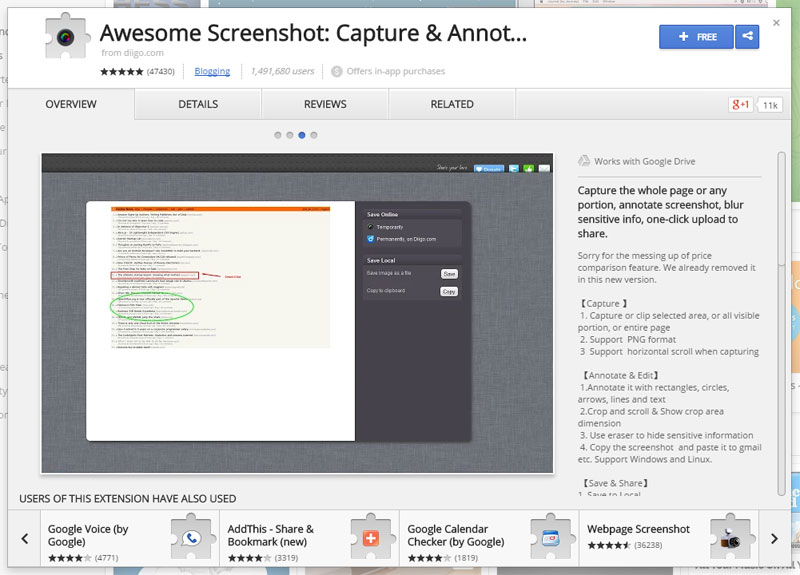
Nimbus Screenshot – this extension can take screenshots of both part of the screen and the entire page. There is a built-in editor. Can also record video.
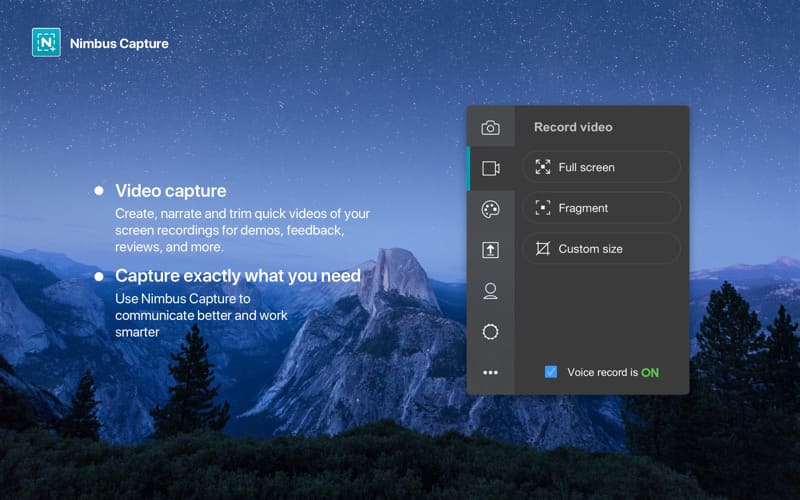
FireShot is another Google extension that can take a snapshot of a full page or part of it.
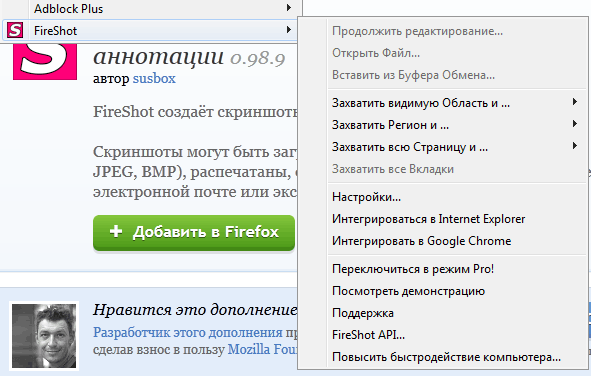
For the Mozilla Firefox and Opera browsers, many extensions are under the same name. Or you can search their libraries for “screenshot” – there is probably something suitable there.
Web services
If you just need to make a screenshot of a scrolling site, you don’t have to rack your brains at all, but just use one of the web services. There are many such services.
S-shot.ru – here you can set some settings – screen resolution and magnification. The service will create a page image using the specified link.
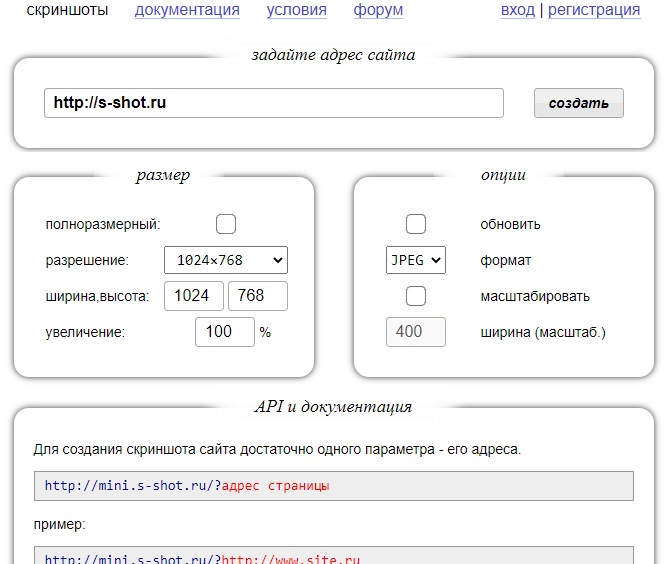
Ssmaker.ru – there are settings here too. You can choose the size of the browser window from a ready-made set or set your own, and also select the format of the resulting image.
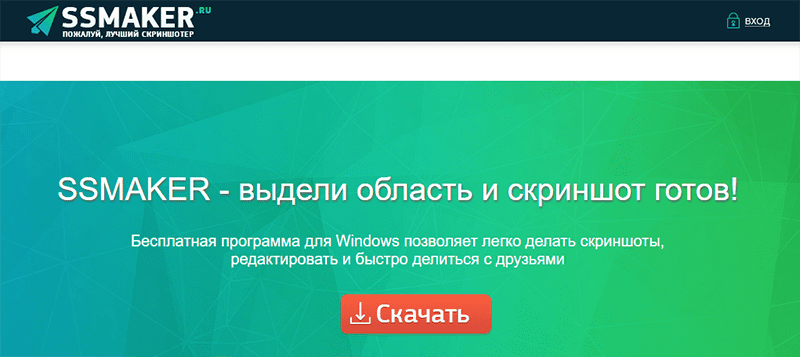
Screenshot.guru – there are no settings here, you just need to specify the link and get the finished picture.
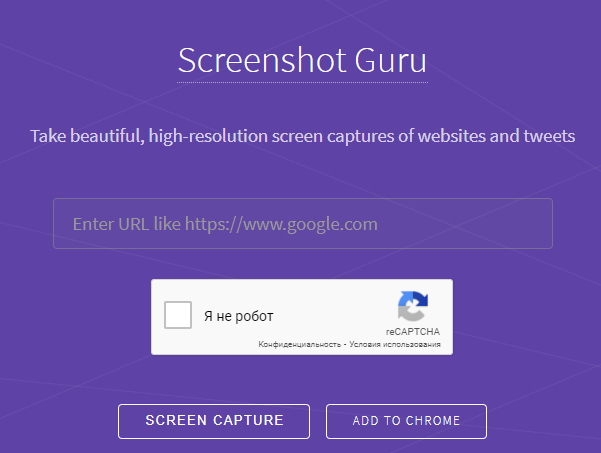
As you can see, you can take a screenshot of a scrolling site in very different ways. We have considered here only a very small number of programs and online services for this purpose. Perhaps you know others – share them in the comments.