There are many advantages to using touchscreen devices, with sensors losing the ability to accurately respond to user input over time. The sensor may not respond to requests, open neighboring applications, print other characters, etc. This phenomenon can be encountered regardless of the type of screen, brand, model of the device or its cost.

If we are talking about the wear of individual elements of the smartphone and the complete failure of the touchscreen, then the solution to the problem will be to repair the device, but often touch errors are associated with incorrect settings, which can be restored by calibrating the screen.
To perform the procedure, both third-party applications and system tools are used. How to calibrate the display of an Android device in different ways will be discussed further.
Contents
What can screen calibration fix
Sensors in new devices, if we are not talking about marriage, respond to touch accurately. But over time, the response time may increase, the response to pressing may be partially or completely absent, characters on the virtual keyboard are typed incorrectly and other pressing may shift to the side, as a result of which the necessary actions will not be performed.
So, if you notice delays after touching, when typing messages instead of the desired letter, an adjacent one or other inconsistencies with the request are printed, calibration of the Android touch screen is necessary. This procedure implies software setting for the correct operation of the touchscreen.
The touch display is also calibrated in the following cases:
- Falling from great heights, damage to the device.
- Moisture penetration into the device case.
- The screen or sensor has been replaced.
- A protective glass was glued to the screen.
- Preventive maintenance during prolonged use of a smartphone or tablet.

Basic Calibration Methods
You can adjust the sensitivity of the sensor manually or using a special software to automate the process. Calibrating the touchscreen is no different for most Android devices, so all actions will be relevant for different brands and models of devices. We will consider the options for performing the procedure below.
Calibration via system settings
In many devices, it is possible to configure the sensor without having to download the application, using the Android OS, while the setting may differ for individual models, and some manufacturers remove the function.
How to calibrate a sensor on Android:
- Go to the device settings.
- We pass to the section “Phone settings”.
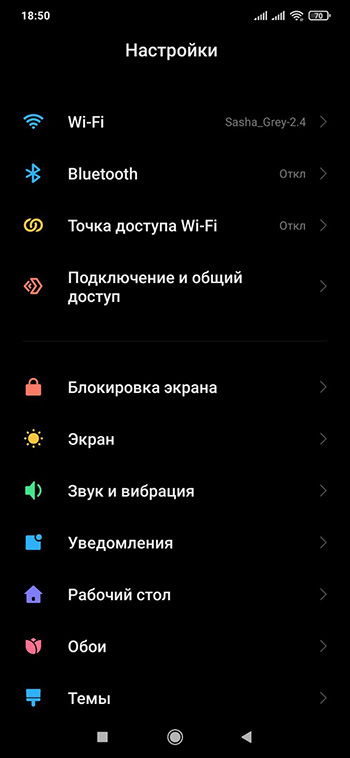
- We select the item “Calibration” (it can also be in the section “Screen” or “Display”, depending on the device).
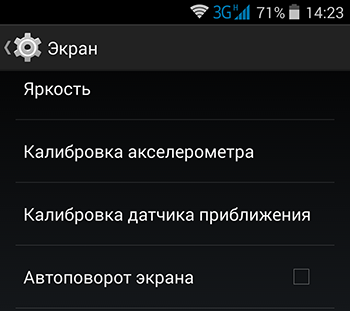
- A cross with a target will appear on the screen, click on it three times.
This completes the display calibration process. The device will remember the touches, after which you need to check the accuracy of the touchscreen. If the procedure fails, it can be repeated.
Another way to calibrate the Android touchscreen involves the use of a special subroutine hidden by the developers from the user’s eyes. The engineering menu is used to test the operating system and set device parameters.
You should be extremely careful when working with Engineering Mode, since making changes to the functionality can lead to incorrect functioning of the device.
To enter the technical menu on a smartphone, you need to activate the dial pad and enter the corresponding USSD command. The combinations are different for devices from different manufacturers.
A table with examples of commands for popular brands.
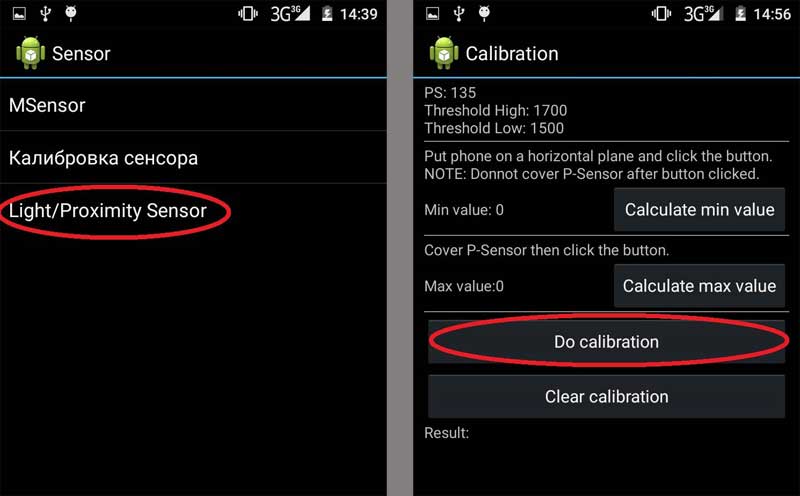
To calibrate the Android sensor or adjust its sensitivity through the engineering menu, do the following:
- We select the required code to enter the environment.
- In the menu we find the section “Hardware Testing” (the name may differ, we find it related to testing).
- We select the subsection “Sensor” or similar, which is responsible for the touchscreen.
- Next, select the tab related to calibration and start the process by clicking the appropriate item (“Clear calibration”, then “Do calibration”). The procedure will be performed automatically.
- On some devices, additional steps may be required after being tested to get set up.
- To apply the changes, reboot the device.
Android Screen Calibration Apps
To calibrate the touchscreen of a smartphone running Android, a special program can be used, which simplifies the task for the user. You can find such software in the official Google Play Market application store by entering the search query ” screen calibration” or the name of a specific software.
Any of the utilities is installed in the standard way by clicking the “Install” button on the page of the selected program and agreeing to the terms of use. Let’s look at some good options.
Touchscreen Calibration
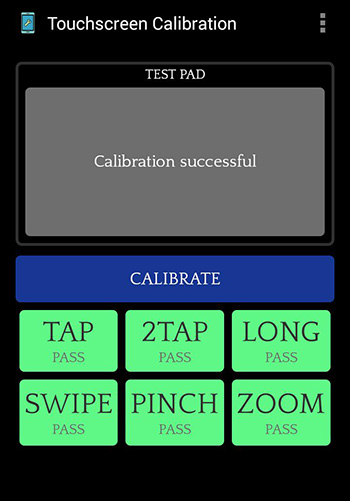
A handy free program that allows you to easily calibrate the screen of an Android device. Despite the English interface, the software is easy to use.
How to calibrate:
- Install Touchscreen Calibration.
- We launch the program.
- Press the “Calibrate” button to complete the procedure, the touchscreen testing will start.
- We carry out the necessary actions, following the prompts (you will need to click on the point and make the indicated gestures). After each performed action, the utility displays the results regarding the accuracy of the touchscreen and expressed as a percentage.
- At the end of testing, the application will complete the calibration of the phone screen, requiring you to restart the device. We agree by clicking the “Ok” button.
- We check if the problem of incorrect operation of the sensor has disappeared.
Quick TuneUp
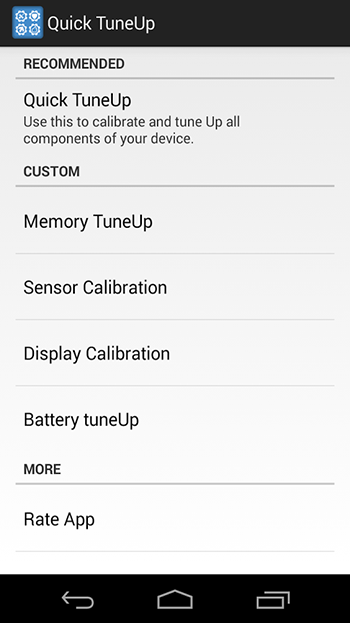
The application uses a different method to calibrate from the one described above. The software is not Russified, but it is also easy to work with it. To debug the sensor, do the following:
- Install and run Quick TuneUp.
- Find and open the item “Display Calibration” in the program menu.
- We are waiting for the end of the process (troubleshooting and debugging will be performed automatically, the user can see the progress).
- We reboot the device at the end of the procedure.
Touchscreen Repair
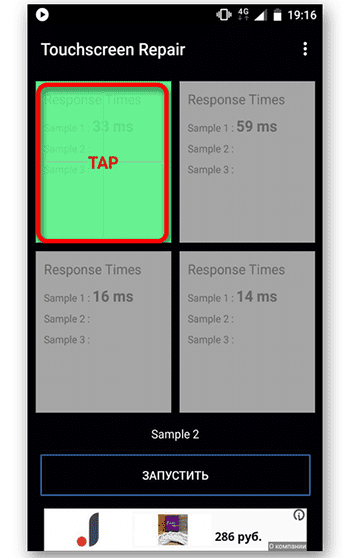
You can calibrate the Android sensor using this software by alternately clicking on the green rectangles, which needs to be done several times. Based on the testing results, the result will appear with the touchscreen adjustment, if necessary. At the end of the process, you will need to reboot the device.
Power bubble

The software will allow you to easily and efficiently customize the touchscreen of your mobile device. To restore the functionality of the sensor, you will need to select the orientation of the device screen in the settings menu at the first start, as well as calibrate the level (the device is installed on a flat horizontal surface and press the calibration button for a few seconds). Calibration and Wait appears. The job ends when zero degree is displayed.
Other ways to solve the problem
If you have not found how to enable touchscreen debugging in the Android system settings (the method is discussed above) or the function is simply absent on the device, and you do not belong to experienced users to perform manipulations in the technical menu, it is better to use software. There are plenty of applications in the Market that allow you to calibrate the Android screen, as well as adjust the speed of the sensor’s response and improve the performance of the device, so if one program does not help, try another.
It is not uncommon to restore the touchscreen to normal operation by updating the firmware. In the process, all modules and drivers will be updated, including the touchscreen software, so there is a chance that the problem will be fixed. As an alternative treatment for system bugs, you can return to the previous version. In addition, in the absence of updates from the manufacturer, you can use patches and fixes for the touch screen, which can be found on specialized network resources.
Sometimes the problem of low sensitivity of the sensor is trivial – the screen is very dirty, so it is worth inspecting the device and wiping it if necessary.
What to do if calibration doesn’t work
The procedure is effective only under small deviations, so if none of the calibration methods helped, and even through a flashing it was not possible to achieve the result, it is highly likely that the problem lies in a sensor malfunction, which could have been caused by physical damage to the display.
In this case, contacting the service center is inevitable. It may be necessary to replace the sensor, while in some cases, due to the design features of the device, not only the touchscreen changes, but the entire screen along with it, which will not be cheap.