Error 0xc00d36c4, which often occurs in Windows 10 when playing media files, can discourage an inexperienced user – in principle, he does not need to know about existing audio and video formats, codecs and other technical features, the discrepancy of which leads to the appearance of this and other similar situations.
But, as they say, theory is one thing, and life makes them look for solutions to the problem. This article will help you understand why the stock player refuses to play some movies and music and how to fix it.
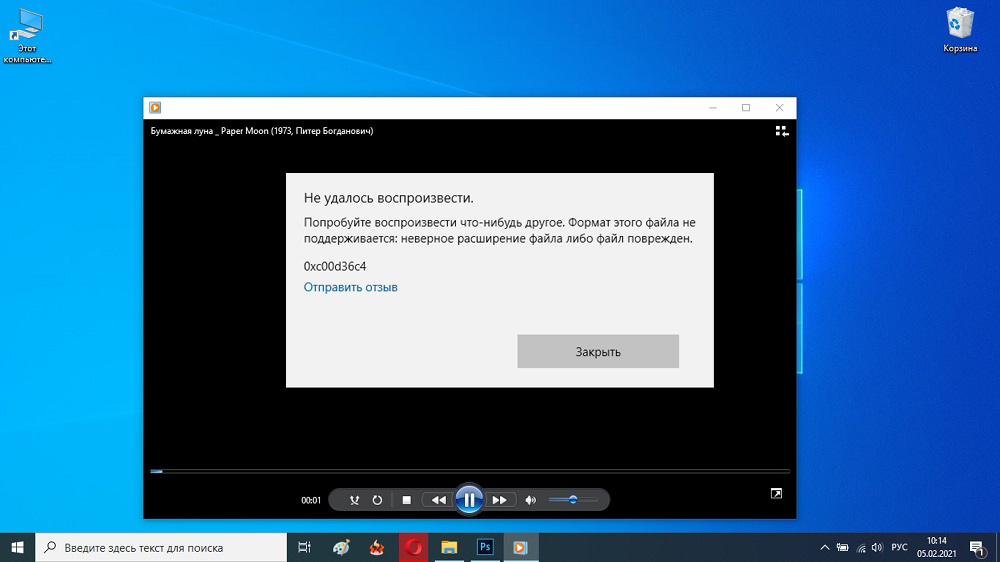
Contents
Causes of error 0xc00d36c4
Many Windows error messages are quite general in nature and can indicate a whole range of possible causes, requiring a thorough diagnosis of the computer.
In our case, there are also many reasons, but their spectrum lies in the same plane, which makes it easier to find the culprit of the problem.
The code 0xc00d36c4, according to information obtained from the Microsoft website, says that the Movies & TV application in Windows 10 cannot play the file, because its format is not clear for this application. The same error occurs when trying to open an unknown file with built-in players such as Groove Music and Windows Media Player.
Gamers using the Bandicam app often encounter this error when trying to play a recorded video. It often appears when opening media files from external media such as a USB flash drive, connected smartphone or external storage (SSD / HDD).
So why does error 0xc00d36c4 appear when trying to play music or video?
Everything indicates that the media player used does not support the format of the file being opened, in particular, it does not contain a codec that can open this file.
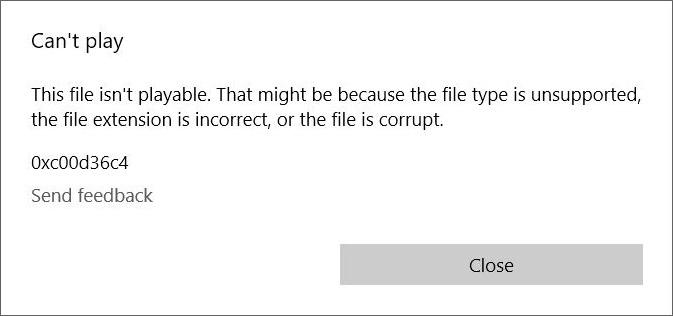
But the reasons may be different:
- one type of media file has the same extension as another. This sometimes happens due to the user’s fault, but more often it happens when using various applications that save the file in a default format, which is actually not the native one. Renaming a file by virus software cannot be ruled out;
- the file being played is corny damaged, this is a fairly typical situation for files copied many times from one medium to another. It is enough to interrupt such copying, remove the USB flash drive before it completes and the contents of the file may be damaged, although it will not be visible from the outside (the size will remain correct);
- sometimes the error begins to manifest itself immediately after the initial installation of Windows, which may indicate the purity and correctness of the used OS assembly;
- often the problem becomes relevant after the next installation of a global or local Windows update, as a result of which the media player used will not update its codecs quite correctly;
- sometimes the reason for the failure to play is trivial, but not obvious – for example, if the copy protection option is accidentally or intentionally activated in Windows Media Player;
- Finally, a possible cause of error 0xc00d36c4 may be incorrect configuration of the device responsible for playing video or sound.
As you can see, in order to deal with the problem, you still need to try hard.
How to fix system error 0xc00d36c4
Let’s consider the main ways to solve problem situations.
Disable copy protection in WMP media player
Media files created in Windows Media Player often give error 0xc00d36c4 when played in another player. The reason is simple: the copy protection function is activated in the built-in media player. In order for music or a movie to be played on other devices without problems, you need to recreate this file, but with the copy protection option deactivated. This is done quite simply: start WMP, go to the “Options” tab, go to the subsection “Copying Music from CD”. All that remains is to uncheck the box that prohibits copying files created in the player.
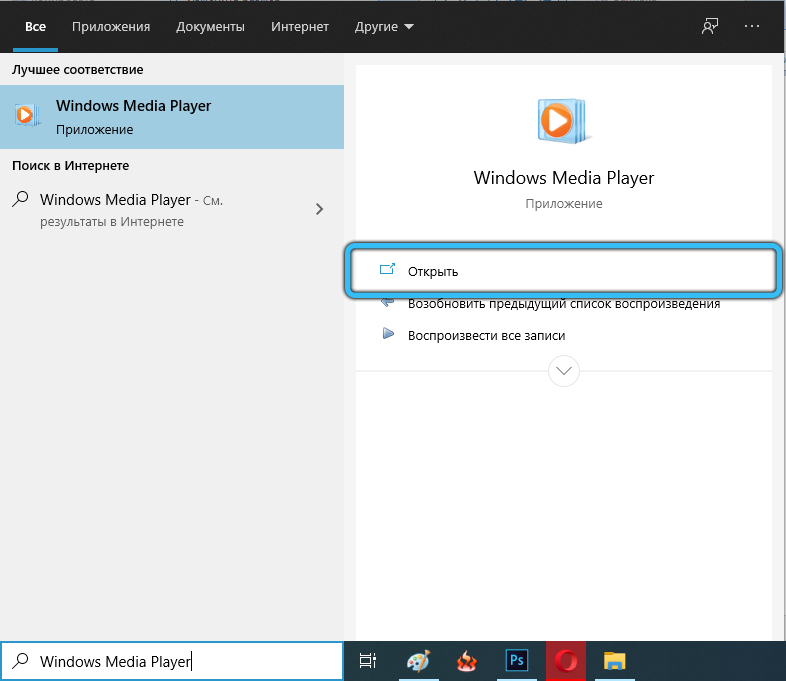
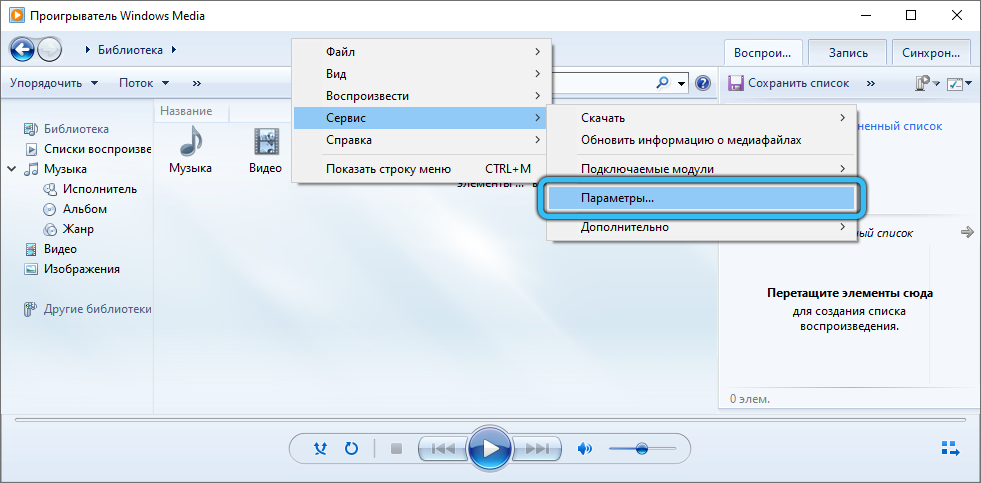
Then you need to create the desired file again, after which it can be run in any player on any device without any restrictions.
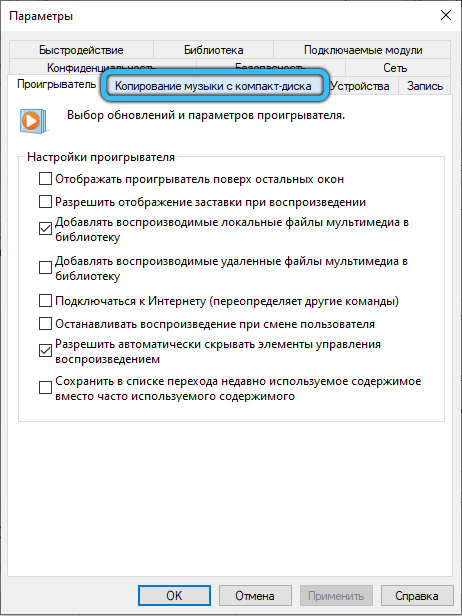
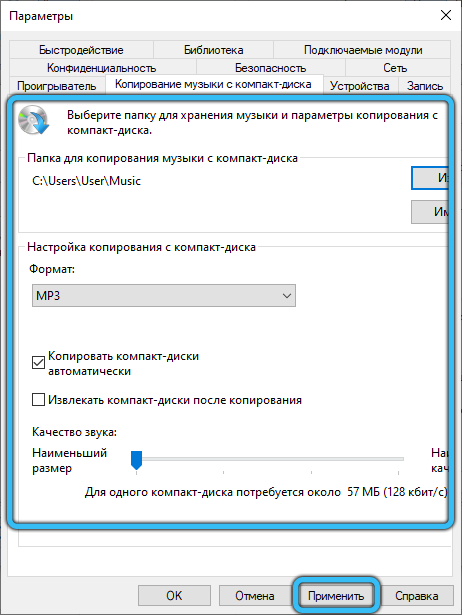
Installing missing codecs
Often the inability to play a multimedia content file is associated with the lack of installed in the system some specific codecs responsible for reading video and audio files of a certain format. Unfortunately, even on Windows 10, the default codecs are incomplete.
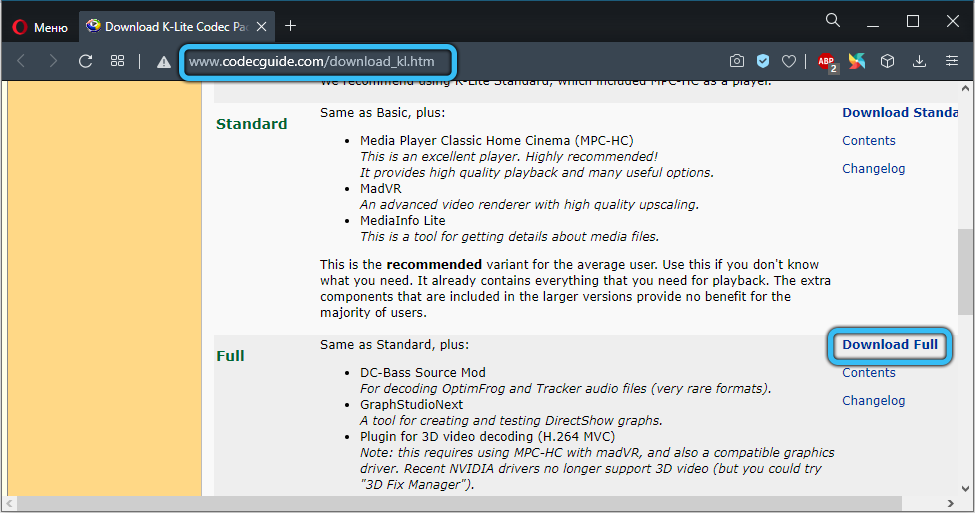
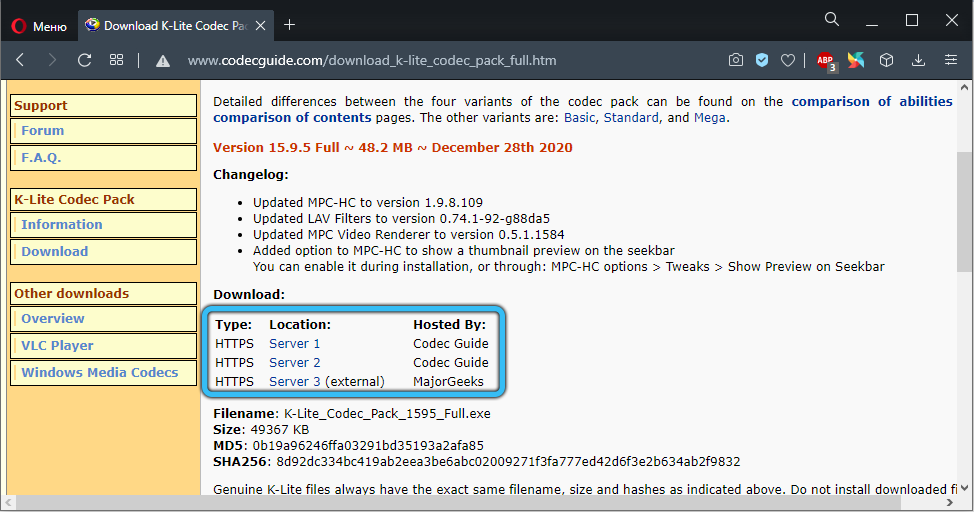
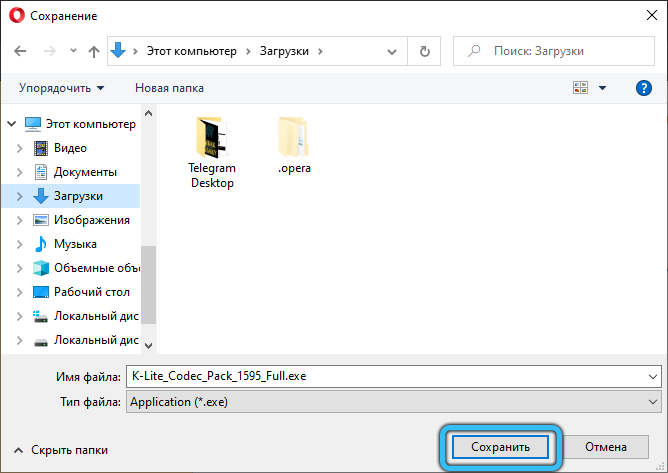
The best and, perhaps, the most universal way to fix the situation with missing codecs is to install the K-Lite package (the latest extended version), which contains almost all popular and rare codecs. After downloading and installing the package, you need to restart your computer for the changes to take effect.
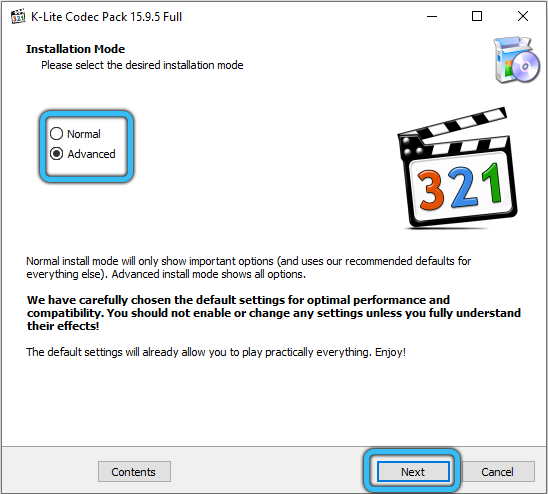
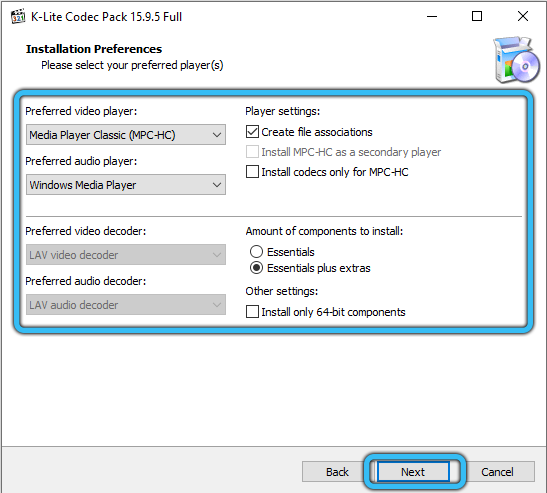
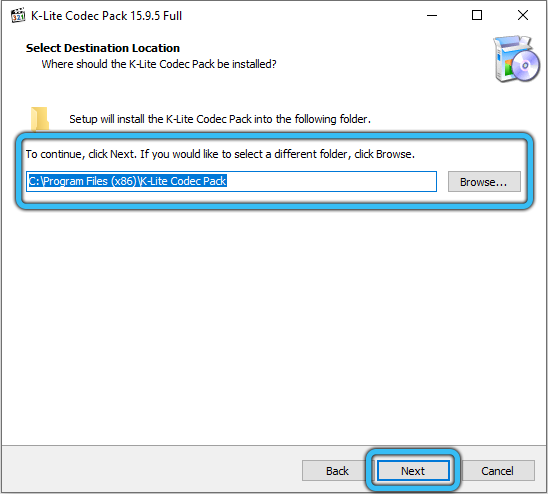
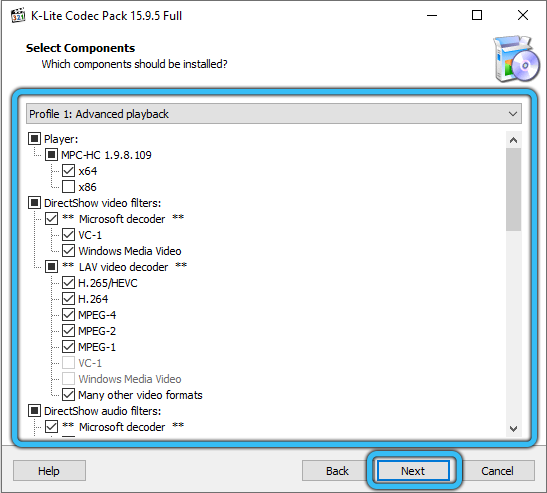
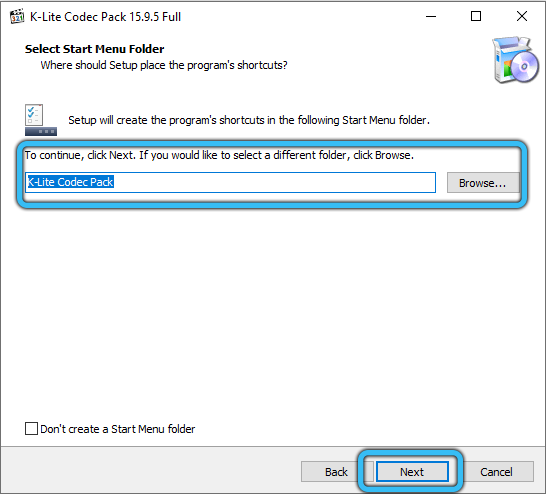
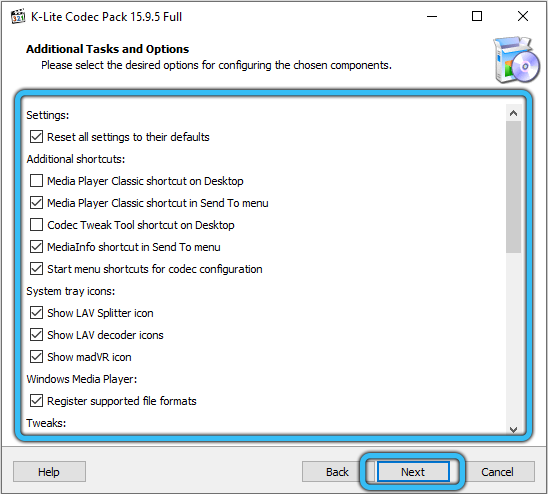
If the error 0xc00d36c4 no longer appears when playing the problematic file, then it really was caused by the lack of the required codecs.
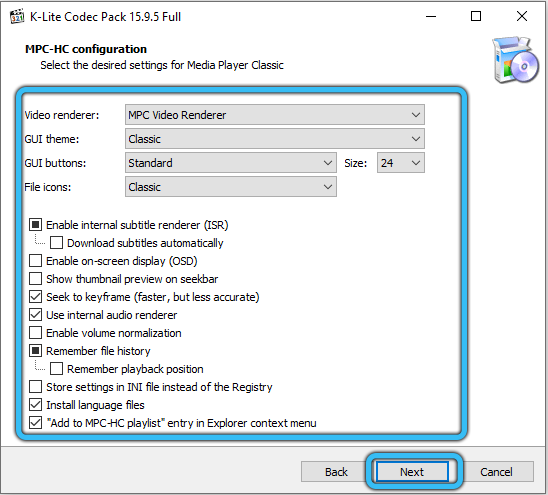
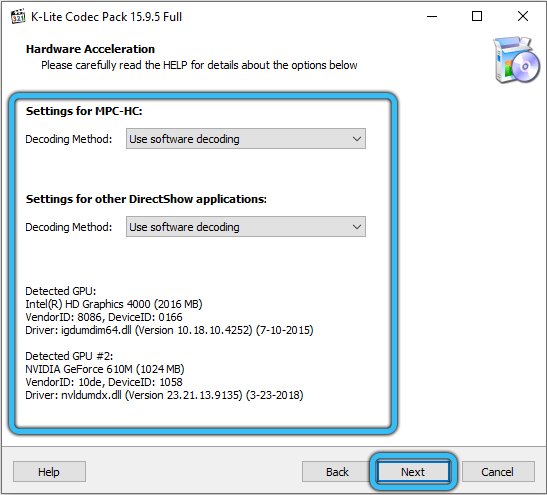
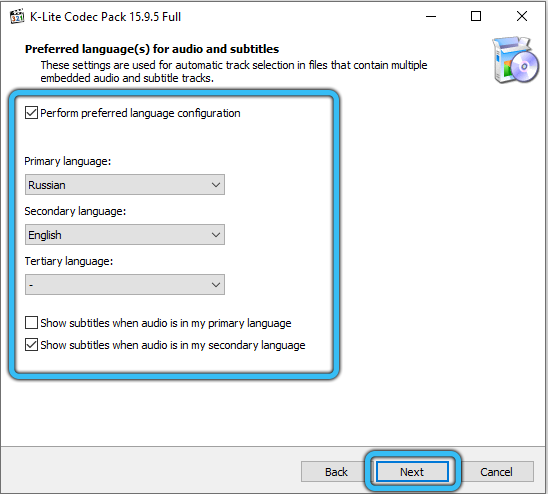
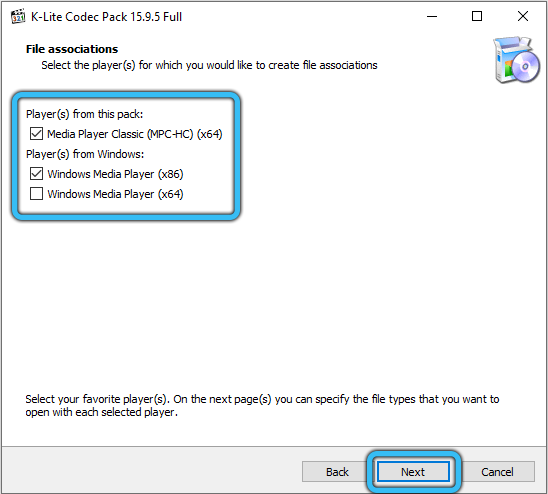
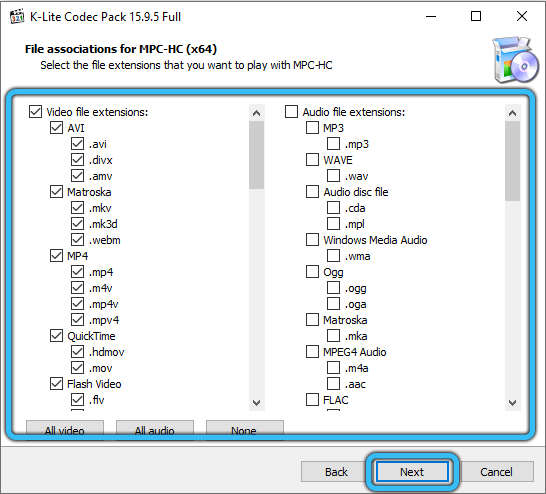
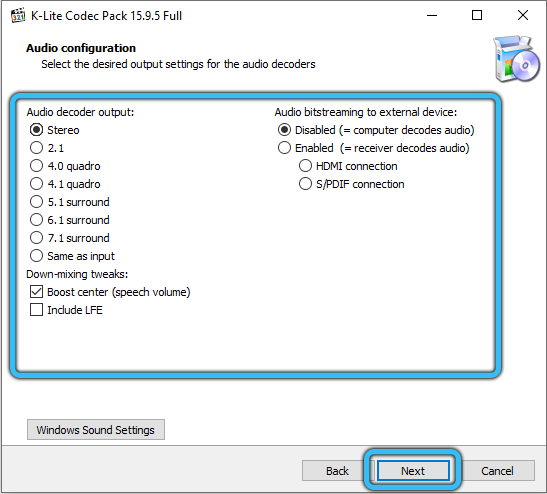
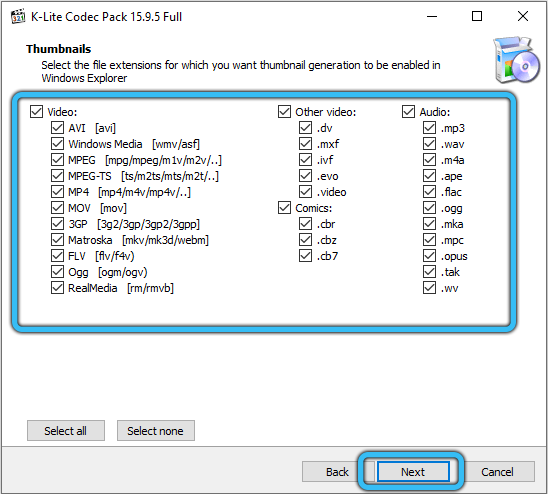
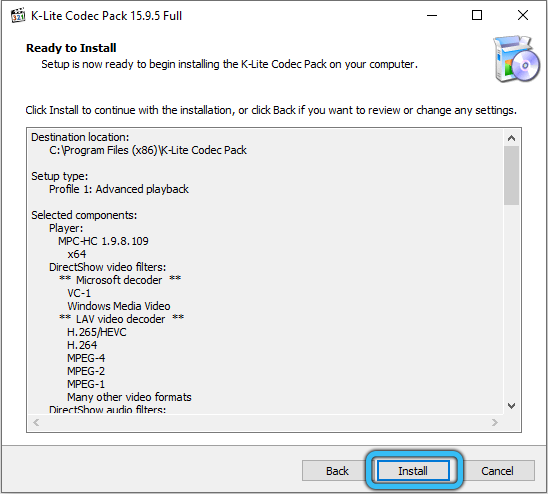
Moving a file to a PC
There are often situations when, when using external media, an attempt to play music or video from a flash drive ends in a complete fiasco. Most likely, the problem lies in the media – for example, a USB flash drive that is formatted in the wrong format. Sometimes, simply copying this file to your computer’s hard drive can help you deal with the situation.
Using VLC Media Player or other media player
The built-in player has many “bells and whistles” that the average user does not need, and yet he refuses to play many multimedia files using the latest progressive codecs. You can, of course, install the above-mentioned K-lite codec package on the system, but even this does not guarantee that when using Windows Media Player, the ill-fated error 0xc00d36c4 will not come out again.

Installing a popular player like VLC will allow you to forget about the notorious problem for a long time. K-lite is already included in its distribution kit. Perhaps not the latest version, so it is advisable to download VLC from the official developer portal – then you are guaranteed to get an omnivorous player equipped with everything you need to play music and video.

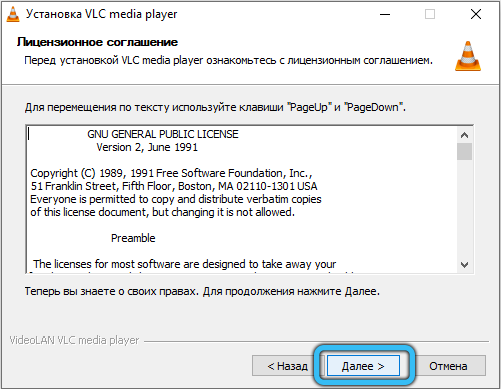
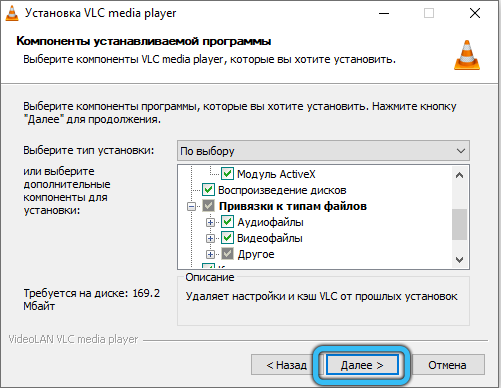
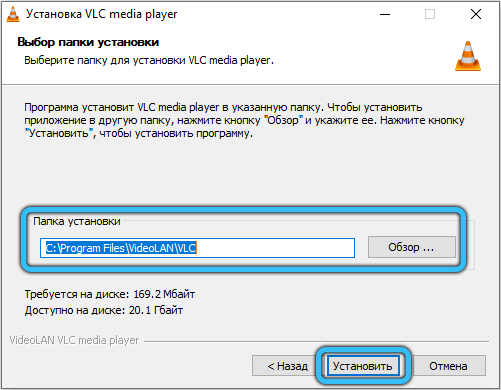
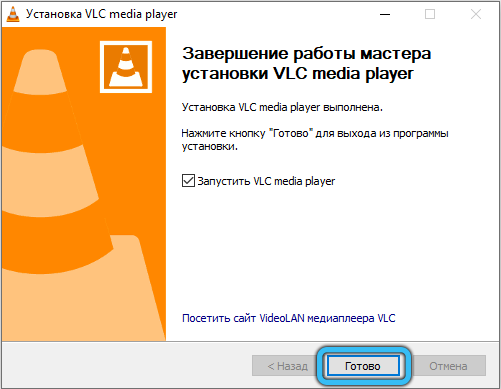
Converting the problem file
We have already mentioned that renaming a file extension is a common reason why some media players cannot play it. Many users are convinced that the files with the endings MP4, AVI, MKV are identical and should be played by any application. In some cases, changing the extension does not really affect the ability to play the video file, but in general, such actions cannot be called correct. The fact is that an extension is often a sign of using a so-called container, that is, a file whose contents can be encoded by different codecs (for example, video separately, audio separately, subtitles separately, if any, etc.). It is unlikely that the average user is able to determine which formats are used in such a renamed file.The solution to the problem is to use specialized video converters that can determine the type of the source file and record it in the desired format. An example is the HandBrake utility, it is desirable to convert video to MP4 format using the modern H.264 codec, which guarantees trouble-free video playback even in Windows Media Player or the “Movies and TV” player.
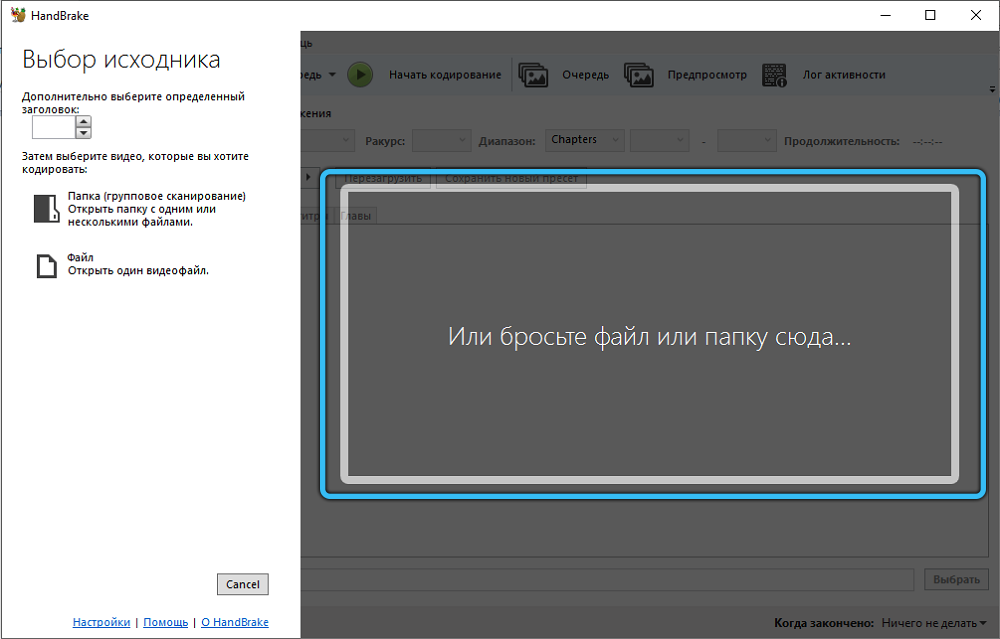
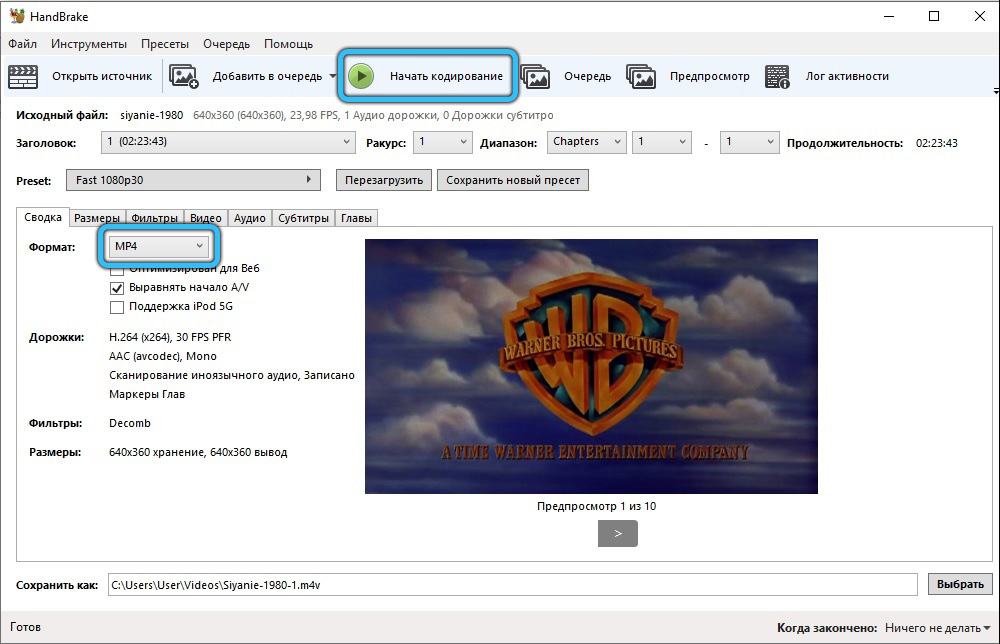
Checking the integrity of Windows system files
If the appearance of error 0xc00d36c4 often alternates with blue “screens of death” (or just spontaneous Windows reboots), then, probably, the reason lies in the corruption of certain system files. This usually happens when installing “crooked” written applications or exposure to malware. Sometimes the use of antivirus software also leads to such damage. Try to boot the system in protected mode, and if the video plays correctly, you may have to use the procedure for checking and restoring the integrity of system files.
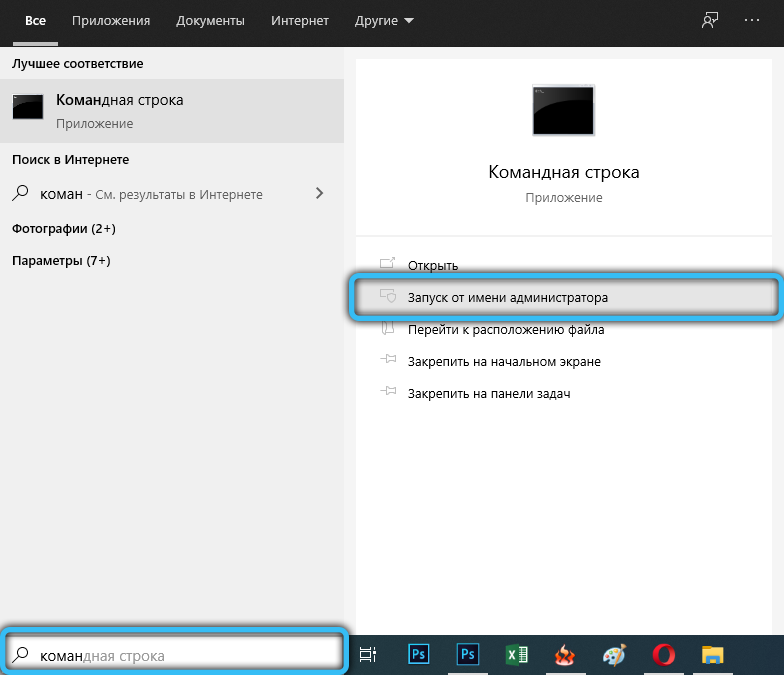
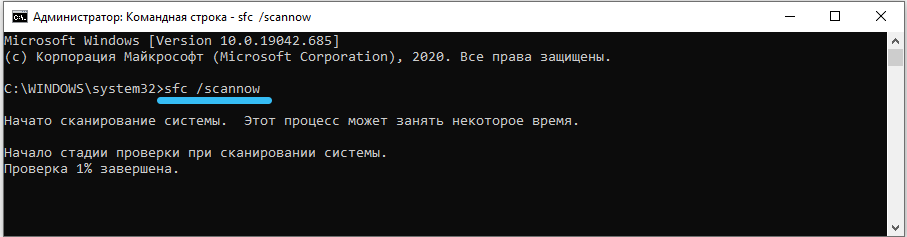
As you can see, the problem with the appearance of the error 0xc00d36c4 is completely solvable, in most cases – by installing the most complete codec package. The rest of the cases are less common, but they can be solved positively.