Internet browsers have been the main tool for user interaction with web resources for many years. They are being improved, replenished with new options, providing more and more opportunities with each update. Popular browsers, the brainchild of well-known companies, are distinguished by their high quality of work and speed, but they are also not without periodic crashes, in particular regarding the integrated Shockwave Flash plug-in. This module is used to play video, audio, animations, presentations, games and other content on web pages. But it happens that the tool refuses to work, and the user is notified with the corresponding message “The Shockwave Flash plugin is not responding.” Playing content from resources using HTML5 technology will not be affected by the problem, but sites that work with Flash,when an error occurs, they will not be able to provide interactive user interaction and provide graphical information. In case of one-time failures, a regular reboot of the system often helps, but if the problem is deeper, then this method will not work and you will have to work a little to solve it.

Contents
Why does the Flash plugin crash issue
A crash with the message “Shockwave Flash Plugin Not Responding” (or “Shockwave Flash has crashed”) is familiar to many users using Google Chrome or other browsers. As a rule, the problem is provoked by a conflict between the flesh players installed in the browser, which occurs when you go to a web page or try to open content. Users often additionally install Adobe Flash, while the browser already contains a built-in module, and they cannot work together. So, when trying to play, none of the instruments is inferior to the other, as a result of which a crash is observed in the Shockwave Flash plug-in, as evidenced by the corresponding message.
How to Eliminate Shockwave Flash Conflict
Consider what to do if your browser plugin crashes as a result of a conflict between external and built-in modules. The error can be corrected by disabling one of the players:
- In the Google Chrome browser up to version 56, plugins could be viewed by typing chrome: plugins in the address bar and disabling the built-in module. Now access to the plugin management tab is closed. If you are using an old version of Chrome, then to disable one of the modules, go to the additional browser settings, where in the “Personal data” block, select “Content settings”, then Plugins – Manage individual plugins. At the top right, we press the “Details” button and look at the location of the module (the built-in browser will be located in the folder with the program itself, installed in the system – in the Windows folder), after which we turn off the one in Windows;
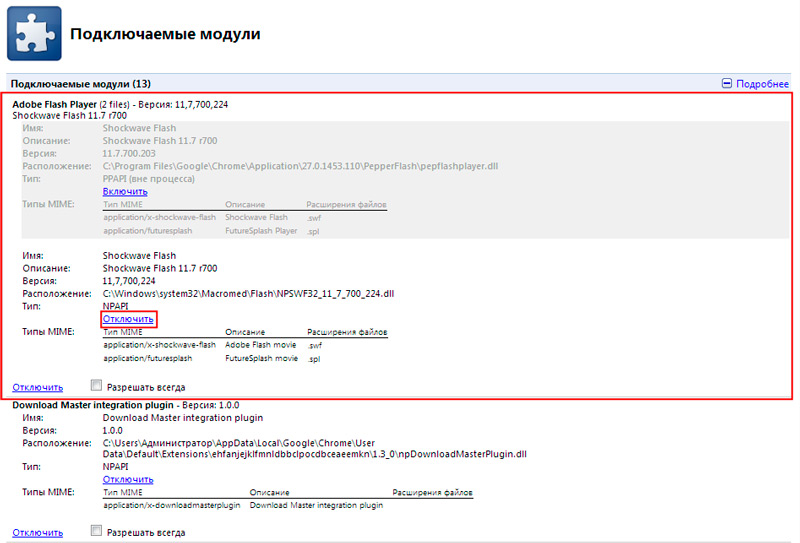
- In the new version of Chrome, you can get to the Flash module by going to Settings – Advanced – Content Settings – Flash. Three options will be available here, the first “Block Flash on sites” blocks the content, by moving the slider, you change the value to “Always ask”, which allows you to activate the content through the context menu. The “Block” and “Allow” options assume the formation of a list where Flash will be blocked or enabled;
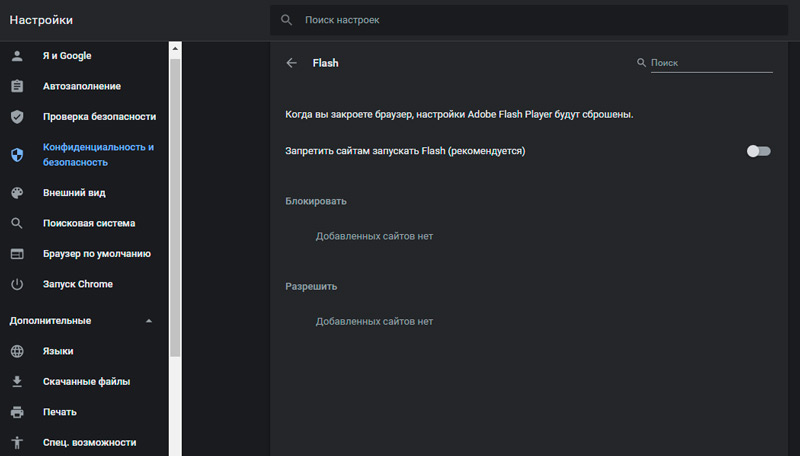
- For Opera, to access the plugins, enter opera: plugins in the address bar, and in the Mozilla Firefox browser you can manage them by going to the “Add-ons” section on the toolbar.
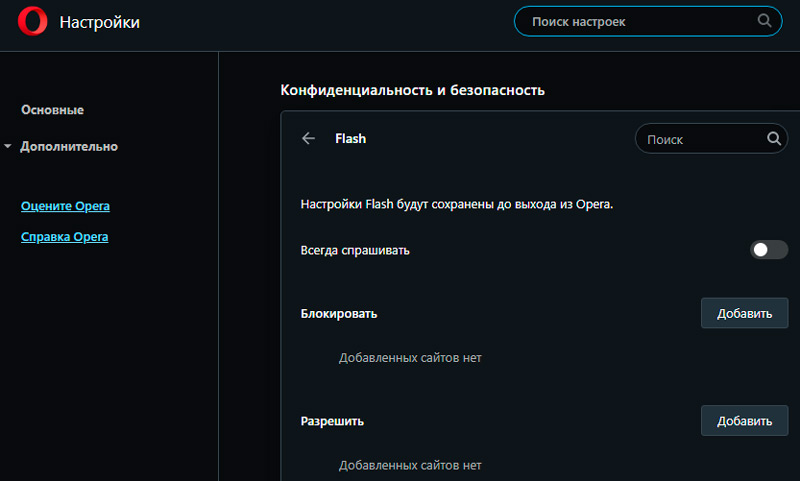
The problem of the appearance of the crash “Failed to load Shockwave Flash” is also solved by removing the external plug-in. The action is performed through the Control Panel – Programs and Features. Here in the list of installed software will be Adobe Flash, which can be removed by right-clicking on it.
How to fix plugin crashing in browsers
If Shockwave Flash is unresponsive or slows down your computer, there are several solutions for different browsers.
Fixing a crash in the Opera
Problems with the operation of the plug-in in the Opera browser can be triggered by incorrect updates and are often solved by restarting Shockwave Flash, that is, turning it off and on. You can find a module among others by typing opera: plugins into the address bar, after which a list of available modules will appear, where we will see the Flash player, at the top right you need to click “Show details”. A button to disable the plugin will be available in the opened window with information. Other methods for solving the problem involve the following actions:
- Installing an updated version of the Flash module;
- Clearing the cache and deleting information in the module directory (we type% appdata% Adobe in the computer search and delete all information in the Flash Player folder, then using the search bar and query% appdata% Macromedia we find the folder with the same name and delete the entire Flash directory player);
- Deleting Flash Player data through the Control Panel;
- Disabling hardware acceleration (the option is usually set by default, and you can deactivate it when going to any resource that uses flash to display content, call the context menu on the video using RMB, select the Parameters section and uncheck the Hardware acceleration item).
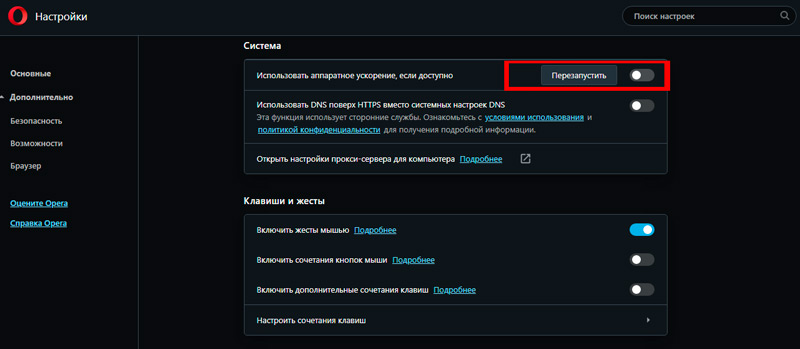
If the playback problem has not been resolved, you will need to update the browser by selecting the “About” item in the main menu. A system window will open where you can search for updates. From the official website of the developer, downloading the latest software packages is available free of charge. If the problem was in an outdated version of the program, it will be solved after updating it to the current one. Sometimes you might need to reinstall your browser.
How to fix a crash in Mozilla Firefox
The problem is solved in a similar way in the Firefox browser. You can update the program by downloading a new version of the software from the official website or using the built-in browser functionality:
- In the browser window at the top right, press the menu button in the form of three stripes;
- Click on the Help icon in the form of a question, select “About Firefox”;
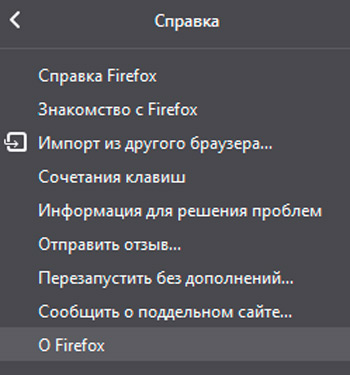
- The search for updates will start automatically; to install them, you will need to restart the browser.
In the event that the problem was triggered by an inappropriate version of the browser and plugin, it will be resolved. If the method does not help, you will need to suspend the module. To disable the Flash player, do the following:
- In the browser menu, select “Add-ons”;
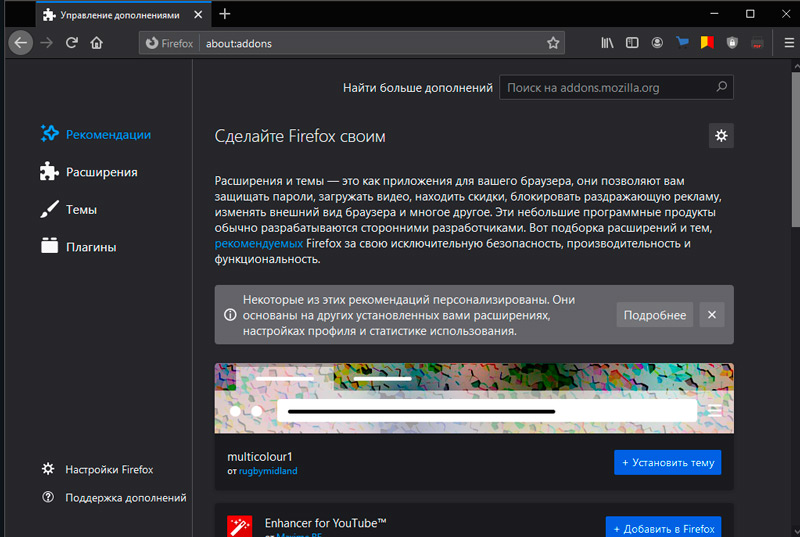
- Go to the “Plugins” section and find Shockwave Flash in the list, opposite it set the “Enable on request” parameter.
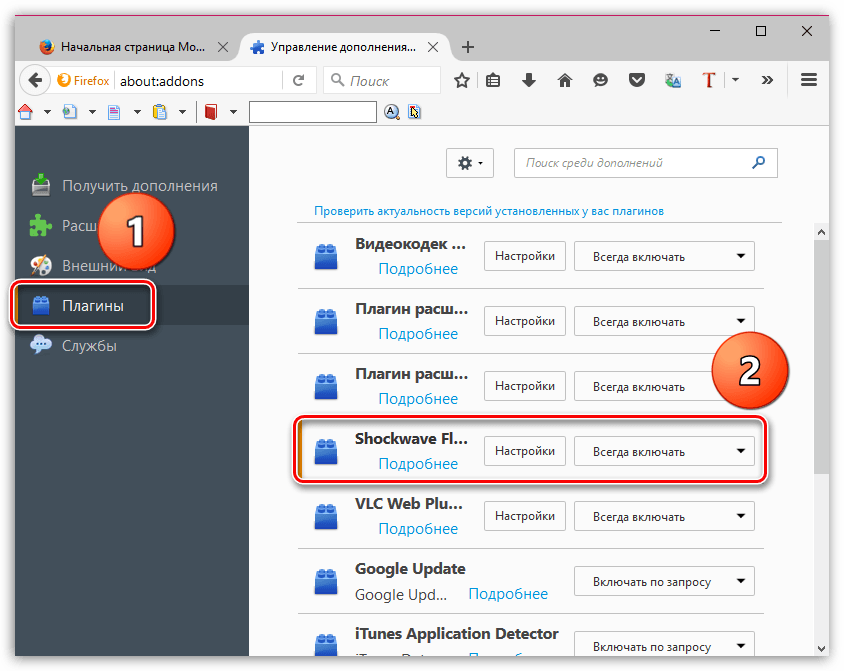
After these manipulations, when visiting resources that support Flash, the system will ask the user for permission to enable the plugin. If you select the “Never turn on” item in the settings, this will lead to a complete deactivation of the module, which will subsequently require you to take unnecessary actions if you need to turn it on.
Popular browsers, one after another, include support for the more recent and advanced HTML5 technology, which is now relegated to the background of the Flash we are used to. Many network resources are also actively introducing the new standard, while most of the services leave the user the right to choose the format (in case the browser version does not support innovations), so with the widespread integration of HTML5, it is possible that the problem of errors in playing media content on the Internet will soon cease altogether. exist.