If you have bought a smartphone at least once, then you know that it usually comes with many different applications. Usually these are games, some kind of mail programs, browsers, instant messengers and social networks. It would seem that all this is useful and necessary, but in fact, most of the pre-installed applications turn out to be unnecessary, or they have a limited paid version, or they simply take away RAM and drain the phone.

Samsung is especially active in this regard, installing various programs on its gadgets that the manufacturer seems to need. One of these is Briefing, but far from the only one. Most users, within a couple of days after the purchase, begin to look for how to get rid of this and other annoying things that the developers have provided to their pretty good, in fact, smartphones. Fortunately, getting rid of them is not very difficult.
What is this application
Let’s first figure out what kind of program this is for Android – Flipboard Briefing? This is just a small utility that Flipboard wrote for Samsung, and the latter began to complete all their smartphones with it. It’s no secret that many gadget manufacturers modify the Android system for their devices, and also push various necessary and unnecessary programs into it, including utility utilities. This, as it were, manifests concern for the user, but often this user has to puzzle over how to clean his phone from this garbage.
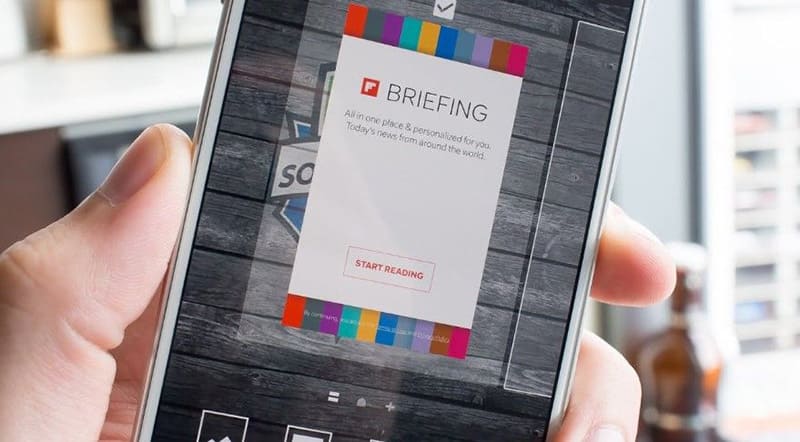
So what is this application? These are just news that are independently loaded when the Internet is on and appear on the screen in the form of notifications. It may be interesting at first, but it quickly becomes annoying, especially when you consider that news is downloaded from foreign servers and displayed in English. In general, for the majority of Russian users there is no useful information, only one mental disorder.
Therefore, Russian-speaking users first of all try to get rid of this Briefing, because there is absolutely no benefit from it. But annoying notifications that come in batches day and night quickly get bored.
Turn off news or widgets
You cannot completely remove Briefing on Samsung smartphones, since it is a system application. To do this, you need to be rooted. Of course, you can get them, and then it is easy to remove not only this utility, but others as well, but this risky business is associated with interference with the Android system, and we will not consider it.
Therefore, let’s figure out how to disable Briefing. In the end, it gives the same result and is done very simply and quickly. You need to disable the application itself separately, as well as notifications from it. Then you can forget about its existence.
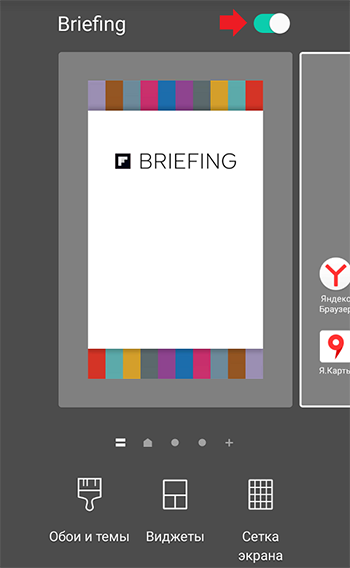
To turn off Briefing on Android 6-9 versions, you need to do the following simple steps:
- Press your finger on any free space on the screen and wait until the desktop becomes tiles.
- Flip the tiles to the left to the very last screen.
- Turn off the Briefing switch on the last screen. Instead of a toggle, there might be a check mark.
So we turned off the program itself on the desktop, but it continues to work in the background and will display its annoying messages. Therefore, let’s figure out how to turn off notifications – this is the second stage of the fight against Briefing.
On Android versions 8 and 9, this is easiest to do – when a notification appears, press and hold your finger for a few seconds. After that, a switch will appear with which you can simply turn off these notifications.
On Android 6 and 7 systems, everything is about the same – you need to click on the notification and wait. But the settings will open in a new window, where there is also a “Allow notifications” slider – you can just turn it off.
On even older versions 4 and 5, holding the message will open the settings window of the application itself, where you can also uncheck the “Show notifications” checkbox.
As you can see, there are no problems with removing annoying messages from the Briefing program on Samsung phones. It is not even necessary to completely delete this application, you just need to turn it off. Apparently, the developers still suspected that not everyone would like it, so they provided such an opportunity.
Share in the comments how you were able to solve this problem. Practical experience is always useful and will definitely come in handy for someone.