Even the best antiviruses are sometimes quite loyal to adware and see no harm in them. However, it is not very pleasant for the user to constantly see pop-up banners and close windows. To track the software responsible for their appearance, special applications have been developed that are compatible with the firewall. One of these is Reason Core Security: below you can learn more about its capabilities and functions.

How to download Reason Core Security and uninstall the program if necessary
Some time ago, Reason Core Security was distributed free of charge, but now when you visit the official website, you will see that it costs money – they ask for the program $ 29 per year (about 1800 rubles). There are also pirated versions offered in the form of archives, torrents and exe-files, but they carry a certain risk – instead of protection, you can get additional problems.
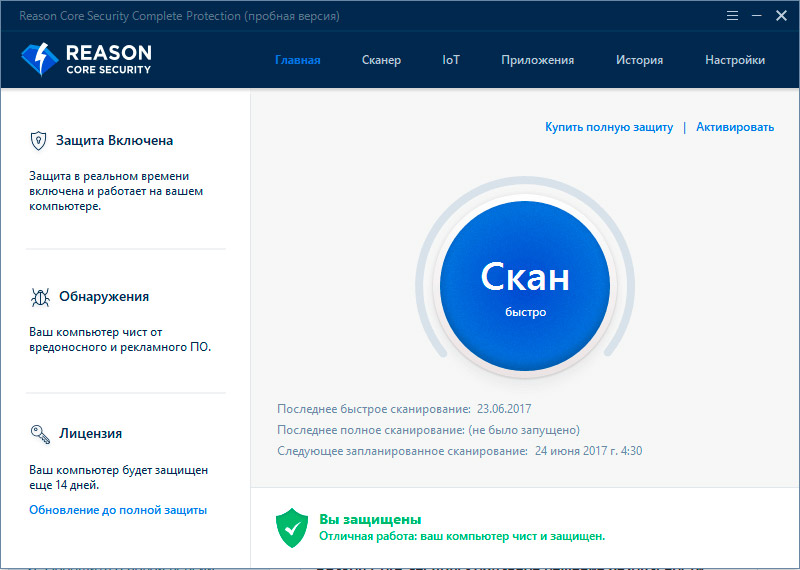
Fortunately, the developers offer a 30-day demo, which, by the way, does not stop working after this period – it just loses some of the functions. It is easy to install, and if you wish, it can be renewed for a fee. This is done like this:
- You need to go to reasonsecurity.com , and note that no additional names should be attached to the domain.
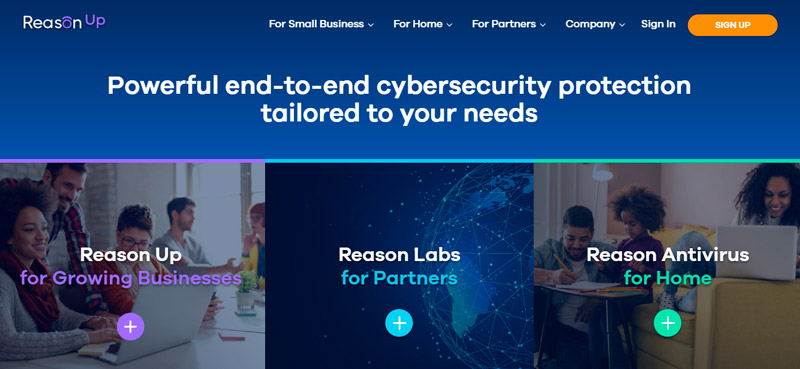
- Click on the link with the phrase: Download free to download the trial version right away, or View all products to view other packages.
- After the download is complete, click on the file and allow it to make changes.
- Select your language, click “Install” and wait for the package to unpack.
- The system will notify you of a successful installation.
Now let’s see how to uninstall the program:
- If you have Windows 7, click Start – Control Panel-Programs-Uninstall A Program, select the one you want from the list and click Uninstall at the top.
- If you have Windows 8/10, then it is better to open “Search”, drive in there: “Control Panel” (classic application) and do the same.
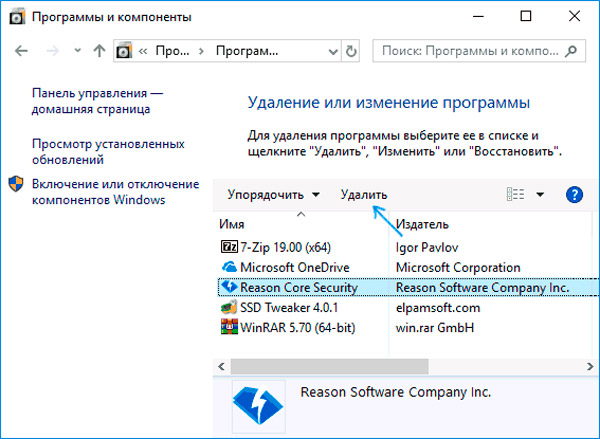
If the software for some reason does not want to uninstall, then try the following:
- Open “Explorer” or “Start”, find “Computer”, click on it with an additional mouse button and go to the section “Administration” – “Service”. If Reason Core Security appears in the list, you need to click on it and select “Stop”. Then you can go to the standard uninstallation procedure.
- When the software is not found as installed at all, you can try to run the installer. You will see a window asking if you want to remove the software. After an affirmative answer, the uninstallation process will begin.
- You can also use the Uninstall Tool. Its interface looks almost the same as the system section “Uninstall programs”, but there is a special button with a broom and the inscription “Forced uninstallation”. Highlight Reason Core Security and click on this icon, then restart your PC.
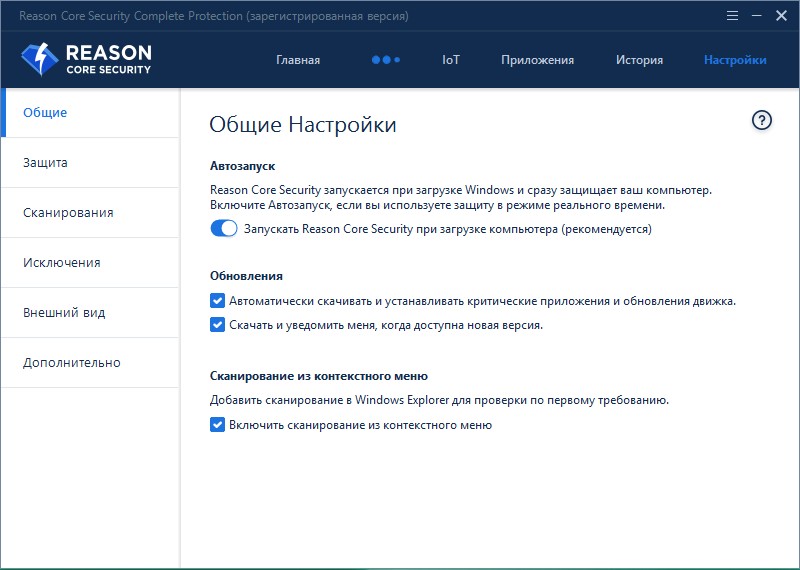
Settings tab for effective system protection
Using Reason Core Security
By default, the program is added to Autorun and runs along with the system to constantly monitor other applications. If this does not suit you, then press Win + R and in the line that appears, enter: msconfig. You will see in front of you a list of all software in startup and you can remove unnecessary ones. But in this case, you will have to periodically launch Reason Core Security and manually check applications.
When the program window opens, then at the top and left you can see all the sections and tools for working with applications:
- “Scanner” at the top allows you to check the current state of the computer and the presence of threatening software. Just run it and wait for the results if you don’t know which software caused the strange behavior of the computer.
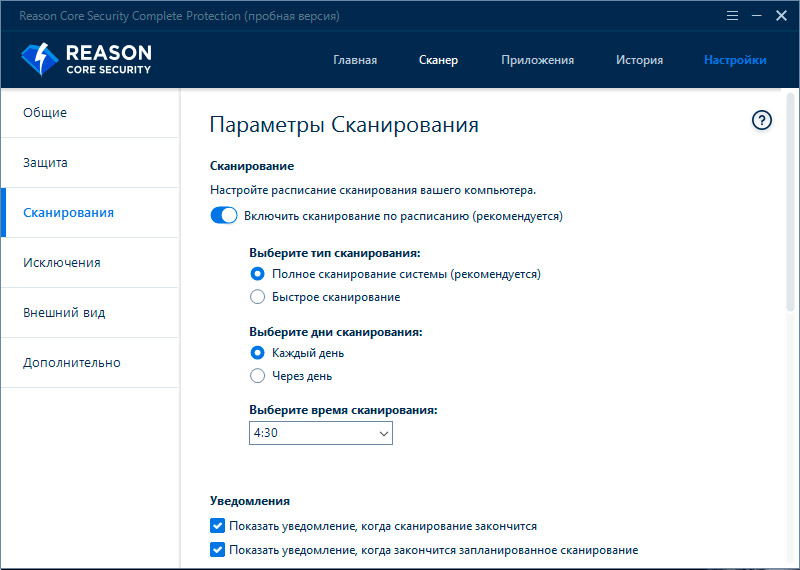
- The upper tab “Applications” compiles for you a list of all software that is installed, including hidden, and marks it with marks: “there is a threat”, “no threat”.
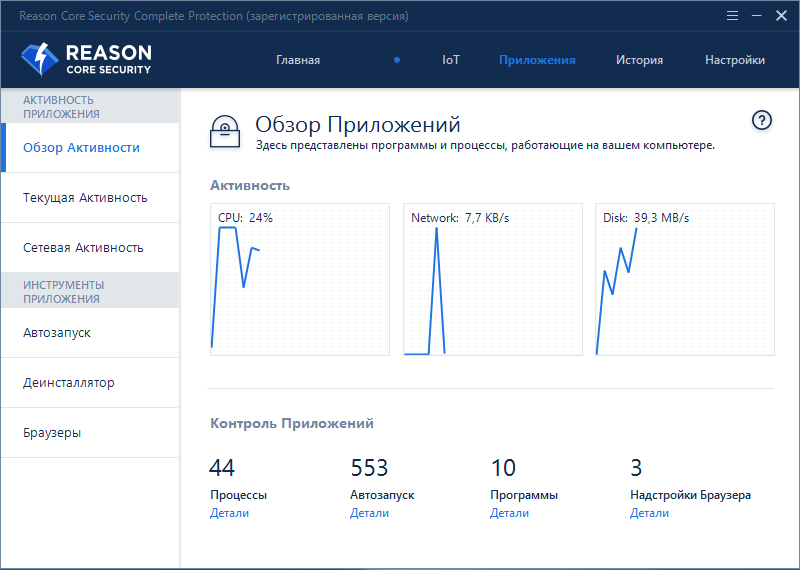
- On the left there is a menu for direct manipulations, “Autostart” shows what is loaded with the OS and how safe it is.
- Uninstaller can remove software that is difficult to get rid of in a standard way.
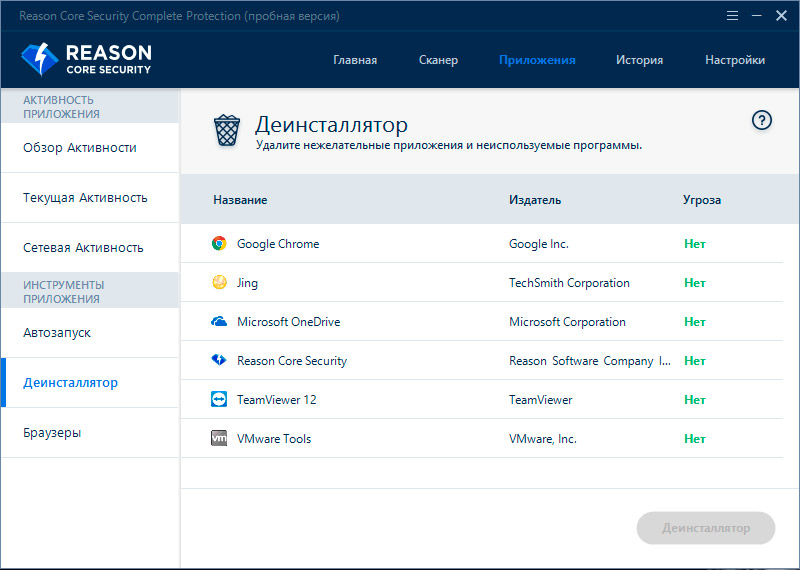
- The “Browsers” tab will show the start page, extensions, settings and software that influenced the change of the Home page.
- The IoT provides a list of devices connected to your Internet network, assessing them accordingly from a security point of view.
- In the “History” you will find information about checks and found problems.
- In the “Settings” you can add or remove software from quarantine, adjust exclusions, etc.
Each item is accompanied by instructions in the form of a question mark – click and read the information of interest.
Also, the application can check downloaded files, archives, torrents and folders: just right-click on them and select “Check with Reason Core Security”.