Who doesn’t want to buy a quality product at an affordable cost? In the field of home routers, such devices still need to be looked for. The appearance on the market of the AC6 model from a well-known router manufacturer, Tenda, is quite capable of solving this dilemma. A budget dual-band router with a powerful enough transmitter and four antennas is able to meet the needs of a large number of users.
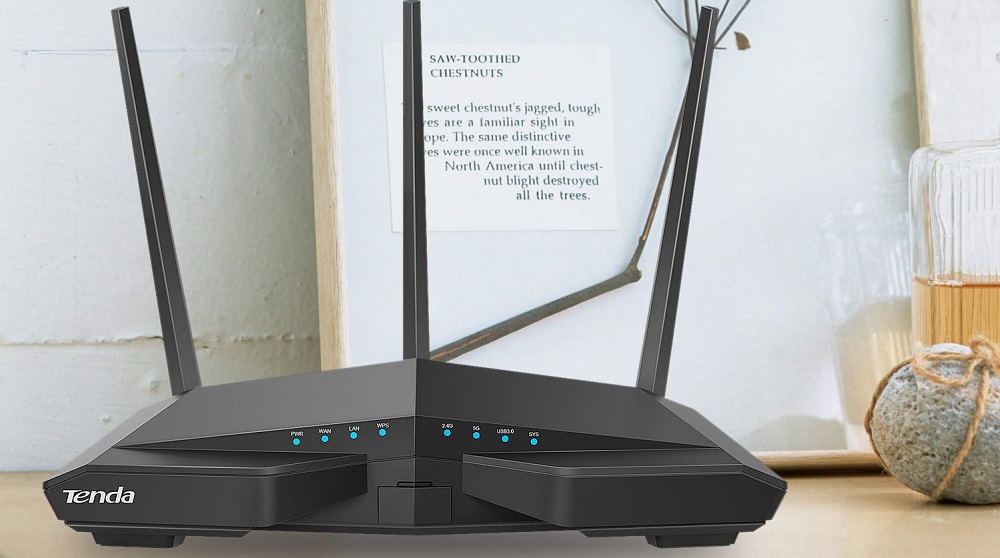
Contents
Description, main characteristics of Tenda AC6
An overview of the router can be started with its futuristic appearance, reminiscent of the outlines of a stealth plane with faceted edges located at obtuse angles. As conceived by the manufacturer, this should attract a youth audience or followers of high-tech style. But the main thing in this device is not its appearance, but its communication capabilities. They are no worse than those of mid-range routers. Suffice it to say that this is the first Tenda model to support IPTV from several Russian providers, including Rostelecom. And even here there is a twist – a separate port is allocated for digital broadcasting, that is, support is implemented at the hardware level.

Yes, there are only two LAN ports left for external devices connected via cable. But, as practice shows, for home routers, this is in most cases sufficient – 80% of users generally use only one port, connecting a computer or printer to it – for all other devices, a wireless connection is used.
A sufficiently large case, on the one hand, is an obvious disadvantage, on the other hand, the router will not overheat, since the board in it occupies at most 30% of the internal space. And it was the large dimensions that made it possible to place four large antennas here.
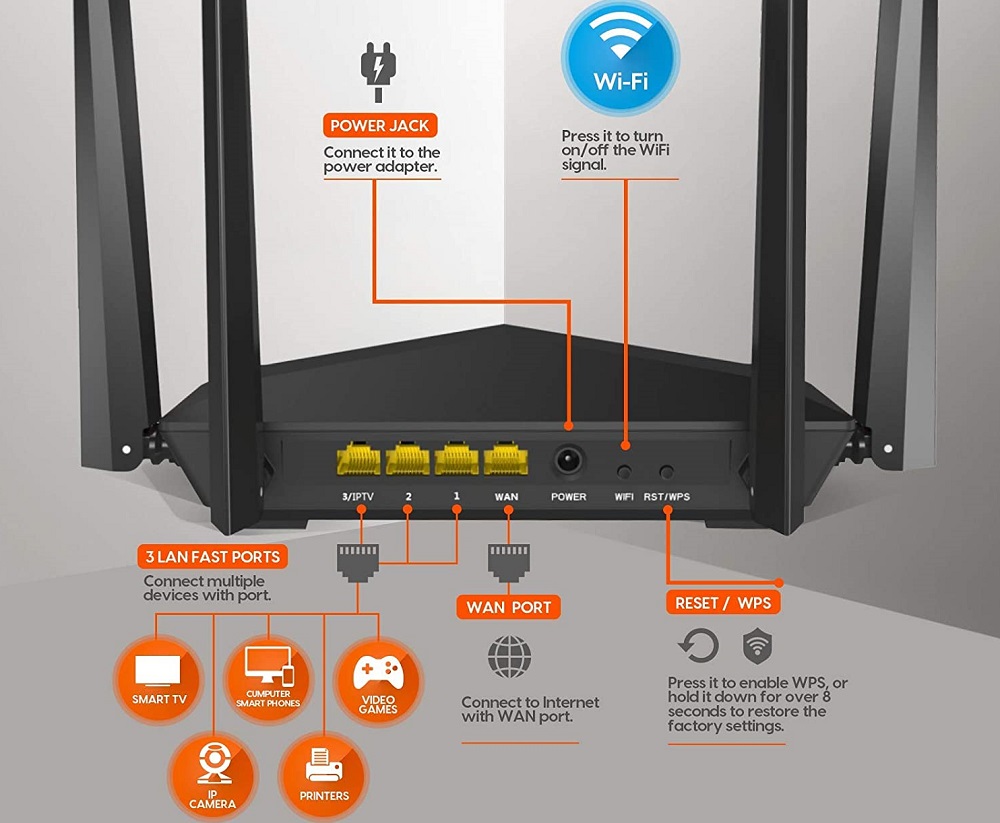
One more feature of the device can be noted: the diode indicators can be turned off here. A very useful innovation, given that these blue lights glow quite strongly in the dark, and if the router is in a prominent place, this will not contribute to a comfortable sleep.
Two antennas are located on the sides, two more – on the back. The swivel device allows you to rotate them in all directions in two planes, but the edges of the router hinder their movement. Another highlight is the presence of a button to turn off the wireless network, which is a rarity for budget routers. But the WPS and Reset buttons are combined, which somewhat increases the risk of accidentally resetting the settings to the factory settings.
Finally, the ability to work in two bands is also an obvious advantage of the model: although the 2.4 GHz band is wider, it is spammed by other devices, and 5 GHz is narrower, but freer, providing a higher data transfer rate.
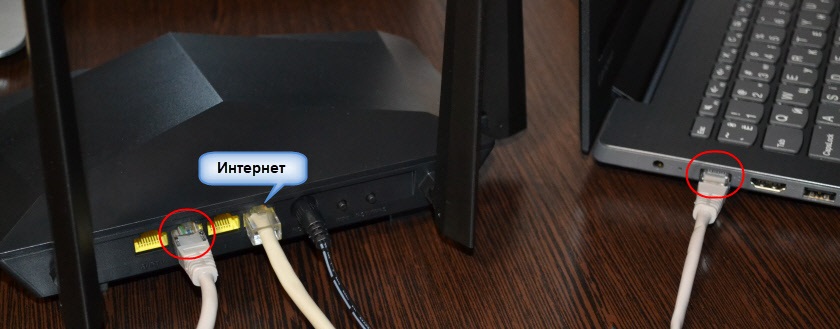
The main characteristics of Tenda AC6:
- Transmitter power: up to 20 dBm in the 2.4 GHz frequency range and up to 23 dBm in the 5 GHz range;
- Possibility of simultaneous operation in both bands;
- Data transfer speed: up to 900 MB / s in the 5 GHz range, up to 300 MB / s in the 2.4 GHz range;
- FCC: up to 30 dBm;
- Dimensions: 220.0 x 141.5 x 49.0 mm.
We also note support for the Wi-Fi IEEE 802.11ac / a / n standard, which allows operating in the 5 GHz range.
Tenda AC6 Firmware Update
Since the interface of the administrative panel of the router allows you to update the firmware in automatic mode, there shouldn’t be any special problems with this. This function is available in the “System settings” tab in the “Software update” section (Online update button).
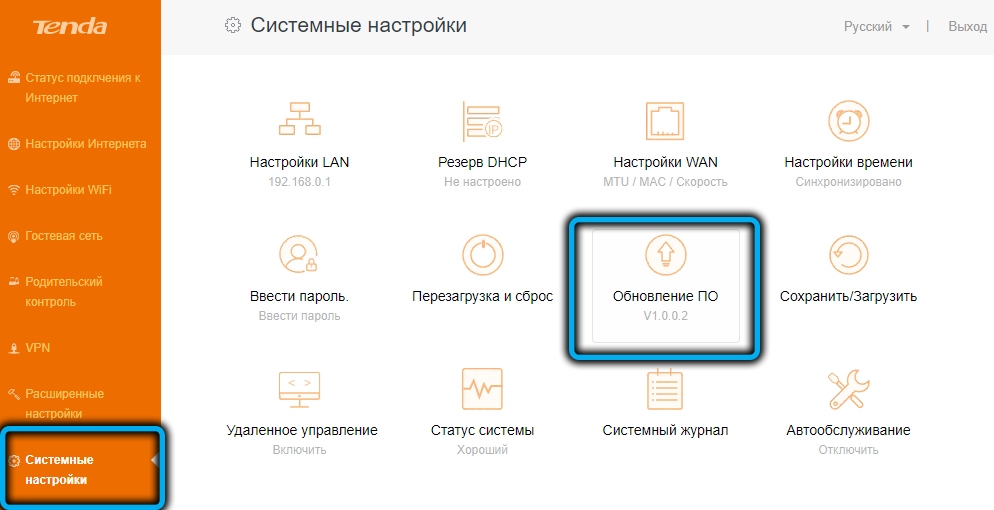
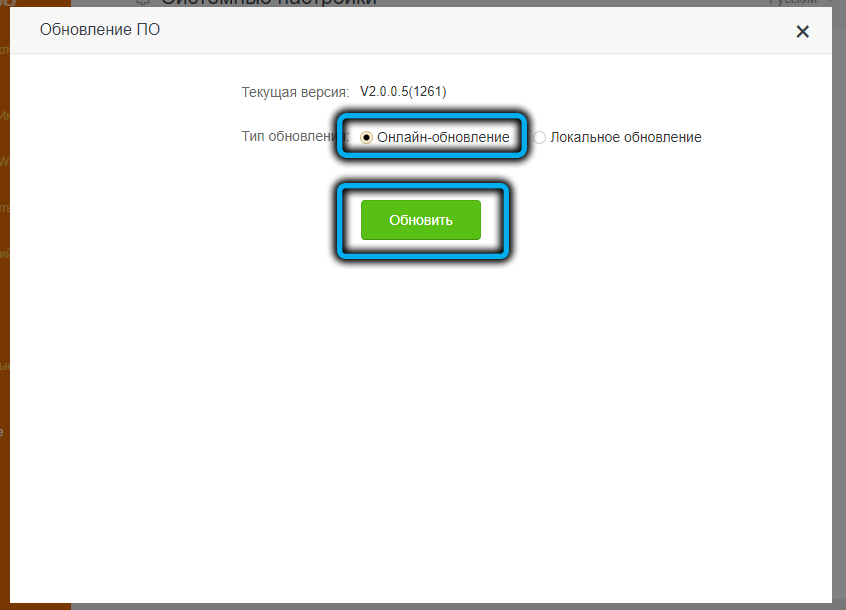
If you select “Local update”, which may be required when, for example, you need to upload not the latest firmware, the algorithm of actions will be as follows:
- go to the official website of the manufacturer;
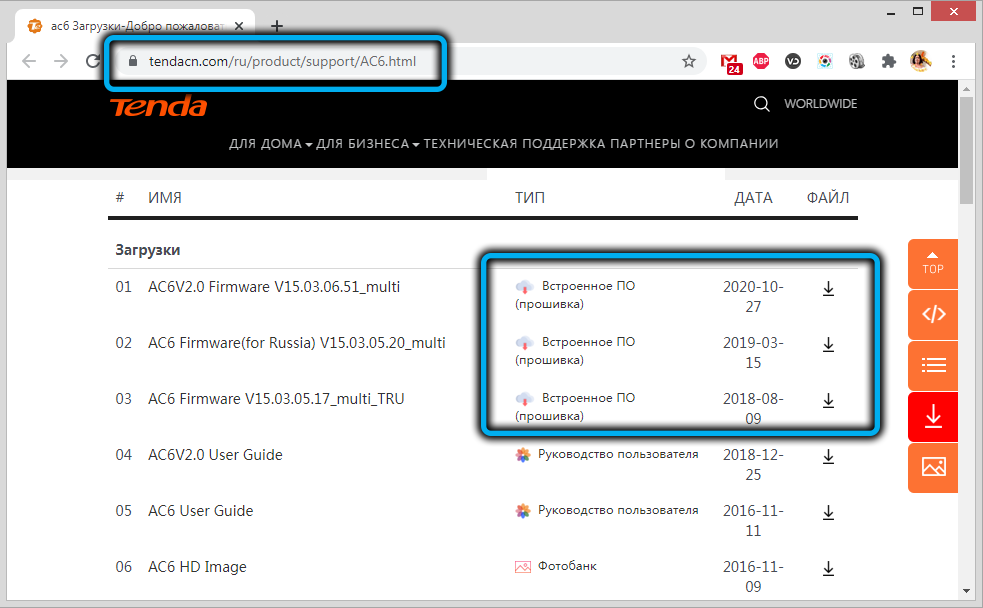
- in the list we look at the “Firmware (firmware)” section, if the version number is higher than the one on the router, download the firmware to your computer;
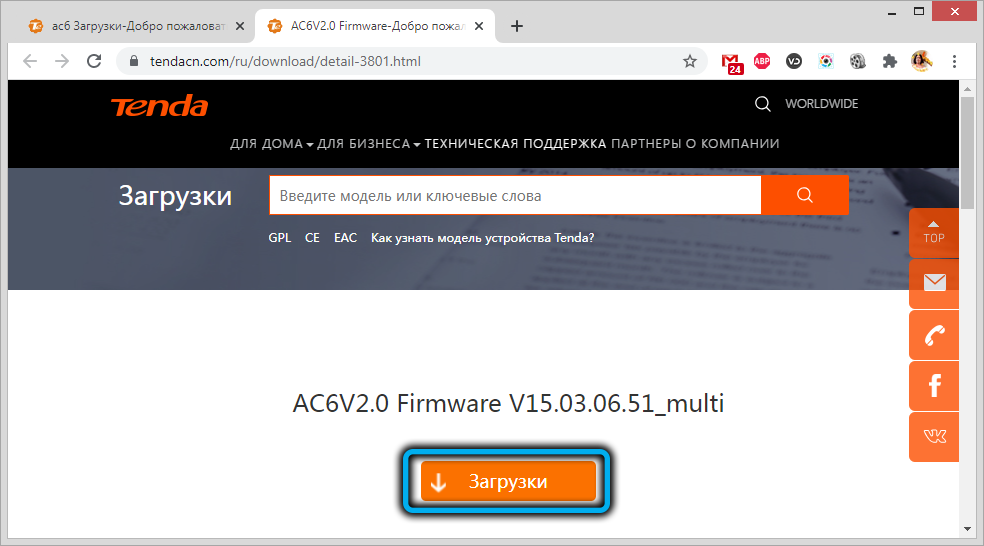
- unpack the downloaded archive by extracting the file with the .bin extension;
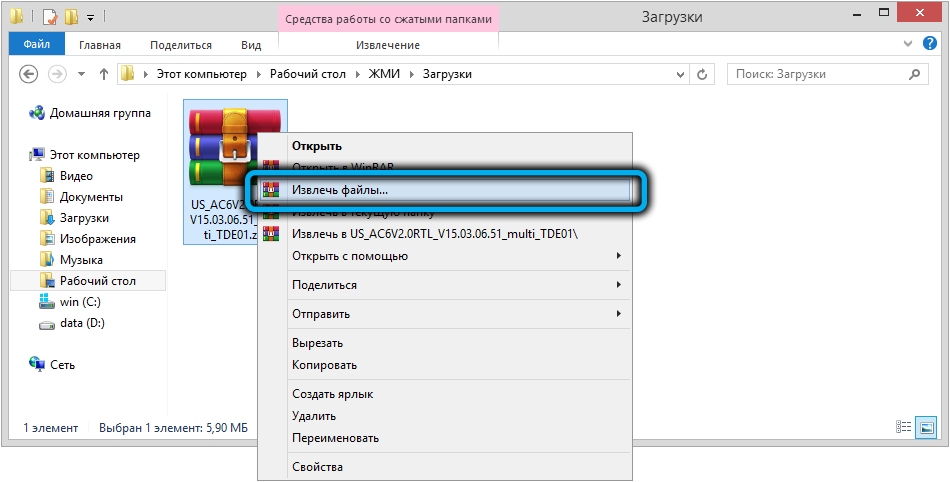
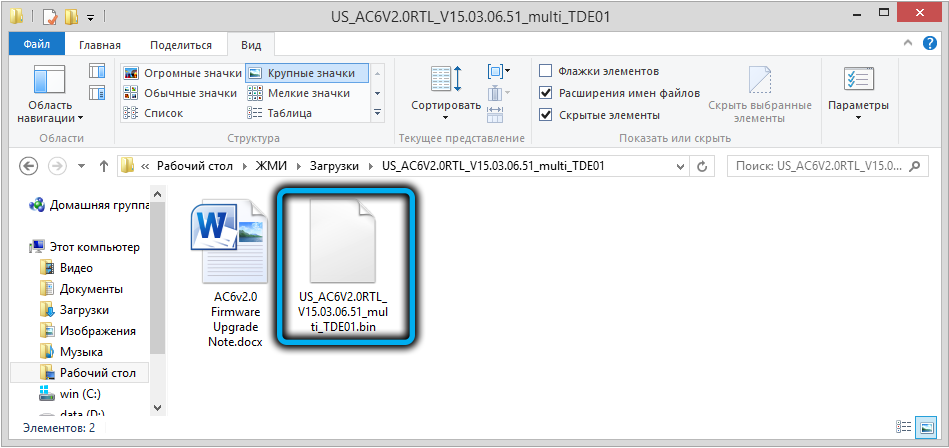
- press the “Select file” button in the admin panel and specify the path to the firmware;
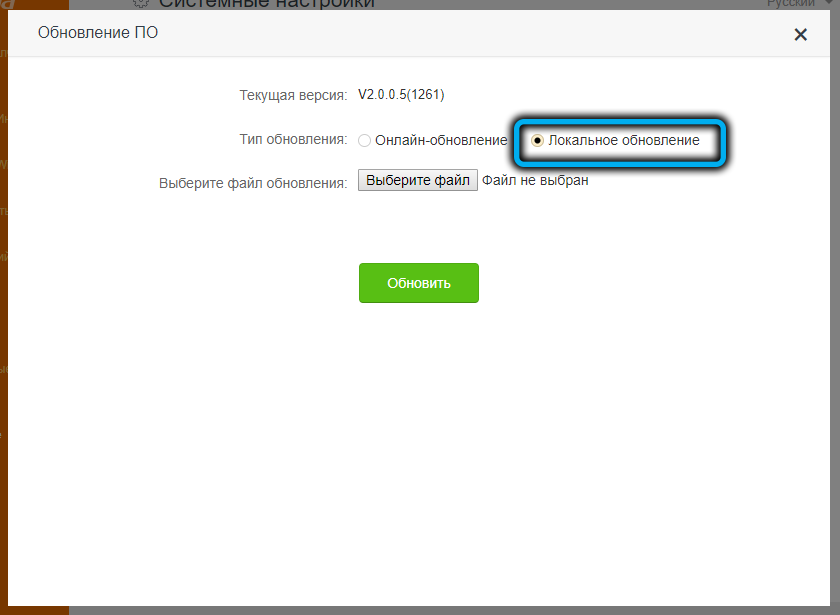
- press the “Refresh” button – the procedure for flashing the router will start, after which it will automatically reboot.
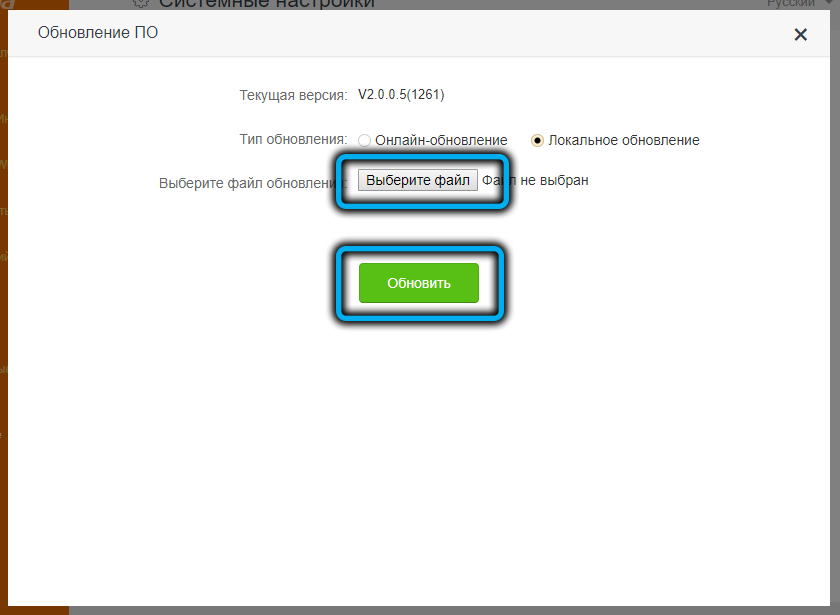
Internet setup
Access to the web interface for configuring the Tenda AC6 router is carried out in two ways: by entering a symbolic URL in the address bar of the browser, in our case, tendawifi.com, or the digital address 192.168.0.1.
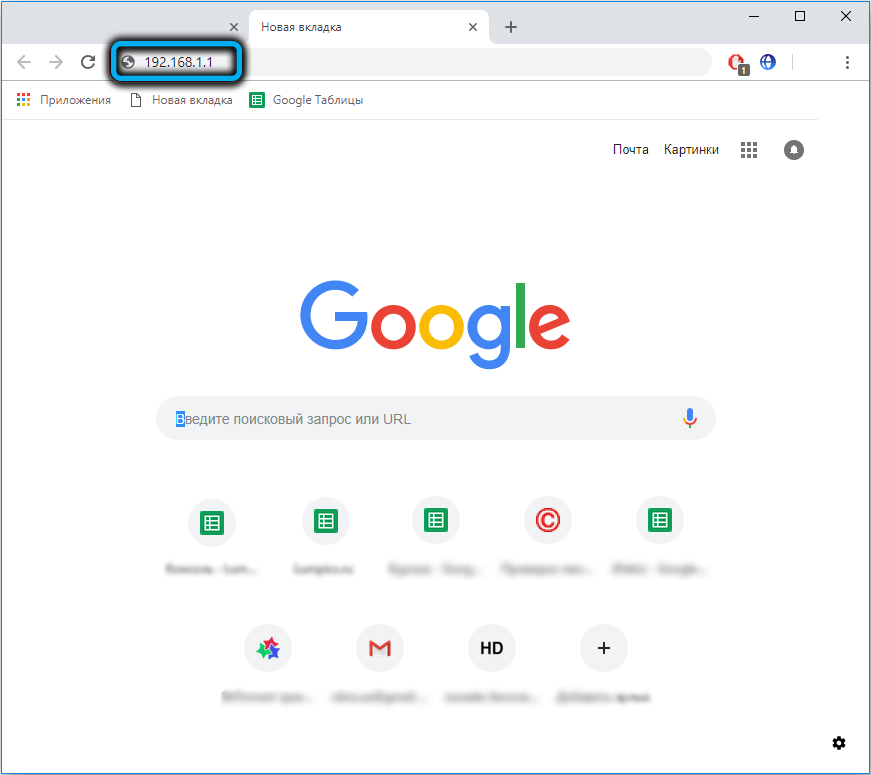
Usually, Tenda AC6 is connected to the Internet during the first power-up, when the corresponding wizard is launched. If you have changed your provider, launching these settings is as easy as shelling pears – for this there is a separate menu item in the left panel, which is called “Internet Connection Settings”.
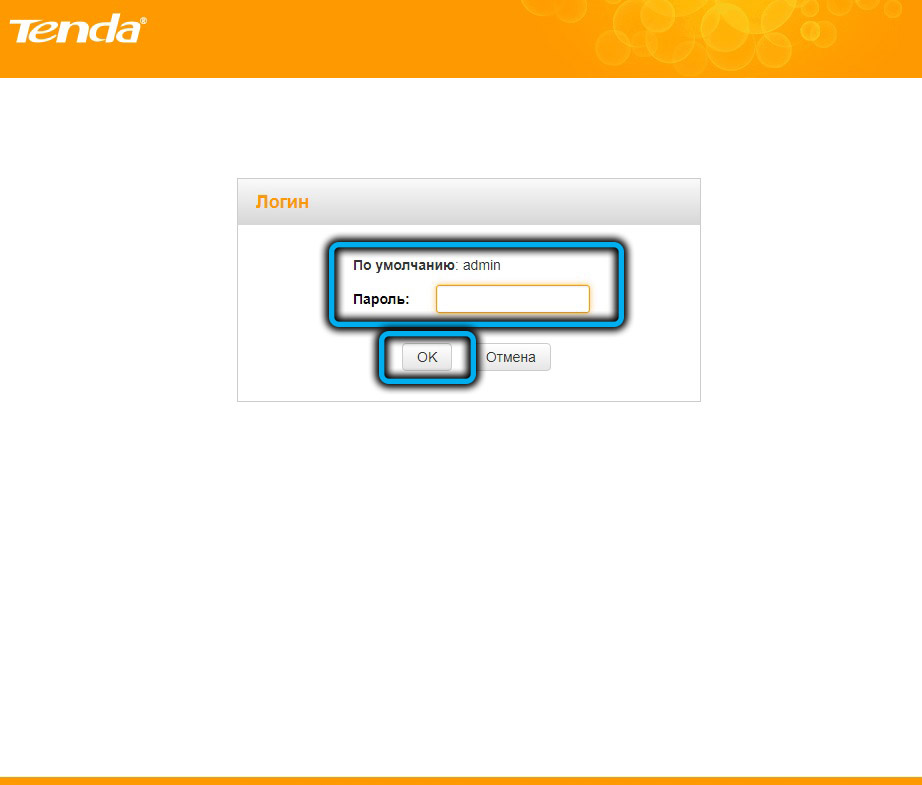
But then you need to know what to indicate. This is, first of all, the type of connection, and this information is usually provided by the service provider of access to the World Wide Web. Let’s consider all these methods in more detail.
L2TP and PPTP
For these types of connection, the settings are the same:
- provider’s server address, which can be both digital and symbolic;
- a pair of login / password;
- address type – “Dynamic IP” (if you have not purchased the “Static IP” option from your provider).
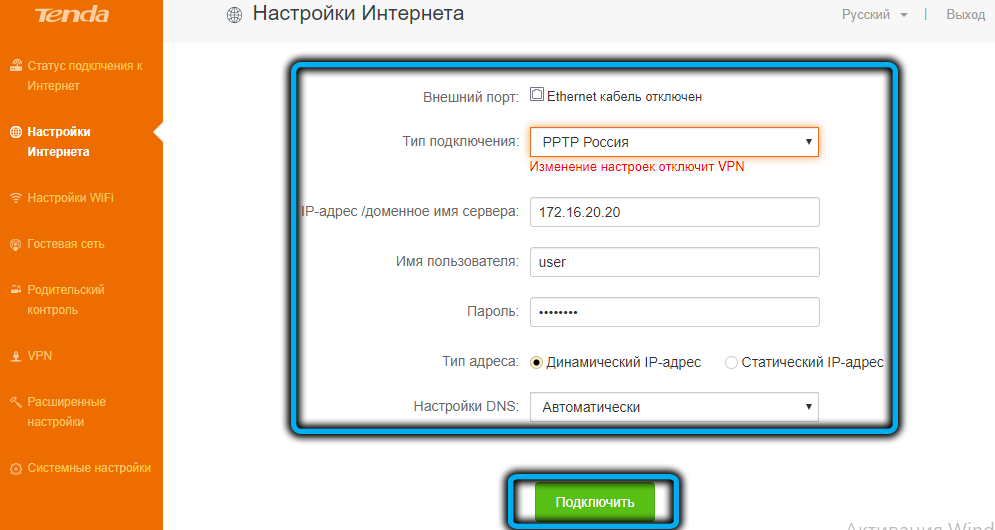
Such router settings are offered by Beeline and some other large Russian providers.
PPPoE
Here, almost everything is the same, that is, this connection standard assumes authorization with an indication of the login and password issued by the provider, but without specifying the server address. Here it is also possible to set the address of the DNS server (primary and backup), the default option is automatic selection.
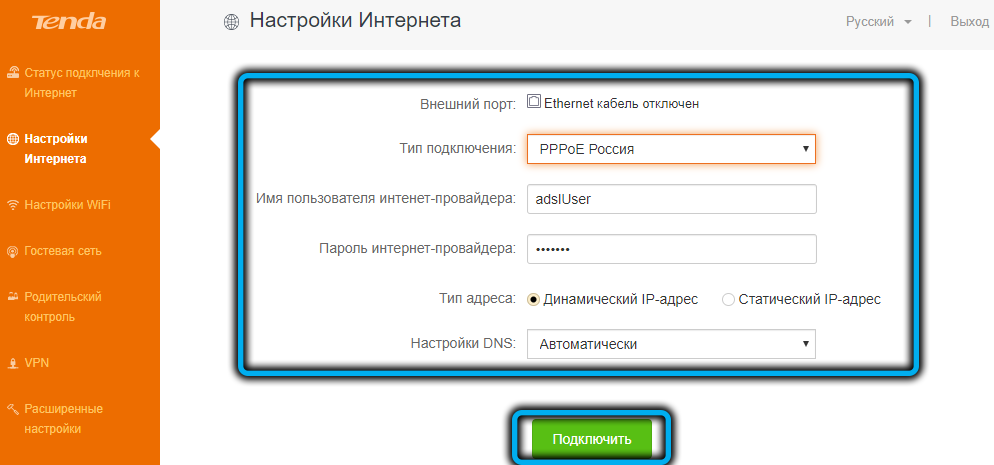
One of the most common connection methods used by Rostelecom and many other providers.
Static / dynamic IP
For the “Dynamic IP” connection type, you do not need to enter anything at all, this is the easiest way to connect. Protection of the router and home network is carried out at the hardware level.
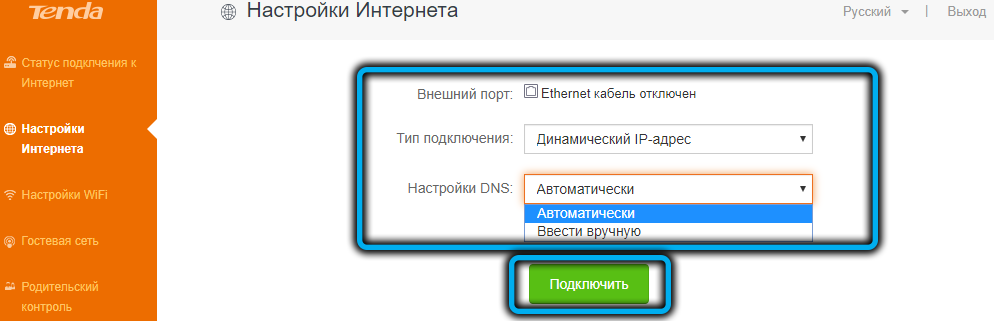
In other words, the router binds to the provider’s global network by means of its unique MAC address, which must be indicated on the sticker. You can also find it out in the administrative panel. In some cases, the transmission of the MAC address to the provider can be carried out through the web interface, for which the option “Cloning the MAC address is provided, sometimes you need to call the support service, sometimes this option is available in the personal account of the provider’s admin panel.
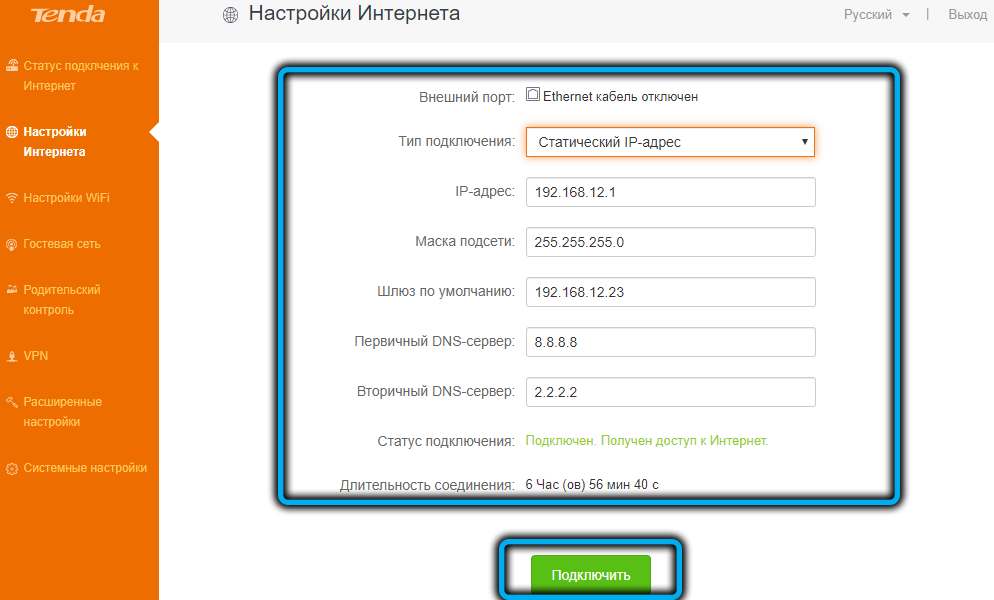
Setting up a wireless network
There shouldn’t be any difficulties with this important stage. Select the “WiFi Settings” item in the router interface and click on the “Wireless Network Name and Password” tab. Actually, the instructions for connecting a home wireless network are extremely simple: enter the network name, which will subsequently be reflected on all devices, and set your unique password. Or we leave this pair with the default values, which we strongly discourage.
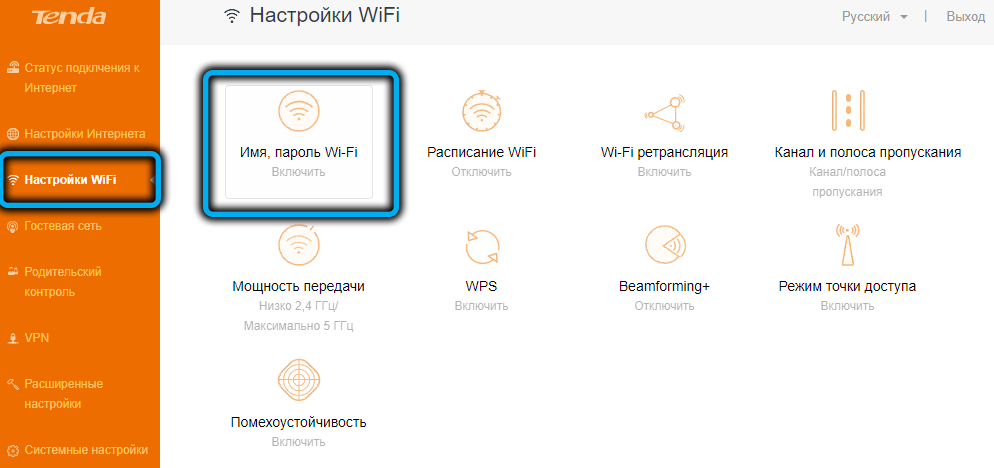
Note that authentication data is written for both ranges of the router, 2.4 / 5 GHz, and if you wish, you can disable one of the ranges.
We do not touch the default encryption mode. In principle, this is quite enough for the wireless network to work.
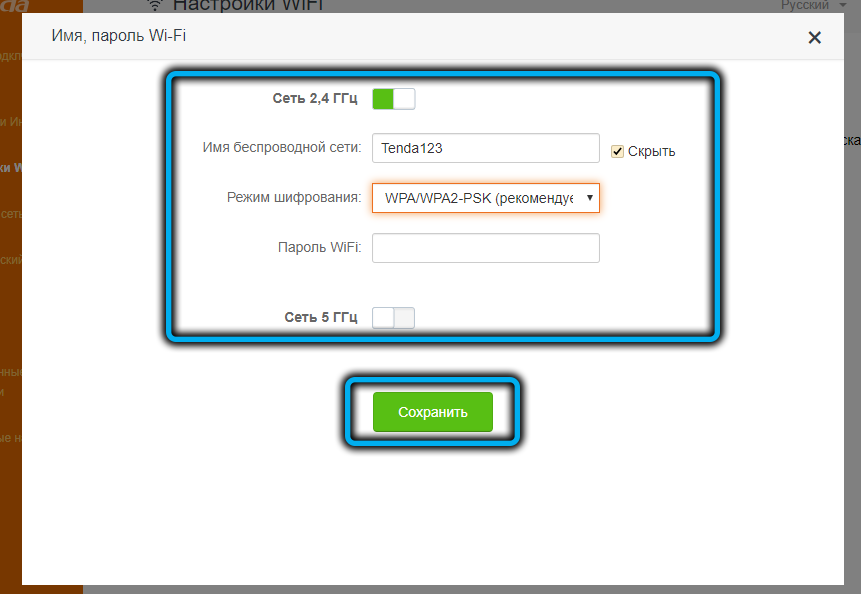
IPTV
Most major Internet service providers provide digital interactive television access. To connect the set-top box to the Tenda AC6 router, a separate port is provided in the router, which is called IPTV. But simply connecting two devices with a cable is not enough, you also need to activate this option in the settings.
To do this, in the left block, select “Advanced settings” and click on the IPTV tab.
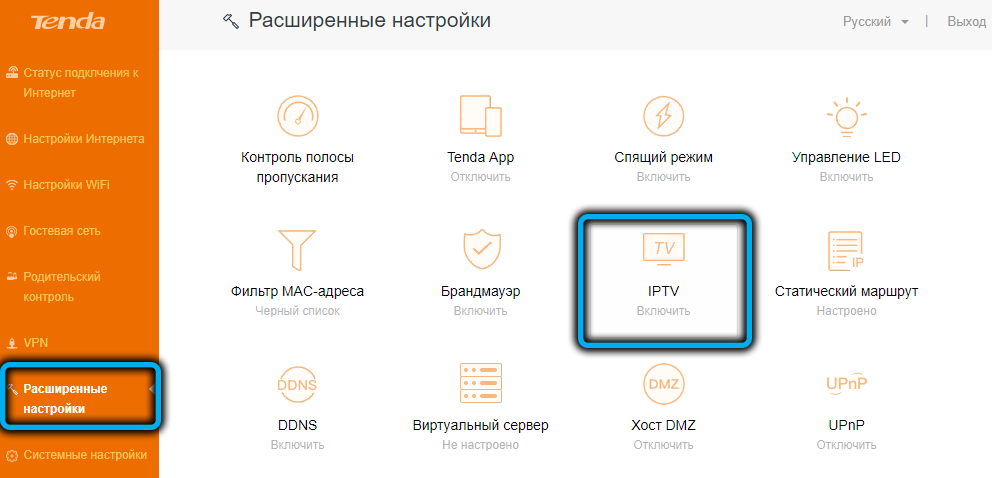
We activate the option by setting the top switch to the on position (it should turn green). In the VLAN field, select the “Default” value and click “Save”.
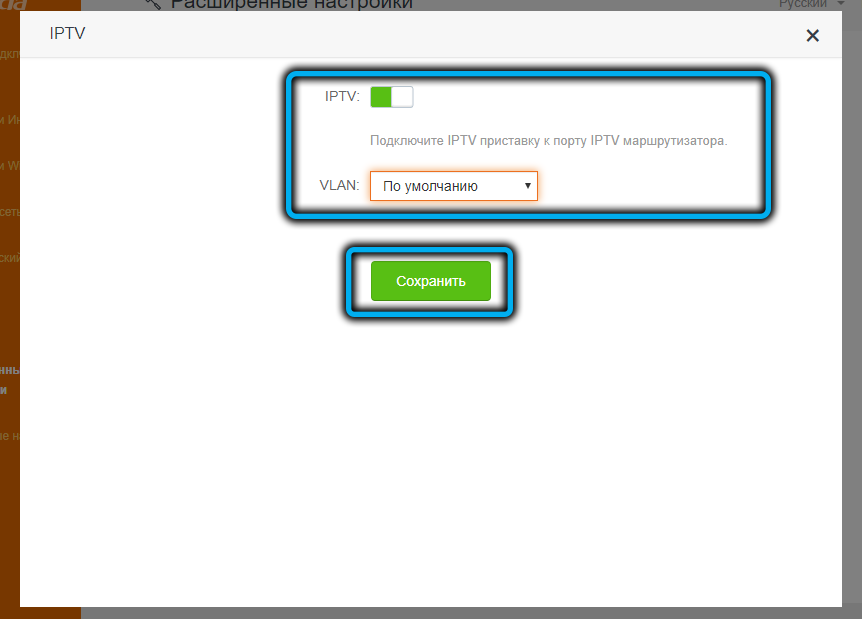
In some cases, manual entry of VLAN parameters will be required (for example, from Rostelecom). In this case, select the “Configure virtual network” value and enter the VLAN ID provided by the provider, click “Save”.
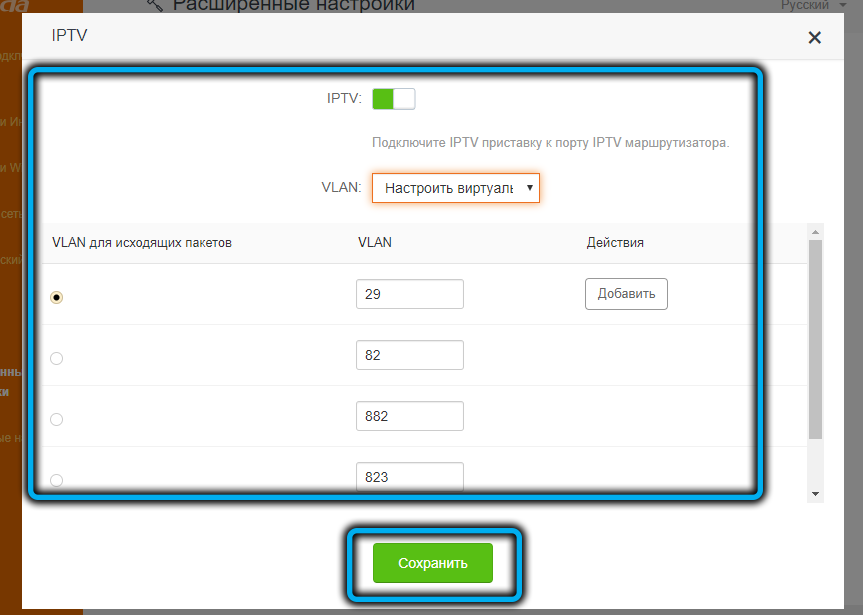
Setting up Tenda AC6 in repeater mode
Today, even the most budget models of routers can be used as a repeater, and many buy them for these purposes if the coverage area of the main device is insufficient.
To use Tenda AC6 as a repeater, follow these steps:
- select the item “Wi-Fi Settings” in the left menu;
- click on the “Wireless relay” tab;
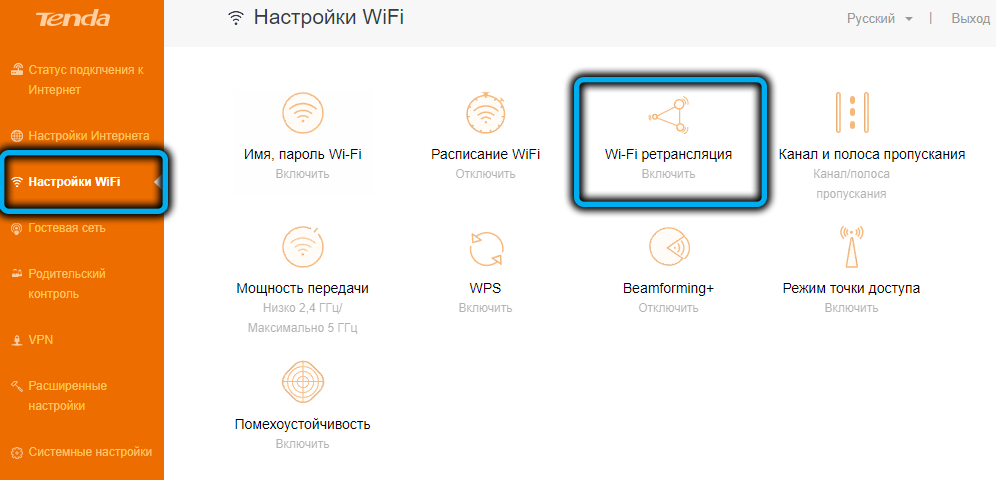
- we activate the top switch;
- choose one of two modes. Wireless Bridge (WISP) is a classic repeater, when the signal from the main router is simply relayed further, expanding the network coverage area. Option “Client + access point” allows you to use the router as an additional Wi-Fi adapter with its own wireless network and the ability to connect devices via LAN ports;
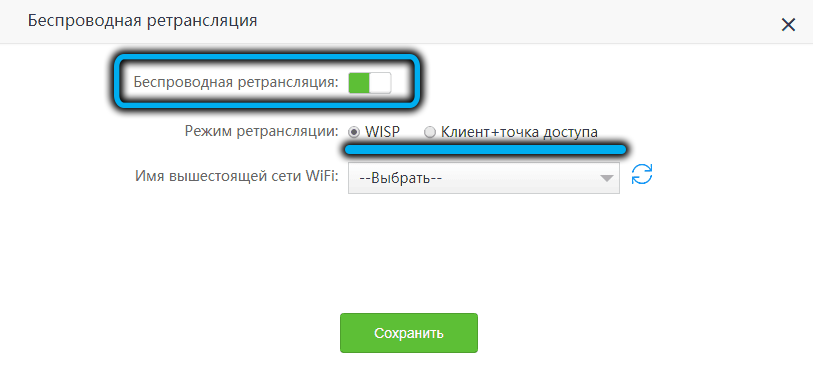
- select the name of the main Wi-Fi network from the list;
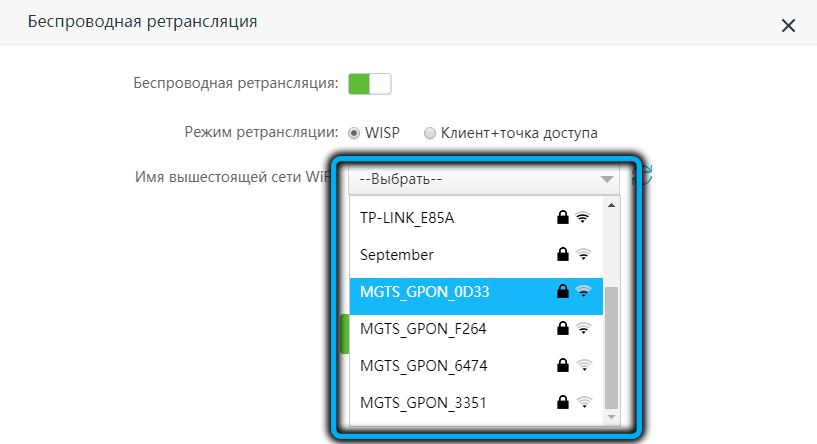
- enter the access password;
- we press the button “Save”.
Reboot the router, reset to factory settings
To restore the initial settings of the router, just hold down the RST / WPS button located on the rear panel for 8-10 seconds. You can release it only when all the light indicators light up, after which the router will automatically reboot with the factory settings.

To reboot the router, you can simply unplug the power supply for a few seconds, but the preferable method is to reboot the device from the web interface (System Settings, Reboot and Reset tab).
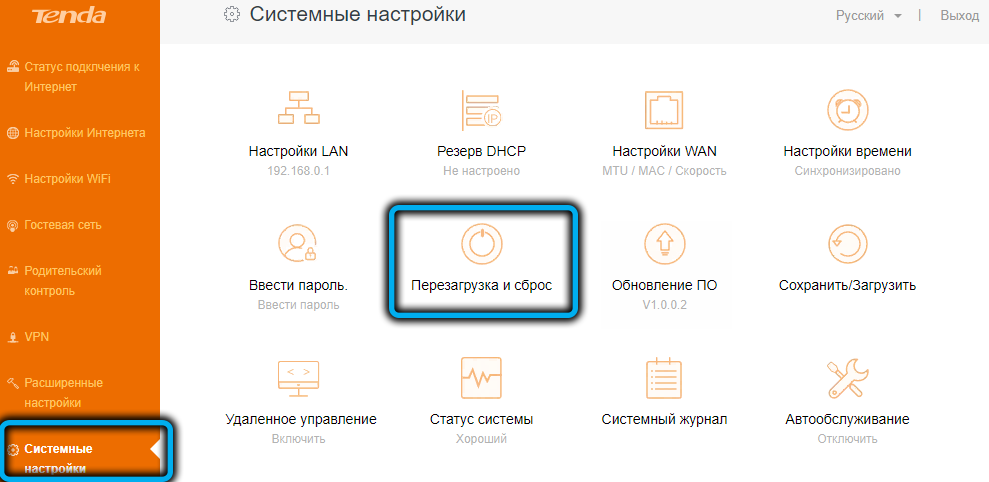
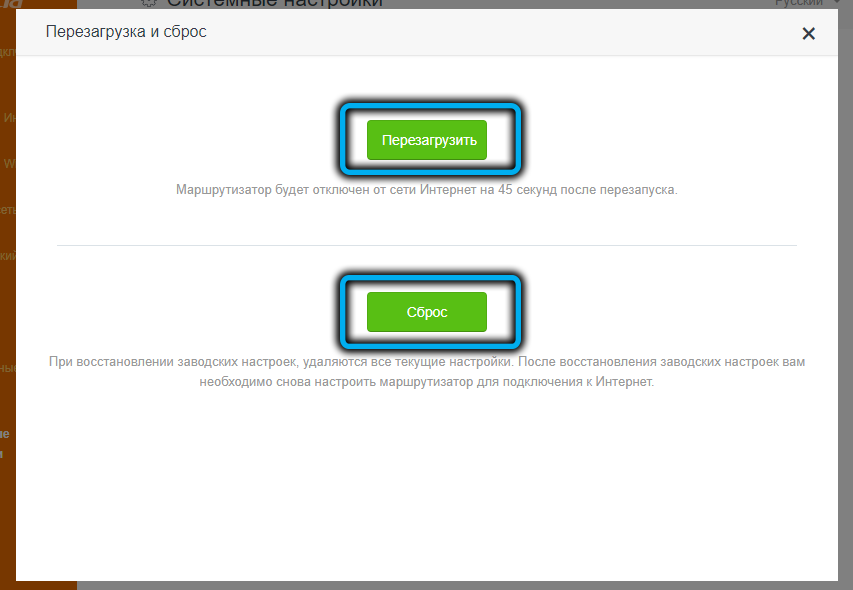
Parental control via the app
Most users ignore this feature, and in vain: if there are children in the family, this is a good way to protect them from viewing inappropriate content. You can, for example, make your own list of sites, the entrance to which will be blocked, or set the time of access to the Internet for specific devices (smartphones, laptops or tablets) by their MAC address.
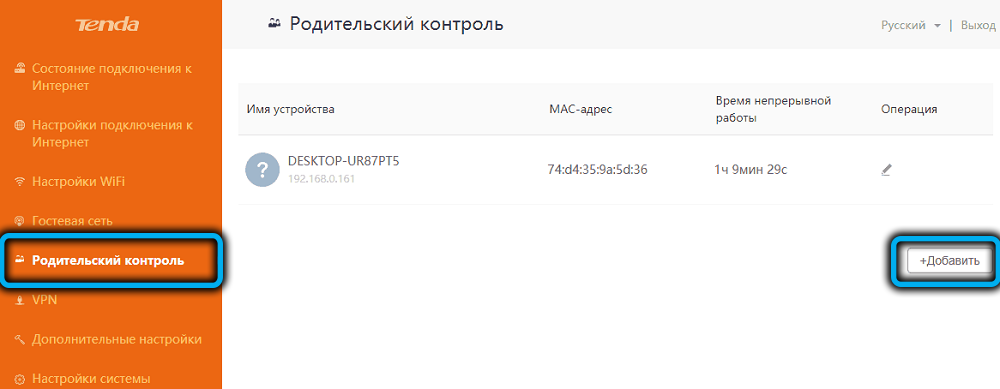
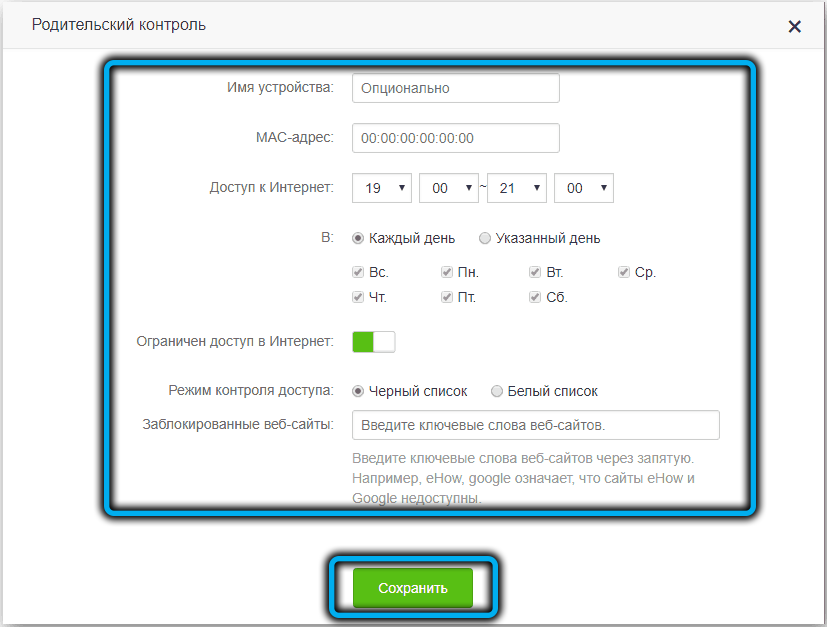
Now you know how to flash and configure a Tenda AC6 router. However, if you still have any questions, feel free to ask them in the comments.