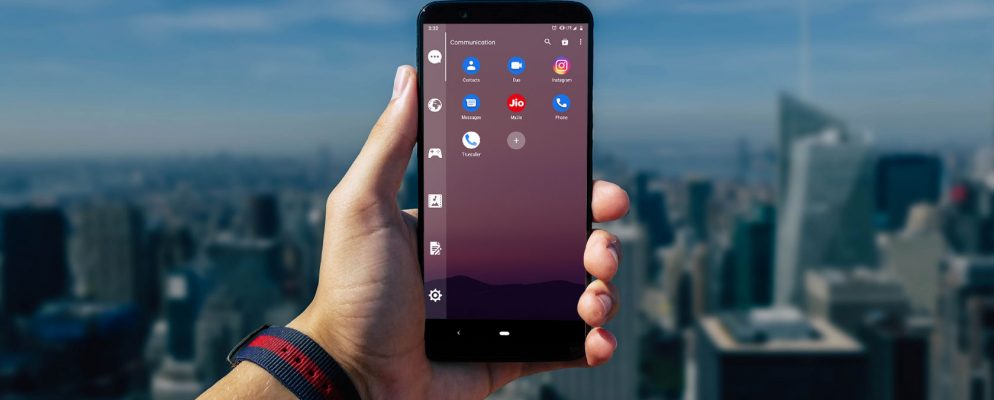If you want to customize your Android smartphone, you can change the background image of your home screen. This is also possible in just a few steps in the latest Android version. You can select pre-installed images or use your own photos from your collection. Setting the image is the same in both cases.Date: January 17, 2020
How to set the home screen on Android
If you want to change the background of your home screen under Android Q, you can do this in just a few steps. You can choose from hundreds of wallpapers that are already preinstalled on the Android Q device. You can also use photos from your own collection or download special backgrounds from various websites or apps.
- Tap and hold a finger on an empty space on your home screen until a small menu opens.
- Then select the “Backgrounds” menu item.
- Here you can see various “background folders”. You can now choose between the pre-installed images or your own photos. Click one of the folders that contains the image you want, and then tap the background image that you want to set for the home screen.
- In the next step, select the item “Set as background”.
- Finally, tap the start screen again to close the menu. The desired image has now been set as the background.