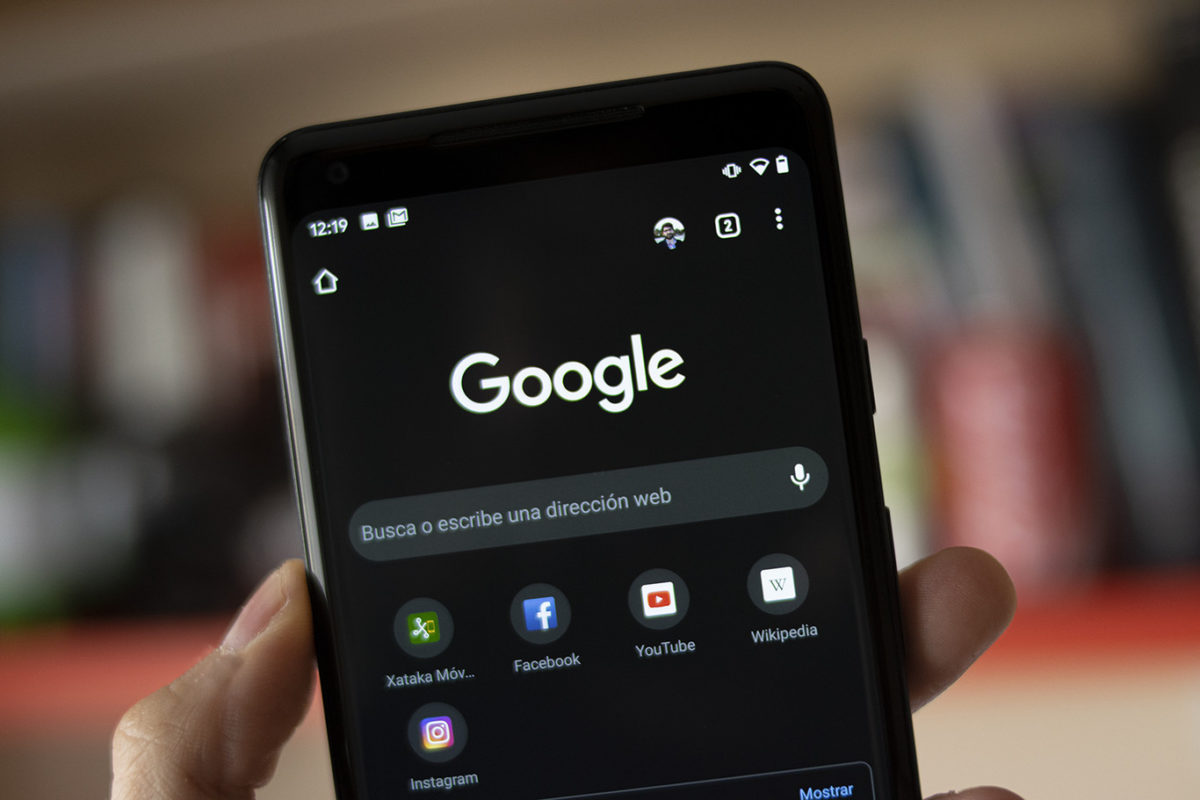
The dark mode that we can find in most applications has been one of the great releases in recent years. Its advantages are many: we can save some battery while taking a little better care of our eyesight. But there are also many users who try it and later realize that it is not for them. And then it is normal to wonder how to disable the dark mode of Google Chrome on Android .
If you have the dark mode active and you have decided that you want to return to the traditional one , the steps you must follow to do so are the following:
- On your Android device, open Google Chrome
- At the top right, press the button with three vertical dots
- Enter the Settings section
- Click on Themes
- In the options that appear, choose the Clear option
Once you have finished these steps, when you reopen Google Chrome you will see how the dark mode has disappeared. Of course, keep in mind that if you browse in Incognito Mode, the background will always appear dark even if you are using light mode. There is no possibility to use this mode incognito with a light background, regardless of the theme you choose.
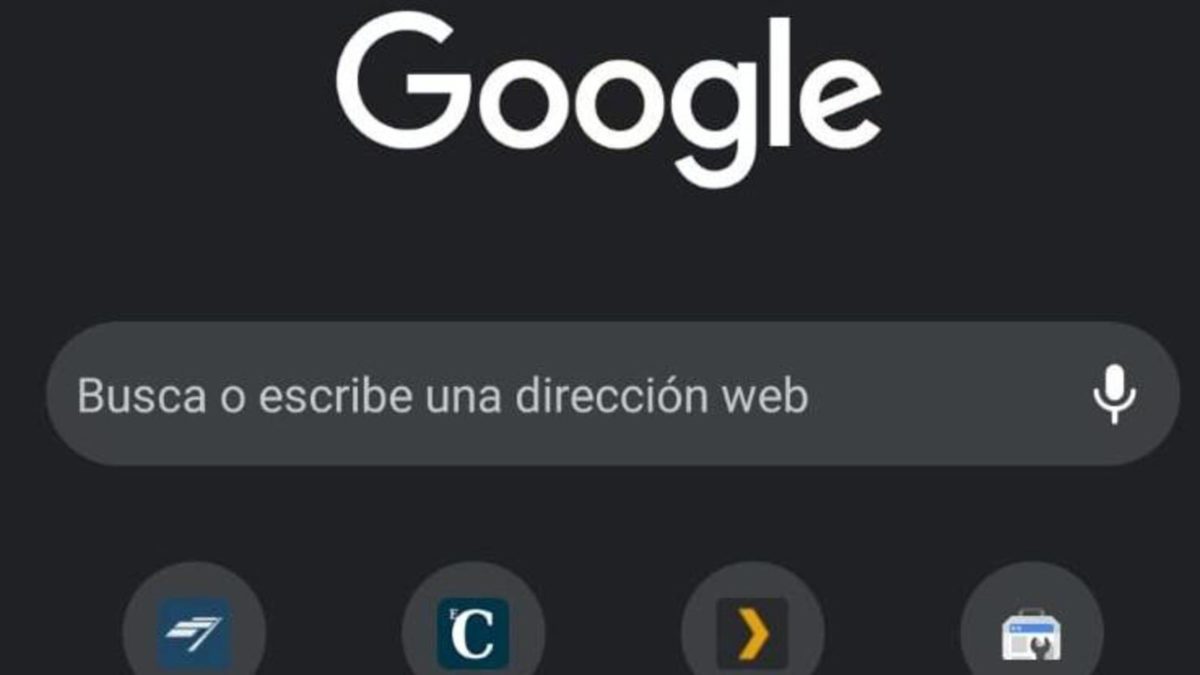
HOW TO ACTIVATE DARK MODE IN GOOGLE CHROME
There is also the possibility that you are interested in trying this dark mode but do not know how to do it. Or that you have tried the light mode and want to activate the dark one again, since the process that we have explained above is totally reversible. In this case, it is interesting to know how to activate the dark mode in Google Chrome .
The process for this is exactly the same as we have explained in the previous section. Simply, when you get to the Themes menu, among the options that appear instead of choosing Light you will have to select the Dark option .
The dark mode for Google Chrome is only available for those devices that have an Android version equal to or greater than 5 . This today is not usually a problem, since all the phones of the last years tend to have newer versions. But if you have a very old smartphone, you may not be able to activate it.
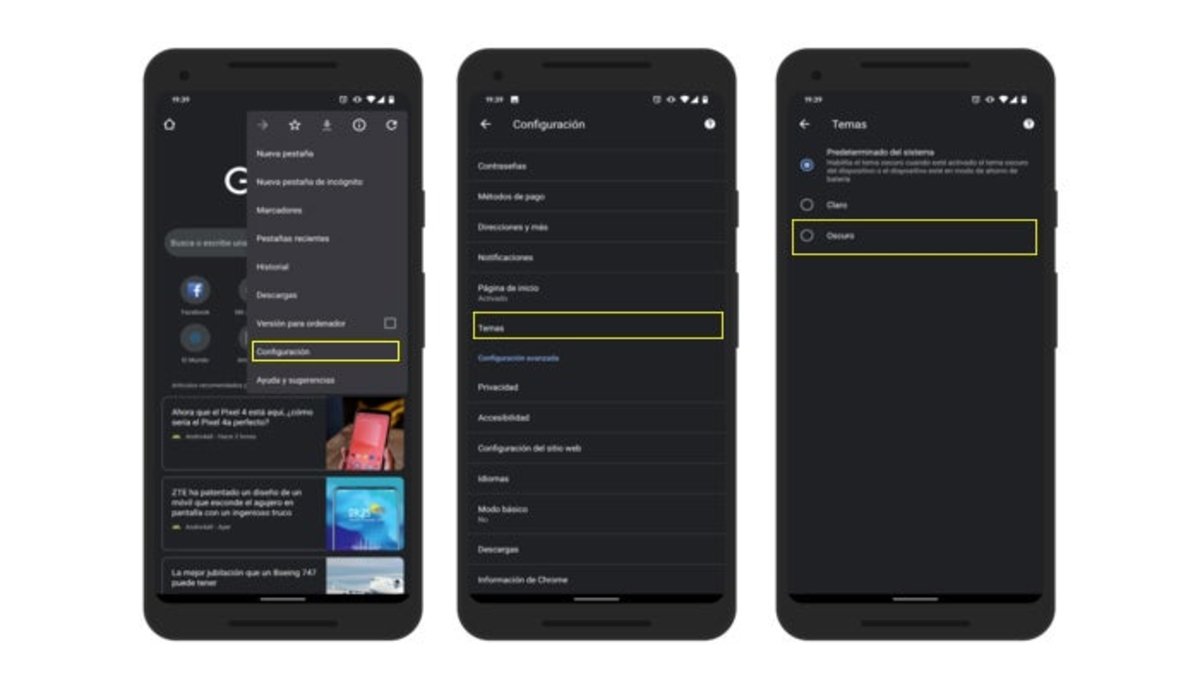
HOW TO AUTOMATE THE DARK THEME IN GOOGLE CHROME
By doing this process, you will have seen that there is a third option in the themes menu. This third option answers the question of how to automate the dark theme in Google Chrome .
Thus, the System Default option will take the same theme that you have chosen as the default in your phone’s settings. If you have the entire mobile in dark mode, Chrome will show dark as well. In the event that you have chosen the clear mode, you will also have it in the browser. And it will also activate the dark mode automatically the moment your smartphone is in Battery Saver mode. So you won’t need to look over and over at how to disable Google Chrome’s dark mode on Android.
This option is usually the most recommended for those people who usually need to change from one mode to another constantly.