Although you can NOT send files via Bluetooth between iPhone and Android , you can pass your photos, music and files between both devices in a very similar way (direct pairing), but with WiFi . And it is much faster than with slow Bluetooth technology.
In my house there are three Android phones and an iPhone. Passing files between two Android phones is easy through Bluetooth. Sharing files between an Android and iPhone that way does NOT work. Although it seems that both establish a connection, when sending a file, the iPhone says that Android is an incompatible device.
Contents
How to transfer photos, music or files from iPhone to Android (and vice versa)
There are two possible ways to transfer files between an Android and an iPhone over your home’s Wi-Fi network. The first and most complete is installing the same application on both Android and iPhone. The second is installing only one application on Android, but this option does the job halfway (I will explain why).
1. Send Anywhere (iPhone to Android or vice versa)
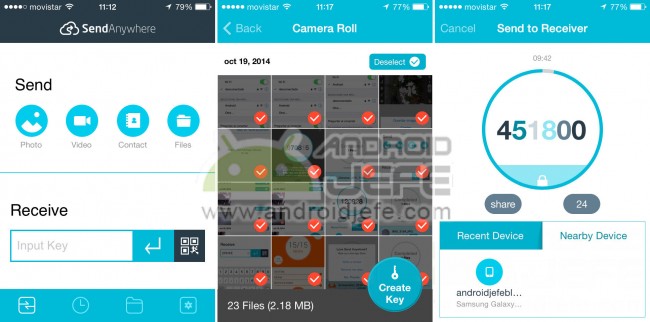
Above: Passing 23 photos from the iPhone. Below: Receiving the photos on Android. 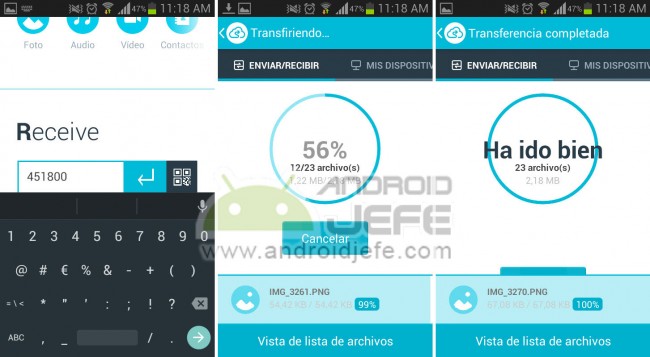
Above you can see an illustrated example of how to send files from iPhone to Android with this application (one of the best for this task). What has been done is to pass photos, but you can send any type of files. The process is identical if you want to do it the other way around, that is, share files from Android to iPhone.
Step by Step:
- You have to install this application both on Android (available on the Play Store) and on iPhone (available on the App Store).
- Open the application on the mobile that will send the files.
- In the “Send” section, choose the type of file to send (photos, videos, contacts or other files).
- Select the files in the browser that will open and press the “Create Key” button. A 6-number code will appear.
- On the mobile that will receive the files, open the application and, in the “Receive” box, enter the 6-number code shown on the other mobile.
- Press the Enter button to start the transfer.
To perform another file transfer, the same process is performed. As we said, the process is the same for sending files from Android to iPhone or from iPhone to Android.
The only requirement is that both devices are connected to the same Wifi network.
This app is not only useful to connect an iPhone with Android and transfer your things. I use it a lot to pass large files between two Android phones, because it is much, much faster than with Bluetooth.
2. Fast File Transfer (Android to iPhone only)
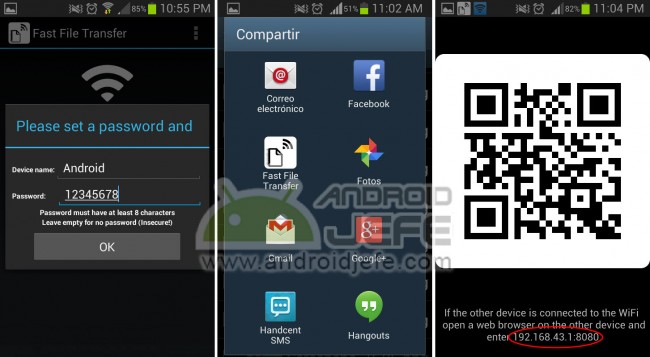
Above: Sharing an image from Android. Below: Receiving the image on iPhone. 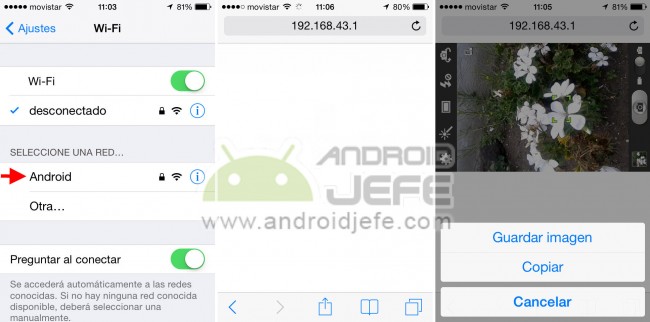
The advantage of this application is that it only needs to be installed on the Android mobile, but the limitation is that it only allows you to send files from Android to iPhone (you cannot from iPhone to Android).
In short, this application creates a Wifi access point on the Android phone and the iPhone must join that access point to get the shared file or files. The long version is explained below.
- Install the application on Android and open it to configure the Wi-Fi network data.
- Sending files is not done from the application but from the file explorer. Done step 1, exit the application, go to the files on your Android and locate what you want to send.
- You must share it (touch and hold on the file to open the system’s share menu). Choose “Fast File Transfer” from the options. The application will open and indicate an IP address at the bottom (a string of numbers separated by periods).
- On the iPhone, look for the name of the Wifi network that you created on the Android and connect to it (use the password that you configured). Finally, open the iPhone’s web browser and enter the IP address that the Android showed, in the box where the URL of a page is placed.
- The iPhone browser will show the file shared by Android and you can save it.
- Instead of using that ugly IP address, iPhone can read the QR code offered by Android to get the file. The iPhone should have an app to read that code.
To use Fast File Transfer it is necessary that both phones are close due to the limited range of the Wifi network created by Android.
Send any file between Android and iPhone
Both applications are used to send any type of file. It doesn’t make much sense, but I sent an APK between one phone and another, which serves to demonstrate that any file can be shared.
Note : The tests of these applications were made with a Samsung Galaxy S3 with Android Jelly Bean 4.3 and an iPhone 4 with iOS 7. This can probably also work between an Android device (tablet or smartphone) and an iPad or an iOS device on general.
How to PASS files from cell phone to PC (and vice versa)
3 ways to FIND an iPhone from Android
Checkra1n allows jailbreaking the iPhone from a rooted Android
Receive updates: SUBSCRIBE by email and join 10,000+ readers. Follow this blog on Facebook and Twitter.