A variety of modern applications allow you to expand your possibilities, as well as interesting to spend your leisure time. Few people today imagine working at a computer device without the presence of the Internet and the use of its resources.
Watching a movie, listening to music, enjoying your favorite show, program or broadcasts of a match online – all this is realized via the Internet, using the installed special utilities. In this article, we will tell you about one of these assistants called Zona, popular in Russia, which is a torrent client, and also analyze in detail the features of the installation and its operation and the specifics of removing it from the PC, if necessary.

Contents
What is Zona
What is Zona and how do I use it? These questions arise not only among dummies, but also among people who are familiar with computers, since Internet technologies are developing and improving every day, and the number of programs is multiplying exponentially. Naturally, after hearing positive reviews about the application from friends or acquaintances, users try to install the software on their PC.
Zona is a torrent client whose task is to download movies, games, applications and other files from the Internet, and the built-in media player allows you to watch TV series, programs, shows and diverse broadcasts, listen to music and radio.
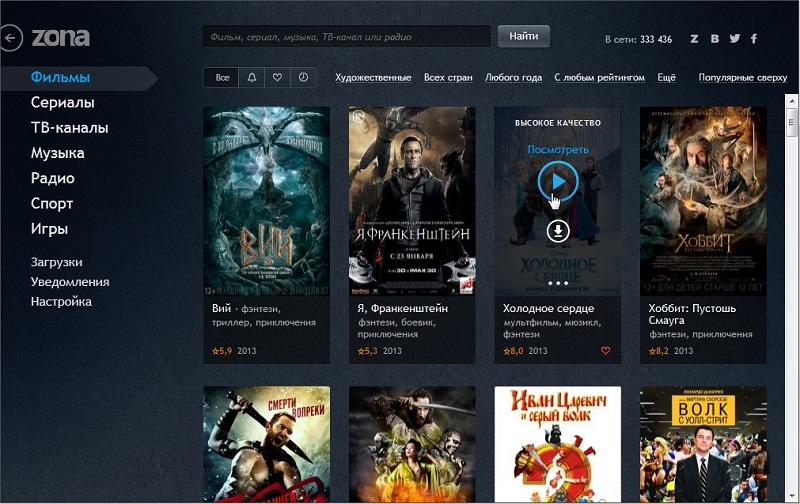
The pleasant impression of the program is complemented by its simple and intuitive interface, with the ability to customize it to suit your preferences, as well as the presence of several languages, including Russian.
To evaluate the work of the program, you just need to download it to your computer, install it, and we will tell you how to perform these tasks further.
How to download and install Zona on PC
Downloading and installing the Zona torrent client shouldn’t be difficult. To this end, it is enough to enter the name of the utility in the search engine and download it to a PC, preferably from the official resource zona.ru, where the always up-to-date and freshest version is presented.
To download the site, the user just needs to click on the “Download Zone” located in the upper right corner. Another page will open with a button “Download the program”, after clicking on which, in a few seconds, the download of Zona to your computer will begin.
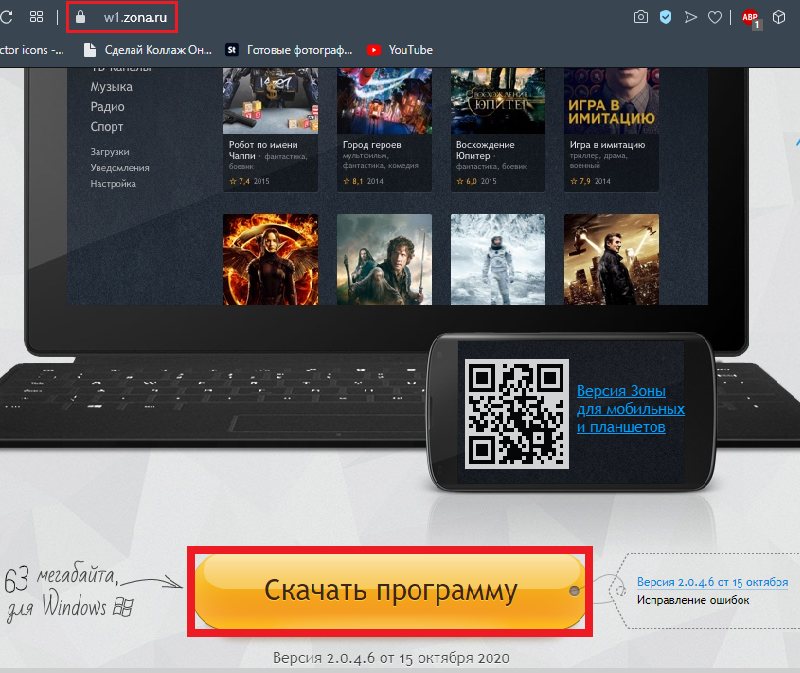
To install the program, just after downloading it, double-click on the downloaded item, and set the appropriate settings, following the recommendations on the screen. It is recommended to carry out the installation according to the following guidelines:
- In the “Zona Installation” window that opens, check the boxes next to the “Open torrent files in Zona” and “Add to firewall exceptions” checkboxes.
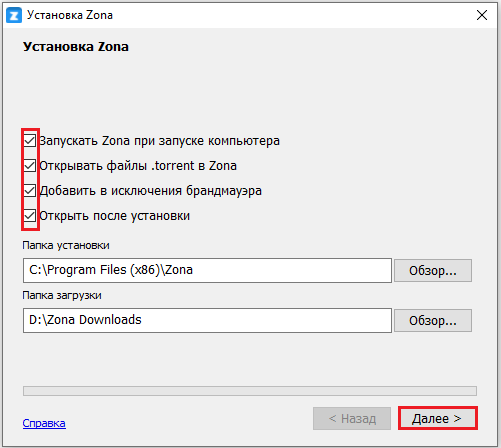
- Wait until the end of the process, and activate the continuation of the procedure with the “Next” button.
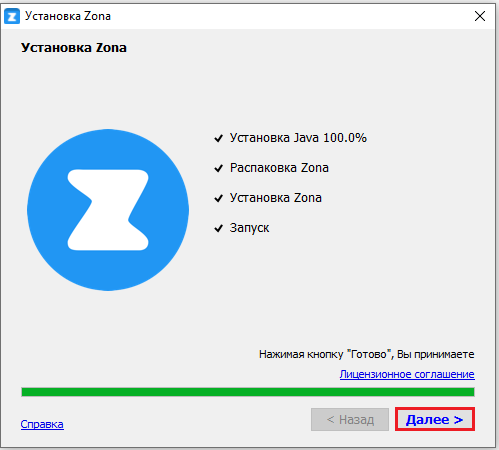
- This will open the Yandex Programs window, where the current extensions are displayed and Yandex settings are set. In this window, the user can either put the checkboxes in front of all positions, or ignore this step, since there is no special need and usefulness in these settings.
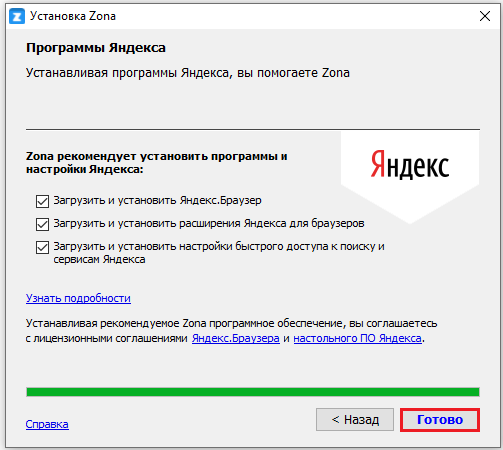
- To close the window and complete the installation, just click on the “Finish” button in the lower right corner of the screen.
As you can see, installing Zona on a computer is no different from the process of installing other programs.
After the performed manipulations, it remains only to correctly configure the program so that the user using Zona can easily perform the tasks relevant to him. To do this, open the program through the “Start” menu or by clicking on its shortcut on the desktop and select “Settings”. On the right side of the window, sections will open where you can change the design, download speed, preferred interface language, activate the automatic update of the utility, enable or disable notifications about new items, and much more. It is better to look at the entire list with settings so as not to miss important points in the program’s operation.
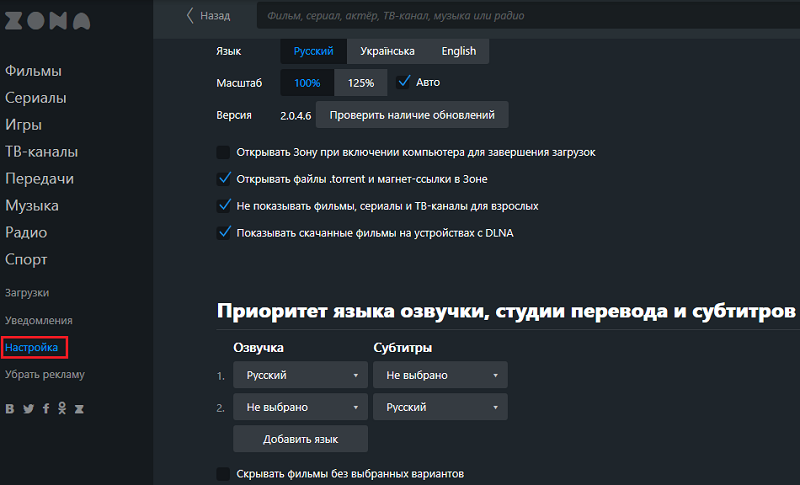
Features of the Zona operation
Having figured out what Zona is, downloading and installing the program on your PC, you can proceed to the next stage – studying the question of how to use it. Based on the purpose of the program, it is clear that its main task is to quickly search, download and / or play content of interest from the Internet.
First, let’s figure out how to find materials of interest in the Zone. For this purpose, in the main window of the utility, select the section of interest from the list on the left and click on it. For example, to search for a movie, you need to click on the inscriptions “Films”, respectively, if you want to watch sports broadcasts or listen to the radio, activate the corresponding inscription.
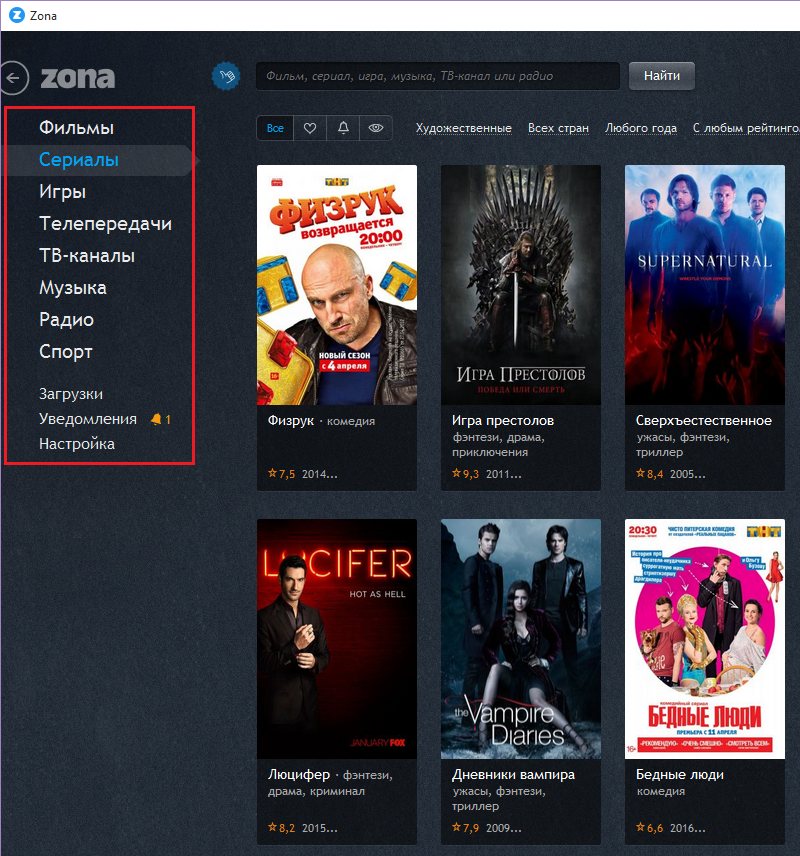
Next, a window will open with the selected category, at the top of which there will be a search line, where the user just needs to enter the name of the object of interest, for example, a music track or a movie, and wait for the result by starting the search with the Enter button or by clicking on the “Find” button.
After completing the search procedure, lasting a few seconds, just click on the name of the object you are looking for, which will automatically open a page with a picture of the file and information about it. From the list offered for loading, the user will need to select an object, select the required quality, image resolution and other parameters. The capabilities of the application allow you to both watch videos without downloading directly, and after downloading the content of interest. In the first case, it is enough to click the “View” button, and display the video file on the “big screen” with a standard click, and in the second situation, you need to click the “Load” command. The download status is displayed in the “Downloads” tab, where at the end of the process you can immediately play the file, or review its contents at a convenient time. You can also listen to music through Zona,as well as watch the video. The method for working with audio files is no different from downloading a video.
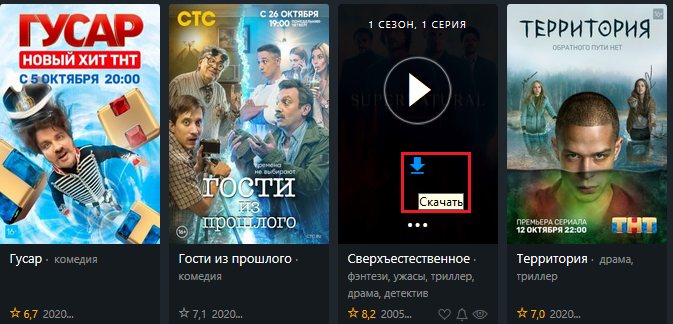
Each section of the application contains up-to-date filters to help facilitate the search process. For example, if you need to find a movie, you can specify the year of its release, genre, country of origin, in the “Radio” category you can sort the stations by popularity or country, and in the “Sports broadcasts” section you can specify the type of sport and broadcast time. All this will make the search easier. Having dealt with these nuances, you can save your time when searching for video and audio materials of interest.
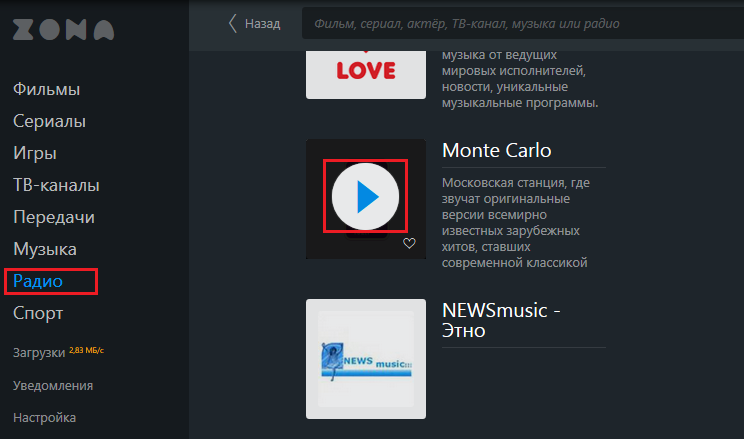
How to completely remove Zona
Sometimes during the operation of the Zone, it becomes necessary to remove the utility from the system, for some reason, for example, the large weight of the application, which significantly loads the PC’s memory, or if it is necessary to completely reinstall the torrent client. Since the Zona torrent client leaves a lot of “tails” in the process of work, the user, if necessary to eliminate it, will need to understand the nuances of how to completely remove the program correctly.
Let’s figure out in detail how to remove the Zona program from the computer completely. The task of removing Zona is not particularly difficult, but for this you need to know the correct procedure for performing the manipulation. To uninstall the Zona torrent client, both third-party tools and native OS tools are used. Let’s consider each of the options in more detail.
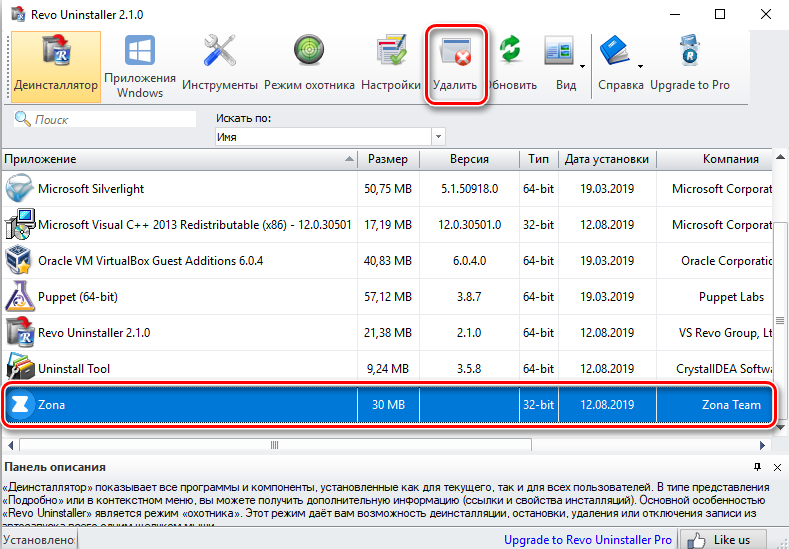
Let’s start with the use of third-party resources designed specifically to remove applications from the PC. For example, to completely remove any program, including Zona, you can use the free Revo Uninstaller. To do this, you must first download the application and run it on your PC, after which a window will open with a list of programs installed in the system. In the list that opens, you will need to find and select the Zona program by clicking the mouse, and activate uninstallation by clicking on “Delete” located on the top panel of the window. After that, a window will “pop up” in which it is necessary to confirm the command by pressing the “Delete” button again.
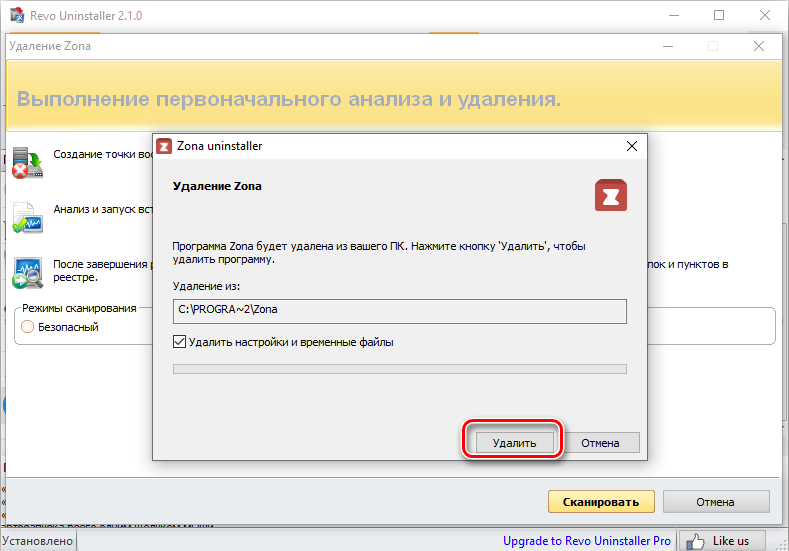
After completing the process, you need to return to the main window, where you will need to start the computer scan mode in order to find and completely remove the “traces” of Zona functioning. In the window “Performing initial analysis and deletion” it is necessary to set the priority scanning mode, in a particular case it is enough to mark the “Moderate” checkbox, start the procedure with the “Scan” button, wait for the result in the form of a report and activate the “Select all” and “Delete” commands in turn. The procedure takes a few seconds and guarantees absolute cleansing of the system from the program and products of its “vital activity” on the PC.
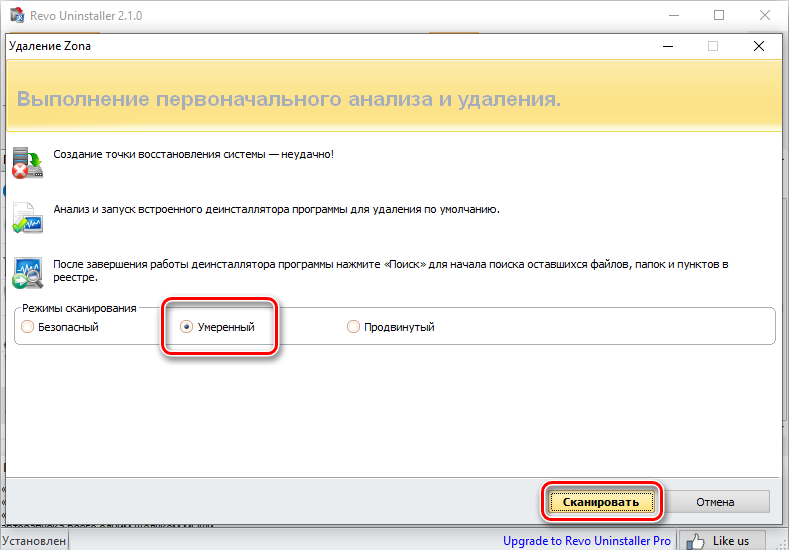
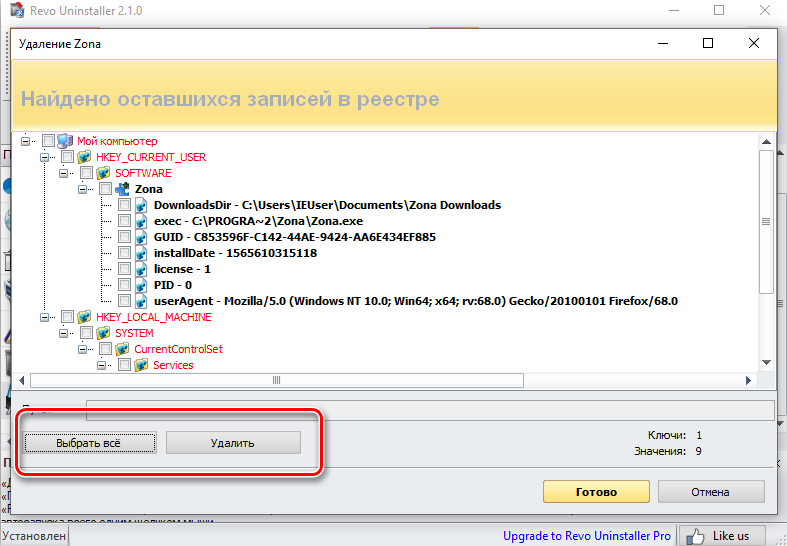
An equally productive resource for removing various programs and their “tails” from a computer is the Uninstall Tool, which functions similarly to the previous uninstaller, but is characterized by a more powerful algorithm for identifying application remnants that must be completely removed from the system. The procedure for uninstalling Zona from a computer is similar to the previous procedure: select a torrent client in the list, and, following the “cleaner” prompts, remove the entire object from the system, along with all its components. Uninstall has a Russian-language interface, so it will be easy for the user to get the job done.
The Advanced Uninstaller Pro program is distinguished by its high quality and efficiency. Despite the English-language interface, the product deserves attention, it is characterized as one of the best uninstallers. The procedure for uninstalling programs, in a specific situation of the Zona object, is performed by alternately performing the following manipulations:
- After starting the software, activate the General Tools and Uninstall Programs items in it one by one.

- Select the object to be deleted from the list, and click on it with the mouse, followed by activation of the Uninstall command.
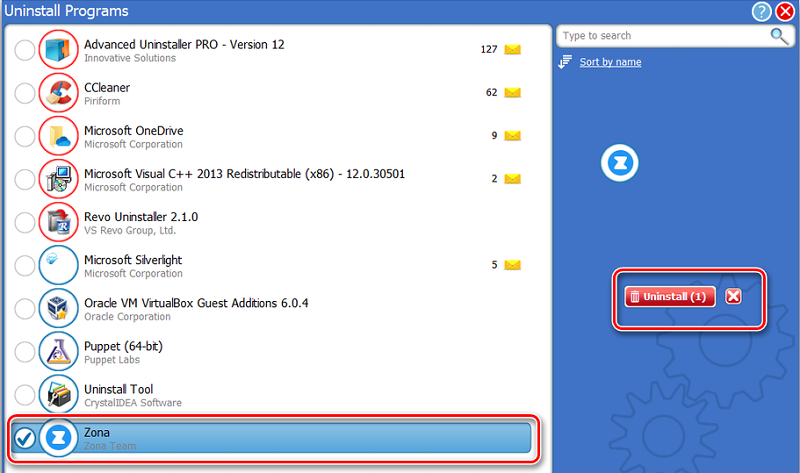
- Confirm the command with the Yes button, with a preliminary check in the box opposite the Use the leftover scanner inscription.
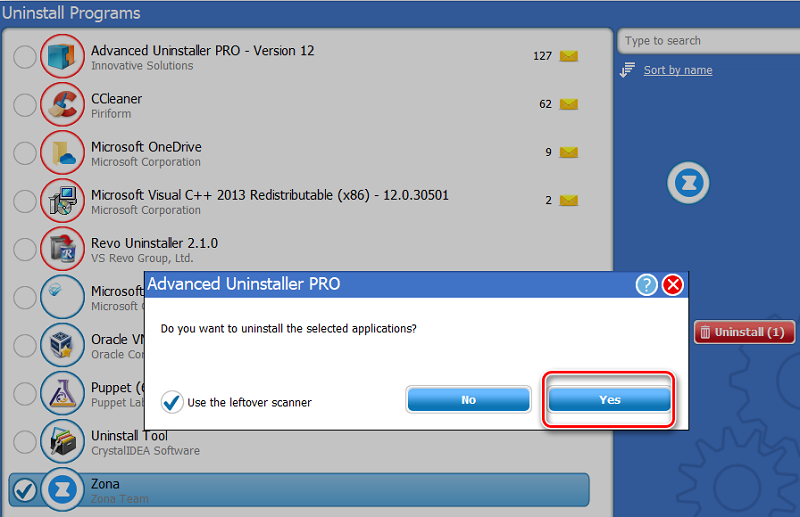
- Follow the prompts of the “Wizard” to complete the procedure.
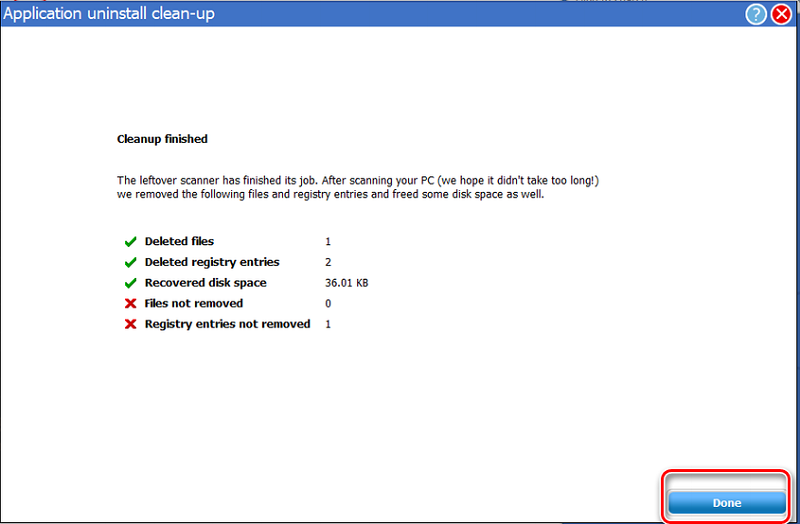
Uninstaller will automatically remove not only the Zone, but all traces of its presence on the PC.
It copes well with the task of eliminating the “Zone”, together with all its components and “tails” known to many CCleaner software. The procedure is performed according to the following instructions:
- Go to the “Tools” section, where select “Remove Programs”.
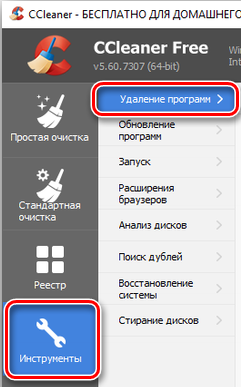
- From the list of all components installed on the PC, select “Zone” and start the uninstallation process by clicking on “Uninstall”.
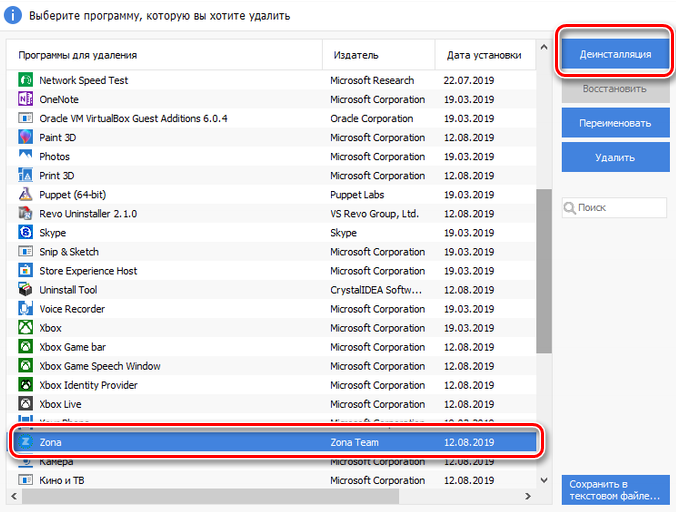
- In the window that opens, confirm the command with the “Delete” button.
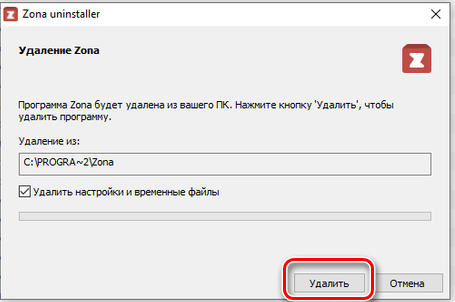
- At the end of the process, you will need to go to the “Standard cleaning” section and activate “Analysis”, after which CCleaner will find traces of the application on the PC.
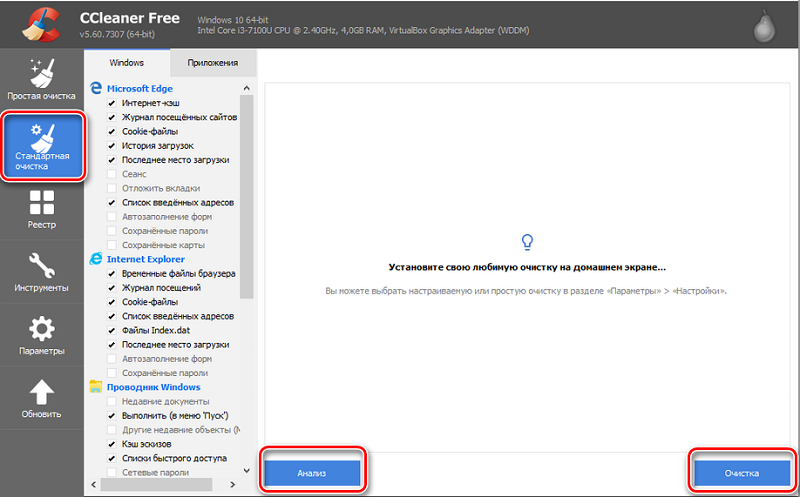
- Select the found residual components and complete the removal process by activating the “Cleanup” command.
Any of the above products will perfectly cope with the task of removing the “Zone” from the PC. If the option using third-party applications is not relevant for you, then you can use the standard tools of the computer device. The procedure assumes the removal of Zona using standard Windows OS tools with a built-in uninstaller of programs. Removing Zona through its own uninstaller file is performed according to the following regulations:
- The user needs to go to the PC in the “Control Panel”, which is done by clicking the “Start” button in Vindows 7 or through the “Search” in Windows 10.
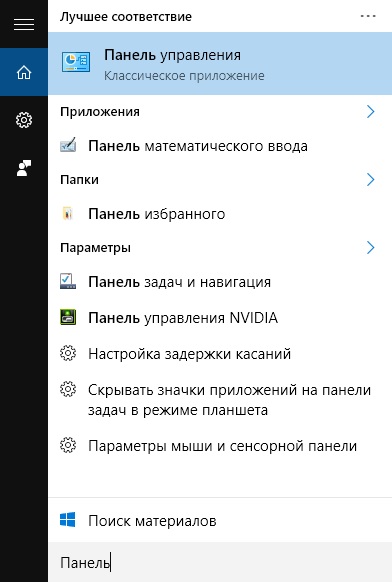
- Then you need to go to the “Programs” item in the “Uninstall a program” category. You will need to find Zona in the list, click on its icon, and start the process with the “Delete” button. This will automatically launch the built-in Zona uninstaller.

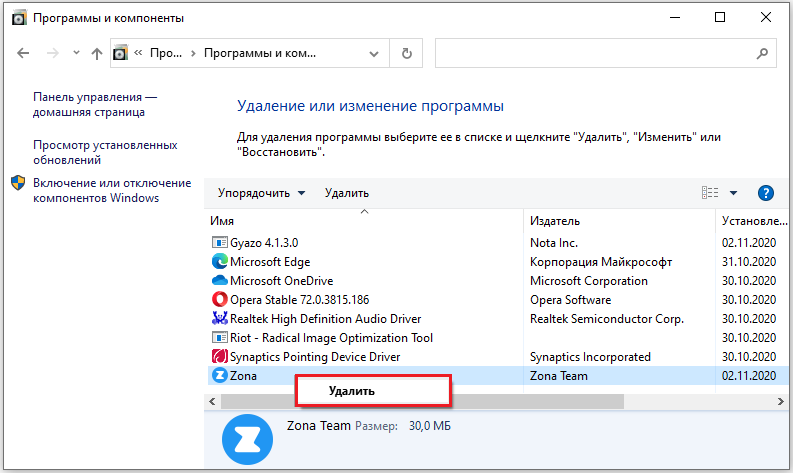
- Confirm the delete command with the “Yes” button in the window that opens and wait for the operation to complete, which will indicate the successful removal of the utility from the system.
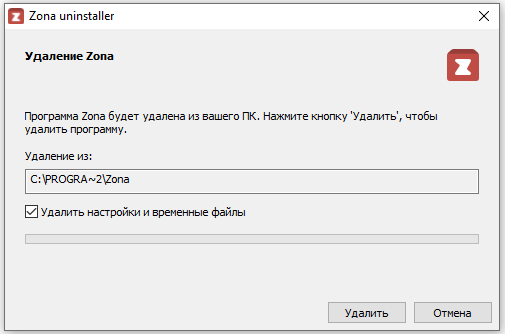
At this stage, the process of removing the torrent client is considered complete, there will be no traces of its presence in the OS in the system.
Summarizing
The Zone application has recently been very popular, which indicates a high level of its reliability and efficiency among such programs. Zona resources allow you to quickly download files of different classes, as well as watch videos of any kind online and listen to music.
The information presented in the article will help each user how to quickly understand the nuances and features of the operation of the software, and if it becomes necessary to remove it from the system. Download, try and use, as you can only evaluate the quality of any program from your own experience.