The Russian-speaking user segment, despite the openness of the Internet and the opinion of many that the Internet is the same for everyone, is apart from the rest of the Internet community in many ways. So, for example, in the territory of Russia and the CIS, world-famous streaming services, Internet portals, work sites, etc. have not yet gained due popularity.This also applies to software in the form of search and postal services, among which in our territory countries and the near abroad in the form of the CIS countries have their own clear favorites in the form of “Yandex” and “Google”, and in the United States and most of the European countries, the leaders include “Google” and “Yahoo”, moreover, the indicators of user interest for these companies just out of the reach of competitors. Within the framework of this article, we will focus specifically on “Yahoo”,or rather about their mail service “Mail”. How to register a mailbox and configure it? Also, how do you permanently delete an account? You will find answers to these and other questions below.

Contents
registration
Despite the fact that at the beginning it was said about the low popularity of this service in Russia, the mailbox from “Yahoo” has several significant advantages for those users who keep in touch with their “overseas” friends, work partners, companies, etc. After all, on the territory of the United States it is the most widespread postal service with a colossal reach of clients, and by some indicators it even bypasses “Google”. Registration does not take much time and has a standard form for this procedure, since all that needs to be done is as follows:
- Open the site – https://login.yahoo.com.
- Click on the “Create an Account” button.
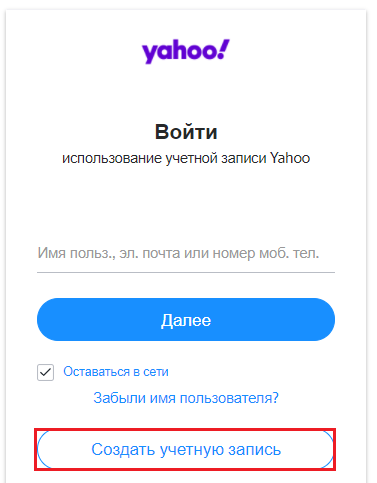
- Fill in your registration details (name, email address, password, phone number and date of birth).
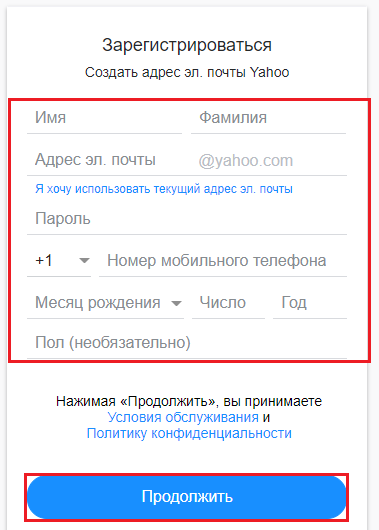
- After entering the required personalized information, click on the “Continue” button.
- A window will appear asking you to confirm the registration by entering a digital password, which will be sent to the specified phone number.
- Agree with this offer and enter the code, completing the confirmation by clicking on the “Check” button.
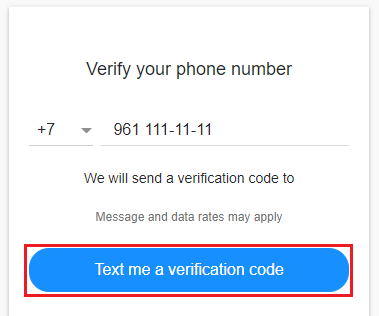
- It remains to click on “Continue” after the message about the successful registration of the mailbox.
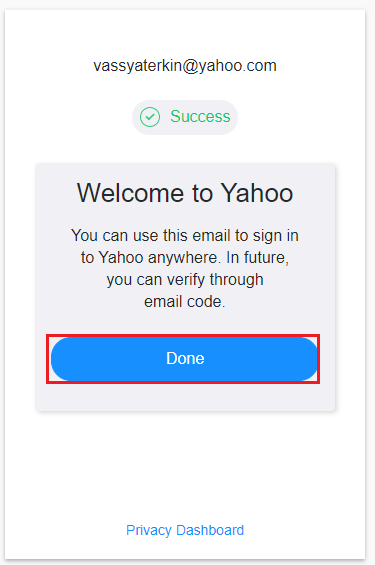
Customization
After completing registration, you can go to the email you just created and make some settings for your mailbox, including visual ones, namely:
- On the first visit, you will be asked to choose a theme from several suggested options.

- Go to the “Settings” section (the “gear” button is in the upper right corner) and click on the “Other settings” line.
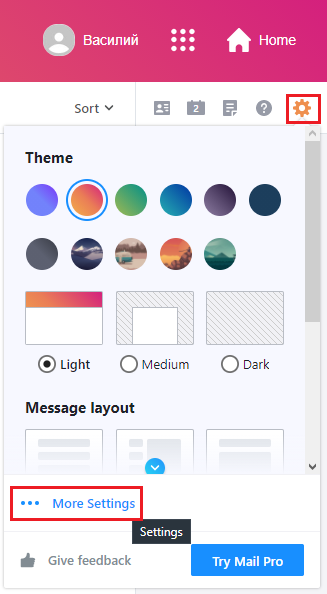
- On the “Mailboxes” tab, you can create a one-time address that will be used to activate mailing without involving the main address.
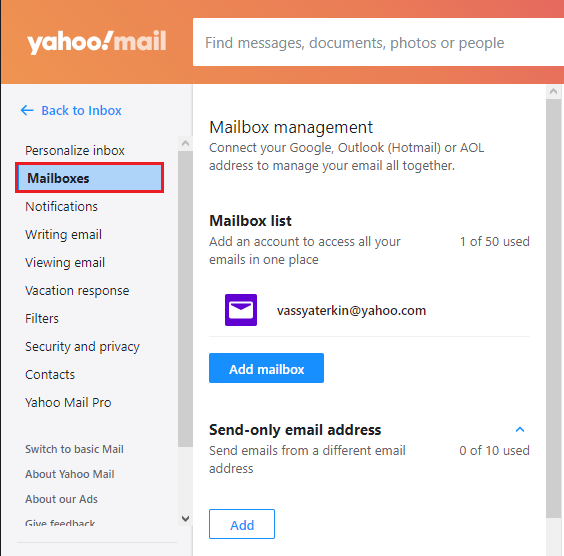
- On the “Notifications” tab, you can activate pop-up notifications on the desktop in order to always be aware of the arrival of new correspondence.
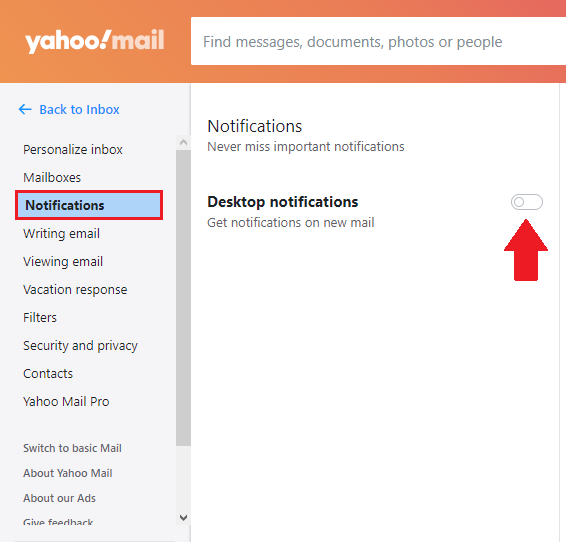
- On the “Writing letters” tab, you can set parameters that are responsible for the signature type, font and default recipient selection.
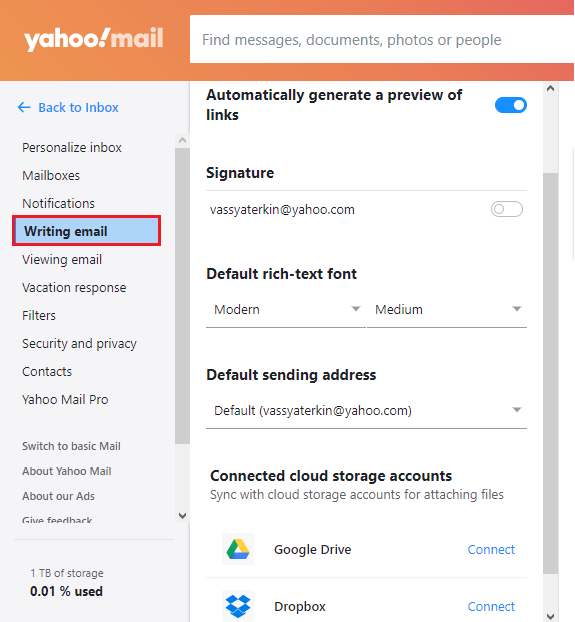
- On the “View letters” tab, you can enable the auto-reading mode and the order in which incoming messages are displayed.
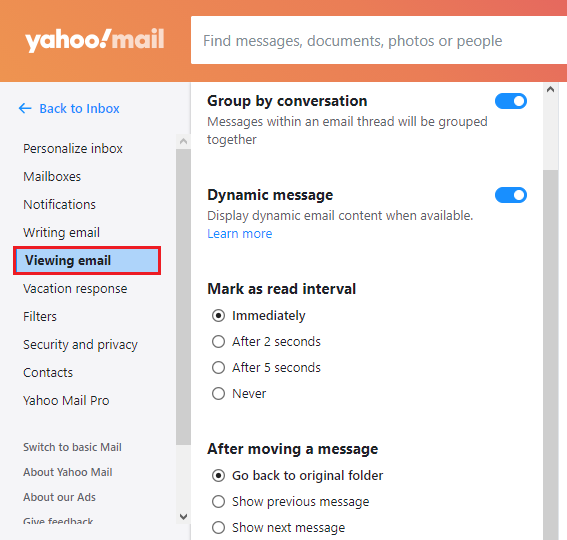
- “Auto answer in case of vacation” speaks for itself, it is an automatic response that will be received by everyone who sends you messages during the activation of this mode.
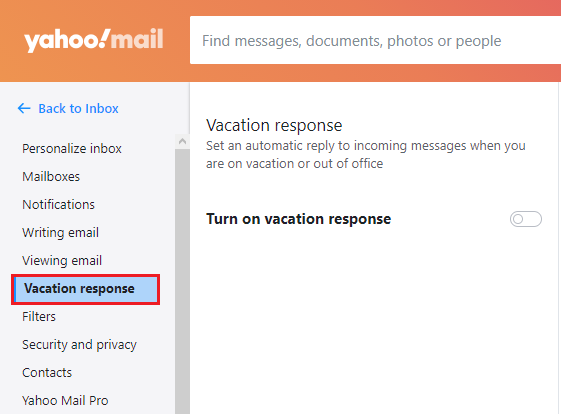
- Anyone who deals with email processing knows how important it is to properly configure filtering. This process is carried out on the “Filters” tab, where rules are created by which all messages are sorted according to certain parameters (keywords, subject, sender’s address, etc.).
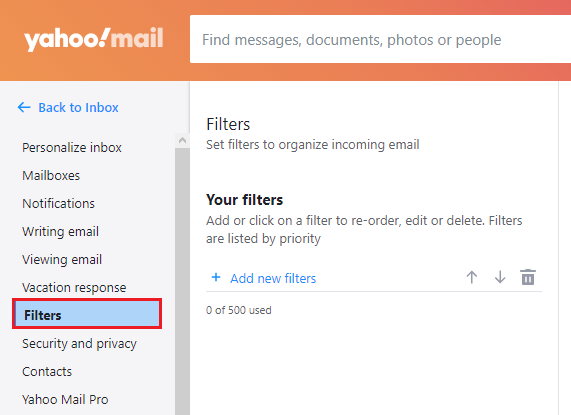
- The “Security and Privacy” tab allows you to create a “black list”, which will prevent the appearance of messages from persons involved in this black list.
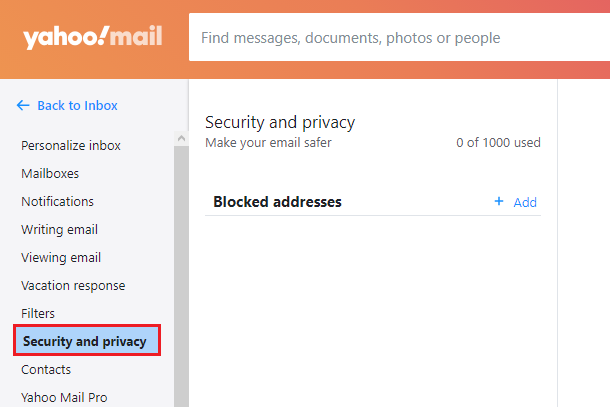
- The tab “Accounts in social networks” allows you to synchronize with the job search site “Linkedin”, which is malfunctioning, but still works in Russia.
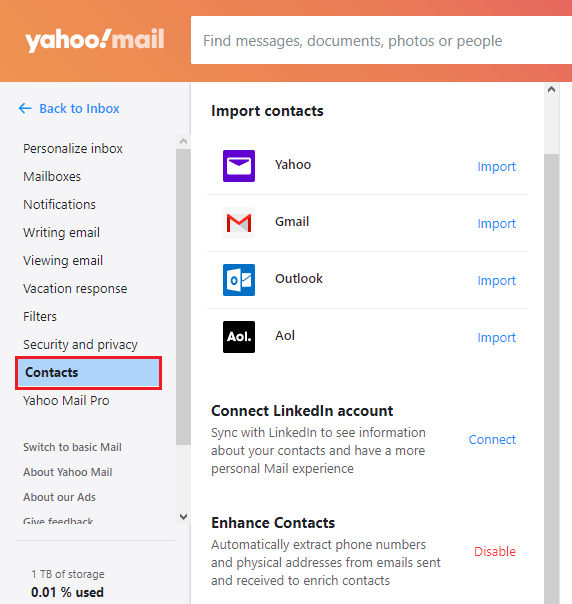
In fact, Yahoo’s email service has a really great feature set. And as mentioned above, if you are active in relation to the “foreign segment of users”, then the presence of registration on this resource will definitely be beneficial. Separately, it is worth noting the dedicated storage for letters with a volume of 1 TB!
Deleting
If for some reason you do not want to continue using the capabilities of this service, then you can always delete your account. This can be done as follows:
- Open the site – https://edit.yahoo.com/config/delete_user and enter your username and password to confirm the authority to carry out the planned actions.
- You will see information about what exactly you can lose by continuing the procedure for deleting your account. If the decision is final, click on the “Continue deleting your account” button.
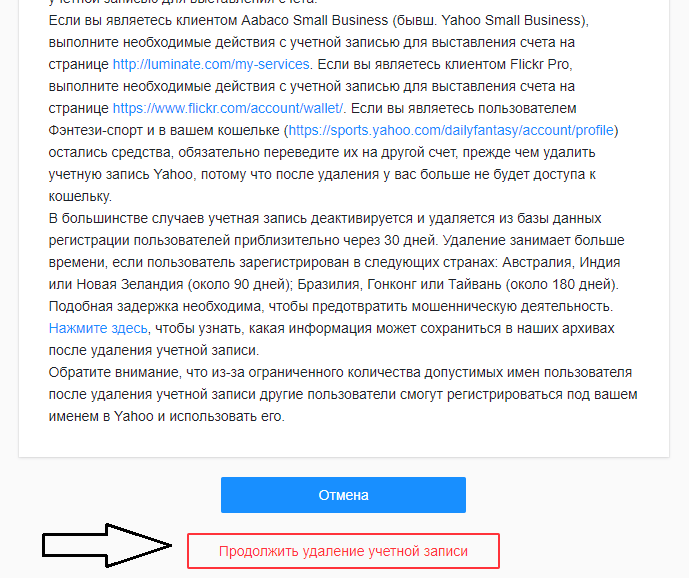
- The developers just don’t want to part with you, so you need to re-enter the account address and click on the delete confirmation button again.
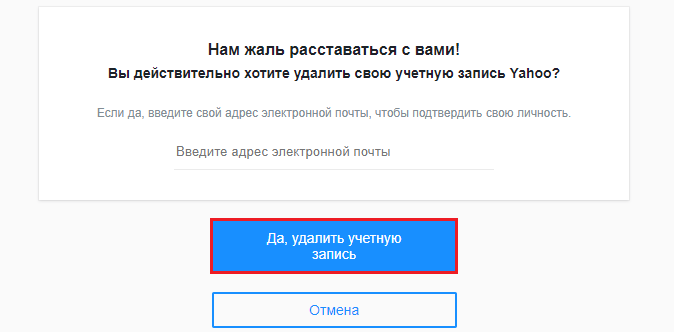
That’s all. Your account will be deleted after 90 days, and during this period you will be able to regain access to it and continue using Yahoo’s services.
Conclusion
One final point to note is that while Yahoo’s reputation has been somewhat tainted after the data breach of millions of accounts several years ago, the company continues to grow and demonstrate decent growth and financial strength (given several challenging financial periods plan in recent years).