
The use of map applications every time we go on a trip or visit a new town is inevitable, that is why it strikes us to ask ourselves why I cannot see the streets in Google Maps when we are using the application and we see that we cannot guide ourselves with Street View or The streets we are walking through do not appear directly on the map.
The first thing to determine in order to fix this problem is if what we do not see are the street names on the standard map or if we cannot enlarge the view to look at the details with Street View , two problems with different solutions.
If what we want is to activate Street View in Google Maps , the solution is relatively simple. We have to click on the icon with two overlapping diamonds that we find on the right side of our screen and in the ‘Map details’ section we will have to check if the ‘Street View’ option is selected. If it is not, click on it to activate it and a blue box appears, in this way you will be able to see the streets again with the photographs taken by Google cars. On this website you can check in which cities in each country Street View is present
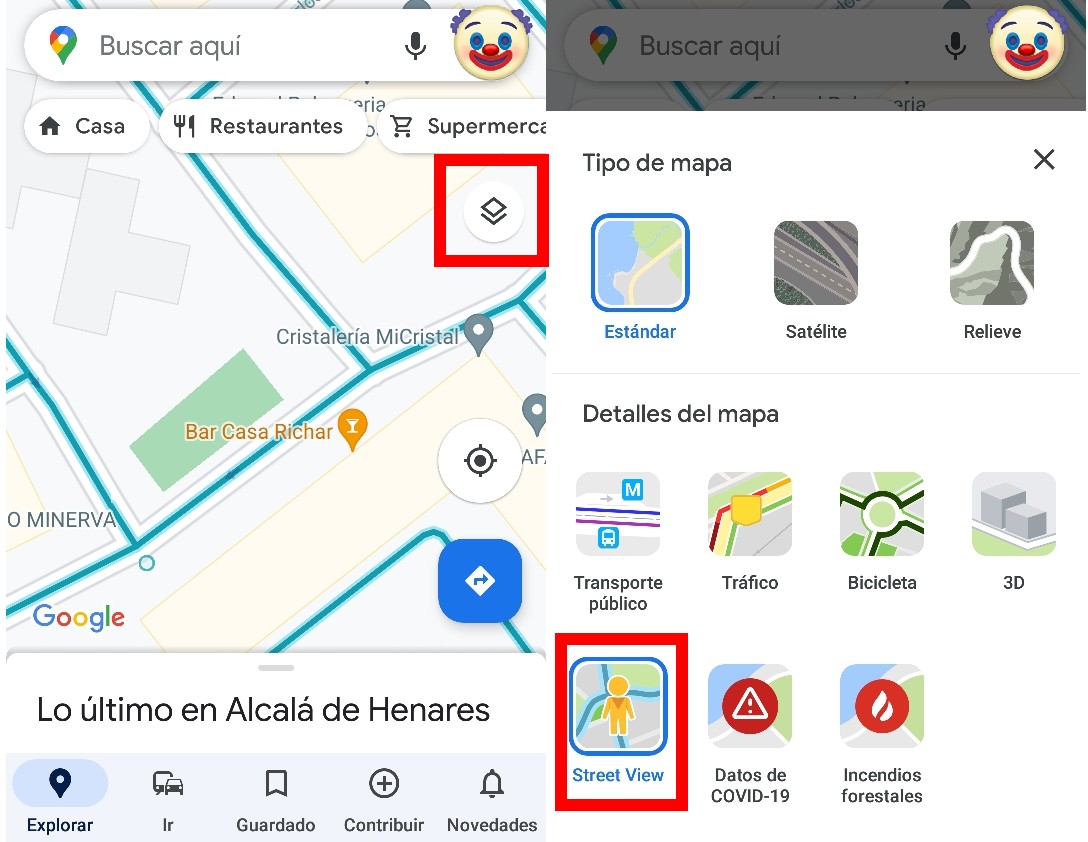
On the other hand, if what you do not see is simply the name of the streets, it is likely that there is a problem with your application. However, if you are in a very remote location or in a distant country, the reach of Google Maps is probably not as effective as in much more common destinations. That is, if you are in the most lost town in Cape Verde, the chances that there are streets that do not appear on the map or that the map is not updated are much higher than if you are visiting Barcelona, where the information is a lot latest.
WHAT TO DO IF GOOGLE MAPS DOES NOT WORK
Going back to the assumption that we have a problem with the application, we have to know what to do if Google Maps does not work . As obvious as it may seem , the first thing to do in these cases is to check if the Internet connection is working correctly, either through Wi-Fi or data. Restarting the phone is usually also a fairly common solution to these specific application performance problems.
Once these scenarios are ruled out, it is time to clear the cache of our application . To do this, on our mobile we will have to access ‘Settings’ and then search for ‘Applications and notifications’. A list with our applications will appear and we will select Google Maps.
When entering the Google Maps settings , we will choose the ‘Storage’ option and there we will be able to click on ‘Clear cache’, which will allow the application to erase previously saved information in order to facilitate faster access (without erasing our data). If we find that when we enter we continue to have the same operating problem, the next step will be to select the option ‘Clear data’.
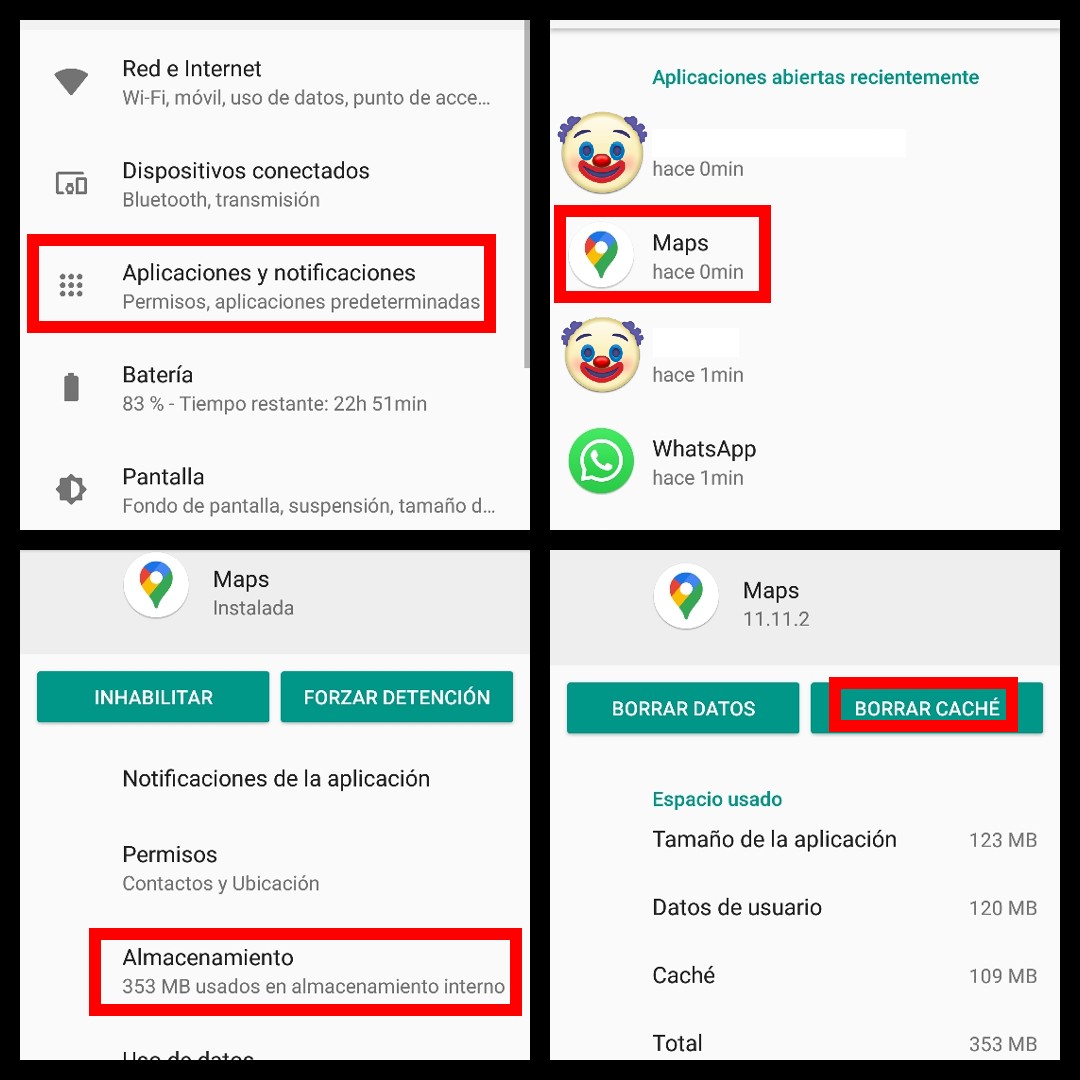
It is important that users have the most recent updates on these types of applications that each day have a large amount of new information. If you still do not have the latest version of Google Maps available, it is advisable to enter Google Play or the App Store and download the most recent update to ensure that it works optimally. Once these steps have been carried out, the application should already work perfectly, so if you still cannot find the desired information in Google Maps, be it a street or a business, it is likely that it is not in the database of Google, either because it is a really small place, it is not publicly accessible or it does not receive a sufficient internet signal.