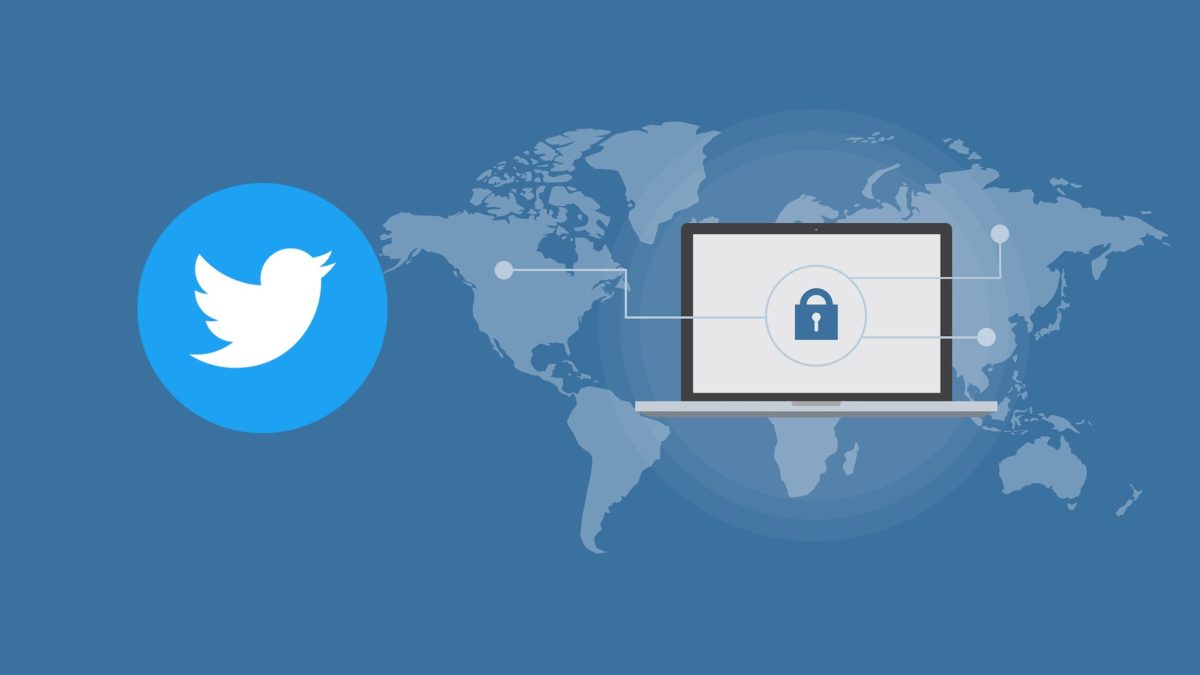
Protecting the user is -or should be one of the maxims- of all social networks , so in this article we will indicate how to change security on Twitter to try to limit as much as possible the threat that someone can access your profile. For this, this platform has introduced some improvements that strengthen security in recent years, but not all users make use of them.
The first recommendation is to enable two-step authentication on Twitter . This implies putting a second access barrier, so in case someone gets hold of your password, they will need to provide an extra code or password to be able to access your account. To modify it, display the side menu and access ‘Settings and privacy’. Then, click on ‘Security and account access’ and enter ‘Security’. By choosing ‘Two-factor authentication’ you will be able to choose which other access method to use in your account between a text message, an authentication application or a security key.
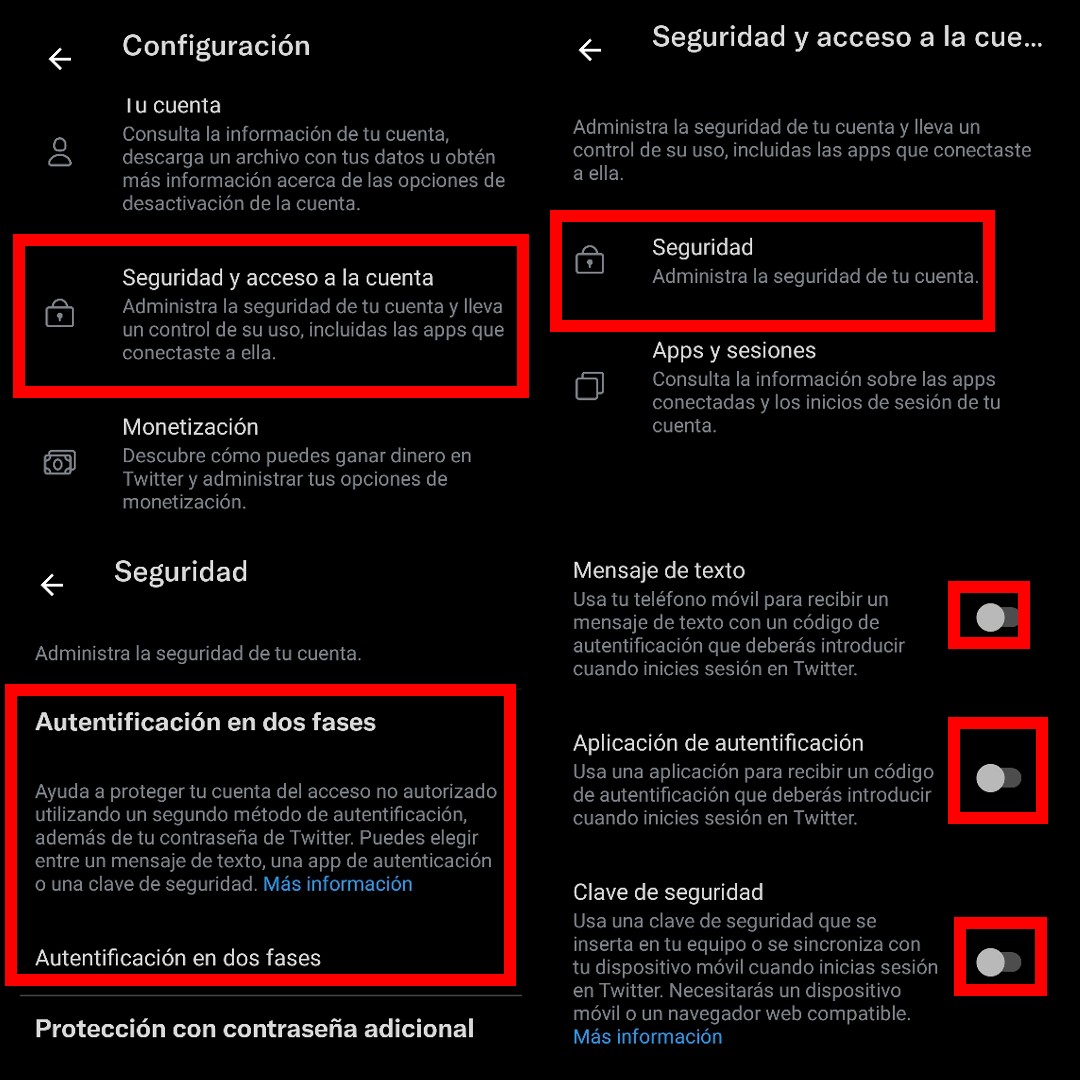
The second way to strengthen the security of your account is to provide an extra layer of protection to the password recovery process in case it is forgotten. With this method, also locatable in the ‘Security’ section, you will be asked for additional information each time you want to reset your password. This way you can prevent someone from trying to steal your account by changing your password.
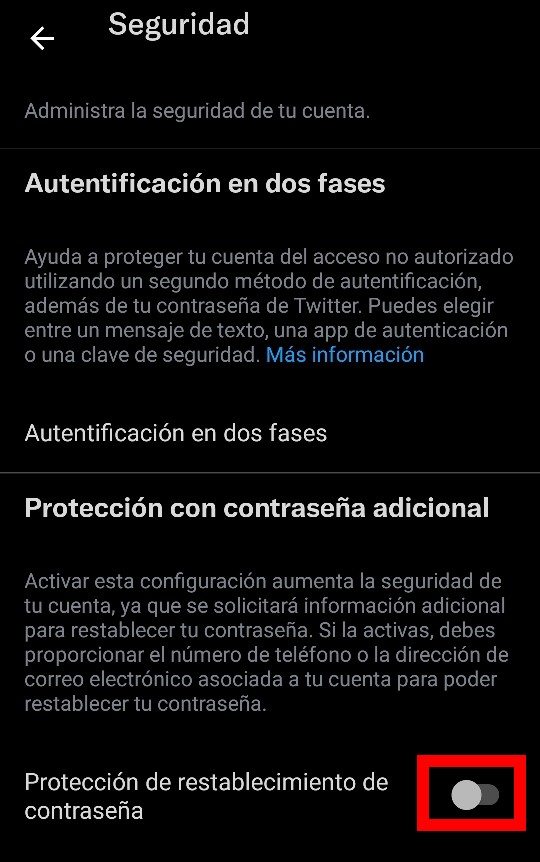
HOW TO MAKE TWITTER LET ME SEE SENSITIVE CONTENT
The artificial intelligence used by social networks can make content that is not classified as sensitive, so it is also useful for the user to figure out how to make Twitter let me see sensitive content . If this is your case or you simply want to access content marked for adults without restrictions, this is the process to follow.
When displaying the side menu on the left in the application, you have to access ‘Settings and privacy’ and then choose the option ‘Privacy and security’. In that section, ‘Content that you see’ will appear, with which you can configure the content that you want to appear in your TL . By activating the ‘Show photos and videos that may include sensitive content’ tab, the tweets that the platform detects have that sensitive content (whether it really is or not), will no longer appear hidden by default and you will be able to read and view them without problems .

HOW TO MAKE MY ACCOUNT PRIVATE ON TWITTER
Many users are considering how to make my account private on Twitter to limit their audience and thus avoid possible problems or misunderstandings in case their content can be misinterpreted. To make a Twitter account private, we will have to access ‘Settings and privacy’, then ‘Privacy and security’ and select the first option, ‘Audience and labels’. By activating the ‘Protect your tweets’ tab, your account will have a lock that will allow only your followers and the people you accept as such to be able to read your content.

HOW TO CHANGE TWITTER SETTINGS
The default configuration of applications is almost never to the liking of users , and figuring out how to change Twitter settings is one of the tasks that we should all do when taking our first steps not only in this social network, but in all .
To do this, display the side menu of the application and access ‘Settings and privacy’. There you will find several options to put Twitter to your liking and have greater control of the application. In addition, in the future , Twitter Blue, a premium Twitter subscription that will provide new configuration options, is expected to arrive in in the future , but for now, unless we have a VPN and want to pay three dollars a month, we are satisfied with the available options in the current application.