Computer and mobile equipment does not become more reliable with an increase in the level of complexity of software and hardware components. Although manufacturers try to convince users that this statement is unfair, it can be taken as an axiom. The iPhone seems to many to be the pinnacle of engineering, and in many ways it is. And yet, these smartphones cannot be called absolutely trouble-free, and almost all its owners are familiar with such troubles as freezing of the device.

True, these freezes can be of a different nature – for some it is enough to turn off / on the phone, for others it is not possible to “sort out” the situation in the usual ways. But this is not a reason to panic – in most cases there is a way out. And only a serious hardware failure can force you to go to the nearest service center. But before that, it’s worth finding out why the iPhone freezes and what your actions can bring it back to life. We will talk about this now.
Contents
Reasons for freezing the “apple” gadget
Let’s take a look at why your iPhone might freeze. The reasons can be different, but they can be classified into the following categories:
- freezing due to the running application. The most common and most easily fixable problem. Often happens with third-party software applications due to insufficient testing;
- memory problems. If too many applications are running, the available RAM may be depleted, and some of the data has to be dumped into permanent memory. This process in itself becomes the cause of freezes, and in some cases leads to a complete loss of the smartphone’s performance. Fortunately, short-lived;
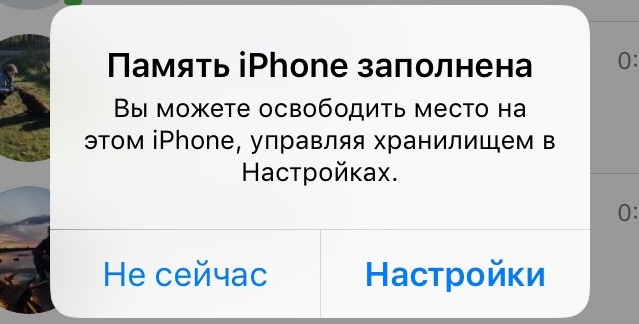
- using an old version of iOS. If you have not updated the operating system for a long time, then you will definitely not be able to keep track of all applications. Some of them may turn out to be incompatible with the outdated operating system, and then both the braking of the device and its freeze are possible;
- hardware problems. A hardware failure is the worst case scenario. In most cases, it is not subject to self-correction. We’ll have to show the iPhone to specialists;
- other systemic problems of an unexplained nature. If freezes happen regularly and it is impossible to determine the cause, the best way to solve the problem is to restore / update iOS.
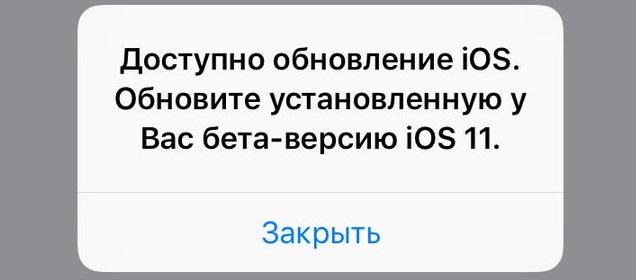
If you manage to find out, at least approximately, why your faithful assistant hangs, you thereby simplify the task of his treatment.
Restart iPhone normally
So, the smartphone does not respond to button presses or touch manipulations? The easiest way to bring it to life is to turn it off and on. In technical terms, this is called rebooting the operating system. It is with this method that you should start, in most cases it turns out to be effective, and you no longer need to resort to more exotic techniques.
Algorithm of actions to turn off the iPhone:
- if the iPhone has a Power button, just press and hold it until the “Power off” button appears on the screen of the gadget and “Cancel” at the bottom;
- make a swipe of the red “Turn off” button to the right to the block border (that is, press on it with your finger and, without releasing it, swipe to the right);
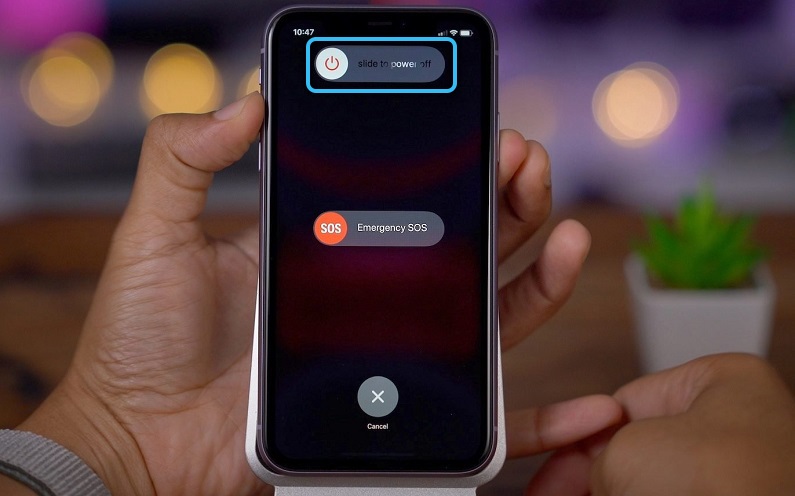
- after that, the smartphone will try to close all applications and turn off;
- when the screen turns off, briefly press the power button – after a few seconds, the appearance of the Apple logo on the smartphone screen will indicate the start of iOS loading.

But what if the iPhone is frozen and the Power button is missing? This applies to smartphones of the X / XR / XS family. It’s simple – they turn off by pressing the side button for a few seconds (3-5) simultaneously with pressing the sound control key. After that, you can see a slider indicating that the gadget is turned off.
Hard reset iPhone
Sometimes it is impossible to turn off the phone in the standard way. Most likely, you will be helped by the so-called Hard Reset, a forced shutdown, which is often applied to computers, routers and other devices. But the algorithm for performing a hard reboot depends on the version of your gadget.
Why Apple decided to abandon this button, starting with the iPhone X, is unknown to modern science – after all, it performed quite definite and understandable functions. The fact that the population still has quite a few fully functional copies of old smartphones requires setting out several options for performing the procedure.
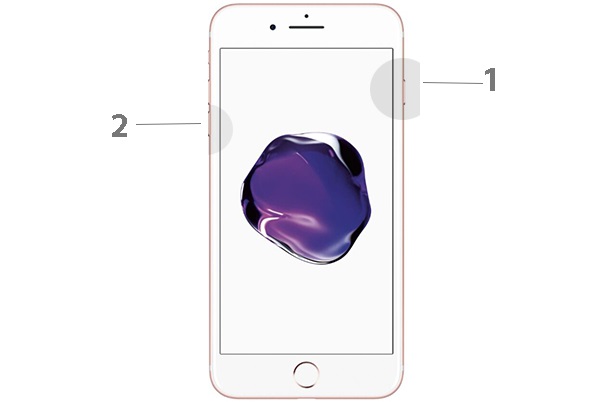
Let’s take a look at how to restart iPhone SE / 5 / 5s, iPhone 6 / 6s / 6 Plus / 6s Plus when freezing. To do this, simultaneously press and hold down the Home and Power buttons for about ten seconds. The apple icon on the screen should disappear, and the screen itself should stop blinking.
If your iPhone 7/8/7 Plus / 8 Plus hangs on an apple and does not turn off, you need to do the same operation, but with the Power and speaker volume down buttons. You need to release it when the manufacturer’s logo disappears on the screen, as in the previous case.
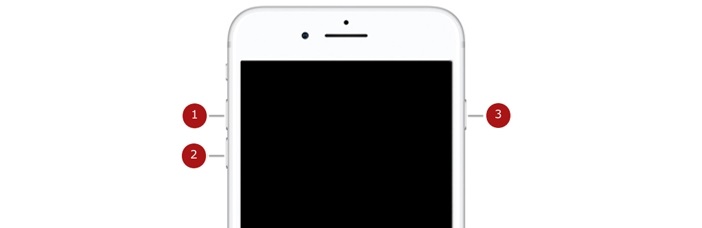
In theory, after the restart, the smartphone should restore its work in normal mode, but you must remember that in this case you will need to enter the password from your identifier in your Apple ID account.
How to Hard Reset iPhone without Button
On all versions of the iPhone, starting from the “dozen”, the Home button is absent. How to turn off such an iPhone if it freezes and does not turn off in the standard way? For him, there is also a combination of buttons for performing a hard reset, if the iPhone is frozen and does not respond to anything, and the apple icon is lit on the screen. The procedure itself is a little more difficult to memorize, and yet you need to know it. So, quickly press the volume up button once, then repeat the procedure with the volume down button. After that, we hold down the Power button and wait for the Apple logo to disappear, which will be evidence of the start of the reboot process of your smartphone.

Hypothetically, there may be a situation where all mechanical buttons do not work. There is also a way out in this case – the Assistive Touch function emulates the operation of buttons using gestures, but it must be activated beforehand (“Settings / General / Universal access / Physiology”). If your smartphone is frozen, you can try this feature by tapping the Assistive Touch icon. If the phone responds, click on the “Device” icon, and on the new screen, hold down the “Screen lock” button until the standard “Turn off / Cancel” buttons appear.
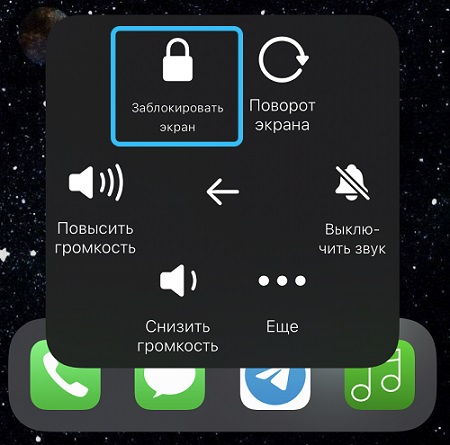
Using recovery mode
Quite often, iPhone freezes occur during system update. Unlike the usual crash of the operating system, here you can lose all your data. Even if you have a backup, you are unlikely to want to go into recovery. But there is also an alternative way – starting the recovery procedure. The essence of using recovery mode to turn on an iPhone that is stuck during an update is to reinstall iOS so that user information will not be affected.
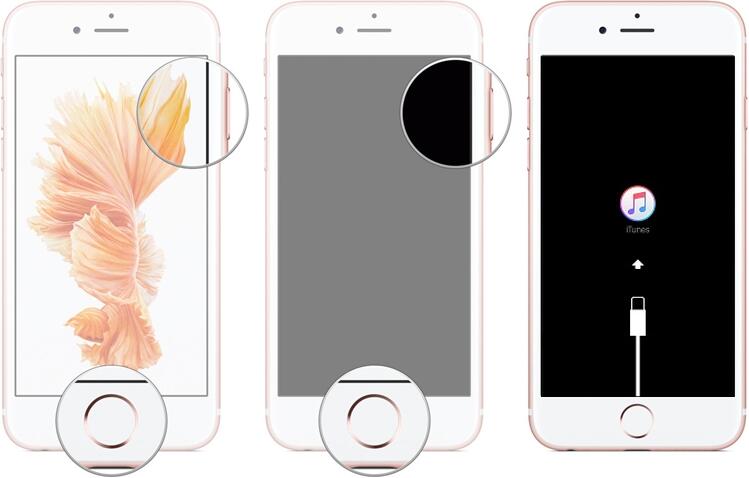
To do this, however, you need a computer, the smartphone to which is connected with a proprietary Lighting cable. If you have a version of the iPhone – “seven” and older, you need to hold down the Power and volume down buttons, for older devices – the Home and Power buttons. It remains to wait for the message that the iPhone initiates the recovery procedure and follow the prompts displayed on the computer display.
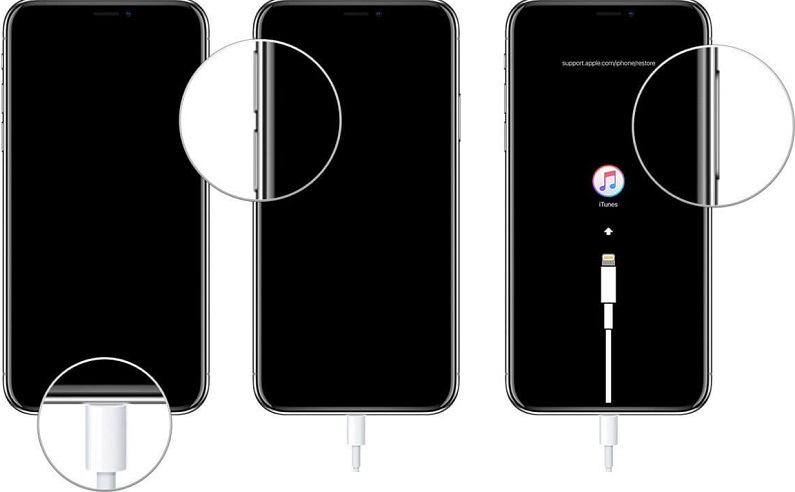
Recovery using DFU mode
Another way to restart an iPhone that is frozen and does not respond to any of your actions is to use a special mode for updating the firmware of the device (Device Firmware Update). Immediately, we note that this option should be the last on your list – it should be used if all other methods turned out to be ineffective, even the recovery mode. Why so categorical? The fact is that when using DFU, the system is reset / rolled back, after which the diagnostic process is launched to look for errors, and then the emergency smartphone software update procedure.
How to start DFU:
- for this you need a computer with iTunes installed and running;
- we connect the smartphone to the PC with a proprietary cable;
- hold down the Home and Power buttons, simulating a reboot, for about 10 seconds;
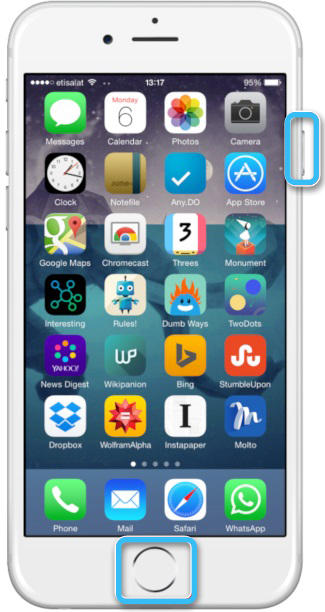
- after that we release Power, continuing to hold Home;
- when iTunes informs that the connected phone is switched to DFU mode, release the Home button as well;
- we adhere to the prompts displayed on the computer monitor to complete the procedure.
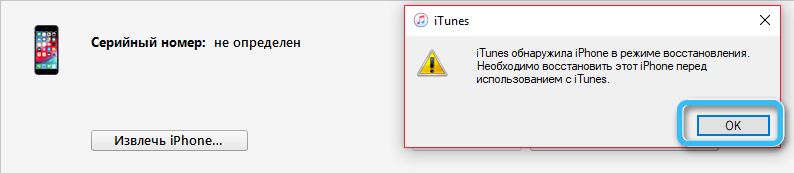
Note that in this case the smartphone screen will be turned off, so there is no need to worry about this. The procedure for updating the iPhone firmware will end by deleting all previously entered data and installed applications; when you turn on the gadget, you will need to enter your Apple ID and re-configure the system settings. If you’ve used the backup feature, you can restore your data from the cloud.
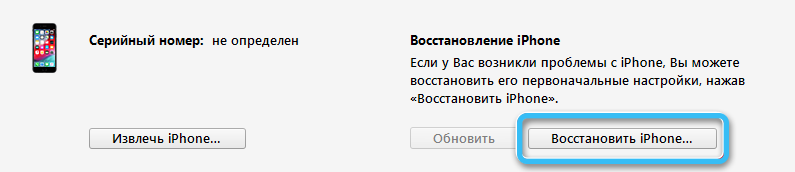
Contacting service
If the problem lay in software bugs, reinstalling a buggy app or iOS itself usually restores the smartphone to normal operation. If all these procedures turned out to be useless, most likely we are dealing with a breakdown of the smartphone’s hardware. In this case, only specialists should solve the problem. With new iPhones, such troubles happen quite rarely, while you have the opportunity to carry out repairs under warranty by contacting Apple support. If your smartphone is over a year old, look for a reliable service: unprofessional repairs can lead to new problems.
We hope you find the information provided here useful. If you have an atypical situation, ask questions in the comments, we will definitely consider your case and try to solve it positively for you and your iPhone.