Not all users have heard of a program like Wufuc. Someone encounters her for the first time. And this is normal. Not everyone needs it. Although in some cases it helps a lot.
There are a number of users who have a new computer with up-to-date components and a fresh processor for Windows 10. But they are using an older operating system. Mostly we are talking about Windows 7 and Windows 8.

With such a combination of a modern computer and outdated operating systems, one of which has lost official updates altogether, problems with hardware incompatibility may arise.
The solution will be the Wufuc program.
Contents
What is the problem
Back in March 2017, Microsoft officials announced that users with new processors would not receive updates for Windows 7 and 8. This is due to the desire to transfer everyone to use the latest OS, that is, dozens.
In fact, Microsoft used the update blocking technique to force the change of operating systems. Arm yourself with Windows 10. Not the nicest thing to do. In addition, not everyone likes the new operating system, and users want to stay on their 7 and 8 versions. It is their right to decide what to work with.
But if the processor is new and the system is old, an incompatibility error is inevitable. An attempt to start the search for updates fails. An error code 80240037 gets out. It is displayed in the Update Center.
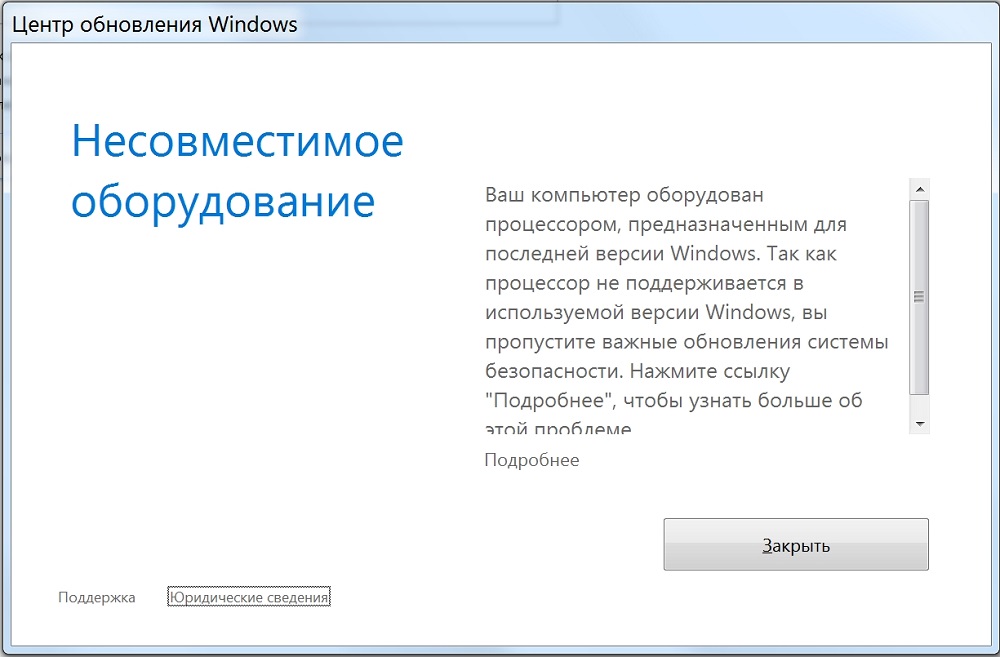
Additionally, an error window may just pop up on the desktop. It states that the user’s computer is equipped with a processor oriented to the latest version of the operating system. And supposedly this processor cannot support work with old Windows OS. The user will not be able to receive fresh and important updates for the system.
The only way out of the situation is to upgrade to a fresh Windows 10 operating system.
But this solution turns out to be not the only one. This becomes clear if you understand what kind of program this Wufuc is and what it is for.
Application features
The program in question is precisely the solution for the existing program.
Wufuc is free of charge. There are no additional paid features in it. Open source. Its functionality allows you to unblock the Update Center. And even on hardware that is supposedly not supported. As a result, the user receives the necessary update packages on his PC or laptop.
There is no point in going into the details of how the application works. It is enough for an ordinary user to know that it does not touch the system files in any way. And the OS does not interfere with the work. There is nothing harmful in Wufuc. Unless you download a version with some kind of virus.
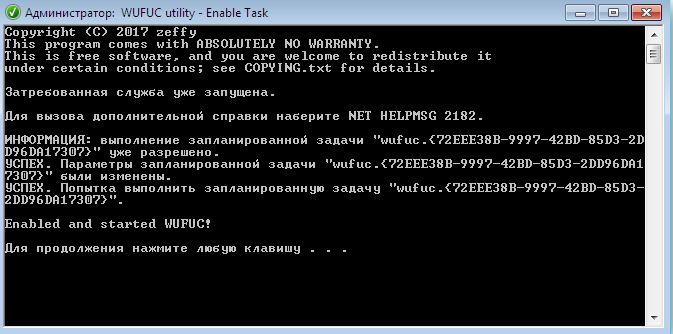
When installing, Wufuc is registered at startup. You do not need to uninstall the application from there. Otherwise, the hardware / operating system incompatibility error may reappear on the computer.
Installation takes place in the usual mode, through the appropriate window of the program. Then a task is created in the built-in Windows scheduler. Installation files are located in the Program Files directory. But the installation path can be changed as needed. It is installed as standard on the C drive. A separate folder is created under the name Wufuc.
How does the program end up on the computer
Everything is simple here. There are 2 main ways:
- First option. The user is tired of the incompatibility message that appears. And he wants to receive updates. Therefore, I decided to manually find the installation file for the application, download it to the computer and perform the installation.
- Second option. In such situations, the application is already included in the operating system from the very beginning. Relevant when not a pure version of Windows is used, but the author’s development. He included Wufuc there, so he didn’t have to install it himself.
Checking for an app’s availability is easy. It is enough to open the “Control Panel” and go to the list of installed programs. If there is nothing in the list with the name Wufuc, then it is not on the computer either.
Installing and using the app
Now you know what this program is and what the program called Wufuc serves for. Its task is to allow the installation of updates on a computer with a processor designed for Windows 10.
Although notifications from Microsoft inform that it is impossible to install updates in such a situation. And the problem is solved only by switching to a new OS.
Such actions and violations of the right to choose can be condemned indefinitely. But it’s better to tackle the problem and let your Windows 7 or Windows 8 computer receive blocked updates.
To do this, you need to install the program. The procedure is performed according to the following algorithm:
- open the Wufuc Github page, and go to the assets section;
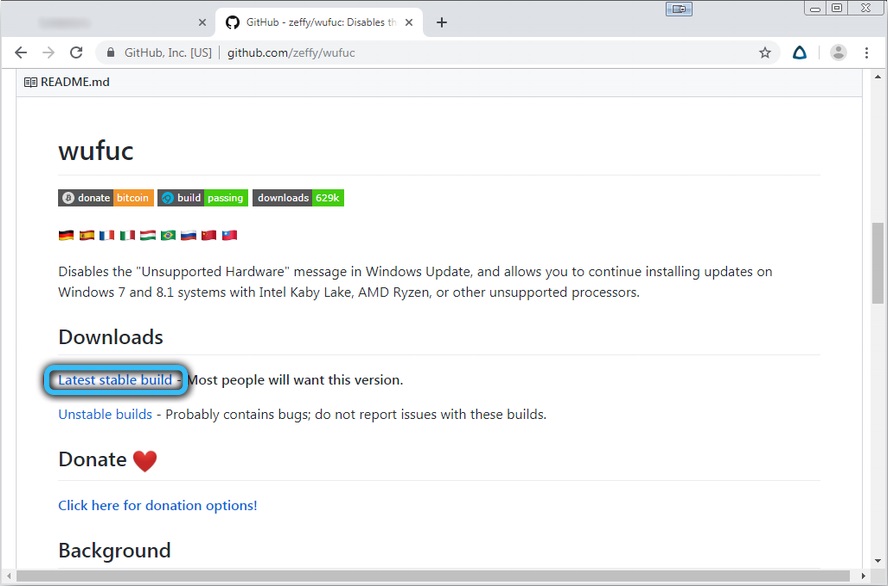
- select the appropriate version of the application based on the bitness of the operating system;
- a choice of software called x64 for a 64-bit platform is offered;
- the version for the 32-bit system was named x86;
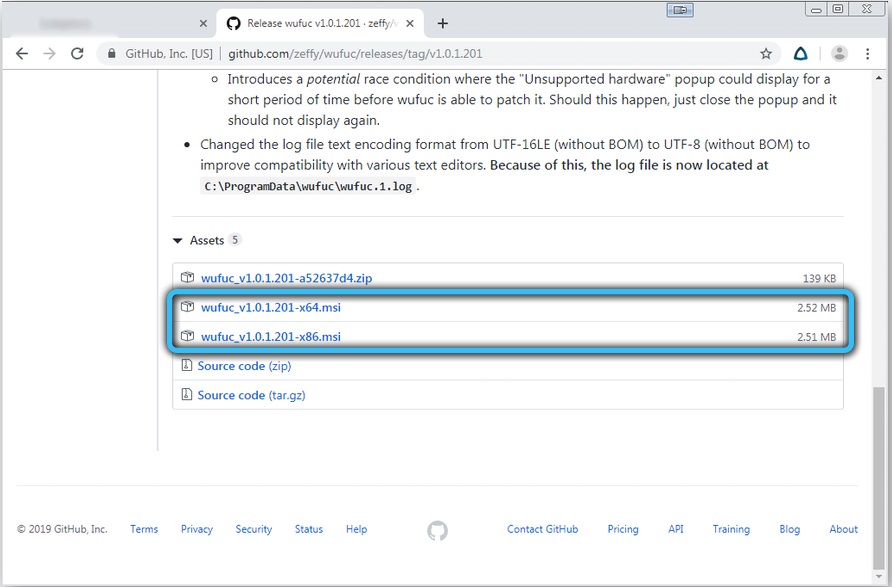
- start the explorer with a combination of the Win and E buttons;
- open the folder where the installation package was saved;
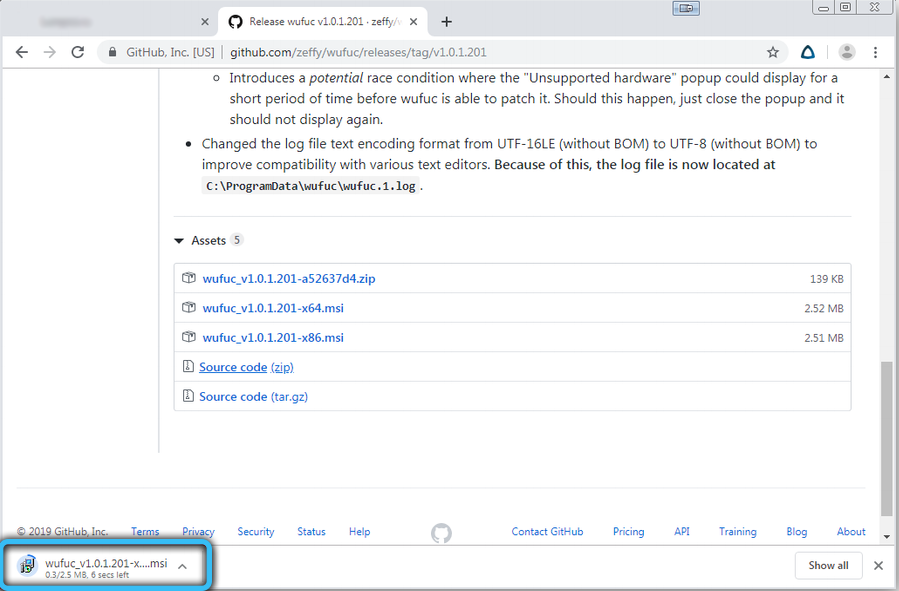
- click on the Wufuc setup wizard to launch the window;
- now click on “Next”;
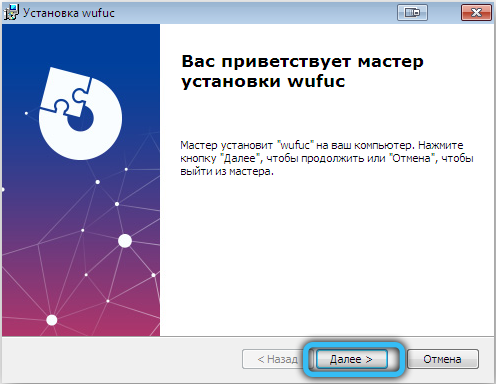
- accept the offered terms;
- then go to “Browse” to select the folder where the software will be installed;
- it remains to click on “Next”, and then on “Finish”.
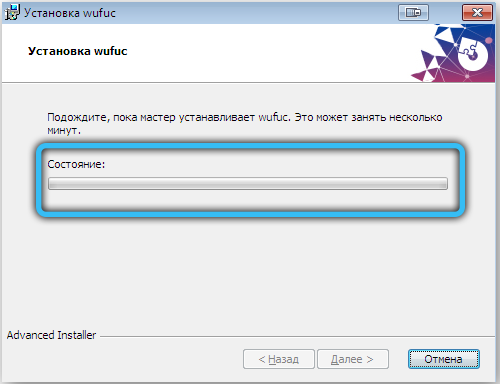
After the installation is complete, you need to restart your laptop or computer.
No further user action is required.
How to remove correctly
For one reason or another, the program may no longer be useful. Then the user decides to get rid of it. For example, he realized that moving to Windows 10 was paying off.
There is nothing difficult about removing Wufuc. This is not a viral application, nor is it a category of software that creeps across the entire system.
First you need to do the following:
- on the keyboard of a laptop or computer, press the combination of Win and R;
- in the “Run” window that opens, write the command;
- the command looks like appwiz.cpl;
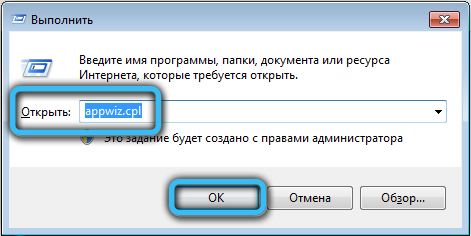
- or through “Start” and “Control Panel” select the section “Uninstall Programs”;
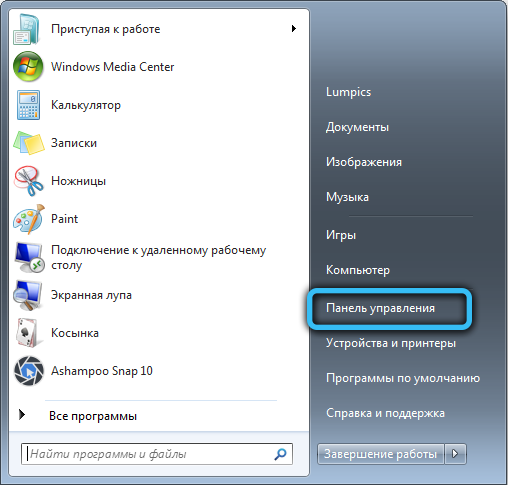
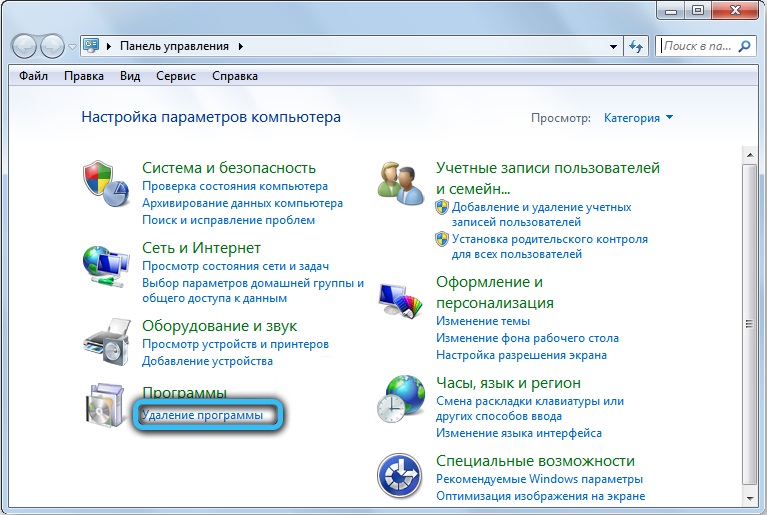
- find Wufuc in the list that appears;
- click on the “Delete” button;
- or right-click on the program and click on “Delete” there;

- wait for the uninstallation to complete.
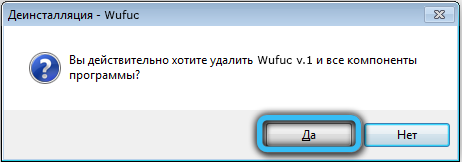
But there is one caveat. Usually, when you uninstall the program, the task in the scheduler also disappears. But it so happens that the task remains there. Then you have to get rid of it manually.
This is not difficult. Hold Win and R on the keyboard, and then write the taskschd.msc command in the window.
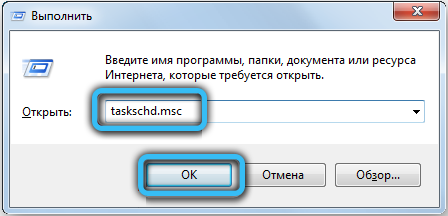
By clicking on “OK”, the task scheduler window will appear. You can find Wufuc in the “Scheduler Libraries” directory. If the task is on the list, then double-click on it and disable it. Better to remove it completely. And if it was not in the lists, then it left along with the deleted program.
How else can you get rid of notifications
Do not think that you must use this program to get rid of the incompatibility notification. Allegedly, there are no other solutions to the problem. This is not true.
In general, there are 2 more common methods. They partially help in solving the problem. But they have their drawbacks.
Disable Update Center
The user can disable the pop-up window that appears informing about unsupported hardware. But for this, the Windows Update service is completely disabled. Whether it is worth doing is a controversial question.
Yes, if no updates are received on the computer, then there is no point in keeping this service active. After all, she still does not give any fresh packages.
To disable the service, you need to do the following:
- open the “Run” menu by pressing the combination of the Win and R buttons on the PC or laptop keyboard;
- register in the field “services.msc” and click on “OK”;
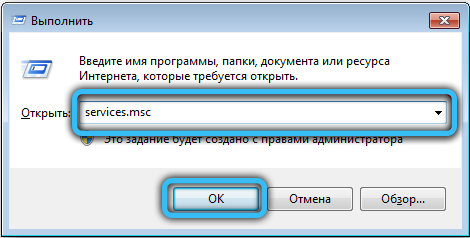
- wait for a window called “Services” to appear;
- double-click on the Update Center line;
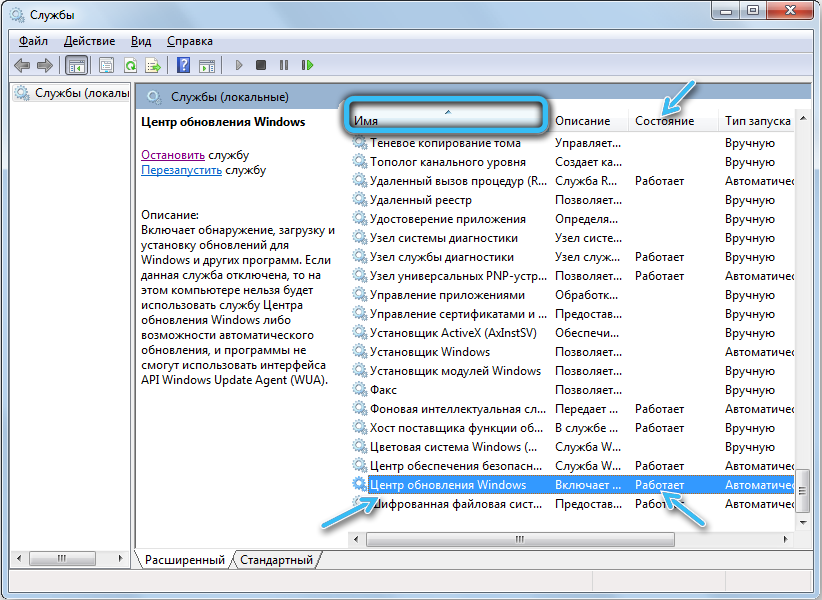
- now the window of this service (Windows Update) will open;
- press the Stop key, which will stop the services;
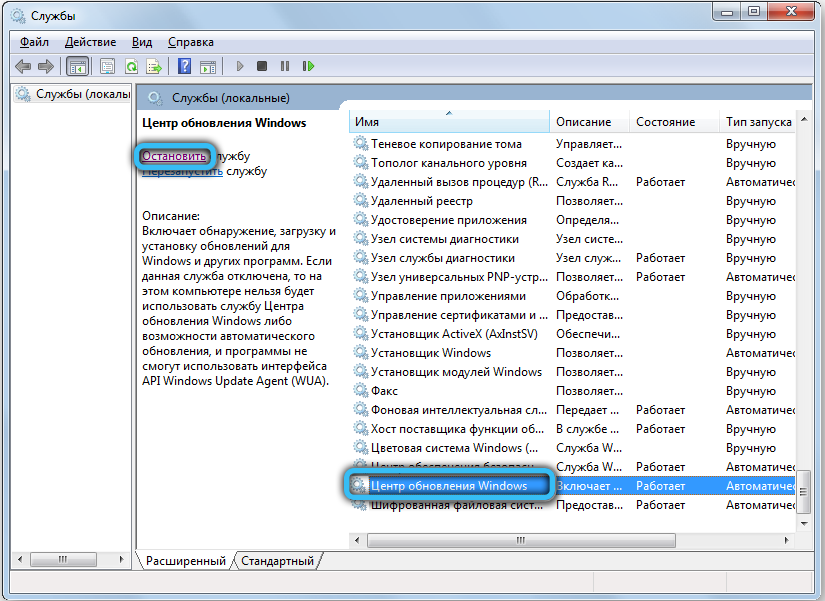
- then click on “Apply”, and then on “OK”;
- run again Run;
- register in the cmd window;
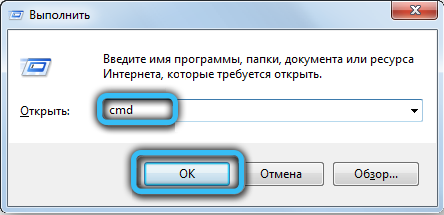
- press the combination of buttons Ctrl, Shift and Enter to get administrator rights;
- write the command sc delete wuauserv in the window;

- press “Return” to uninstall the operating system update center service.
That’s it, now the update center won’t bother you. And notifications about unsupported hardware will not appear when the operating system starts.
Disable checking for updates
Option for Windows 7 users. They have an excellent option to disable automatic updates.
To do this, just select the item that allows you to never check for updates.
This is easy to do. The task is performed according to the following algorithm:
- open the “Start” menu;
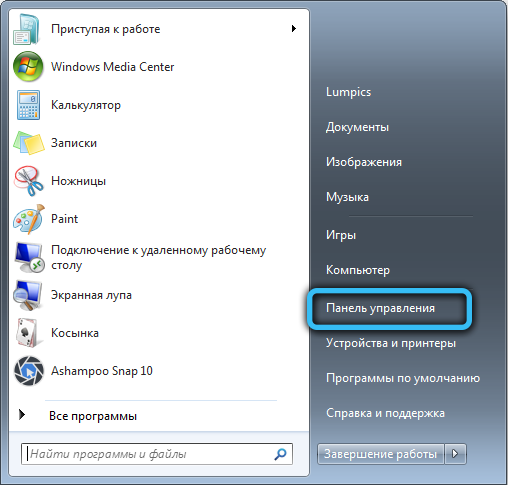
- in the search bar, write “Windows Update”;
- go to the appropriate section of the control panel;
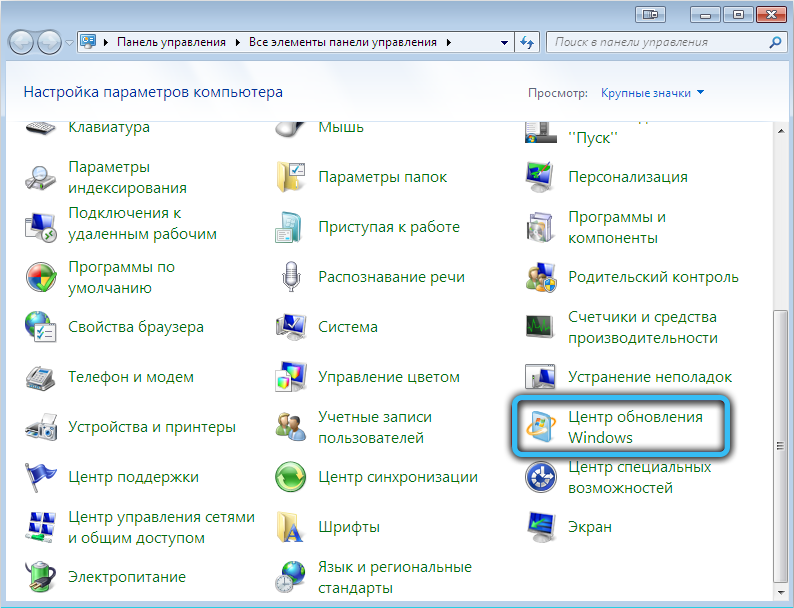
- click on the “Change settings” button, which is located on the left side of the control panel;
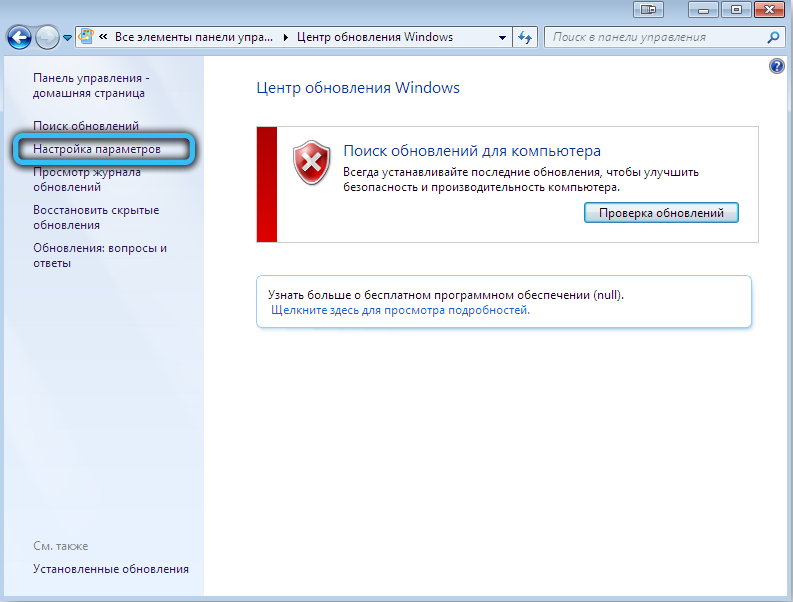
- wait for additional parameters to appear;
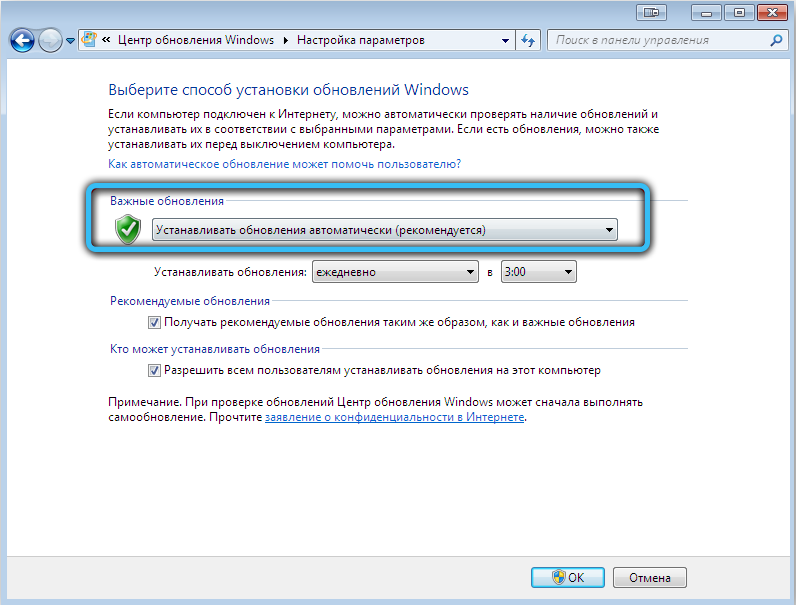
- now select the item that allows you to never check for updates in the “Important updates” menu;
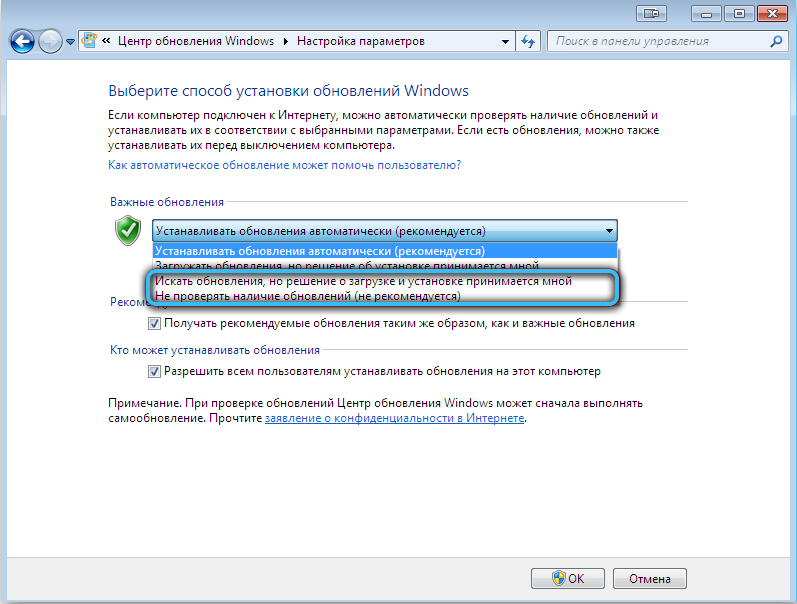
- confirm the changes made to the settings by a simple click on the “OK” button.
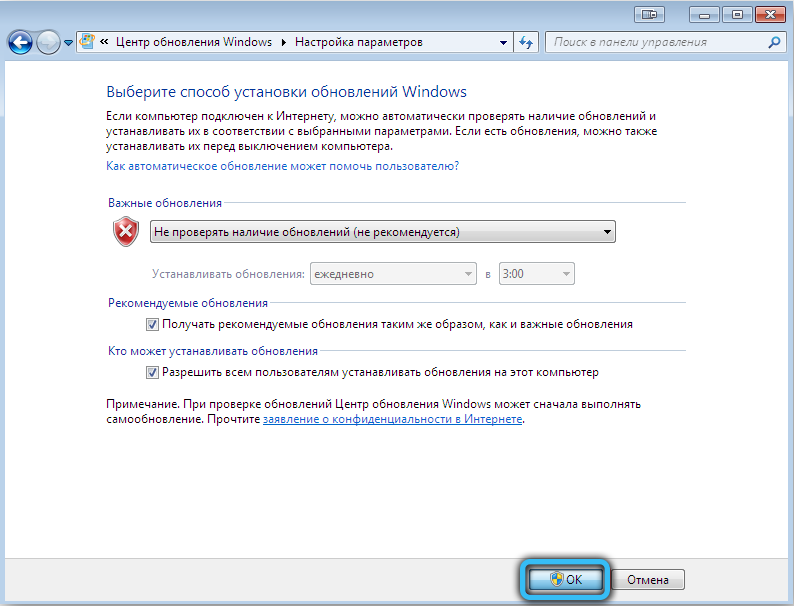
The disadvantage of the methods is that the computer stops receiving updates altogether, even if there are any.
Then the Wufuc program in question would be an excellent solution.
The result is such a situation. Microsoft is forcing users to upgrade to the latest Windows 10 OS, and against their will, making such setups in the form of blocking updates.
But you can’t fool users. I found a great way to get updates, but at the same time not encounter notifications, staying on your Windows 7 or Windows 8.
The Wufuc program is safe. There are no threats in it. If you download from the official website of the developers. It can be removed easily and without problems. As it is installed on a PC. Therefore, it is a useful and effective software for certain situations.
How did you meet Wufuc? Did the program help to solve the problem? What were the difficulties in using or removing the application? Share your opinion.
Subscribe, comment and ask questions!