Many of us strive to maintain order on our computer, from time to time looking into the “Task Manager” in order to once again inspect the list of running processes, in the same way with the startup list.
Some have memorized these lists and will greeted any unknown guest with hostility. The RTHDCPL.exe process is not, therefore, this phrase is well known to many. However, not everyone knows what this service is responsible for. Today we will study it in detail, find out its purpose, how much it is needed, whether it can be removed painlessly or is it better not to do it.
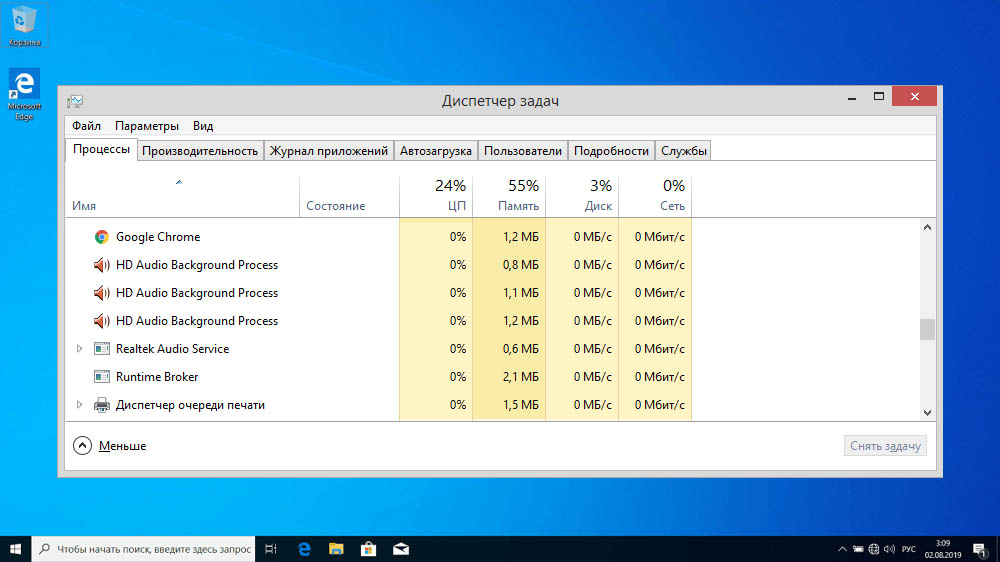
Contents
What is this RTHDCPL.exe process
Most computers, both desktops and laptops, have Realtek integrated sound cards. In principle, they work well with the drivers that are available in the Microsoft database, but some prefer to install “native” software downloaded directly from the official site.
Therefore, it is worth distinguishing between Realtek Sound Manager – a proprietary sound control program that is installed along with the drivers, and the usual Windows sound bar, available in the taskbar in an explicit or hidden form.
In the standard panel, the number of settings is minimal, but the Realtek Sound Manager utility or HD Audio Control Panel, of which the RTHDCPL process is a component, has much more capabilities.
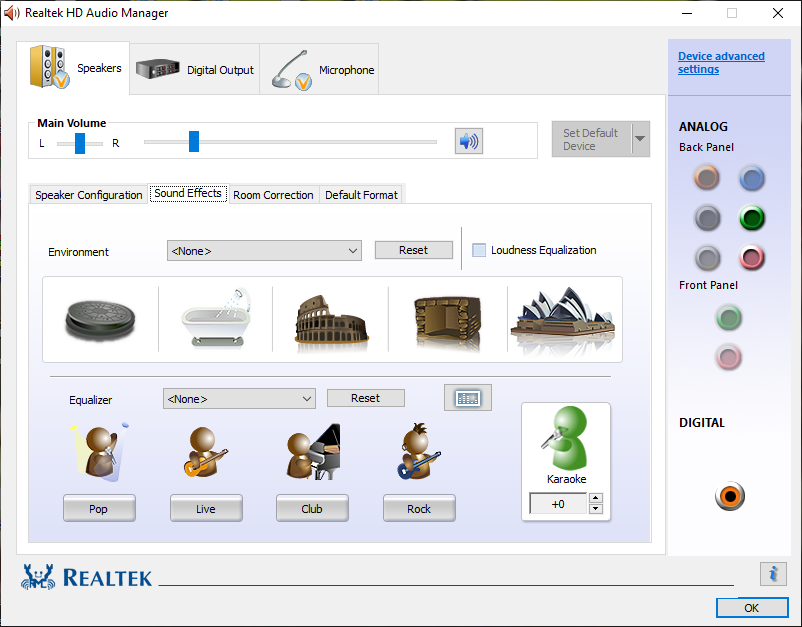
These include multiple speaker settings, depending on their type. For example, a regular pair of stereo speakers can be configured to deliver surround sound. Of course, it will be emulation, but plausible enough. Things like volume and balance balancing need not be mentioned – they are also included in the standard soundbar. But the equalizer is used by many, both built-in presets and their own.
In short, the soundbar allows you to get a better quality sound that meets the user’s standards. And the process RTHDCPL.exe helps to quickly launch it. It is he who is responsible for the appearance of the corresponding icon in the Taskbar, which is why it is placed in startup.
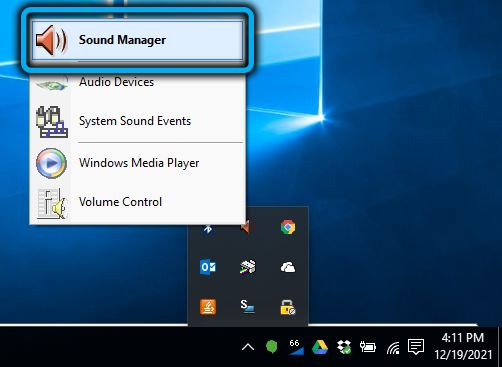
Since the process is located in the Task Manager, it is logical to assume that it is in RAM, that is, it uses limited PC resources. However, the processor time is not wasted in this case – unless at the moment of launching the sound manager.
If the ten megabytes that the process occupies are important to you (which you can strongly doubt, they are unlikely to save you if there is a shortage of RAM), you can delete / disable RTHDCPL.exe, because Realtek Sound Manager itself will not go anywhere, just launch it if necessary, it will be more difficult. If you rarely use advanced settings, then yes, remove the executable from startup, and the number of worker processes in the Task Manager will decrease by one.
Those who listen to music often and are critical of the sound quality should not touch RTHDCPL.exe. Although avid music lovers usually use more functional third-party software. In this case, such software may conflict with the Realtek panel, if only due to the simultaneous access of two programs to one physical device. Reinstallation / updating of drivers can also lead to problems, so adherents of high-quality music can safely remove the process.
As for the rest of the users, excluding RTHDCPL.exe from startup will not cause big problems for them either (disabling the process in the Task Manager will not be enough).
But there is one interesting nuance here: usually a sound control program consists of several components, and RTHDCPL is only one of them. If you want to completely get rid of proprietary software in favor of another, you need to sort all processes by name in the Task Manager. And then find other services, focusing on the name of the manufacturer, in our case it is Realtek, and disable them, not forgetting to look into Startup and delete them from there too.
All the more you need to decide on this step if you observe a slowdown in the computer, and the Task Manager points to the RTHDCPL.exe process. Or if you start having problems with sound, disabling the service will most likely get rid of them, and this will in no way affect the stability of the functioning of Windows.
However, it is possible that the RTHDCPL.exe file may get infected with a virus. For hackers, all the processes present in the Task Manager are a tidbit, because they are resident in RAM and do not cause any suspicion among users.
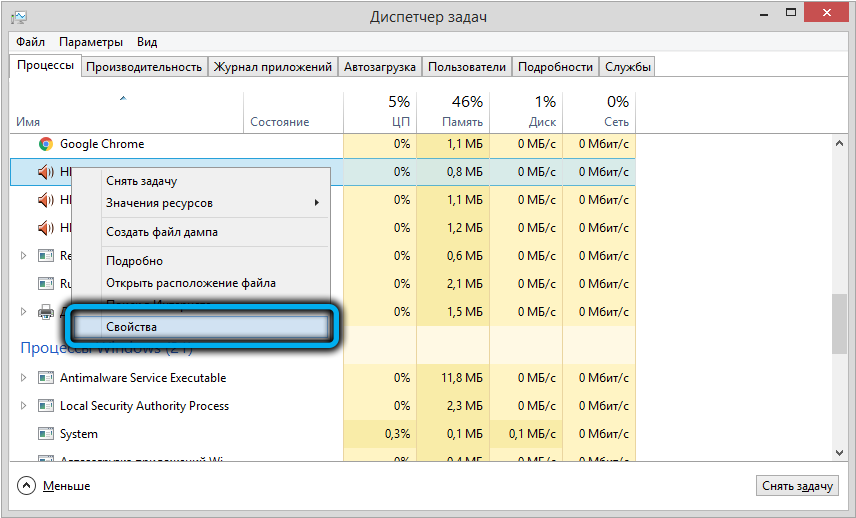
What is the easiest way to determine if the RTHDCPL.exe process is original or is a virus disguised under this name? Yes, through the same Task Manager: find this service, right-click and select the “Properties” menu item, go to the “Details” tab and make sure that Realtek is indicated in the “Copyright” line – this entry cannot be faked, since it is taken from digital signature of a software product. If there is a “Digital Signature” tab, even better, the manufacturer will also be indicated there.
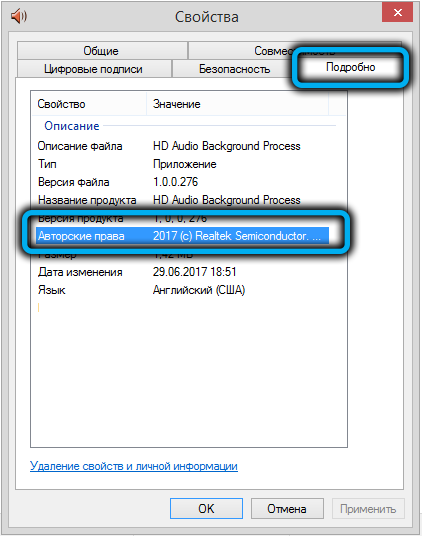
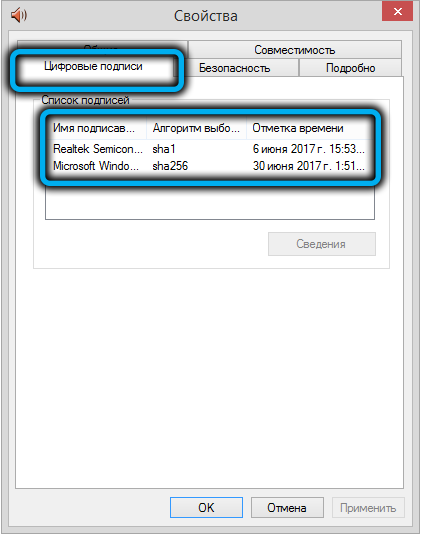
If the “Digital Signature” tab is not present, and the “Copyright” line is empty, then most likely you have in front of you a file infected with a virus. Deleting the process and the file itself is unlikely to help; you will have to take a whole set of measures to get rid of the malicious software. But more on that later.
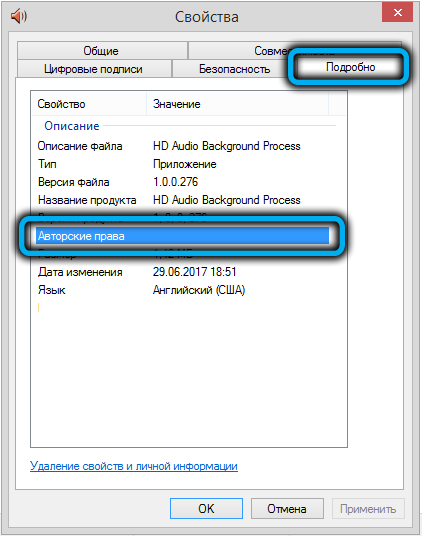
How to disable a process
Since RTHDCPL.exe does not start by itself, it must be present in Startup. It is enough to remove it from there, and it will no longer appear in the Task Manager.
To do this, you need to do the following:
- press the combination Ctrl + Shift + Esc;
- in the “Task Manager” window, select the “Startup” tab;
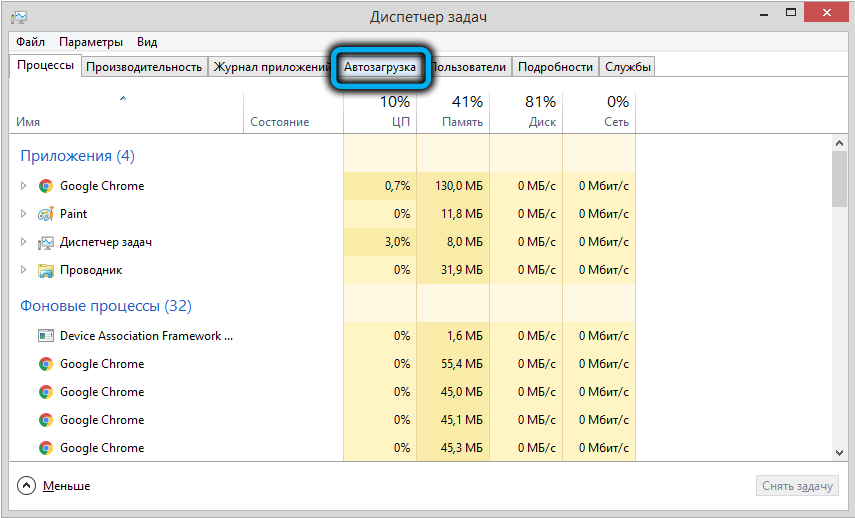
- look for the line Realtek HD Audio Control Panel and uncheck the box next to it;
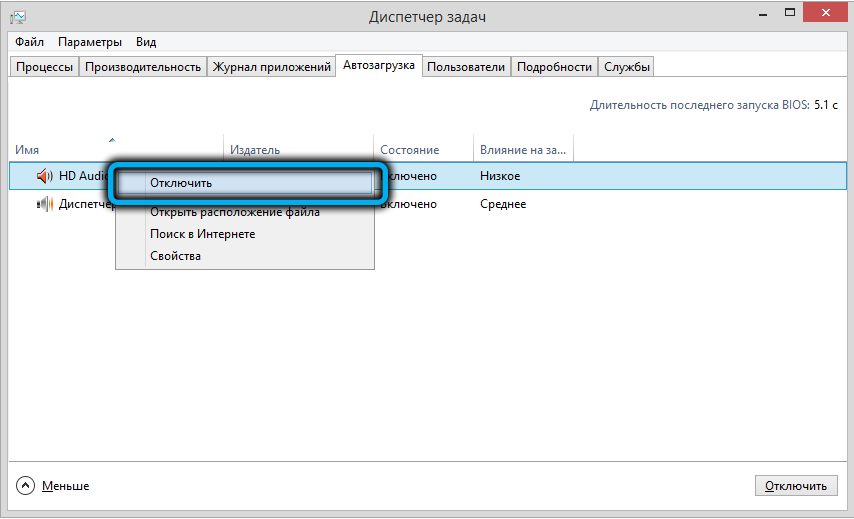
- restart your computer.
This algorithm is valid for Windows 10, for lower versions there will be no Startup tab in the Manager, you need to do it a little differently:
- through the Start menu in the search bar, type the command msconfig, press Enter;
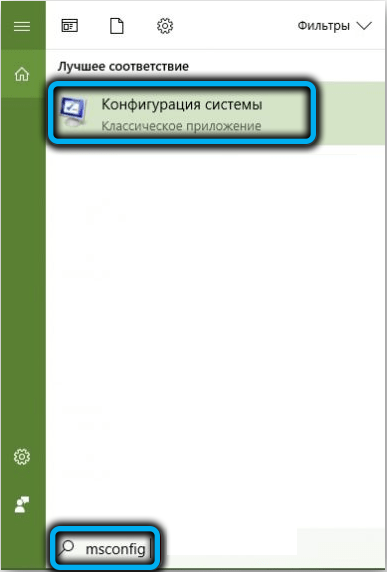
- in the system configuration window, go to the “Startup” tab;
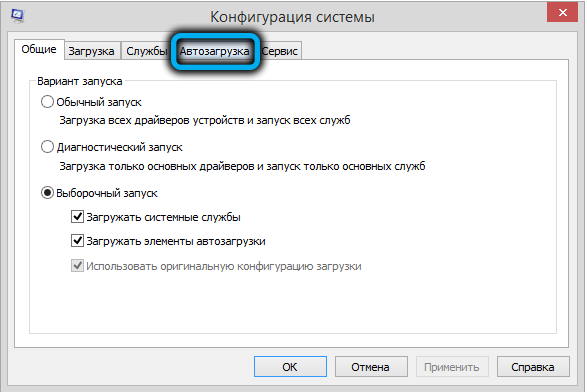
- look for RealtekHD Audio Control and uncheck this line;
- confirm by clicking OK and restart the computer.
As a result, the service will not be started, and if you need to make changes in the characteristics of the audio equipment, you will have to start the control program manually.
How to remove RTHDCPL.exe if the file is infected
If you are convinced that this process is loading the system because it is a virus, the first step is to run a full scan in your antivirus program. If you do not have an antivirus, this is a big omission: even for relatively weak computers, you can find software in this category that is not too demanding on the consumed resources. But this is precisely the main deterrent for many users.
Scanning your system with an antivirus may not be enough to ensure you get rid of the virus and traces of its activity. But what if you keep repeating errors and slowing down your PC?
Download and install the following programs (if they are not already present in the system): AdwCleaner, CCleaner. Further actions:
- we end the RTHDCPL.exe process in the Task Manager;
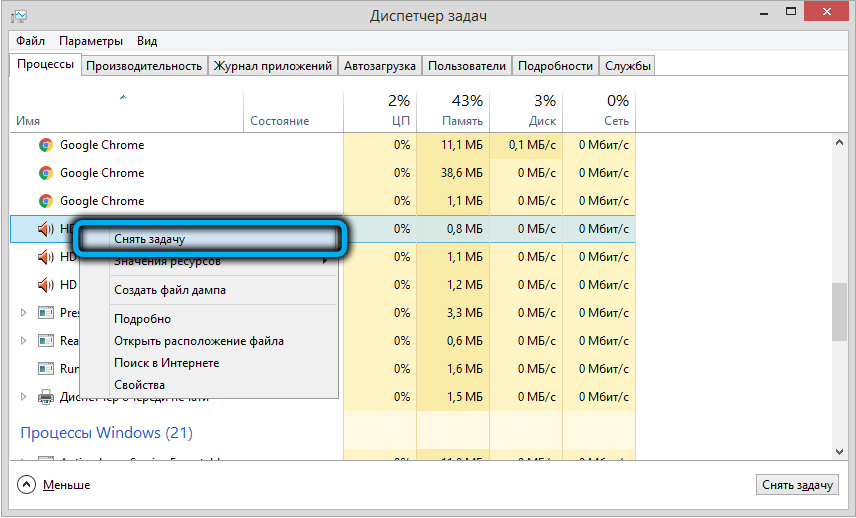
- launch the AdwCleaner utility, press the “Scan” button on the main screen;
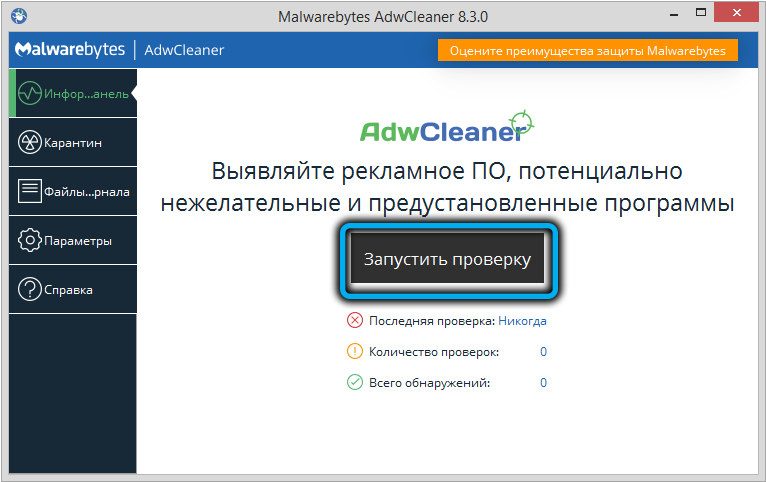
- when the scan is completed and a list of files that the program has identified as dangerous is displayed, press the “Clear” button;
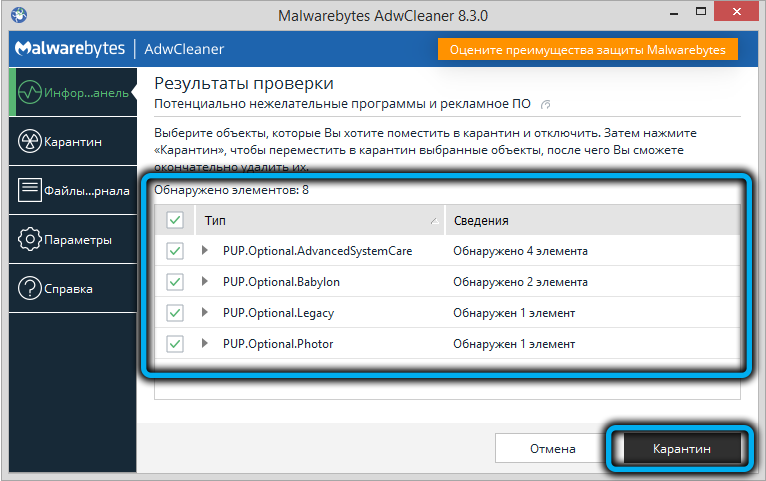
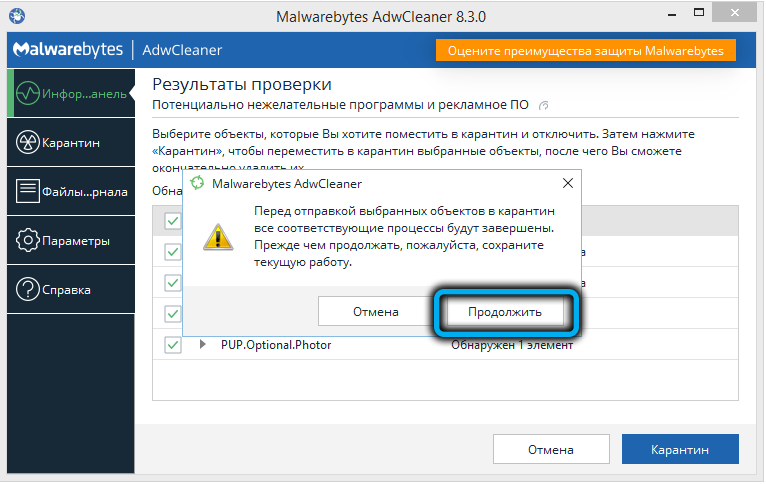
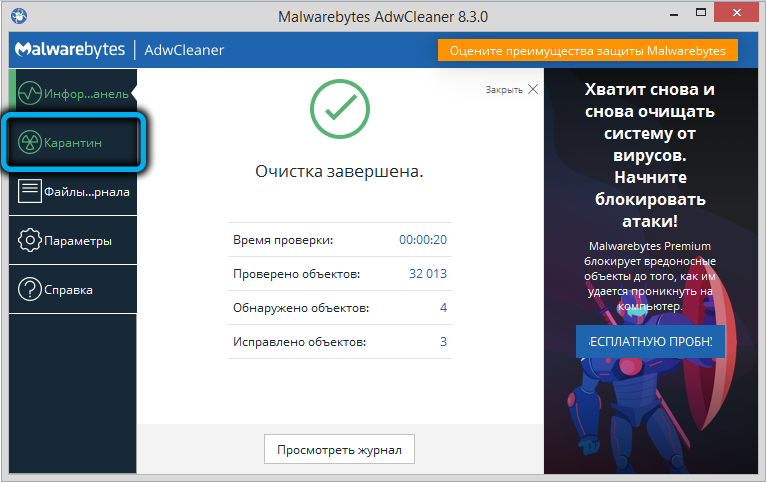
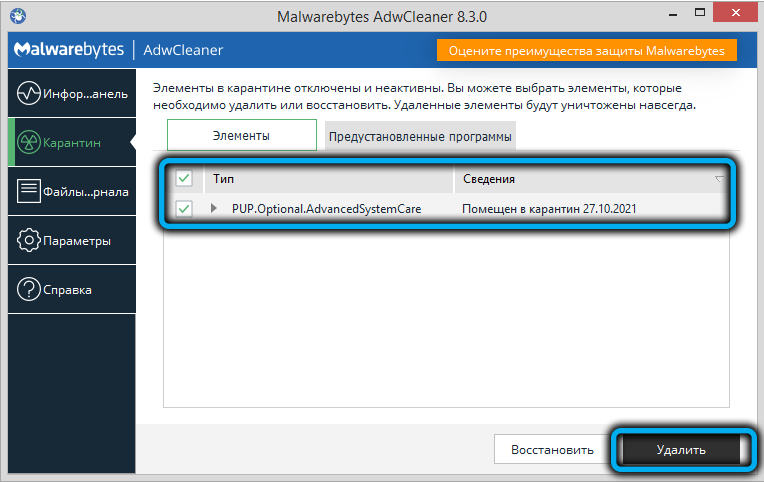
- close AdwCleaner, launch CCleaner;
- on the main screen in the left pane, select the “registry” tab;
- click on the “Search for problems” button;
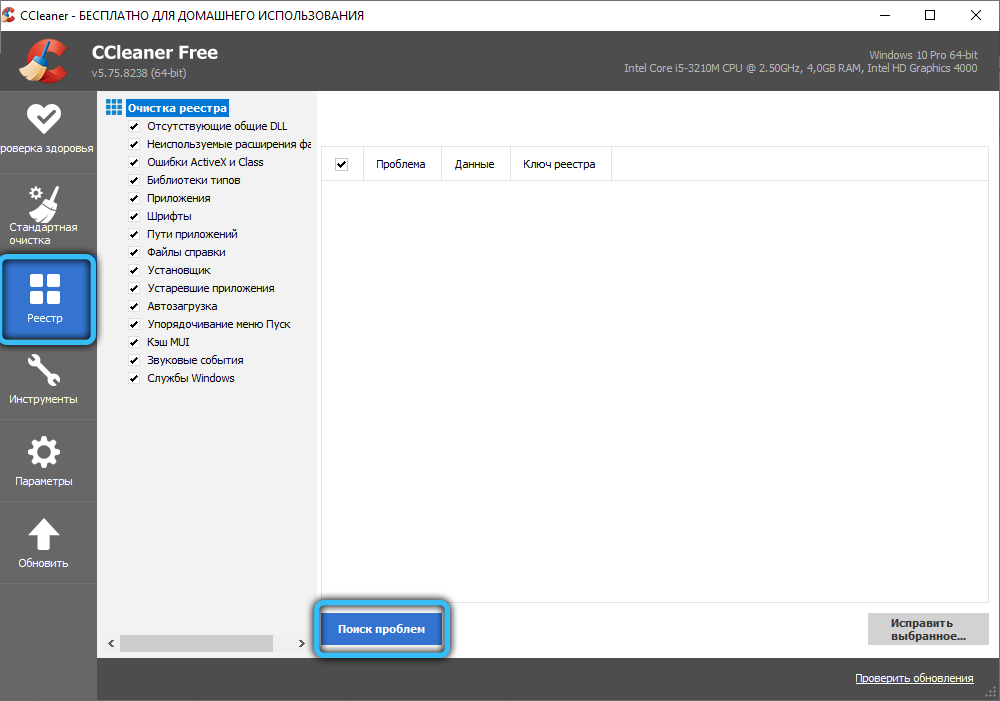
- we wait for the operation to complete, press the “Fix” button, that is, we do the same steps, but with respect to entries in the system registry;
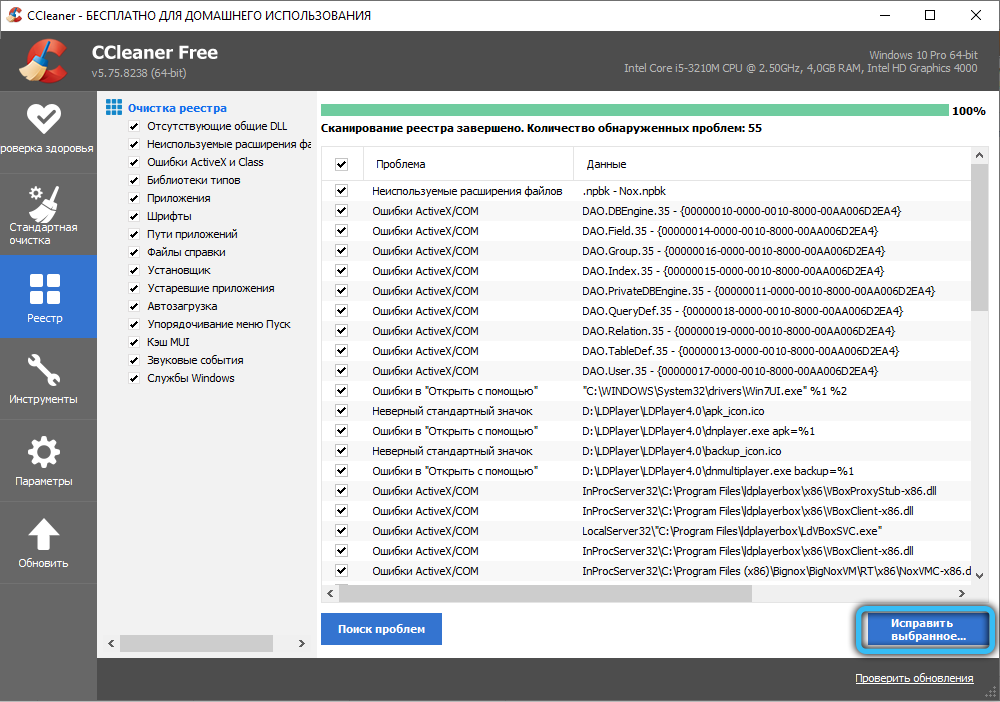
- it is also advisable to reset the settings in the browsers used and check the list of installed plugins and extensions. The suspicious ones need to be removed.
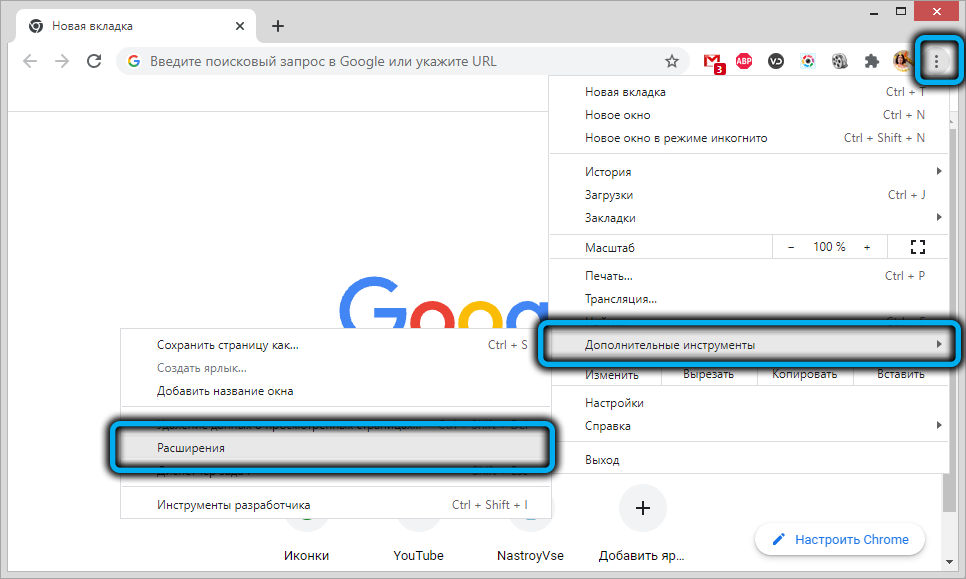
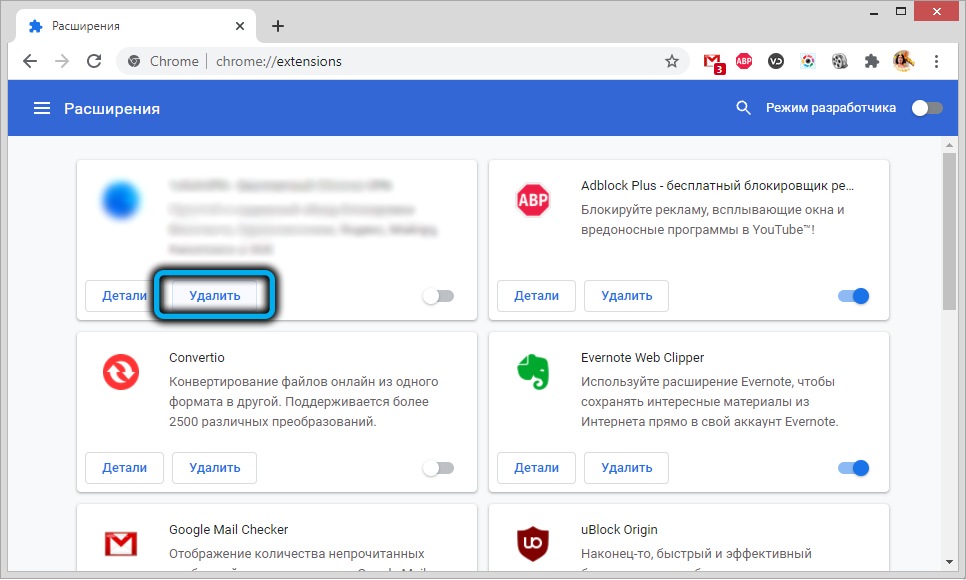
Conclusion
And so, you already know that the RTHDCPL.exe process is the service that controls the launch and operation of the Realtek sound manager. If this is the original file, then it is normal to have it in the Task Manager. If you often use audio settings, then its background location in RAM should not bother you – the process consumes few resources. But disabling it will not affect the operation of the operating system in any way – just launching the HD Audio Control Panel will be a little more complicated, and if you are satisfied with the sound quality of the speakers “as is”, then this is not a problem at all.
In a word, removing RTHDCPL.exe from Startup or leaving it depends only on you and your preferences.