The general principles of safe working on a computer with Internet access are well known: do not download files from dubious sources, be sure to use antivirus software and regularly check your PC with built-in security tools. We would add one more recommendation: study the contents of the “Task Manager”, it can tell a lot. Most of the processes present in it are system processes, launched with each start of Windows. Today we are going to tell you about one of them, MSASCuiL.exe. For many of you, this name does not mean anything, although this file has been included in Windows distributions since 2016.
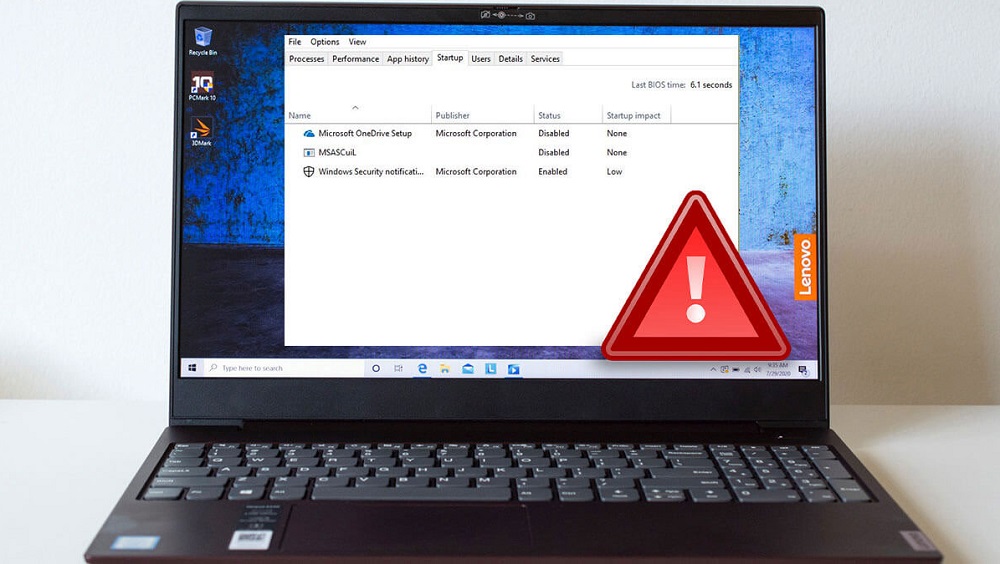
Contents
What is the process
You probably know that Microsoft devotes a lot of effort to hardening security measures for its operating system. And, obviously, he considers the apotheosis of these efforts to be introduced into the operating system of antivirus software of his own production. True, the Windows Defender, which appeared in the “seven”, has not gained much popularity, at least in Runet, but the fact remains.
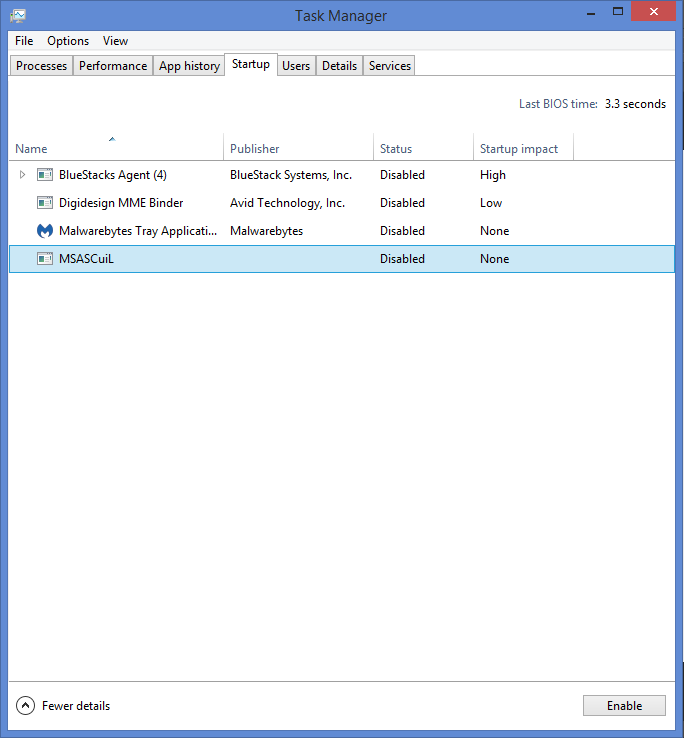
And MSASCuiL.exe is part of the Microsoft Antivirus Center. The task of the process is simple – to display the “Defender” icon in the Launch bar so that, if necessary, you can quickly launch it. Probably, many thought: what’s the point in creating an executable file that serves such a purpose? We also do not quite understand this logic, because the same could have been done in other, less noticeable ways.
And so the MSASCuiL.exe file turned out to be very attractive for cybercriminals who disguise viruses, Trojans, worms and other malicious software as this file. So an interesting picture is observed: a process that is an integral part of an antivirus package may itself be infected. The original file, although it is a system file, is not located in System32, but in the Program Files Windows Defender directory on the system drive. And if you find it in other locations, it is worth considering: is it not a virus?
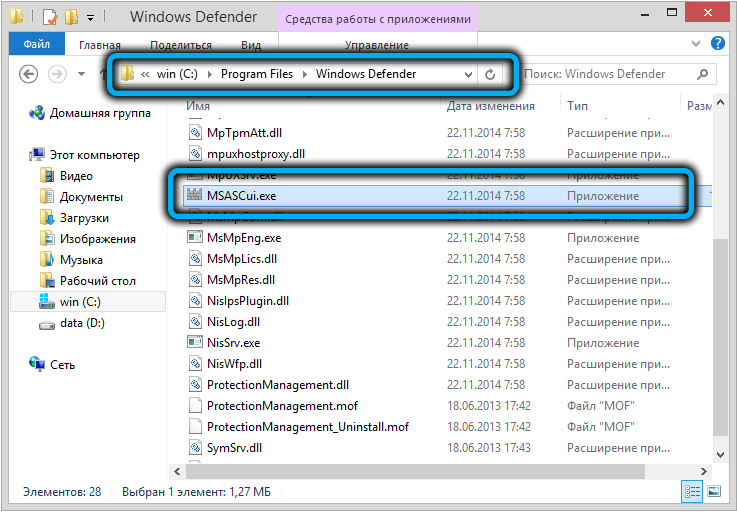
You can also check the legitimacy of MSASCuiL.exe by the size of the executable file: it will be in the range from 483 to 631 KB, depending on the version and type of Windows. Sizes larger or smaller should be alarming, although falling into this gap is not a guarantee of the file’s authenticity.
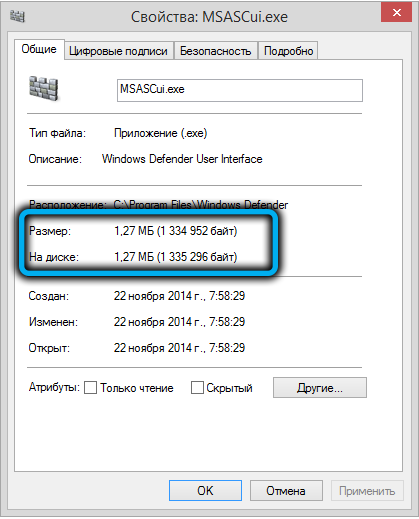
And one more interesting nuance: if you click on this executable, the program will start, but without opening a separate window, this can only be tracked in the “Task Manager”, where the corresponding process will appear.
If two of the described three conditions are met, you can safely delete the file, since this is not the original process, but malware.
However, this may not be enough – many viruses place their copies in different places, quite often the MSASCuiL malware appears in Windows startup.
In a word, you need to apply a whole range of measures to get rid of the “infection”, which we will discuss below.
But if you are not entirely sure that MSASCuiL.exe present in the “Task Manager” is a virus, it is better to think three times before proceeding with its removal. Since the program is part of Windows Defender, which deactivates malicious software that tries to infiltrate your computer, the absence of this component will increase the risk of infecting your PC.
How to remove MSASCuiL.exe if the process loads the system
The struggle between virus writers and anti-virus software developers has never subsided (as in real life, and covidopandemia is a prime example of this). Unsurprisingly, hackers continually find loopholes, even in highly vetted code like Microsoft’s. Therefore, Windows Defender, like other antiviruses, is very good at eliminating well-known viruses, but the heuristic unit does not cope very well with threats.
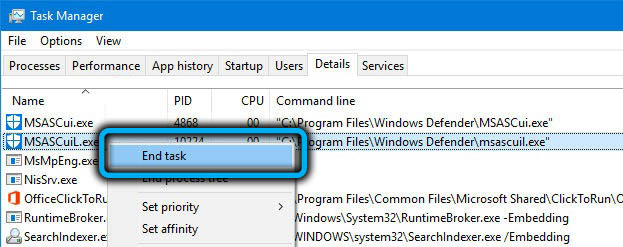
So infection with MSASCuiL.exe is a very real threat, especially if you abuse downloading and installing programs of dubious origin or from unreliable sources.
But what if the irreparable happened and you have the opportunity to observe in the “Task Manager” how MSASCuiL loads the CPU by values of the order of 80-100%?
Your task is to disable the process in the Manager and remove it from Autostart, if there is one.
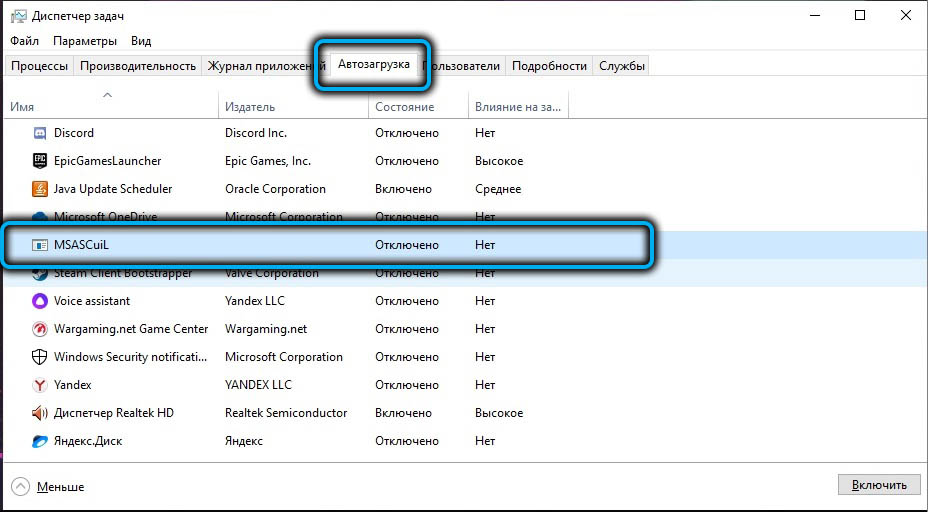
These priority measures will remove the load on the processor, but where is the guarantee that after a reboot the situation will not happen again? Our recommendations will help you find the root cause of the problem and fix it.
Registry check
If the system registry is damaged or contains a lot of garbage branches and entries, which often happens when the computer has been used for too long, this may well lead to frequent freezes of the operating system, while the MSASCuiL.exe process can also provoke an increased load. So, you can’t do without special utilities that scan the Windows registry to find erroneous entries (for example, referring to long-deleted programs or conflicting with each other). The most famous of them is CCleaner, but no less good at cleaning the registry and the Advanced SystemCare utility.
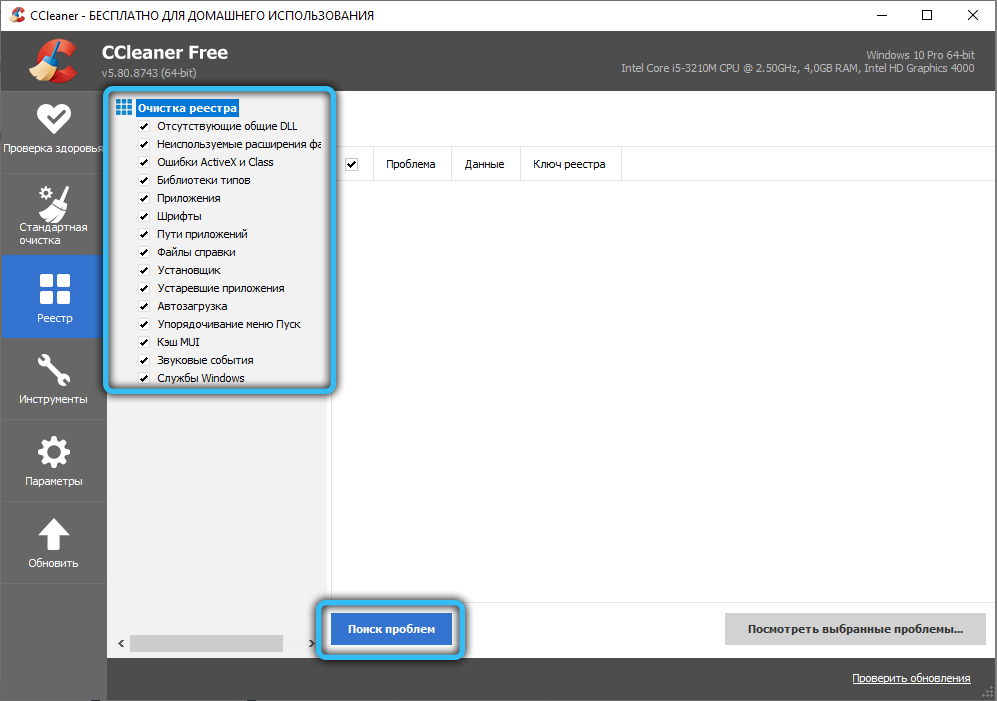
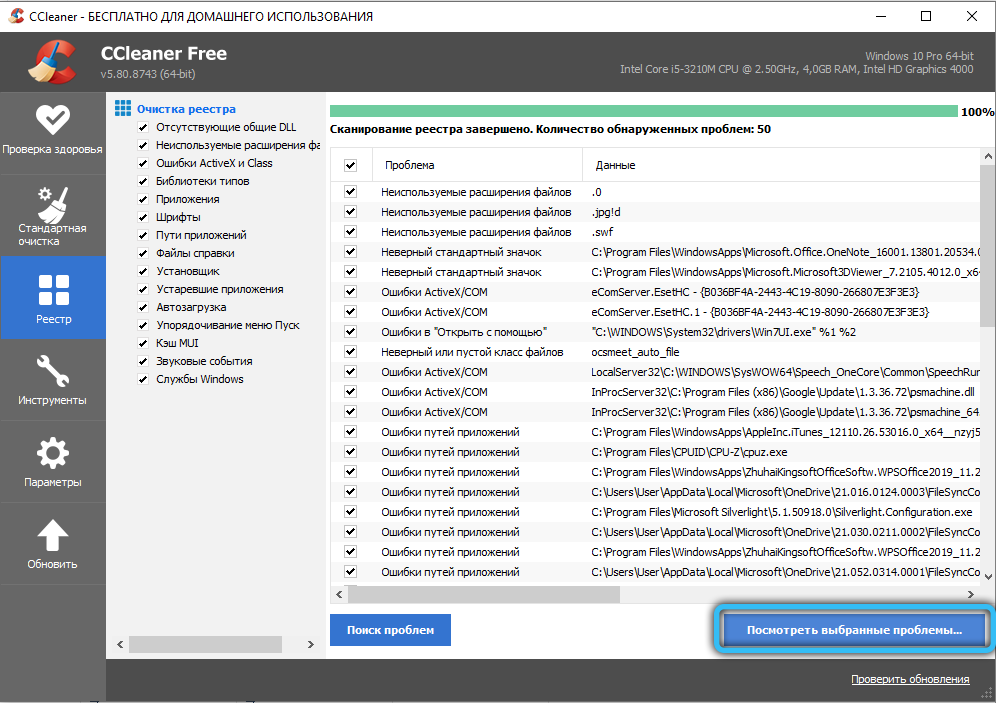
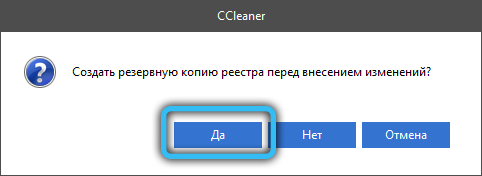
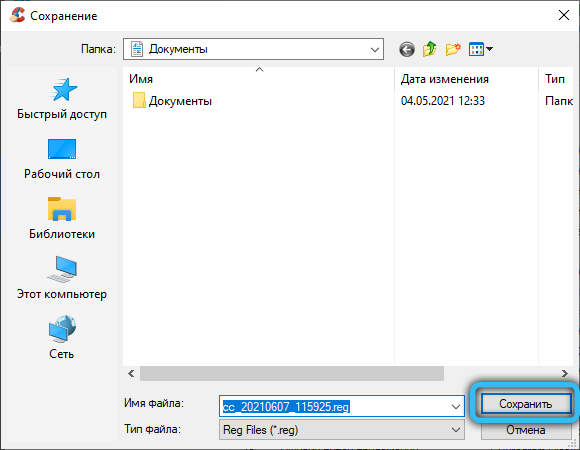
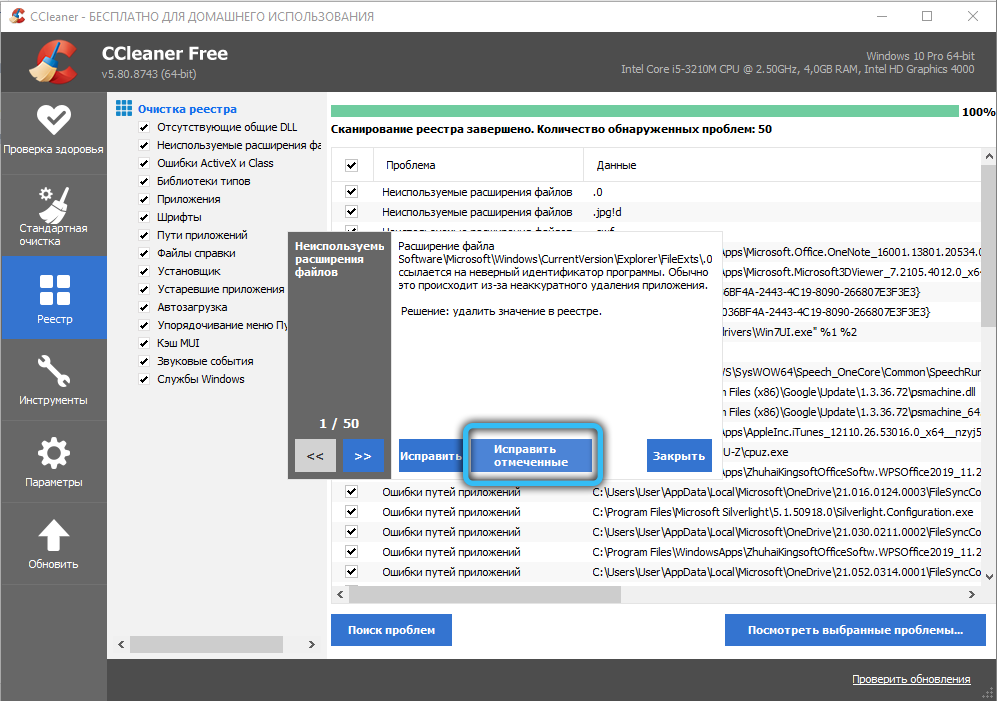
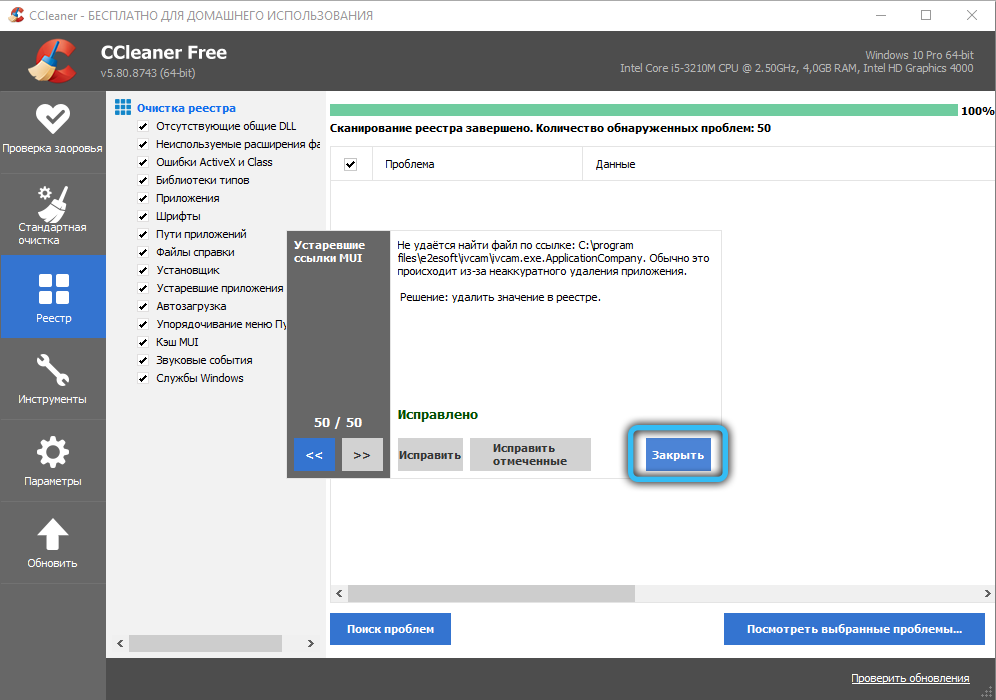
Trojans and other malware
If cleaning the system registry did not help, you can assume that you are dealing with malware activity. And believe me, viruses that penetrate your computer know about the existence of Windows Defender and will make efforts to block it. But Windows Defender will not monitor this either, so the load on MSASCuiL.exe and other processes associated with the work of the Defender will increase many times over, which you will see in the “Task Manager”.
So, it’s time to remove the process and start a deep scan of the system with your antivirus program.
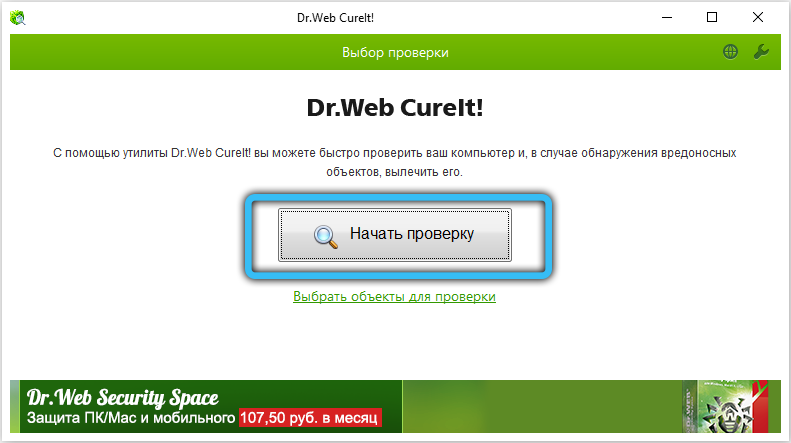
Most antivirus software does a pretty good job of this task, provided they are configured to update their databases frequently, ideally on a daily basis.
As practice has shown, the best results are achieved if you check with another antivirus. This does not mean that you have to have two of these packages installed on your computer – many antivirus software manufacturers provide the ability to use versions that do not require installation. Moreover, you can even find online services for checking your computer for viruses, that is, you don’t even need to download anything.
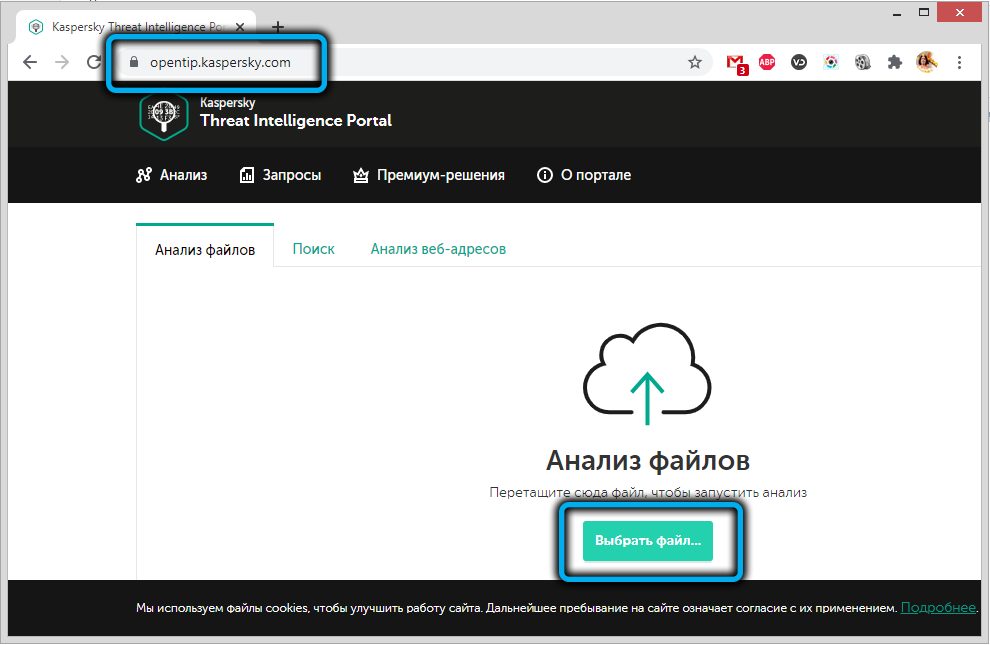
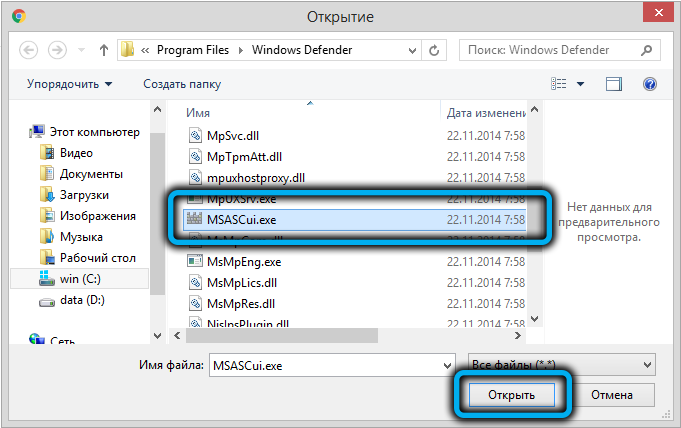
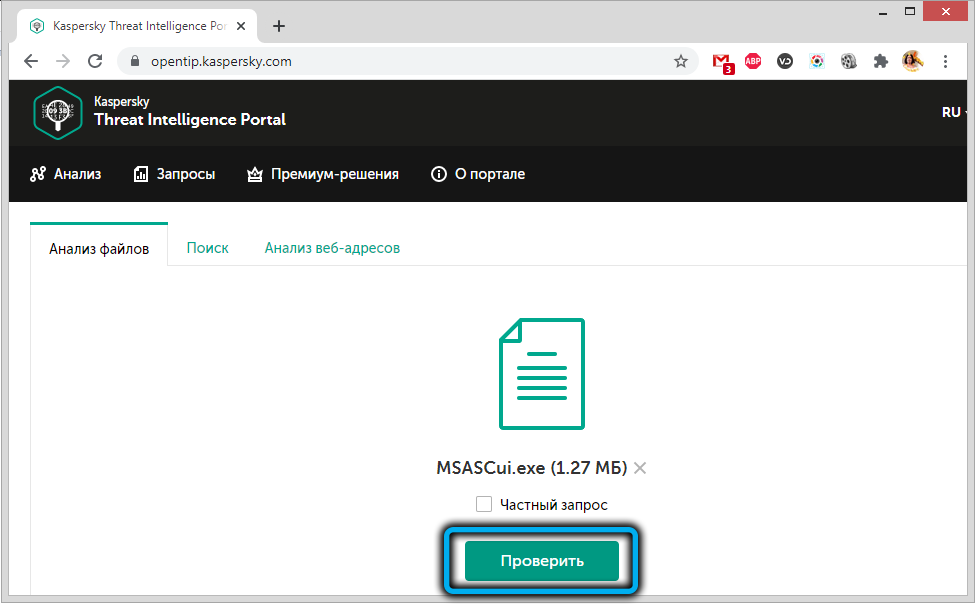
Disable through Windows Defender
If no viruses were found on your PC, or the load on the processor did not decrease after removing the detected threats, you can try disabling Windows Defender itself:
- launch the “Control Panel”;
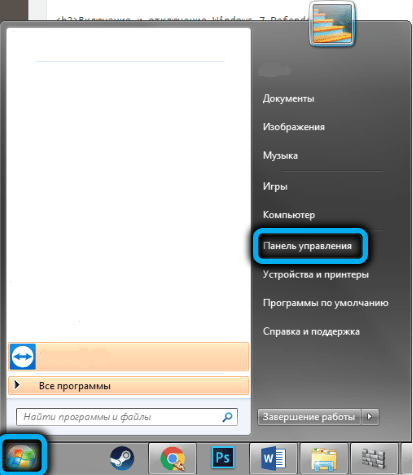
- click on the link “Windows Defender”;
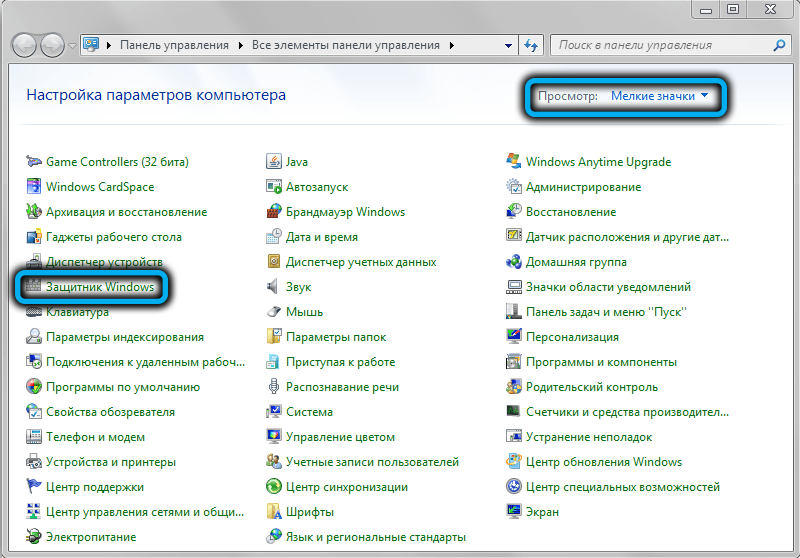
- in the window that opens, press the button to check for updates “;
- in the absence of results, click on the “Programs” tab, select the “Parameters” item;
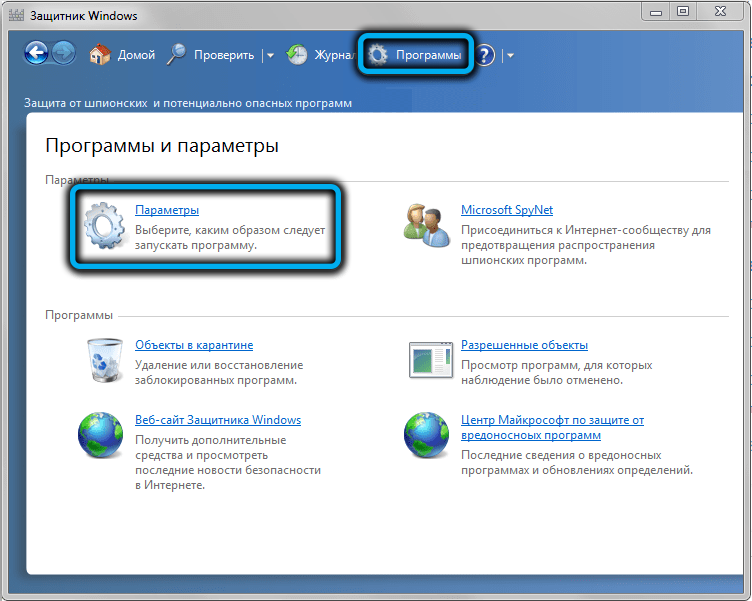
- in the “Administrator” block, uncheck all the items, save the result.
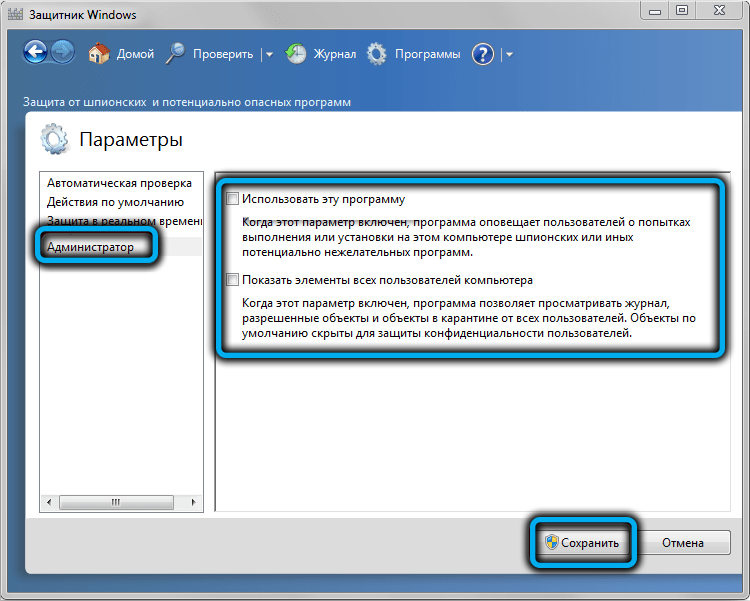
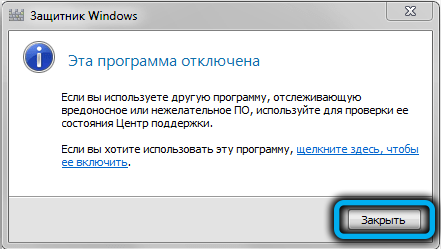
The processor load is likely to return to normal.
What to do to prevent MSASCuiL.exe from getting infected
The recommendations are quite simple.
We understand that it is not easy to protect yourself from the temptation when you see an advertisement for a program that is useful or interesting for you, so we strongly advise you to refrain from the quick / automatic installation option during installation – it is in such cases that software with dubious functions gets to your computer. A manual installation that requires you to be careful will help you see things like trying to foist inappropriate content on you. By removing the checkboxes or flags from the corresponding programs, you can protect yourself from installing this software.
Check the Task Manager regularly, paying close attention to the Processes tab. If any of them is being too active, you will immediately notice it, and this is a reason to start studying it.
Do not neglect antivirus software and still strive to download new software from trusted sources, even if it is a torrent tracker. Read user comments, usually if software contains a threat, they will talk about it, so such programs are quickly removed.
Remember, it’s best to play it safe. In the business of protecting your computer from external threats, this is more than relevant, especially if you use a PC to shop online.