Advertising on computers became a massive phenomenon in the early millennium, in the era of the ever-memorable dot-coms. With the proliferation of smartphones, a significant portion of the advertising budget of companies has migrated to the mobile sector. And today, when the capabilities of Smart-TV are almost not inferior in terms of functionality to phones, everything is back to square one. TV advertisers have a holiday again: in addition to the traditional demonstration in TV programs and the intervals between them, the display of commercials has been added, which is actually not related to the content. Of course, such aggressive advertising suits few ordinary viewers. Is it possible to get rid of such an intrusive marketing offensive, you will find out today.

Contents
What is Demo Mode in Smart TVs
The smart TV receiver is gradually replacing the conventional one. Why is not difficult to guess. In the presence of a high-quality air mouse, such a TV turns not just into a functional media player – with its help, you can turn a TV into an almost complete replacement for a smartphone and even a PC. Add to this the ability to connect a wireless keyboard and install a huge variety of applications, and you really get a smartphone on a big screen with a resolution that is not available for mobile gadgets or laptops.
Alas, for all these conveniences you have to pay with an additional portion of advertising, the dominance of which already delivers a lot of unpleasant moments.

Why it happens? It turns out that most TV models with a Smart set-top box can work in two modes. One of them, demo, is actually intended for use in stores selling television equipment. You probably know what these TVs look like in stores, on which bright and impressive commercials are running tirelessly.
There is also a second mode, home mode, in which there is no advertising. When you buy a new Smart-TV, it sometimes happens that the sellers forget to turn off this mode. Sometimes this happens at home, when one of the curious household members accidentally activates the demo mode. In such cases, the usual TV show every 5-10 minutes is interrupted by an advertisement. But, as you already understood, it is possible and necessary to cope with this problem – you just need to change one mode of the TV to another. We will now tell you how to do this.
How to turn off demo mode on TVs of different brands
The essence of the method is very simple: you need to set the home mode in the settings instead of the store mode. True, it is not always easy to get into these settings on different models, so it makes sense to describe this process in detail for different well-known TV brands.
How to turn off demo mode on TV from LG
The South Korean brand has long and successfully competed with the Japanese in the niche of television and audio equipment, which at one time was facilitated by an aggressive pricing policy. Yes, and today the products of the same Sony of approximately the same quality are more expensive, so it is not surprising that the brand is represented in retail very widely.
When was the last time you saw a CRT TV in a store? Don’t you remember? Well, the same fate, obviously, awaits in the medium term and flat screen TV receivers, not equipped with the Smart function.
But the growing army of owners of such “smart” technology still face some of the problems that are typical for this type of TV. Today we are not talking about the width of the input Internet channel, but about a different kind of problem – the abundance of advertising that appears in the “demo” mode.
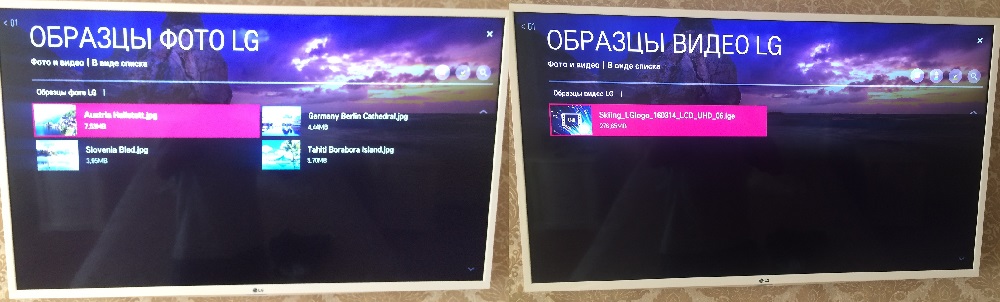
We will not consider the reasons why this mode was activated. It is possible that your TV receiver simply did not go through the presale properly. Perhaps you “messed up” when you turn on the TV for the first time, during the initial setup – usually after completing the registration procedure, the user is given the opportunity to choose between home and demo modes. Sometimes the mode is turned on later, by accident or unknowingly.
In any case, you can turn off the display of ads that turn on at a specific time interval and greatly interfere with viewing, you can quite simply and quickly. To do this, you only need a “native” remote control.
For most LG Smart-TV models, the procedure for disabling Store Mode will look like this:
- find the Smart button on the remote, press it;
- select the “Settings” section in the menu on the screen;
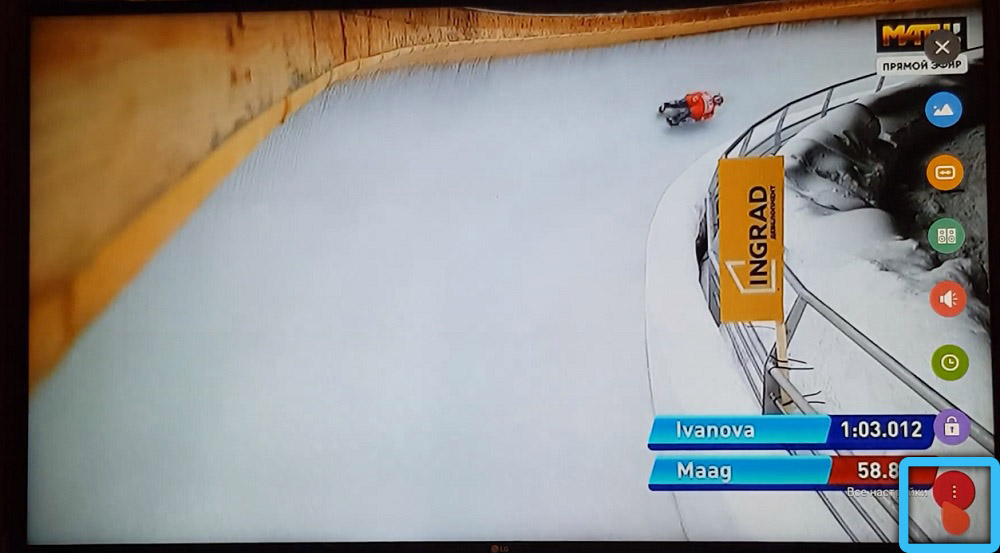
- now you need to click on the “Settings” tab (on some models the name may be different – for example, “System settings”);
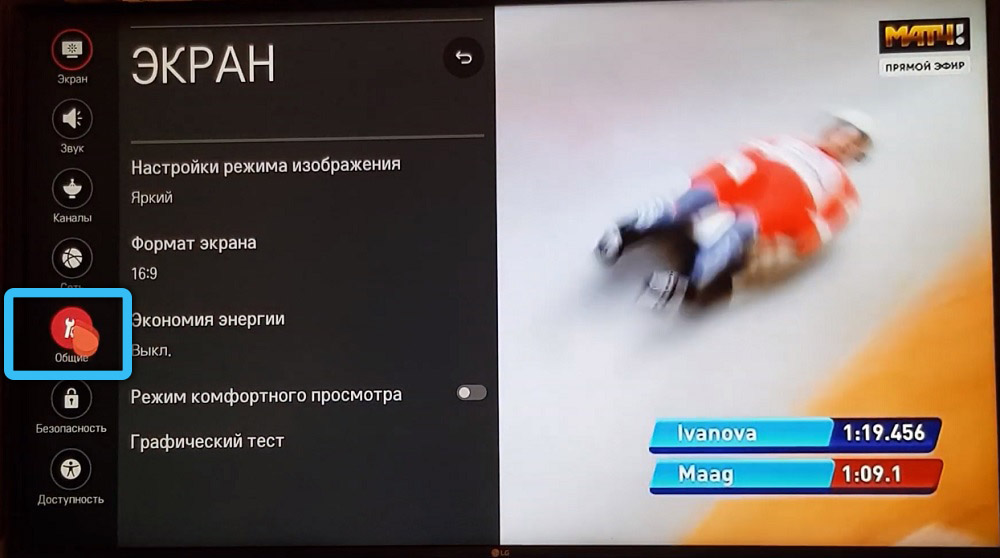
- go to the section “Setting the mode”. It is here that the point for switching display modes between “home” and “store” modes will be located. To get rid of ads, you need to select “Home”.
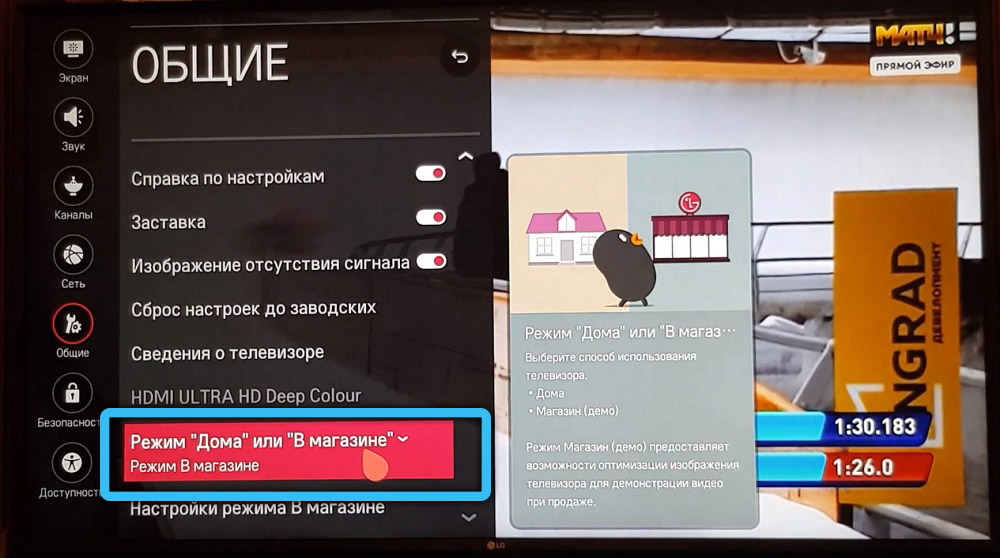
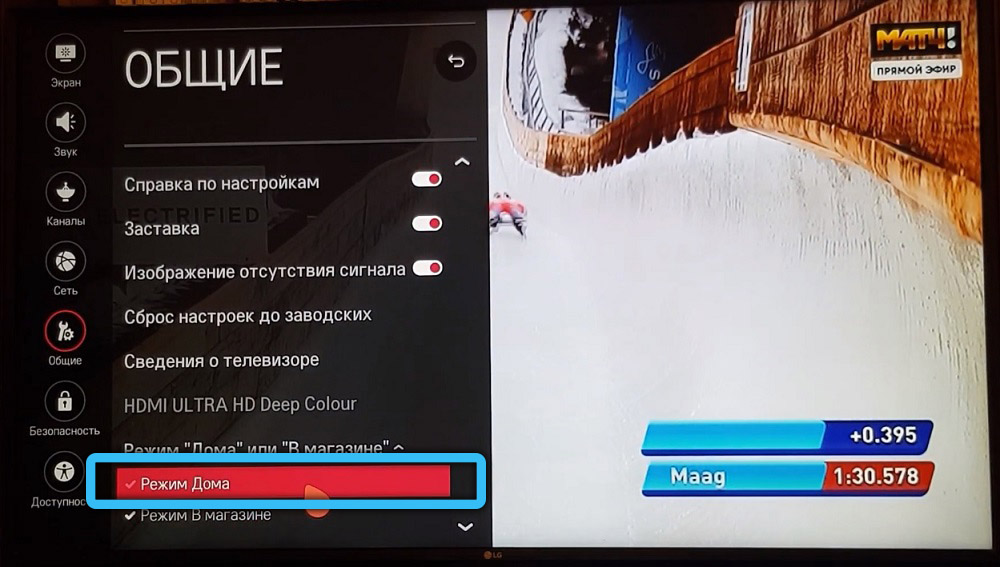
How to remove demo mode on a Samsung TV
The method described below is suitable for almost all LED TVs with a Smart prefix from another famous Korean brand:
- click on the “Menu” button on the remote control;
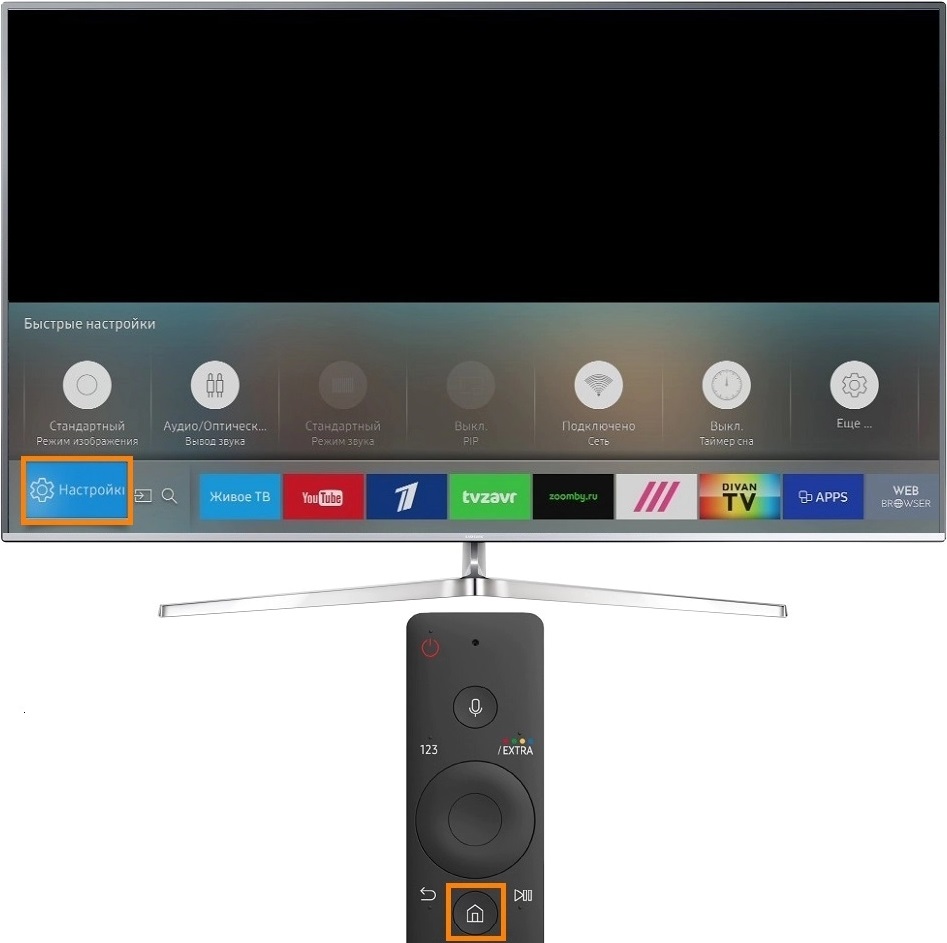
- go to the “Network” subsection;
- select the “Network Status” tab;
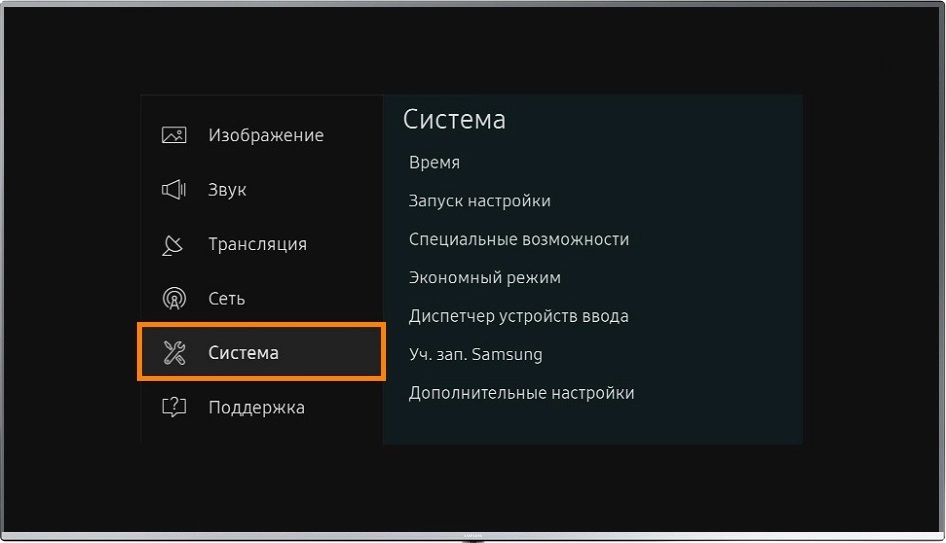
- go to the subsection “IP Settings”;
- click on the “DNS Settings” option, and then on the “Enter manually” button;
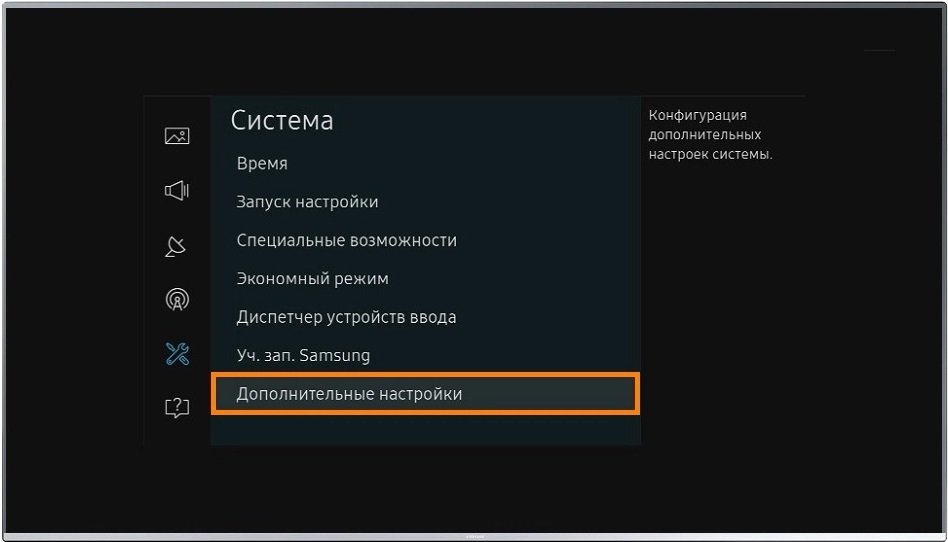
- in the line “DNS server” you must register the IP address 176.103.130.130. After that, the advertisement should disappear;
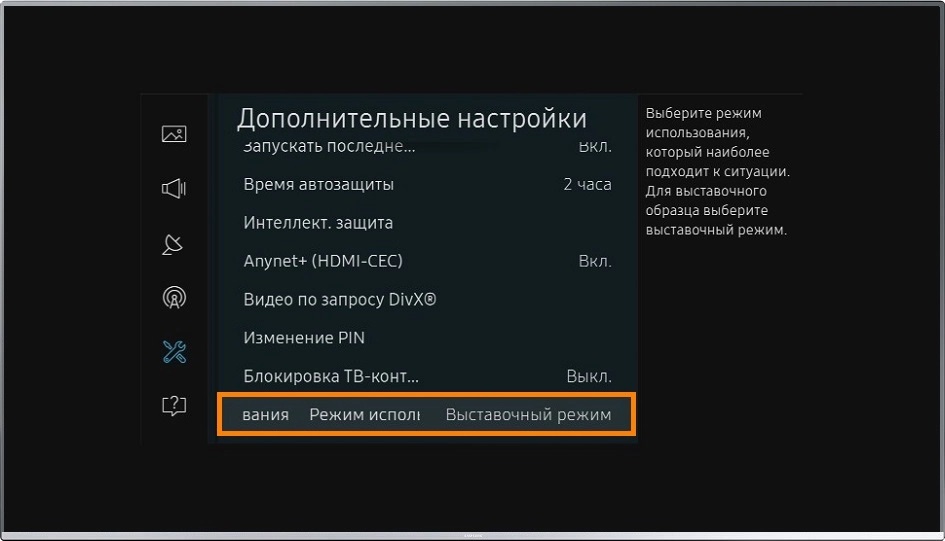
- you can enter 176.103.130.132 as an alternative address.
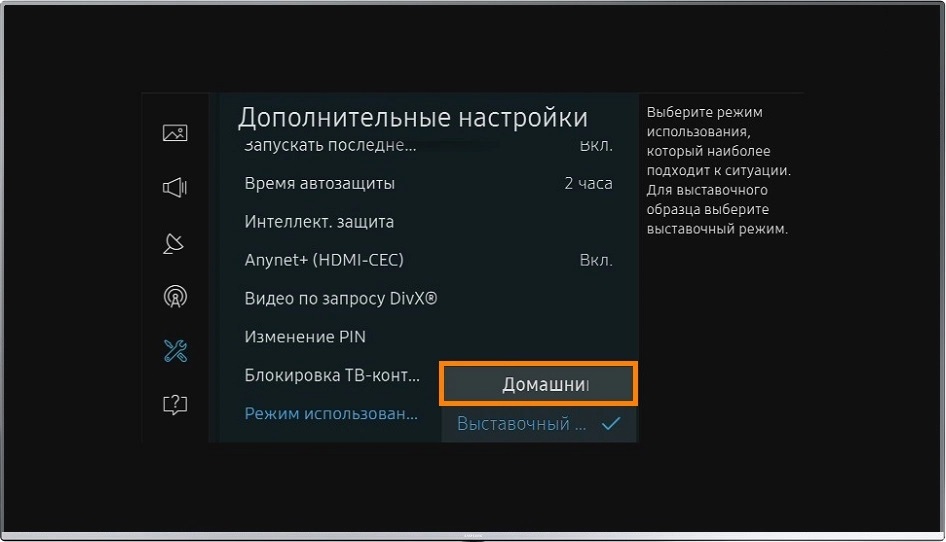
In addition to blocking ads, the service will help protect your confidential data, and will also prevent the display of erotic content.
Turning off demo mode on a Sony TV
The Japanese television brand remains a symbol of quality and durability to this day. But in terms of switching viewing modes in all television receivers of this brand, there is one significant drawback: too wide variety of models and ways to accomplish what you want. This can be done using the remote control, but it is much easier and faster to use the buttons located on the TV itself.
The standard way is to use the Menu or Home buttons, which are usually located on the rear panel. To turn off the demo mode with an abundance of advertising, you need to press this button and hold it in this state for about 10 seconds until a message appears on the screen confirming that the demo mode is deactivated (Demo mode: Off).

If, after a long search, you still have not managed to find these buttons, do not be discouraged. Your vision is still all right, there are just models that do not have this button. In this case, you need to remove the demo mode on the Sony TV using another button, Channel / Input (in the English interpretation Ch / Input). It also needs to be held for about ten seconds until the line Demo mode: Off is displayed.
The same method should be used if holding down the “Menu” or “Home” buttons did not produce the desired effect. When it turns out to be ineffective, to activate the “Home” mode, you need to follow these steps:
- press the Home button on the standard TV remote control (or its analogue, the Menu button);
- select the “Settings” tab;
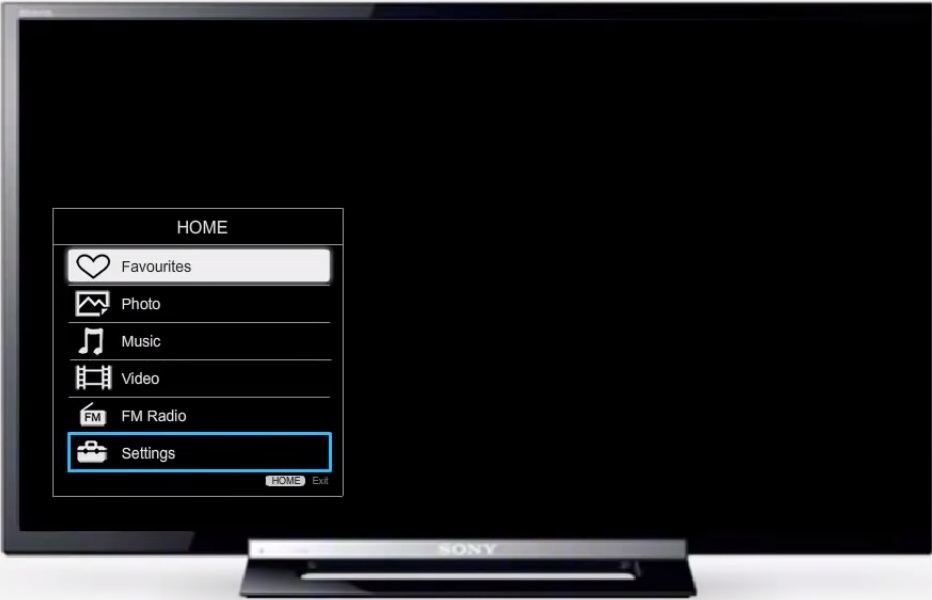
- click on the “Setup” menu item;
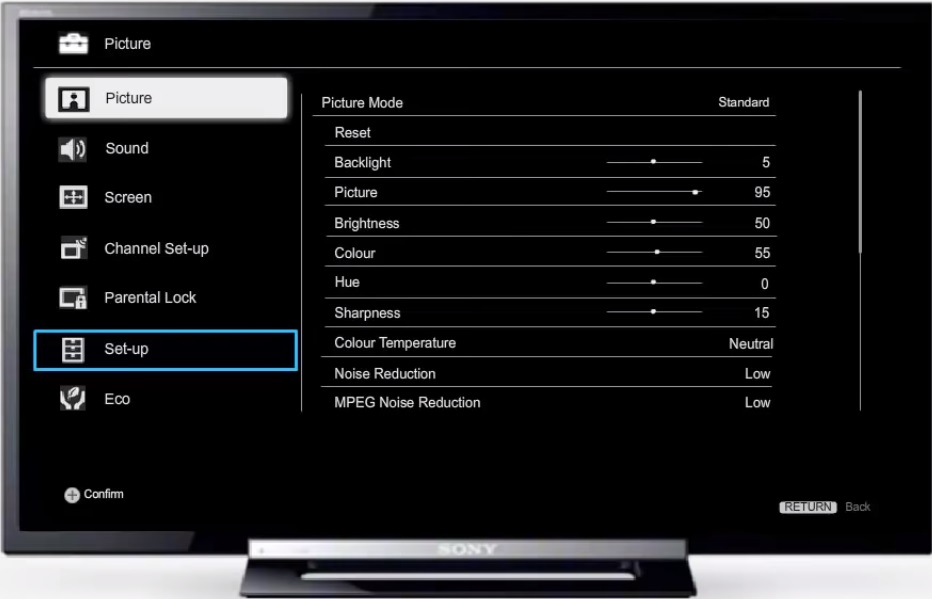
- select the “Initial Setup” option, then follow the instructions that appear on the TV screen;
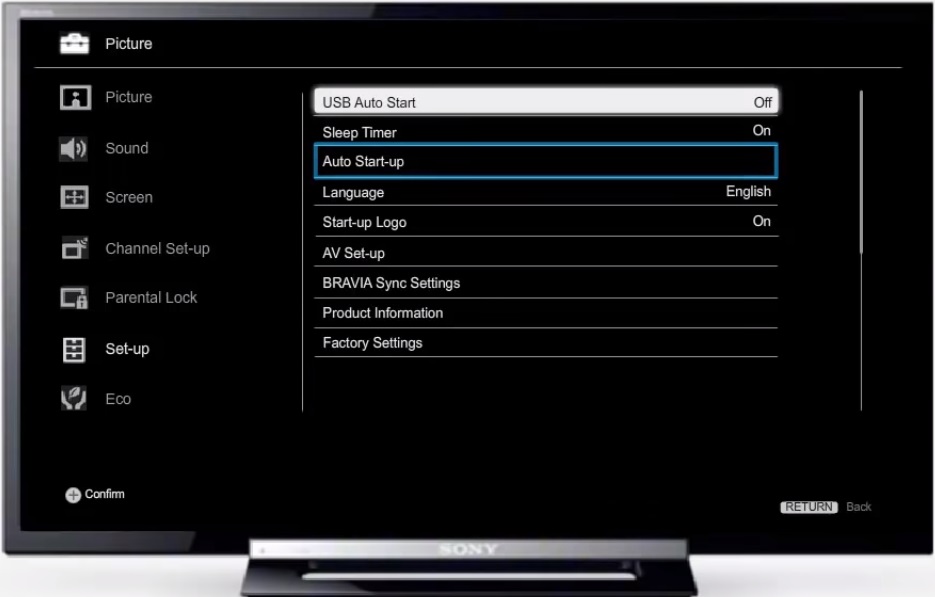
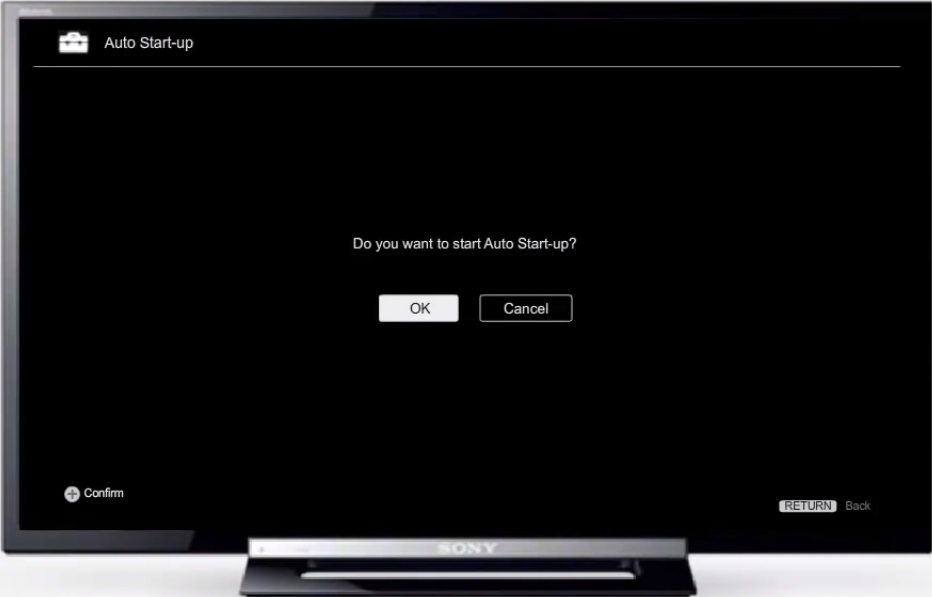
- when it comes to setting the viewing environment, you should select the home mode if the current and active mode is Store.
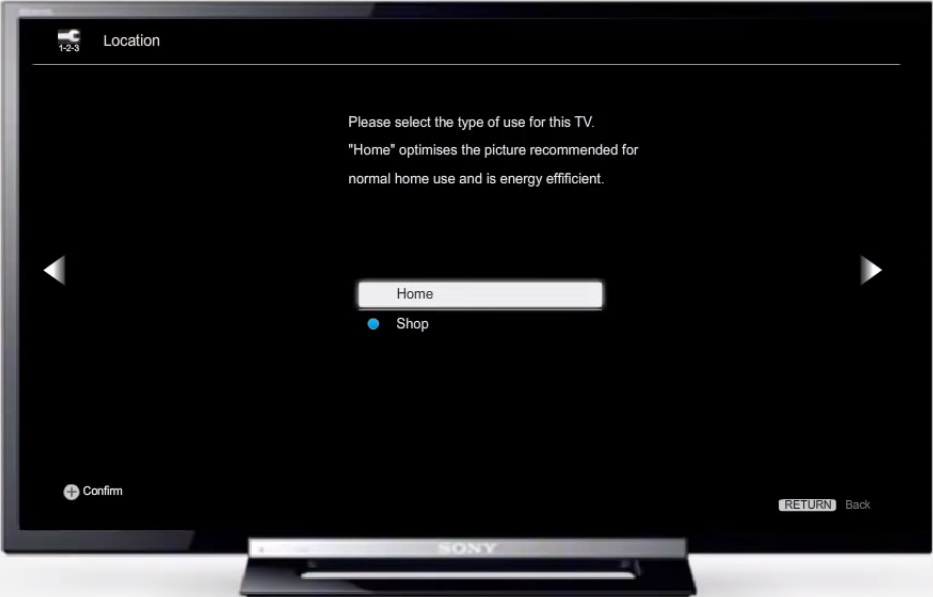
The last guaranteed way to disable cyclic advertising is to reset the TV to factory settings, after which the initial setup procedure will start. And here it will already be possible to indicate which view mode is preferable for you. Look, don’t be confused!
Separately, we will consider the procedure for disabling ads on Sony Bravia TVs on which the Android OS is installed. The same algorithm is applicable to all models of the KDL-xxWxxxB series and the KD-xxXxxxB series, where numbers are used instead of small x.
So, if every 15 seconds an advertisement appears on the screen, describing the advantages of a particular model, you can be sure: in front of you is a TV set with the “Store” mode activated.
To reset it, do the following:
- press the Home button on the remote control;
- a menu will appear on the screen, at the bottom of which there is a “Settings” item. He is what we need;
- select the menu line “System settings”, and then – the option “Settings for display in the store”;
- opposite the line “Demonstration mode” set the switch to the Off position;
- deactivate the “Reset Image Mode” in exactly the same way.
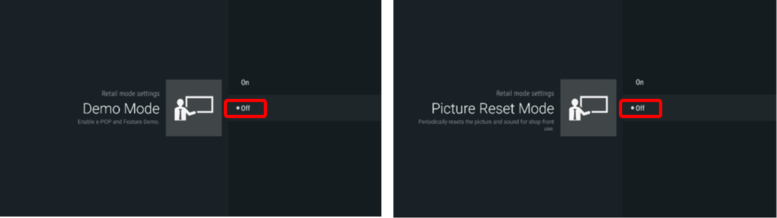
For models of the WxxxB / XxxxB series, the algorithm will be slightly different:
- select the Options button on the remote control;
- in the menu that appears, select the item “Pause demo mode”;
- press the Home button on the remote control;
- select the item “Settings”;
- in the list that appears, click on the Image line, and then – Preferences or System Settings;
- if the menu had the System Settings option, you will have to make an additional click by selecting the General Setup item in the menu that appears;
- now you need to choose the Shop-front Display Setting line;
- the last step is to deactivate (set to Off) the toggle switch in the Demo Mode and Picture Reset Mode lines.
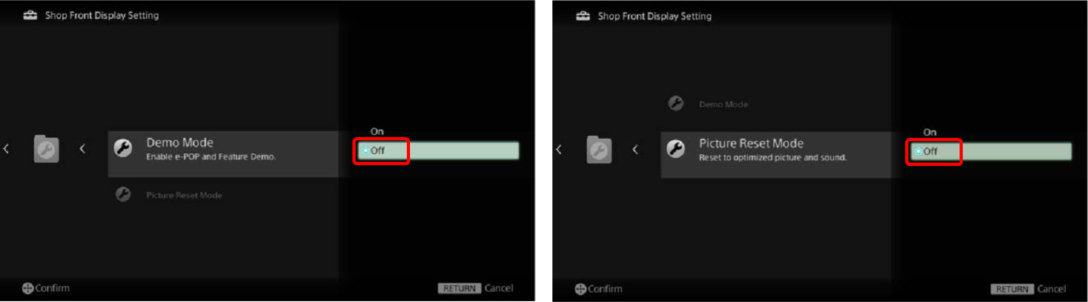
Again, if this method did not help get rid of ads, reset your TV to factory settings and deactivate demo mode during initial initialization.
Canceling demo mode on Philips TVs
If, after purchasing a TV panel of this European brand, you periodically start advertising this brand, it means that the store mode is turned on in the device. To disable it, you need to perform a number of simple manipulations:
- the first step is to check how current the software version is installed on your TV – perhaps the reason lies precisely in this;
- in any case, turn off the demo mode. To do this, press the “Menu” button on the remote control;
- in the list that appears, select “Frequent settings”;
- then press “All” and “General” in sequence;
- now you need to click on the “Location” item. The option “Home” will become available, and you need to select it instead of “Store”;
- It remains to turn off the TV, after turning on the changes made to the settings will work and the display of advertising will stop.
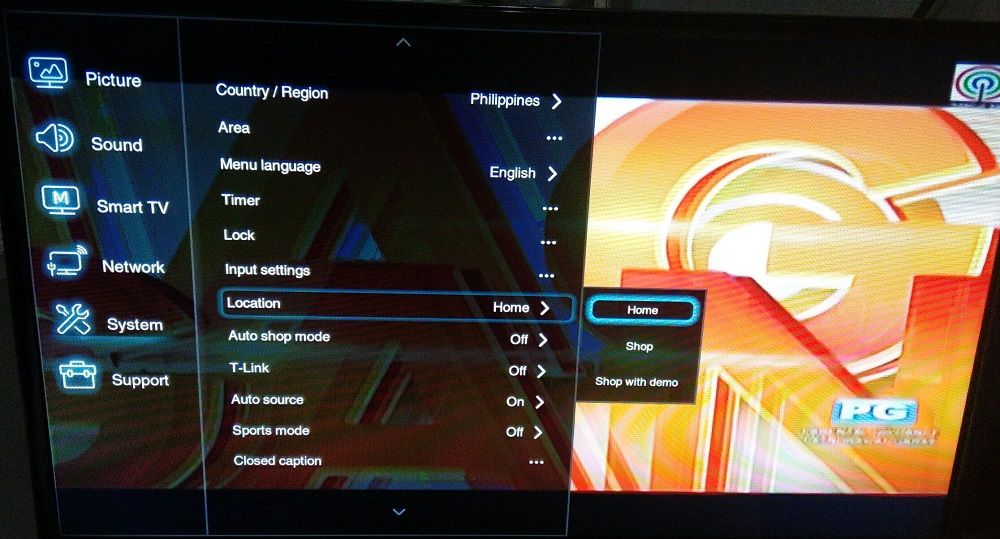
As you can see, the general scheme is the same everywhere: you need to get to the display mode settings and select the home one. If you have a model that is not included in the list, and you were unable to turn off the demo mode, we share the problem in the comments indicating the brand and model. The chances of getting a detailed answer from advanced users, as practice shows, are quite high.