We are already accustomed to the fact that cable and satellite television operators, if they offer adult channels in their packages, are only shown in the evening, while it is possible to password-protect the viewing of such content.
With the proliferation of Smart TVs, the sources of such content have increased by an order of magnitude, so the moral side of the issue is becoming very relevant. At least for parents who care about raising their children.

Is it possible to protect the children’s audience from watching such programs in your absence? The problem is not as simple as it seems, because the parental control function is implemented differently everywhere, and this depends both on the brand, model and even the version of the TV software used, and on the application in which the prohibited content is present.
Let’s try to consider all aspects of this problem. We must admit right away that you included only the most common services and TV brands in our review. It is not possible to cover everything in this niche, so if you did not manage to cope with the blocking – write what did not work in the comments, indicating the details, as detailed as possible.
Contents
How to block non-children’s videos on Smart TVs
“Smart” TVs differ from ordinary TVs in that here you can install any applications yourself, and they may contain films and programs that are not suitable for children by age. However, this problem has a solution – most of these TVs allow you to set a lock on any installed application, from YouTube to online cinemas and streaming services. Of course, such restrictions can be imposed on any channels, and even on specific TV programs. But this blocking is not implemented in the same way everywhere, so our task is to tell you about the most popular ways to activate the parental control function.
How to enable parental controls on game consoles
Game consoles, which are used not only to launch video games, have their own monitoring system that allows you to track the actions of children.
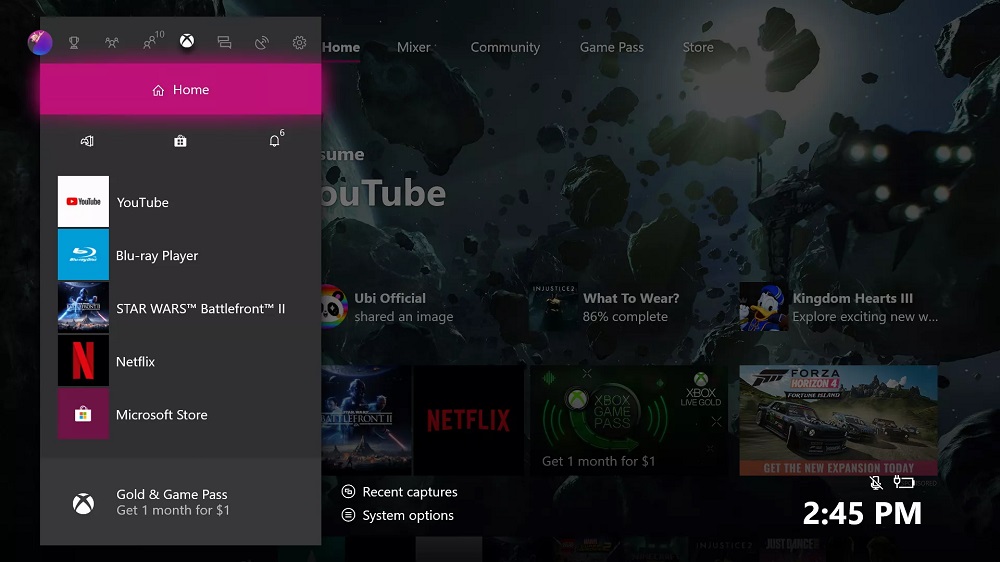
In particular, on Xbox One consoles, this system allows you to:
- introduce time limits on the use of the console in order to avoid the appearance of addiction;
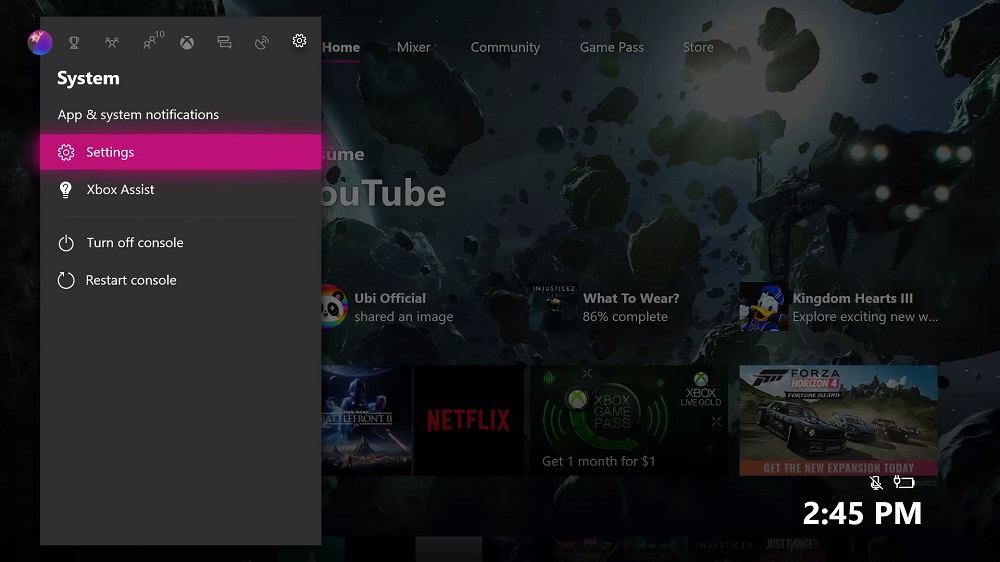
- block transactions in online stores;
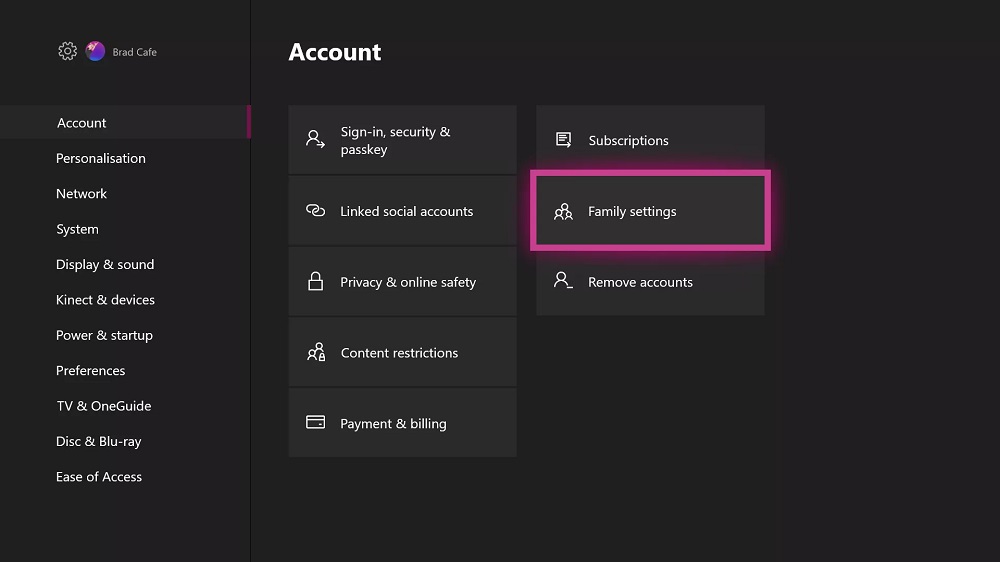
- block minors from viewing inappropriate content, including visiting websites, using applications and games of category 18+.
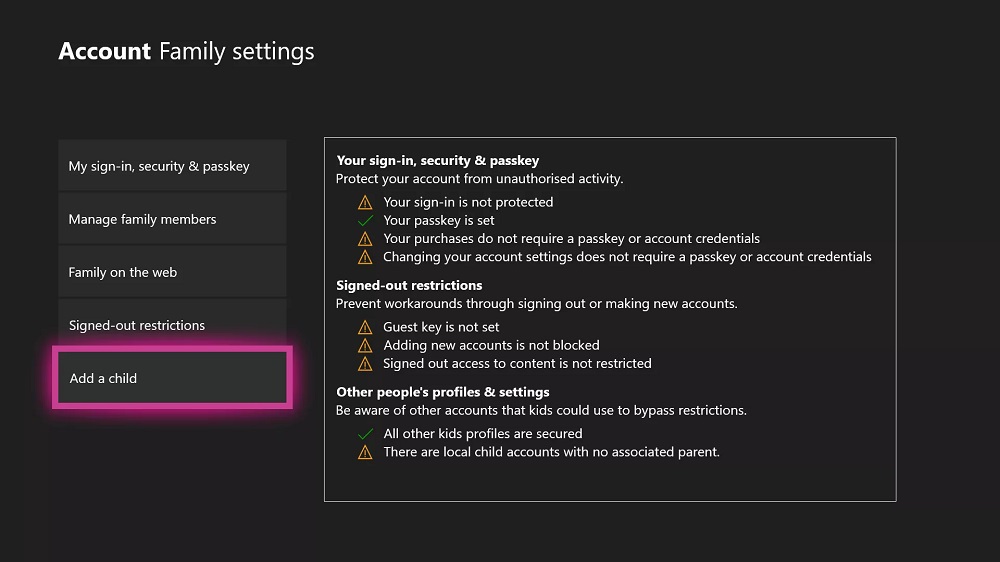
There are a number of other features that make it easier to control your child when using the console. So, when you initialize the privacy mode, parents get the opportunity to control the launch of multiplayer games. If they believe that the child is receiving unwanted personal information, they can limit it. It is possible to view the persons included in your child’s list of friends, as well as block those whom you see fit. All parental control functions are implemented by the manufacturer at the system software level. In order to take advantage of this opportunity, you must create a family group, after which the function will be activated.
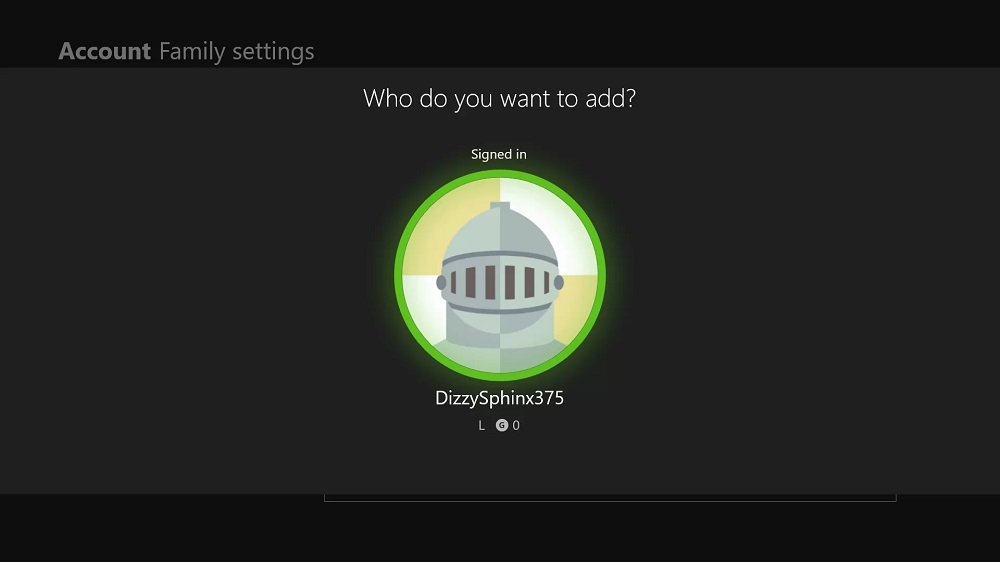
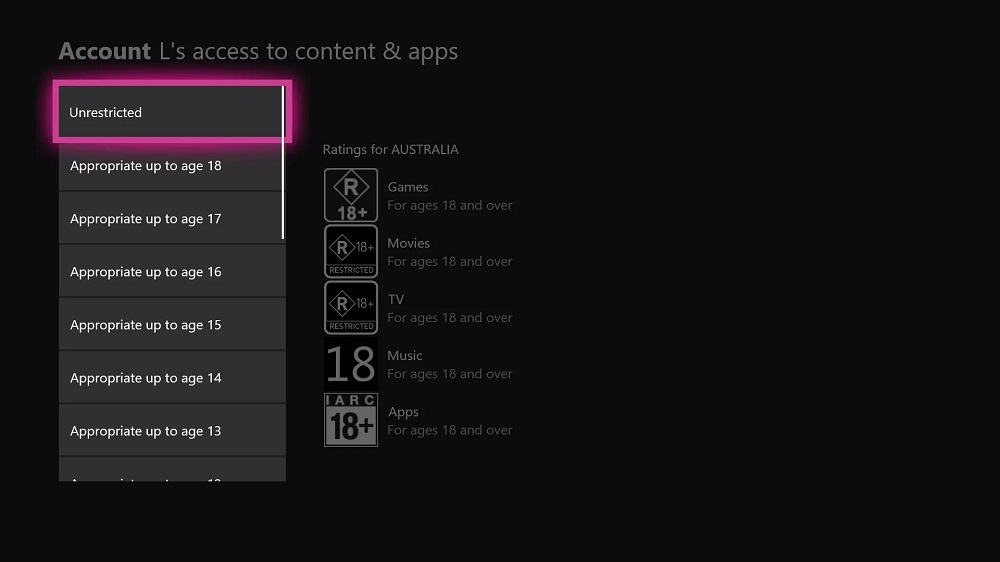
Parental control on set-top boxes TV-Box
Multimedia set-top boxes allow you to turn a simple TV into a Smart, where, as a rule, there is not such an abundance of control functions as in real Smart TVs. However, this is also implemented here, albeit at a basic level. Usually such settings are hidden in the “System settings” section. In most cases, they are called something like this – “Parental Settings”. With their help, it is possible to establish control over the actions of underage children, as well as restrict their access to unwanted content by setting a password.
Streaming IPTV video
Many Russian telecommunications providers provide a service for viewing packages of television channels, including the category “for adults”. The parental control function is activated in the settings of the STB supplied by the service provider. It consists in setting a password for individual channels or groups. MTS, when trying to play “adult” channels, requires the introduction of a personal code, the operator Rostelecom allows you to set individual passwords for any channels. Beltelecom, a Belarusian cellular service provider, allows you to set a single PIN code for all unwanted channels included in the Zala package. The default is one-character code, which is easy to guess, but you can change it to a more complex one.
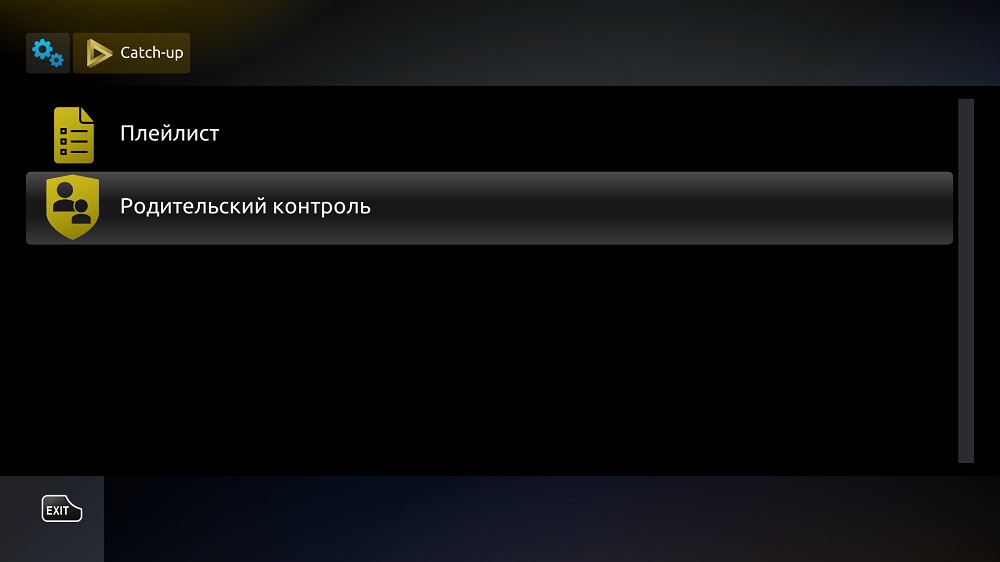
With regard to downloadable IPTV lists, the only option here is to remove unwanted channels from the list, if possible.
Control in the router
Few people know, but you can restrict access to unwanted resources at the level of the home router. Yes, the method is non-trivial, but there is nothing complicated about it, plus you get rid of the need to use special software – after all, all models of routers are equipped with firmware, in which the blocking function is necessarily present.
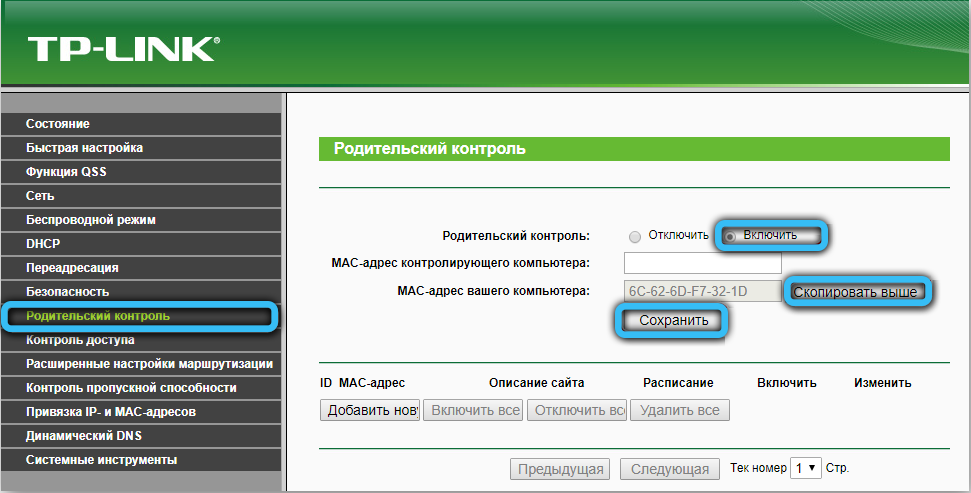
And one more weighty advantage: the effect of such locks will apply to all devices connected to the router by cable or over the air. True, at the same time, such content will be inaccessible to adults, but for the sake of children you can’t do anything …
However, in advanced router models, such restrictions can be introduced using specified time intervals, or other conditions, which increases the value and applicability of such a method. The main drawback of the method is its apparent complexity, although for this you just need to go to the web interface of the control program. How to do this is usually described in detail in the user manual, as well as the method for setting parental controls.
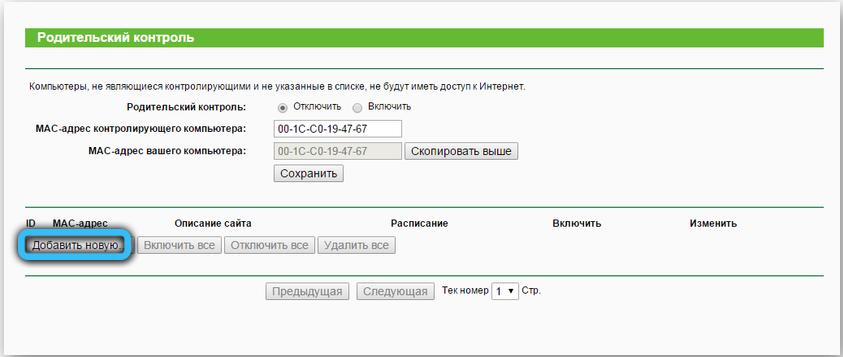
And what about this function directly on smart TVs of different brands? Alas, there is no single approach to the implementation of the parental control function, so we consider it necessary to describe the activation procedure for brands popular in Russia on television receivers.
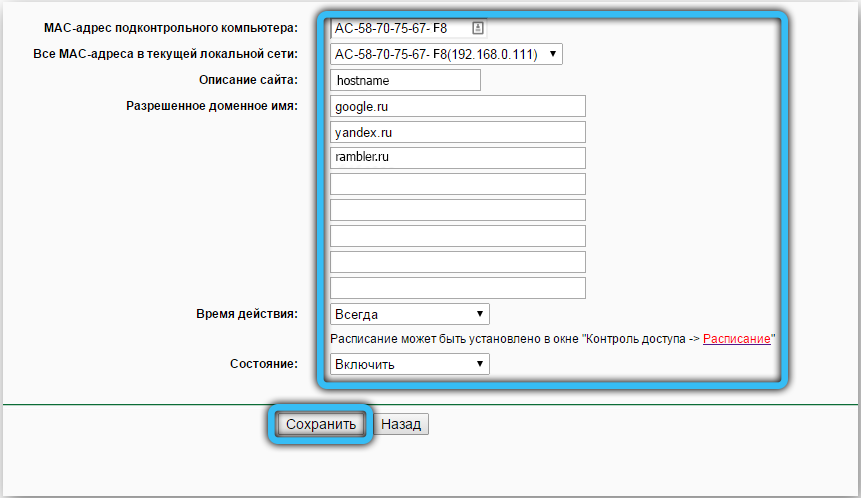
How to set parental controls on LG TV
The vast majority of smart TV models of this brand allow you to block content at three levels:
- according to the age. As you know, TV operators, according to the existing legislation, must divide all TV programs into age categories. Perhaps they do not adhere to it in everything and not always, but as for “non-childish” content, it is almost always marked, and LG TVs are able to recognize this age limit (as an example, we will cite films of the 18+ category). You can watch such films only after entering the parental password;
- at the channel level. Everything is clear here – if a channel of unwanted content, parents can block it, and without entering the code, the picture and sound will not be broadcast;
- at the application level. Here the possibilities are enormous, therefore, the possibility of introducing the parental code must be present without fail. The most frequently blocked applications are online casinos, sites of unwanted topics, you can even block visits to social networks. Blocking is carried out by setting a password.
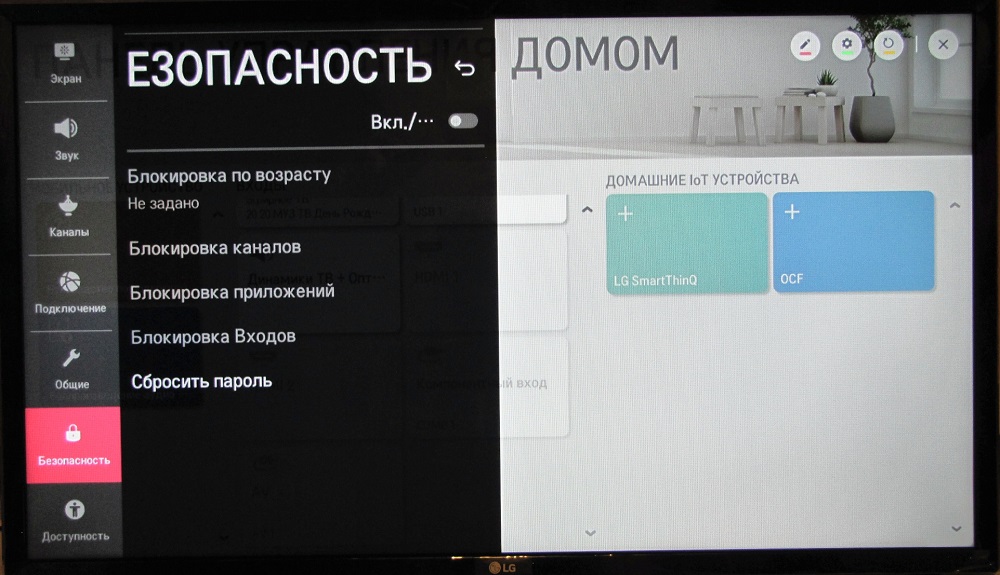
Now let’s take a look at how to specifically set up parental controls on an LG Smart TV:
- click on the “Home” button on the remote control (it is represented by an icon in the form of a house);
- the main menu will appear on the TV screen, the appearance and content of which may differ for different models, however, in general, the functionality is understandable for users of any level, including beginners;
- we are interested in the “Settings” item, which also has a standard designation – the image of a gear;
- now we select the sub-item “Security”, as a result, a corresponding window with the possibility of blocking will appear on the screen;
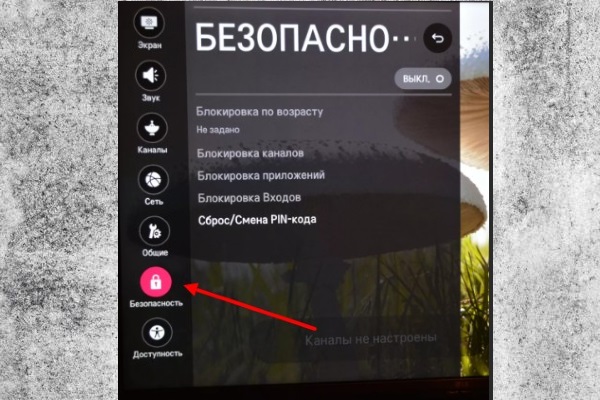
- all you have to do is set the security levels, activate the mode by moving the switch to the “On” state;
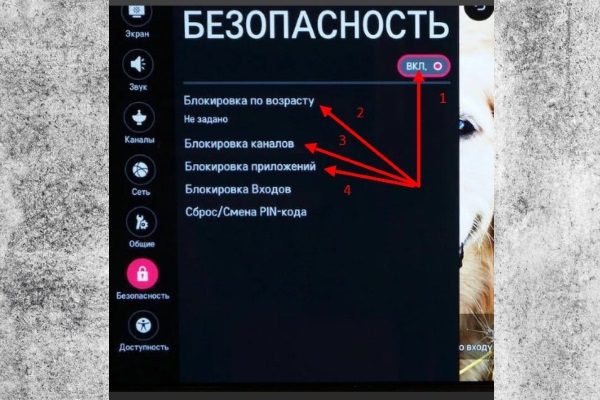
- the final recommended action is to replace the simple factory password (usually four zeros or a combination of “1234”) with a more complex one.
Activating parental controls on Samsung TVs
To enable parental controls on Samsung Smart-TVs, follow these simple instructions:
- we use the native remote control to enter the main menu of the TV;
- using the navigation buttons, select the “Digital Menu” tab, confirm by pressing Enter;
- select the subsection “Parental Lock” and again press the Enter button on the remote control;
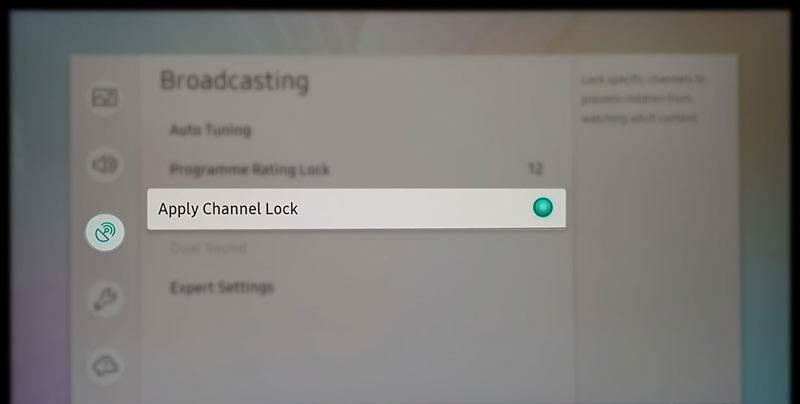
- now you need to set your own PIN-code, consisting of four digits (it is possible, but not recommended, to leave the factory code – 0000). Confirm our actions again with the Enter button;
- using the up / down buttons, set the age limit for inappropriate content, press Enter.
You can change the password on Samsung TVs later. This is done as follows:
- we go from the remote control to the main menu of the TV;
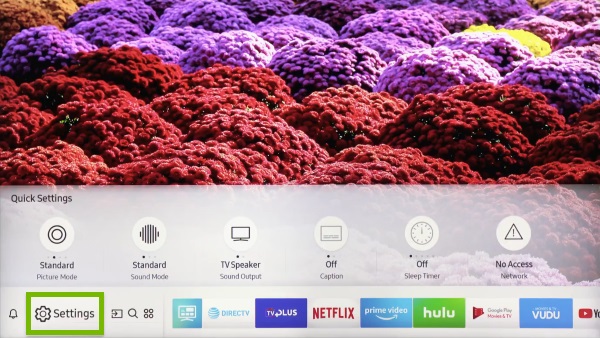
- select the “Digital Menu” tab;
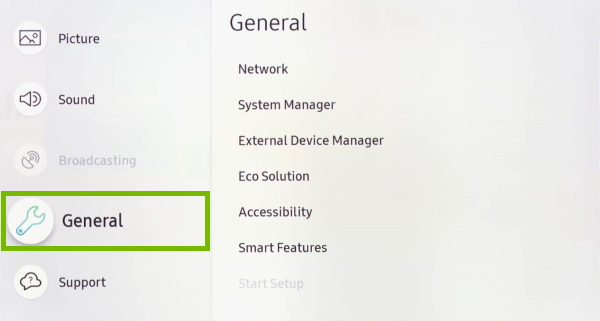
- click the Enter button on the “Installation” sub-item;
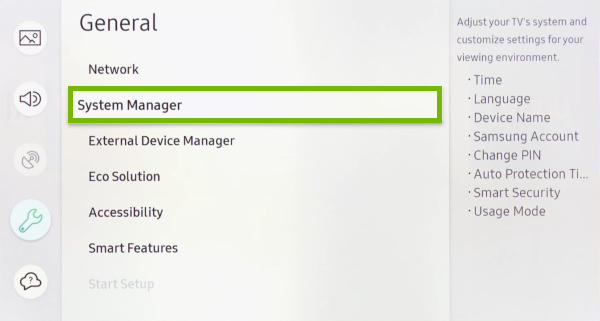
- move to the line “Change PIN” and press Enter;
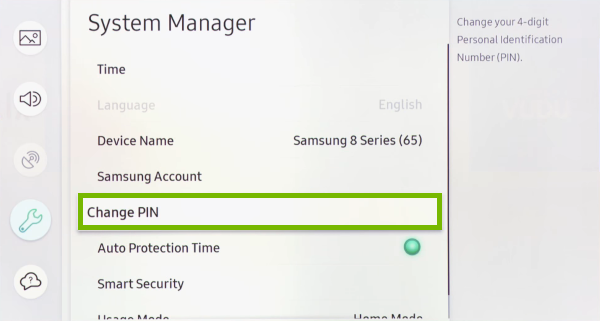
- to change the password, you must first specify the old one, and then enter the new one twice, each time confirming by pressing Enter;
- when a message appears that the password has been successfully changed, click OK and then select the “Exit” item.
How to set a password on a Philips TV
Activating the parental control function on TVs of the best European brand is also quite simple:
- go to the TV menu using the corresponding button on the remote control;
- select the “Settings” tab;
- we move through the internal menu, stopping at the sub-item “Child lock”;
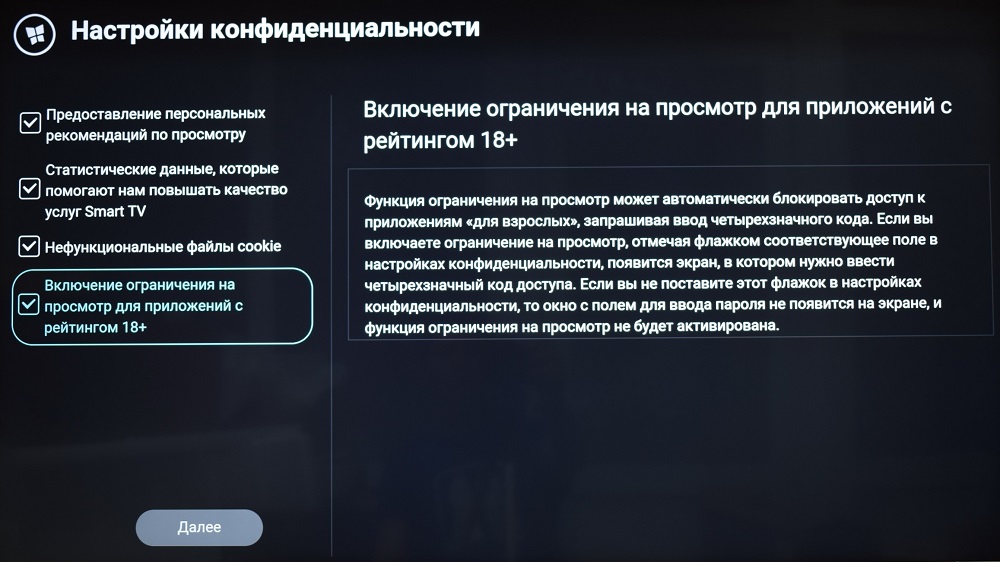
- click on the option “View restriction”. Here you have the option to block access to applications of unwanted content. You can impose a restriction on downloading applications from Google Pay by setting an age limit, as a result of which, at the store level, applications that meet the entered criterion cease to be active, that is, it becomes impossible to download them. The default password for parental controls is “8888”. We highly recommend changing it to your own version.
How to unlock your TV
It is not uncommon for situations when, due to the current circumstances, the function of the parent password becomes irrelevant, but you have safely forgotten the password itself. How can I disable the password lock feature in such cases?
Lg
Resetting the password on TVs of this brand is done according to the following algorithm:
- click on the “Home” button on the remote control (it is represented by an icon in the form of a house);
- the main menu will appear on the TV screen, the appearance and content of which may differ for different models, however, in general, the functionality is understandable for users of any level, including beginners;
- we are interested in the “Settings” item, which also has a standard designation – the image of a gear;
- now we select the sub-item “Security”, as a result, a corresponding window with the possibility of blocking will appear on the screen;
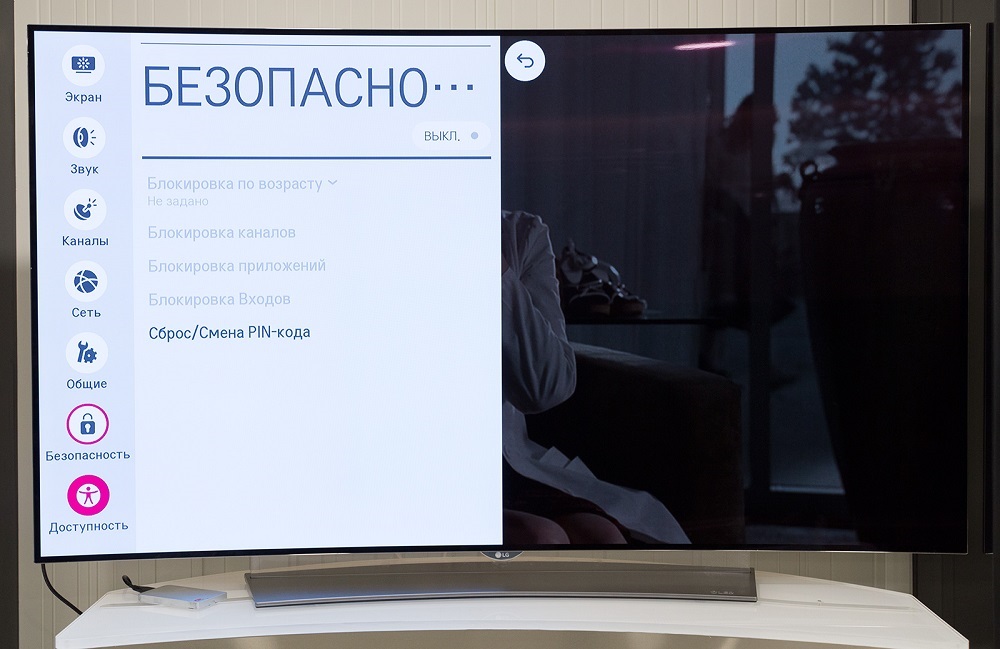
- there is no need to click on the “Reset / Change PIN-code” item. You should use the up arrow by pressing it twice, then press the down arrow and up again. As a result, the window will be refreshed, and the message “Enter the master PIN-code” will appear. You need to enter the value “0313”, and only after that you can change the parental code, as described above.
Samsung
Resetting the password to the factory password on the TVs of this South Korean brand is much easier:
If you forget your password, you can reset it to the factory default. This can be done using only the buttons of the remote control (if you have a simple TV), or using an interactive remote control for Smart-TV:
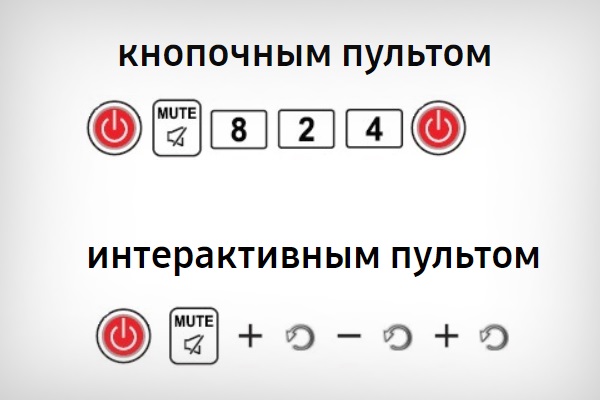
Philips
To turn off parental control on Philips TVs, if you do not remember your own password, you need to reinstall (reset) the TV, after which all the settings you previously entered will be reset to zero, including the password. You can perform such a reset through the “General settings” menu item, where there is an option called “Reinstall TV”.
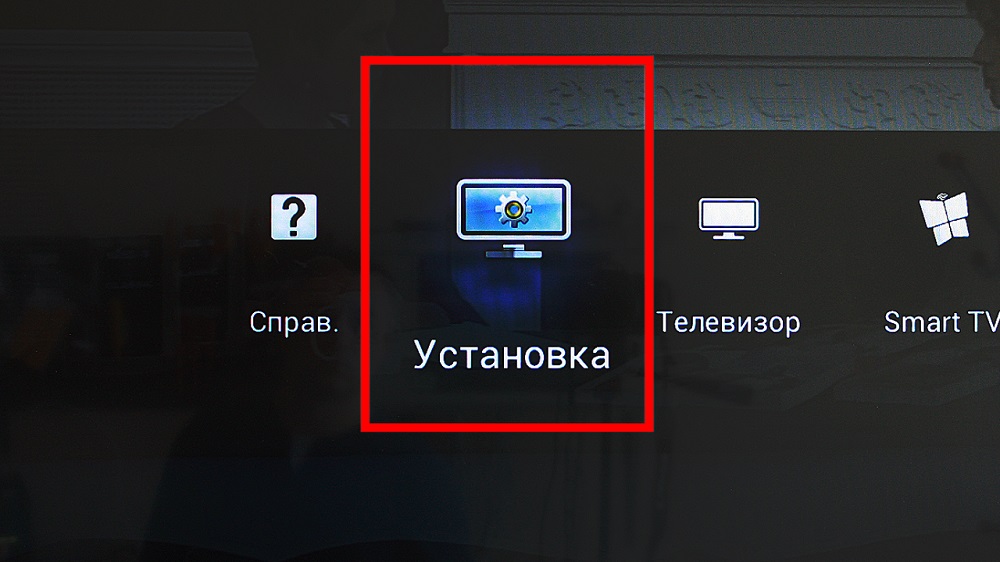
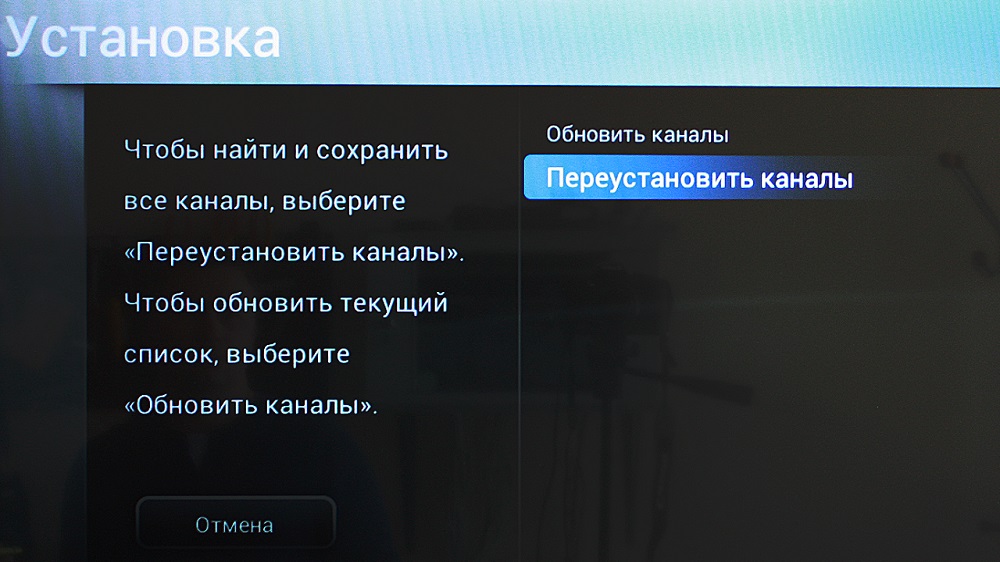
If you encounter difficulties in activating the mode, describe your problem in the comments indicating the brand and model of the TV (sometimes even a software version is required – the firmware is not often, but they change, especially for very successful models that are in high consumer demand).