Apple is more than anyone else who cares about the safety of its products and users. The measures taken go far beyond the generally accepted standards – in this area, the brand can be called a pioneer setting the direction of the industry. So the user data stored on the iPhone, like the apple gadget itself, is protected very reliably.

But almost all users sooner or later have a situation when this data needs to be deleted. The reasons for such actions may be different:
- preparation of the device for sale;
- loss of a smartphone;
- its breakage;
- problems with the work of the software part.
In all these cases, it is necessary to delete all data that could compromise the owner: photos, documents, videos, biometric parameters along with credentials. Some of this information can be easily deleted manually, but this method is by no means reliable. A radical remedy exists and that is to factory reset the phone. We will try to tell you how this is done.
Contents
Things to do before resetting iPhone to factory settings
The basic rule is to charge the battery to at least 80%. Nobody knows how much you spend with your phone, and if it goes out at the time of zeroing or rebooting, it threatens with unpredictable consequences. Up to the transformation of an expensive device into a useless “brick”.
But there are other mandatory operations, which are highly undesirable to ignore.
Be sure to check the IMEI
What is it for? To make sure your smartphone is not locked. What happens if you reset the network settings on a jailbroken iPhone, you ask? A very unpleasant thing: the phone will be locked, and in order to unlock it, you will have to contact a specialized service.
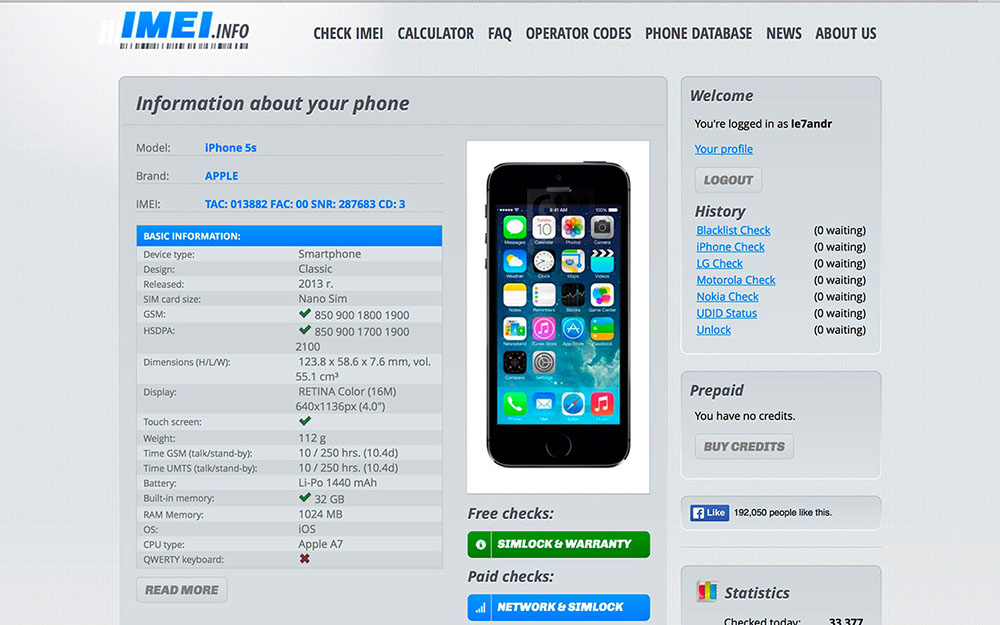
Verification can be carried out using one of the many online services. For example, imeipro.info. Usually, in addition to entering IMEI, you will need to confirm the captcha that you are a real person. The number itself can be seen directly on the iPhone. It is also duplicated on the box, you can find out the IMEI in the gadget settings, in the “About device” tab.
You can start the reset only after making sure that the smartphone is not locked.
Make a backup
Resetting all settings on iPhone to factory defaults means that absolutely all user data will be deleted. If you don’t want to lose them forever, there is a simple solution – back up.
This can be done in three ways:
- via iCloud cloud storage. This is a service from Apple that provides its users (that is, owners of apple technology) 5 GB of space for free. If you are not connected to the service, you need to select the iCloud tab in the settings and make the “Backup” function active. Here you can also perform the backup itself by sequentially clicking the “Backup to iCloud” item and the “Create a backup” button;
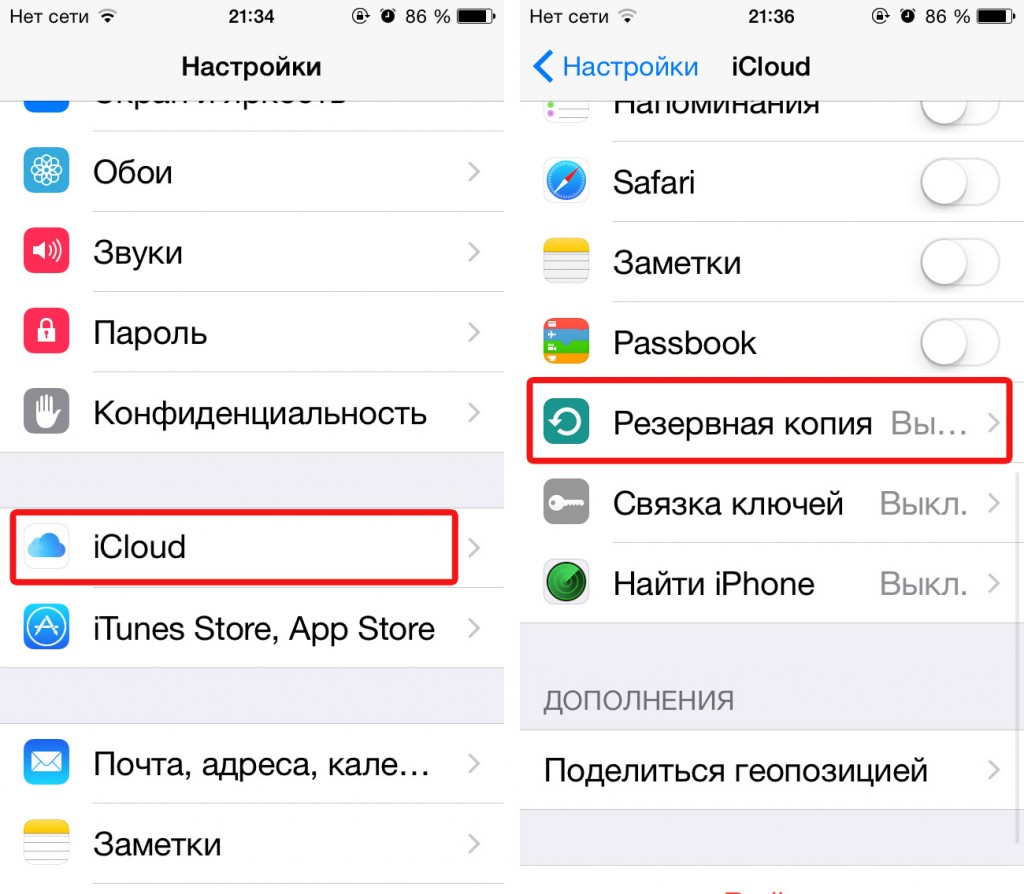
- via the AppStore context menu (“File”, item “Devices”, sub-item “Create a backup copy”);
- via connection to iTunes (connect the smartphone to the PC, launch iTunes, select the “This computer” tab, start the backup).
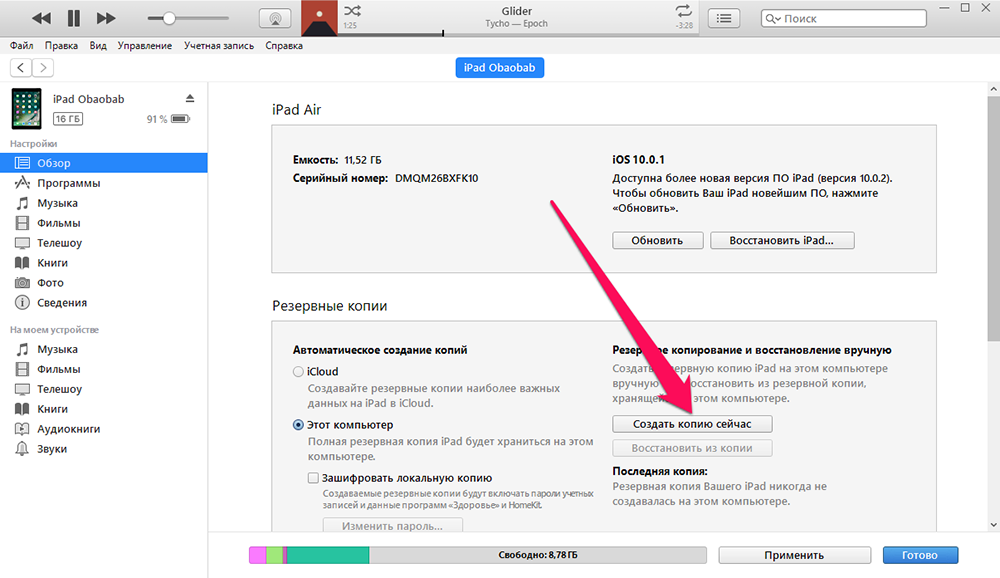
Log out of all connected services
Logout means logging out from all applications / services, the login to which requires authentication. These are popular instant messengers and social networks (Viber, Odnoklassniki, Facebook, Vkontakte, Instagram). By logging out of them, you will get rid of potential problems in the future when logging in from another device. It is also necessary to log out of the branded services of the brand (AppStore, iCloud, iTunes), which will protect your accounts with saved photos, videos and personal data from intruders.
Standard factory reset
This is the simplest and most popular method, which involves performing an operation through the settings of the gadget, in which a special function is provided for these purposes.
Step-by-step algorithm on how to reset iPhone to factory settings:
- go to “Settings”;
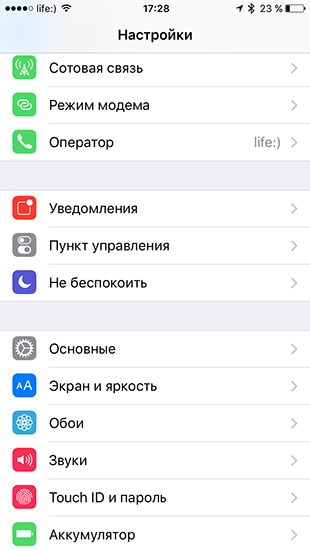
- tap on the “Basic” tab;
- go to the “Reset” section, located visa of the “Basic” section;
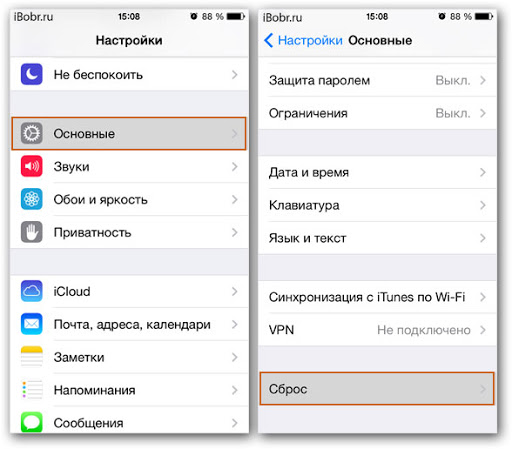
- choose one of the two main reset options;
- selecting the “Reset all settings” item allows you to reset only the iPhone settings, personal information on the phone will remain unaffected;
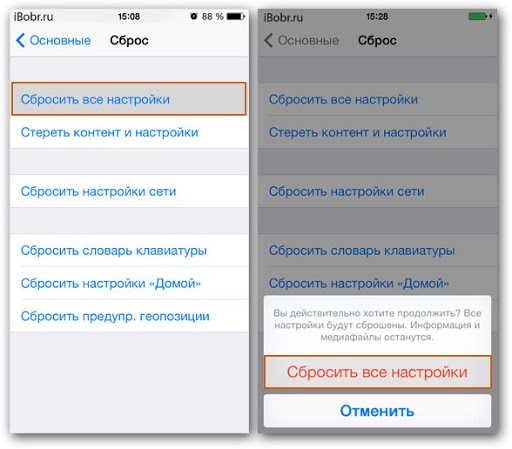
- “Reset content and settings” is a radical operation, in this case user data will also be deleted, that is, the phone will return to its virgin state, as it was during a purchase.
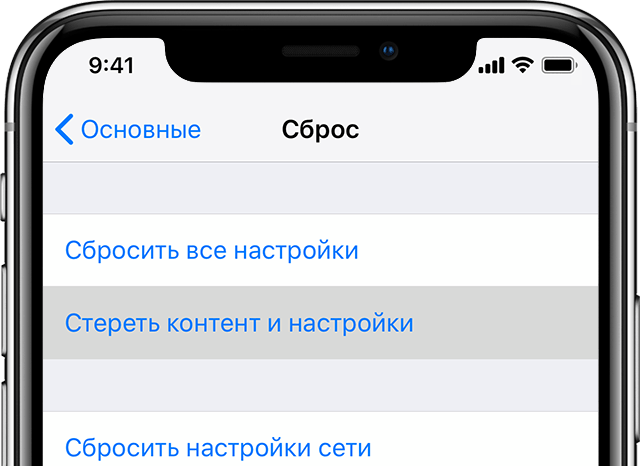
The rest of the menu items (resetting the keyboard dictionary, network settings, geolocation settings, etc.) are local. They perform highly specialized functions. With their help, you will not be able to completely reset the device, you will not be able to drop the device to the initial settings.
We also note that it is not difficult to return the iPhone to factory settings, but it is an irreversible operation, after that it will not be possible to roll back the phone. Rather, you can restore from a backup, but it will only affect user data.
How to wipe iPhone to factory settings remotely
The second way to clear your phone is using the iCloud service, which also has the function of deleting all user data from your smartphone and resetting all settings to factory defaults.
This is easy to do:
- go to the service;
- log in using the credentials from your Apple ID account;
- we mark the device that needs to be reset (several devices can be connected to your account);
- tap on the “Erase” button. After confirming the operation, all smartphone settings will be reset to the initial ones.
The effect will be similar to a reset done through the gadget’s settings.
How to Factory Reset iPhone via iTunes
The third way is to use the iTunes service. First, you need to perform some manipulations with the settings. To do this, go to the iCloud submenu, where we are interested in the “Find iPhone” option. It needs to be disabled, for which you will have to enter the password for your account on this service.
Now you can proceed directly to zeroing the iPhone. To remove the settings, connect the gadget to your computer and launch iTunes. We wait until the program detects the connected device, and click the smartphone icon located in the upper left corner of the main window. After that, click on the “Browse” tab, and then select the “Restore iPhone” option.
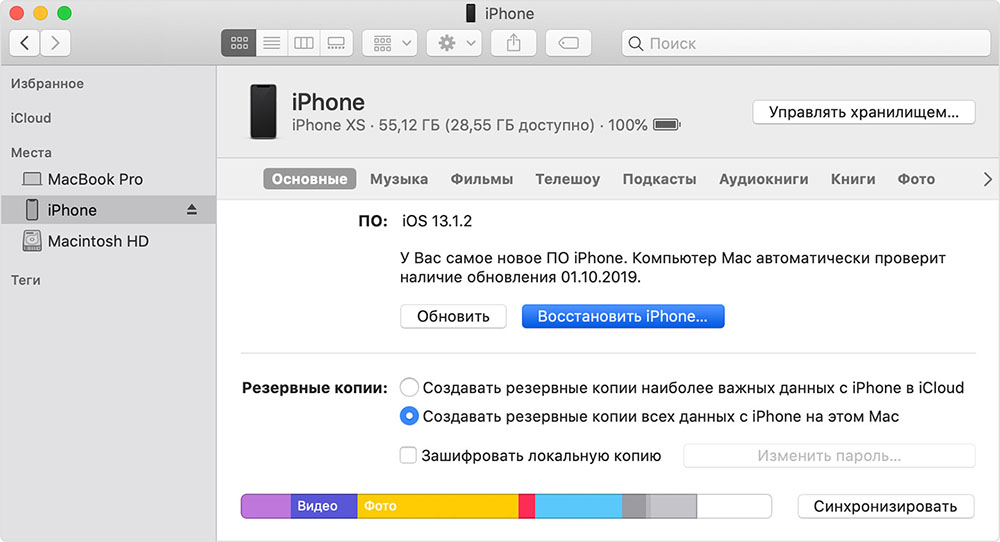
After clicking “Restore iPhone”, the program will ask you to confirm the operation. Confirm – click “Restore”. It remains to wait until the device is restored to factory settings, this can be a lengthy process.
The program allows you to return your smartphone to its original state in another way – through the recovery mode. This is done as follows: we connect the iPhone to the PC, then press the Power and Home buttons at the same time and hold them for about 10 seconds. Then release the power key, and continue to hold “Home” until the phone enters recovery mode. It remains to launch iTunes on your computer and select the “Restore iPhone” tab. After completing the procedure, we restart the smartphone and get a clean gadget.
Reset iPhone using specialized apps
The fourth option involves the use of third-party applications. Let’s consider the most famous of them.
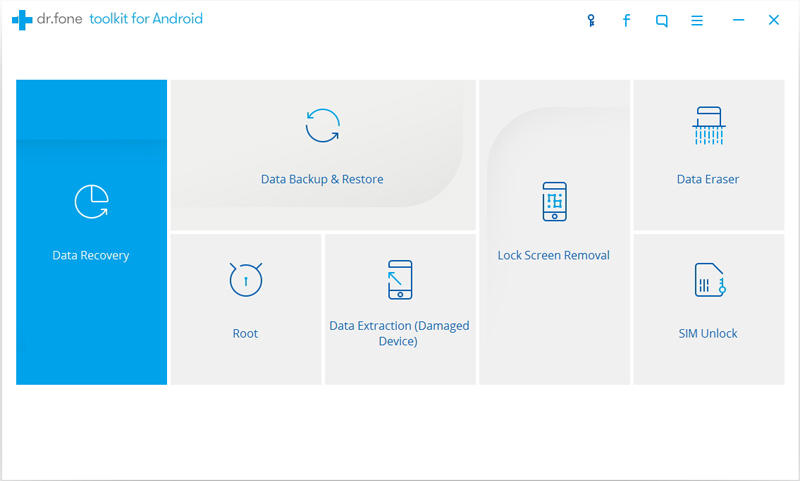
The program is free, distributed freely. Has rich functionality that allows you to dump certain data types. There is also a full reset function, called by pressing the “System Recovery” button.
Semi-Restore
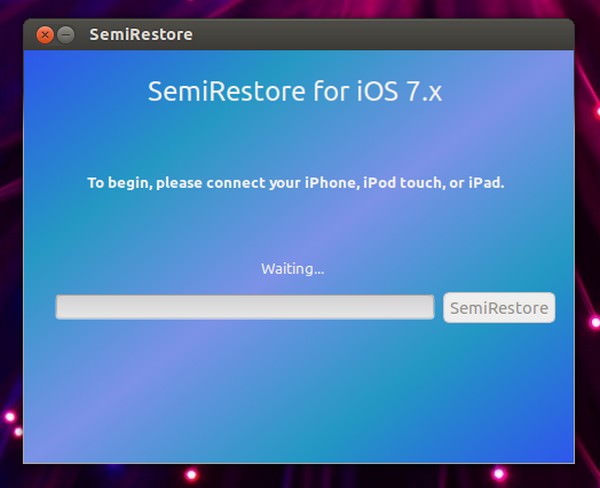
Another application focused on recovering iOS if the operating system starts to malfunction. Distributed under the same conditions. It has a simple and understandable interface for an inexperienced user.
iLEX RAT
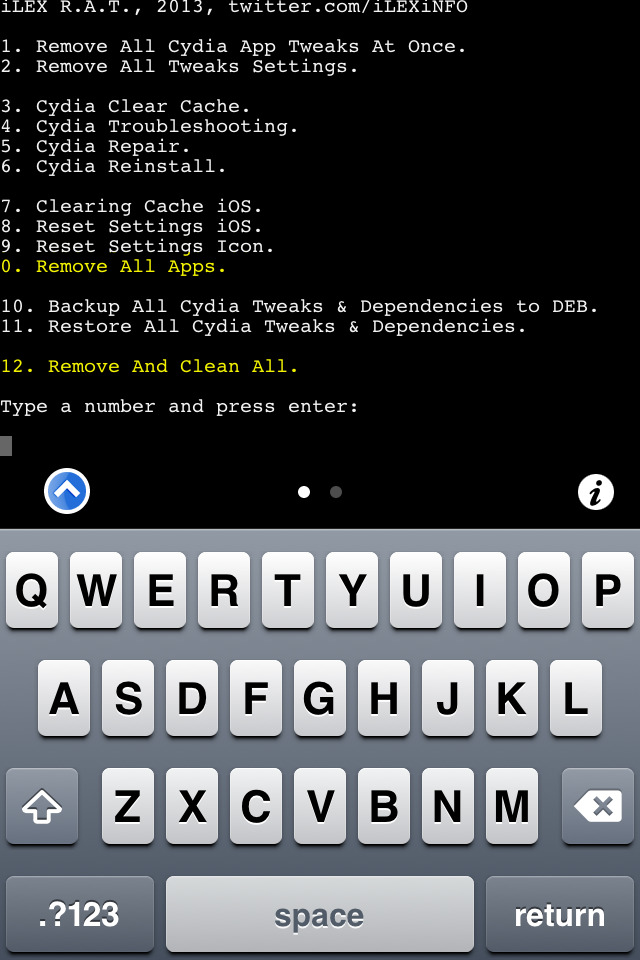
Like the first application, iLEX RAT is able to perform a full reset of the operating system or individual applications, without the need to use the hotly disliked iTunes.
When using these utilities, you may encounter a number of problems. Some of them are universal in nature and can occur regardless of which method you prefer to reset your smartphone to factory settings:
- when performing an update, you may receive a standard out of memory message. You probably know how to deal with this;
- you are using an old version of iTunes, which may not be compatible with the current version of iOS. So, before performing the operation, make sure that the latest version of the program is installed on your PC;
- Sometimes I have problems connecting my iPhone to my computer using a USB cable. The solution is simple – leave only the USB connectors for the mouse and keyboard in the PC;
- finally, the iPhone itself may be faulty. Of course, a service center should be preferred to an independent attempt at repair.
Share your own experience of resetting an iPhone in the comments – it is impossible to cover all the nuances related to this operation in a brief overview.