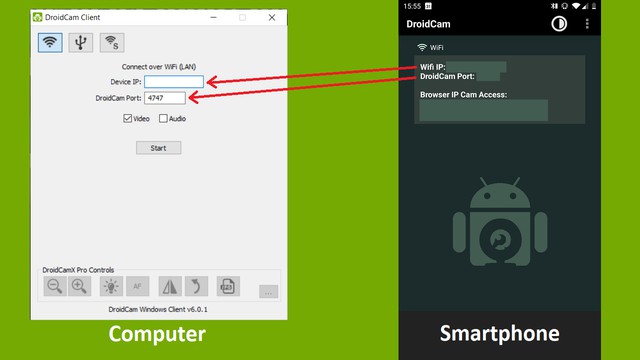In this practical tip, we will show you how to use your Android smartphone as a webcam.
Use an Android smartphone as a webcam – it works with DroidCam
If your laptop or tablet does not have a built-in webcam, you can simply use your Android smartphone for it. All you need is an appropriate app. The free app DroidCam is recommended here .
- Install the app on the smartphone.
- Then you have to download the associated PC client from the manufacturer and install it on your computer.
- Make sure the computer and smartphone are on the same WiFi network. Then start the client on your PC and the mobile app.
- In the window of the PC client you will now see an input mask that prompts you to enter the “Device IP” and the “DroidCam Port”. The corresponding entries are displayed in the app.
- Once you have specified the IP and the associated port, you can select in the PC client whether you only want to transmit video or audio. To do this, set the appropriate checkmarks.
- Then start the transfer by pressing Start in the PC client.
- Once the connection has been established as described, you can easily select DroidCam as a webcam in the settings of Skype or another video chat program.
- Your cell phone camera now functions as a webcam.
- If you get along well with DroidCam, you can download the paid version of the app, DroidCamX .
- DroidCamX offers you additional setting functions and enables video transmissions in HD quality.